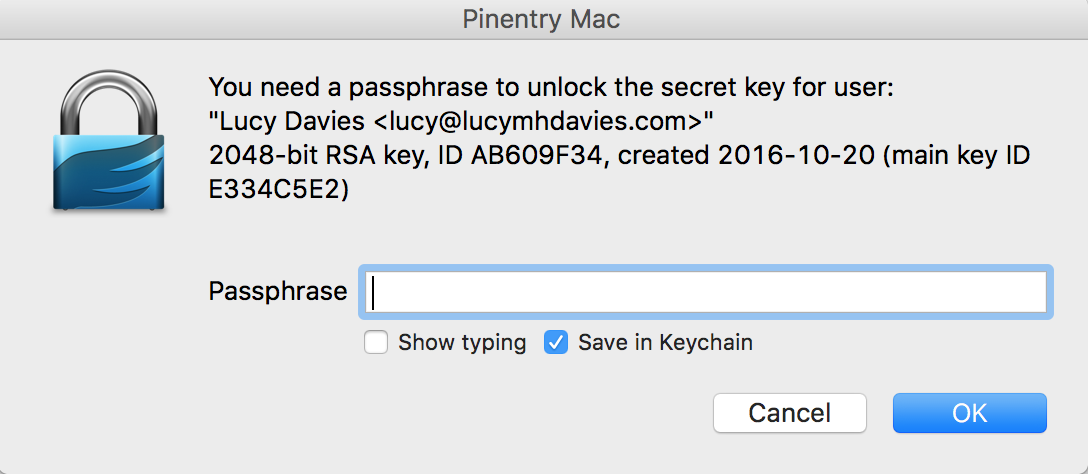This is a step-by-step guide on how to create a GPG key on keybase.io, adding it to a local GPG setup and use it with Git and GitHub.
Although this guide was written for macOS, most commands should work in other operating systems as well.
There's a video published by Timothy Miller explaining some parts of this guide. Discussion on Hacker News.
Note: If you don't want to use Keybase.io, follow this guide instead. For manually transferring keys to different hosts, check out this answer on Stack Overflow.
$ brew install gpg
$ brew cask install keybaseYou should already have an account with Keybase and be signed in locally using $ keybase login. In case you need to set up a new device first, follow the instructions provided by the keybase command during login.
Make sure your local version of Git is at least 2.0 ($ git --version) to automatically sign all your commits. If that's not the case, use Homebrew to install the latest Git version: $ brew install git.
$ keybase pgp gen --multi
# Enter your real name, which will be publicly visible in your new key: Patrick Stadler
# Enter a public email address for your key: patrick.stadler@gmail.com
# Enter another email address (or <enter> when done):
# Push an encrypted copy of your new secret key to the Keybase.io server? [Y/n] Y
# ▶ INFO PGP User ID: Patrick Stadler <patrick.stadler@gmail.com> [primary]
# ▶ INFO Generating primary key (4096 bits)
# ▶ INFO Generating encryption subkey (4096 bits)
# ▶ INFO Generated new PGP key:
# ▶ INFO user: Patrick Stadler <patrick.stadler@gmail.com>
# ▶ INFO 4096-bit RSA key, ID CB86A866E870EE00, created 2016-04-06
# ▶ INFO Exported new key to the local GPG keychain$ gpg --list-secret-keys --keyid-format LONG
# /Users/zhou.gavin/.gnupg/pubring.kbx
# ------------------------------------
# sec rsa4096/72B067F6C2B45BC4 2018-11-19 [SC] [有効期限: 2034-11-15]
# FDAADBA6170F0A4F9C15046E72B067F6C2B45BC4
# uid [ 不明 ] gavin zhou <gavin.zhou@gmail.com>
# ssb rsa4096/2CAEAFCE17BE985B 2018-11-19 [E] [有効期限: 2034-11-15]
$ git config --global user.signingkey C2B45BC4
$ git config --global commit.gpgsign true$ open https://github.com/settings/keys
# Click "New GPG key"
# We can then use `export` with the `-q` or query flag to match on our key (the first 16 characters should do..)
$ keybase pgp export -q CB86A866E870EE00 | pbcopy # copy public key to clipboard
# Paste key, save$ keybase pgp export
# ▶ WARNING Found several matches:
# user: Patrick Stadler <patrick.stadler@gmail.com>
# 4096-bit RSA key, ID CB86A866E870EE00, created 2016-04-06
# user: keybase.io/ps <ps@keybase.io>
# 4096-bit RSA key, ID 31DBBB1F6949DA68, created 2014-03-26
$ keybase pgp export -q 72B067F6C2B45BC4 | gpg --import
$ keybase pgp export -q 72B067F6C2B45BC4 --secret | gpg --allow-secret-key-import --importIf you cannot sign a commit after running through the above steps, and have an error like:
$ git commit -m "My commit"
# error: gpg failed to sign the data
# fatal: failed to write commit objectYou can run echo "test" | gpg --clearsign to find the underlying issue.
If the above succeeds without error, then there is likely a configuration problem that is preventing git from selecting or using the secret key. Confirm that your gitconfig user.email matches the secret key that you are using for signing.
$ $EDITOR ~/.gnupg/gpg.conf
# Add line:
default-key FDAADBA6170F0A4F9C15046E72B067F6C2B45BC4
no-tty
use-agentIf you use a UI such as Git Tower or Github Desktop, you may need to configure git to point to the specific gpg executable:
git config --global gpg.program $(which gpg)If you have problems with making autosigned commits from IDE or other software add no-tty config
$ $EDITOR ~/.gnupg/gpg.conf
# Add line:
no-ttySome people found that this works out of the box w/o following these steps.
Install the needed software:
$ brew install pinentry-macEnable agent use:
$ $EDITOR ~/.gnupg/gpg.conf
# Add or uncomment line:
use-agentSet up the agent:
$ $EDITOR ~/.gnupg/gpg-agent.conf
# Paste these lines:
use-standard-socket
pinentry-program /usr/local/bin/pinentry-macLink pinentry and agent together:
$ $EDITOR ~/.profile # or other file that is sourced every time
# Paste these lines:
if test -f ~/.gnupg/.gpg-agent-info -a -n "$(pgrep gpg-agent)"; then
source ~/.gnupg/.gpg-agent-info
export GPG_AGENT_INFO
GPG_TTY=$(tty)
export GPG_TTY
else
eval $(gpg-agent --daemon --write-env-file ~/.gnupg/.gpg-agent-info)
fiNow git commit -S, it will ask your password and you can save it to macOS
keychain.