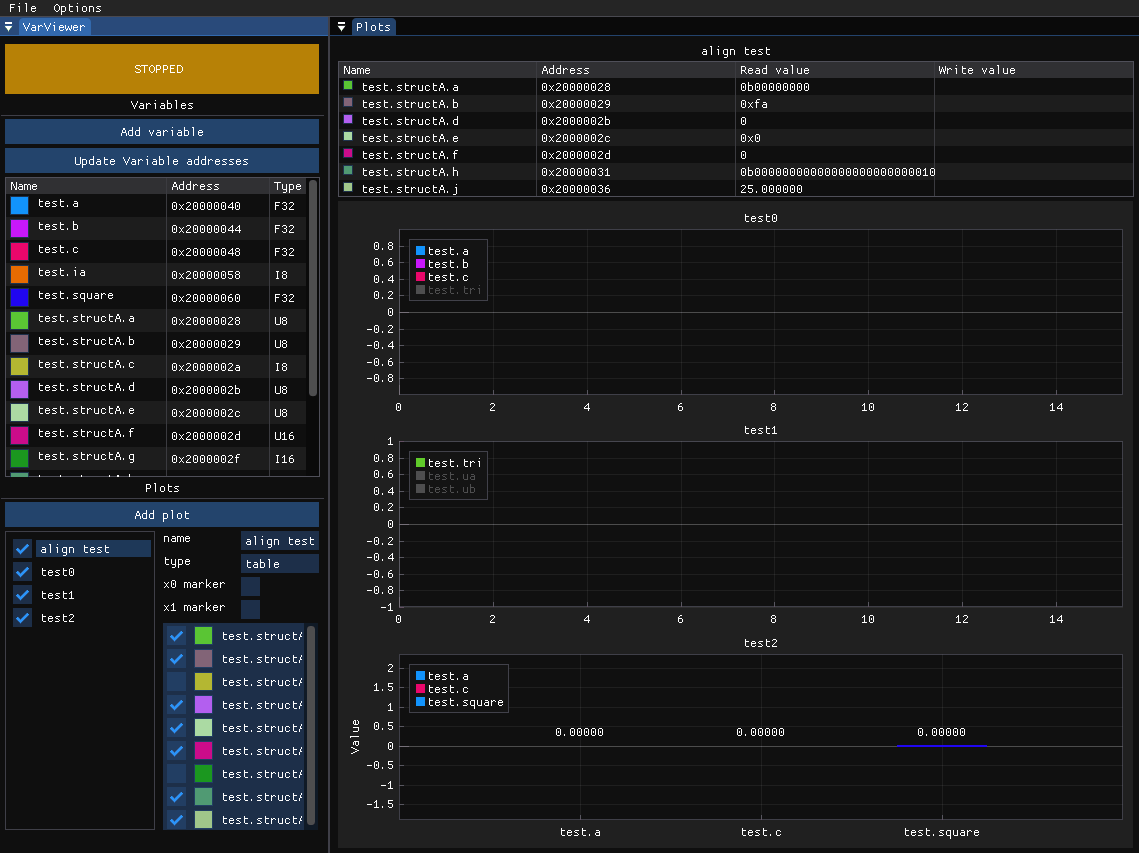An open-source GUI tool for viewing and manipulating variables data using debug interface and st-link programmer on STM32 microcontrollers.
STMViewer can be used to visualize your embedded application data in real-time with no overhead in a non-intrusive way. The software works by reading variables' values directly from RAM using the ST-link programmer debug interface. Addresses are read from the *.elf file which is created when you build your embedded project. This approach's main downside is that the object's address must stay constant throughout the whole program's lifetime, which means the object has to be global. Even though it seems to be a small price to pay in comparison to running some debug protocol over for example UART which is also not free in terms of intrusiveness.
STMViewer is a great tool for debugging, but might be of little use with highly optimized release builds (which usually lack debug info).
Linux:
- Download the *.deb package and install it using:
sudo apt install ./STMViewer-x.y.z-Linux.debAll dependencies should be installed and you should be ready to go.
Windows:
- Make sure you've got GDB installed and added to your PATH (the easiest way is to install using MinGW)
- Download and run the STMViewer installer. Make sure the ST-link is in "STM32 Debug + Mass Storage + VCP" mode as for some reason "STM32 Debug + VCP" throws libusb errors on Windows. This needs further investigation.
You can assing the external GPU to STMViewer for improved performance.
- Open Options->Acqusition Settings window in the top menu.
- Select your project's elf file. Make sure the project is compiled in debug mode. Click done.
- Click 'add variable' button to add new variable. Double-click to change its name to one of your global variables. If you're using structs or classes in C++ make sure to add its name before the variable, exactly like you'd refer to it in the code (example myClass.var, or namespace::myClass.var).
- After adding all variables click 'update variable addresses'. The type and address of the variables you've added should change from "NOT FOUND!" to a valid address based on the *.elf file you've provided.
- Drag and drop the variable to the plot area.
- Make sure the ST-Link is connected. Download your executable to the microcontroller and press the "STOPPED" button.
In case of any problems, please try the test/STMViewer_test CubeIDE project and the corresponding STMViewer_test.cfg project file. Please remember to build the project and update the elf file path in the Options -> Acqusition Settings.
I'm working in the motor control industry where it is crucial to visualize some of the process data in real-time. Since The beginning, I was working with STMStudio, which is, or rather was, a great tool. Unfortunately, ST stopped supporting it which means there are some annoying bugs, and it doesn't work well with mangled c++ object names. Also, it works only on Windows which is a big downside. If you've ever used it you probably see how big of an inspiration it was for creating STMViewer :) ST's other project in this area - Cube Monitor - is simply underdeveloped, and seems to be abandoned as well so it is simply useless.