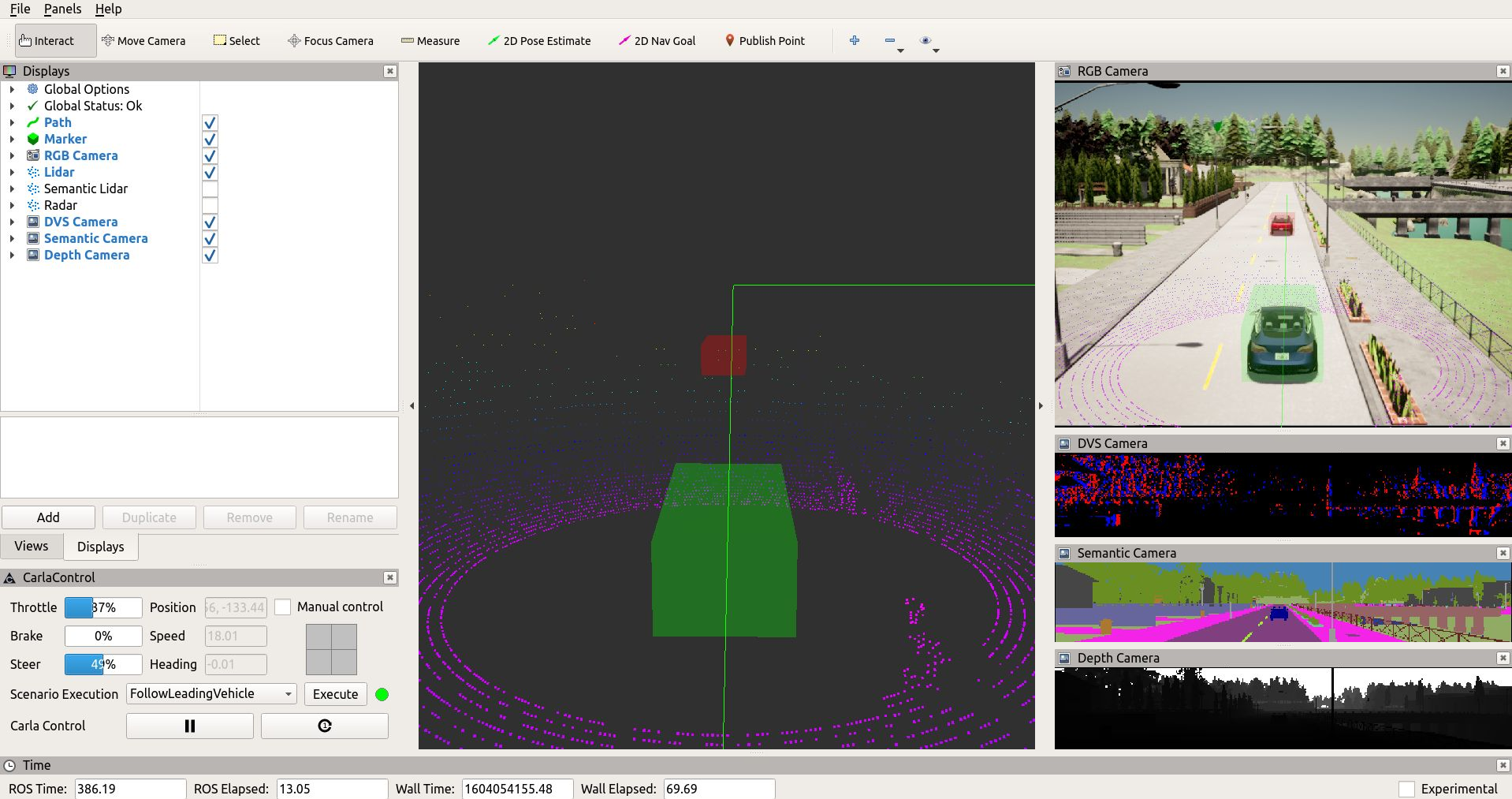ROS bridge for CARLA simulator
This ROS package aims at providing a simple ROS bridge for CARLA simulator.
This version requires CARLA 0.9.10
Features
- Provide Sensor Data (Lidar, Semantic lidar, Cameras (depth, segmentation, rgb, dvs), GNSS, Radar, IMU)
- Provide Object Data (Transforms (via tf), Traffic light status, Visualization markers, Collision, Lane invasion)
- Control AD Agents (Steer/Throttle/Brake)
- Control CARLA (Support synchronous mode, Play/pause simulation, Set simulation parameters)
Additional Functionality
Beside the bridging functionality, there are many more features provided in separate packages.
| Name | Description |
|---|---|
| Carla Spawn Actors | Provides a generic way to spawn actors |
| Carla Manual Control | A ROS-based visualization and control tool for an ego vehicle (similar to carla_manual_control.py provided by CARLA) |
| Carla Waypoint Publisher | Provide routes and access to the Carla waypoint API |
| Carla ROS Scenario Runner | ROS node that wraps the functionality of the CARLA scenario runner to execute scenarios. |
| Carla Ackermann Control | A controller to convert ackermann commands to steer/throttle/brake |
| Carla AD Agent | A basic AD agent, that follows a route, avoids collisions with other vehicles and stops on red traffic lights. |
| Carla Walker Agent | A basic walker agent, that follows a route. |
| RVIZ Carla Plugin | A RVIZ plugin to visualize/control CARLA. |
| RQT Carla Plugin | A RQT plugin to control CARLA. |
For a quick overview, after following the Setup section, please run the CARLA AD Demo. It provides a ready-to-use demonstrator of many of the features.
Setup
For Users
First add the apt repository:
sudo apt-key adv --keyserver keyserver.ubuntu.com --recv-keys 1AF1527DE64CB8D9
sudo add-apt-repository "deb [arch=amd64] http://dist.carla.org/carla $(lsb_release -sc) main"
Then simply install the ROS bridge:
sudo apt-get update
sudo apt-get install carla-ros-bridge
This will install carla-ros-bridge in /opt/carla-ros-bridge
For Developers
Create a catkin workspace and install carla_ros_bridge package
#setup folder structure
mkdir -p ~/carla-ros-bridge/catkin_ws/src
cd ~/carla-ros-bridge
git clone https://github.com/carla-simulator/ros-bridge.git
cd ros-bridge
git submodule update --init
cd ../catkin_ws/src
ln -s ../../ros-bridge
source /opt/ros/<kinetic or melodic or noetic>/setup.bash
cd ..
#install required ros-dependencies
rosdep update
rosdep install --from-paths src --ignore-src -r
#build
catkin_make
For more information about configuring a ROS environment see http://wiki.ros.org/ROS/Tutorials/InstallingandConfiguringROSEnvironment
Start the ROS bridge
First run the simulator (see carla documentation: http://carla.readthedocs.io/en/latest/)
# run carla in background
SDL_VIDEODRIVER=offscreen ./CarlaUE4.sh -opengl
Wait a few seconds
export PYTHONPATH=$PYTHONPATH:<path-to-carla>/PythonAPI/carla/dist/carla-<carla_version_and_arch>.egg
For Users
source /opt/carla-ros-bridge/<kinetic or melodic or noetic>/setup.bash
For Developers
source ~/carla-ros-bridge/catkin_ws/devel/setup.bash
Start the ros bridge (choose one option):
# Option 1: start the ros bridge
roslaunch carla_ros_bridge carla_ros_bridge.launch
# Option 2: start the ros bridge together with an example ego vehicle
roslaunch carla_ros_bridge carla_ros_bridge_with_example_ego_vehicle.launch
Configuration
Settings file
You can modify the ros bridge configuration by editing carla_ros_bridge/config/settings.yaml.
If the rolename is within the list specified by ROS parameter /carla/ego_vehicle/rolename, the client is interpreted as an controllable ego vehicle and all relevant ROS topics are created.
Launch file
Certain parameters can be set within the launch file carla_ros_bridge.launch.
Map
The bridge is able to load a CARLA map by setting the launch-file parameter town. Either specify an available CARLA Town (e.g. 'Town01') or a OpenDRIVE file (with ending '.xodr').
Mode
Default Mode
In default mode (synchronous_mode: false) data is published:
- on every
world.on_tick()callback - on every
sensor.listen()callback
Synchronous Mode
CAUTION: In synchronous mode, only the ros-bridge is allowed to tick. Other CARLA clients must passively wait.
In synchronous mode (synchronous_mode: true), the bridge waits for all sensor data that is expected within the current frame. This might slow down the overall simulation but ensures reproducible results.
Additionally you might set synchronous_mode_wait_for_vehicle_control_command to true to wait for a vehicle control command before executing the next tick.
Control Synchronous Mode
It is possible to control the simulation execution:
- Pause/Play
- Execute single step
The following topic allows to control the stepping.
| Topic | Type |
|---|---|
/carla/control |
carla_msgs.CarlaControl |
A CARLA Control rqt plugin is available to publish to the topic.
Available ROS Topics
Sensors
Sensor data is provided via topic with prefix /carla/[<PARENTS ROLE NAME>]/<SENSOR ROLE NAME>/[<TOPIC NAME>]
The following sensors are available:
CARLA sensors
RGB camera
| Topic | Type |
|---|---|
/carla/[<PARENT ROLE NAME>]/<SENSOR ROLE NAME>/image |
sensor_msgs.Image |
/carla/[<PARENT ROLE NAME>]/<SENSOR ROLE NAME>/camera_info |
sensor_msgs.CameraInfo |
Depth camera
| Topic | Type |
|---|---|
/carla/[<PARENT ROLE NAME>]/<SENSOR ROLE NAME>/image |
sensor_msgs.Image |
/carla/[<PARENT ROLE NAME>]/<SENSOR ROLE NAME>/camera_info |
sensor_msgs.CameraInfo |
Semantic segmentation camera
| Topic | Type |
|---|---|
/carla/[<PARENT ROLE NAME>]/<SENSOR ROLE NAME>/image |
sensor_msgs.Image |
/carla/[<PARENT ROLE NAME>]/<SENSOR ROLE NAME>/camera_info |
sensor_msgs.CameraInfo |
DVS camera
| Topic | Type |
|---|---|
/carla/[<PARENT ROLE NAME>]/<SENSOR ROLE NAME>/events |
sensor_msgs.PointCloud2 |
/carla/[<PARENT ROLE NAME>]/<SENSOR ROLE NAME>/image |
sensor_msgs.Image |
/carla/[<PARENT ROLE NAME>]/<SENSOR ROLE NAME>/camera_info |
sensor_msgs.CameraInfo |
Lidar
| Topic | Type |
|---|---|
/carla/[<PARENT ROLE NAME>]/<SENSOR ROLE NAME> |
sensor_msgs.PointCloud2 |
Semantic lidar
| Topic | Type |
|---|---|
/carla/[<PARENT ROLE NAME>]/<SENSOR ROLE NAME> |
sensor_msgs.PointCloud2 |
Radar
| Topic | Type |
|---|---|
/carla/[<PARENT ROLE NAME>]/<SENSOR ROLE NAME> |
sensor_msgs.PointCloud2 |
IMU
| Topic | Type |
|---|---|
/carla/[<PARENT ROLE NAME>]/<SENSOR ROLE NAME> |
sensor_msgs.Imu |
GNSS
| Topic | Type | Description |
|---|---|---|
/carla/[<PARENT ROLE NAME>]/<SENSOR ROLE NAME> |
sensor_msgs.NavSatFix | publish gnss location |
Collision Sensor
| Topic | Type | Description |
|---|---|---|
/carla/[<PARENT ROLE NAME>]/<SENSOR ROLE NAME> |
carla_msgs.CarlaCollisionEvent | publish collision events |
Lane Invasion Sensor
| Topic | Type | Description |
|---|---|---|
/carla/[<PARENT ROLE NAME>]/<SENSOR ROLE NAME> |
carla_msgs.CarlaLaneInvasionEvent | publish events on lane-invasion |
Pseudo sensors
TF Sensor
The tf data for the ego vehicle is published when this pseudo sensor is spawned.
Note: Sensors publish the tf data when the measurement is done. The child_frame_id corresponds with the prefix of the sensor topics.
Odometry Sensor
| Topic | Type | Description |
|---|---|---|
/carla/<PARENT ROLE NAME>/<SENSOR ROLE NAME> |
nav_msgs.Odometry | odometry of the parent actor |
Speedometer Sensor
| Topic | Type | Description |
|---|---|---|
/carla/<PARENT ROLE NAME>/<SENSOR ROLE NAME> |
std_msgs.Float32 | speed of the parent actor. Units: m/s |
Map Sensor
| Topic | Type | Description |
|---|---|---|
/carla/[<PARENT ROLE NAME>]/<SENSOR ROLE NAME> |
std_msgs.String | provides the OpenDRIVE map as a string on a latched topic. |
Object Sensor
| Topic | Type | Description |
|---|---|---|
/carla/[<PARENT ROLE NAME>]/<SENSOR ROLE NAME> |
derived_object_msgs.ObjectArray | publishes all vehicles and walker. If attached to a parent, the parent is not contained. |
Marker Sensor
| Topic | Type | Description |
|---|---|---|
/carla/[<PARENT ROLE NAME>]/<SENSOR ROLE NAME> |
visualization_msgs.Marker | visualization of vehicles and walkers |
Traffic Lights Sensor
| Topic | Type | Description |
|---|---|---|
/carla/[<PARENT ROLE NAME>]/<SENSOR ROLE NAME>/status |
carla_msgs.CarlaTrafficLightStatusList | list of all traffic lights with their status |
/carla/[<PARENT ROLE NAME>]/<SENSOR ROLE NAME>/info |
carla_msgs.CarlaTrafficLightInfoList | static information for all traffic lights (e.g. position) |
Actor List Sensor
| Topic | Type | Description |
|---|---|---|
/carla/[<PARENT ROLE NAME>]/<SENSOR ROLE NAME> |
carla_msgs.CarlaActorList | list of all carla actors |
Ego Vehicle
Control
| Topic | Type |
|---|---|
/carla/<ROLE NAME>/vehicle_control_cmd (subscriber) |
carla_msgs.CarlaEgoVehicleControl |
/carla/<ROLE NAME>/vehicle_control_cmd_manual (subscriber) |
carla_msgs.CarlaEgoVehicleControl |
/carla/<ROLE NAME>/vehicle_control_manual_override (subscriber) |
std_msgs.Bool |
/carla/<ROLE NAME>/vehicle_status |
carla_msgs.CarlaEgoVehicleStatus |
/carla/<ROLE NAME>/vehicle_info |
carla_msgs.CarlaEgoVehicleInfo |
There are two modes to control the vehicle.
- Normal Mode (reading commands from
/carla/<ROLE NAME>/vehicle_control_cmd) - Manual Mode (reading commands from
/carla/<ROLE NAME>/vehicle_control_cmd_manual)
This allows to manually override a Vehicle Control Commands published by a software stack. You can toggle between the two modes by publishing to /carla/<ROLE NAME>/vehicle_control_manual_override.
carla_manual_control makes use of this feature.
For testing purposes, you can stear the ego vehicle from the commandline by publishing to the topic /carla/<ROLE NAME>/vehicle_control_cmd.
Examples for a ego vehicle with role_name 'ego_vehicle':
Max forward throttle:
rostopic pub /carla/ego_vehicle/vehicle_control_cmd carla_msgs/CarlaEgoVehicleControl "{throttle: 1.0, steer: 0.0}" -r 10
Max forward throttle with max steering to the right:
rostopic pub /carla/ego_vehicle/vehicle_control_cmd carla_msgs/CarlaEgoVehicleControl "{throttle: 1.0, steer: 1.0}" -r 10
The current status of the vehicle can be received via topic /carla/<ROLE NAME>/vehicle_status.
Static information about the vehicle can be received via /carla/<ROLE NAME>/vehicle_info
Additional way of controlling
| Topic | Type |
|---|---|
/carla/<ROLE NAME>/twist_cmd (subscriber) |
geometry_msgs.Twist |
CAUTION: This control method does not respect the vehicle constraints. It allows movements impossible in the real world, like flying or rotating.
You can also control the vehicle via publishing linear and angular velocity within a Twist datatype.
Currently this method applies the complete linear vector, but only the yaw from angular vector.
Carla Ackermann Control
In certain cases, the Carla Control Command is not ideal to connect to an AD stack.
Therefore a ROS-based node carla_ackermann_control is provided which reads AckermannDrive messages.
You can find further documentation here.
Other topics
| Topic | Type | Description |
|---|---|---|
/carla/weather_control |
carla_msgs.CarlaWeatherParameters | set the CARLA weather parameters |
Status of CARLA
| Topic | Type | Description |
|---|---|---|
/carla/status |
carla_msgs.CarlaStatus | |
/carla/world_info |
carla_msgs.CarlaWorldInfo | Info about the CARLA world/level (e.g. OPEN Drive map) |
Walker
| Topic | Type | Description |
|---|---|---|
/carla/<ID>/walker_control_cmd (subscriber) |
carla_msgs.CarlaWalkerControl | Control a walker |
Debug Marker
It is possible to draw markers in CARLA.
Caution: Markers might affect the data published by sensors.
The following markers are supported in 'map'-frame:
- Arrow (specified by two points)
- Points
- Cube
- Line Strip
| Topic | Type | Description |
|---|---|---|
/carla/debug_marker (subscriber) |
visualization_msgs.MarkerArray | draw markers in CARLA world |
Troubleshooting
ImportError: No module named carla
You're missing Carla Python. Please execute:
export PYTHONPATH=$PYTHONPATH:<path/to/carla/>/PythonAPI/carla/dist/<your_egg_file>
Please note that you have to put in the complete path to the egg-file including the egg-file itself. Please use the one, that is supported by your Python version. Depending on the type of CARLA (pre-build, or build from source), the egg files are typically located either directly in the PythonAPI folder or in PythonAPI/dist.
Check the installation is successfull by trying to import carla from python:
python -c 'import carla;print("Success")'
You should see the Success message without any errors.