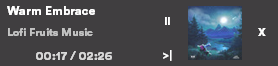This overlay allows you to check which music you are playing, skip, pause/resume it. This works over a fullscreen windowed app.
I have been looking for something like this ever since I got Spotify, I was tired of alt+tab during video games.
- Python (tested on 3.9 and 3.10)
- Spotify Premium Account & Spotify Developer Account
- Updates text every second. So, the timer is perfect.
- It uses ~20MB of ram + Python execution (~400MB).
- Grabs images from Spotify and only updates them when the song name is different.
- Automatically hides when spotify is stopped.
- On top of windowed full screen apps.
- Uses color theme of Spotify.
- Skip button.
- Pause/resume button.
- Close button.
- You can configure colors, fonts, position and transparency of the window in
config.ini
-
Run the following command to clone this repository.
git clone https://github.com/guillaumederybel/SpotifyOverlay.git -
Go inside our directory and install requirements.
cd SpotifyOverlaypip install -r requirements.txtorpip3 install -r requirements.txtdepending on platform.- I recommended to install
CircularStd-Black.otffont because it's almost the same as Spotify. You have to double click on it and then click install.
-
Now, you have to get your Client ID and Client Secret from Spotify's Developers' Dashboard. For that, follow the below steps-
- Go to https://developer.spotify.com/ and register an application.
- Copy the Client ID and Client Secret. (Do not share the Client Secret) Put them inside
config.inifile and you can also make other changes as per your preferences. - Go to your application's settings on https://developer.spotify.com/dashboard
- Scroll down and look for Redirect URIs and type http://localhost:8080/ and click on Add button.
- After adding above URI there, Scroll Down and click on SAVE button.
-
Hooray!! You have finally completed all the important configuration stuff. Now, you can run your app with Python using following command
python3 main.py
On Windows, you can create a new Task to start the program when you logon. I recommand to use PythonW instead of Python, else you will get a terminal window popping. Here's a PowerShell Script you can use :
$action = New-ScheduledTaskAction -Execute <Your PythonW location> -Argument <The main.py location> -WorkingDirectory <The directory of the project>
$trigger = New-ScheduledTaskTrigger -AtLogon
$task = New-ScheduledTask -Action $action -Trigger $trigger
Register-ScheduledTask "Execute Spotify Overlay" -InputObject $task
To know your PythonW location you can use the command "where pythonw" in a cmd (not PowerShell).