py3avi2bdnxml.py converts the imageTimings.srt produced by AVISubDetector to a valid BDN XML file that can be read by BDSup2Sub++. It is meant to be part of a larger workflow to convert hardsubs to softsubs as BD PGS (.sup) files for placement into Matroska (.mkv) containers.
- Works.
- Produces a standard BDNXML_output.xml file can be read by applications like BDSup2Sub++.
- Supports 23.976 and 24 fps modes.
- Supports multiple resolutions (480p, 720p, 1080p both 16:9 and 4:3 variants).
- Automatically removes quirks from SRT AVISubDetector file.
- Supports Romaji mode.
- Supports Kanji mode (experimental).
- Supports limited merging of discrete AVISubDetector SRT files.
- Provides a non-OCR way to include subs.
- Ideal for subs foriegn to one's native language.
- Ideal for difficult to OCR fonts and non-Latin scripts (Chinese, Arabic, Devanagari, Cyrillic).
- Automatic generates timing information from hardsubs (SRT/SSA).
- Future: Supports quirky SRT to "standard SRT" conversions.
- Future: Additional fps modes.
- First, due to BD PGS limitations, make sure source video is in 480p, 720p, or 1080p. Hint: Use AVIsynth's addBorders() and spline64resize()
- Load .avi or .avs file with AVISubDetector (use 32-bit avisynth or avi2fs)
- Use the following settings for AVISubDetector:
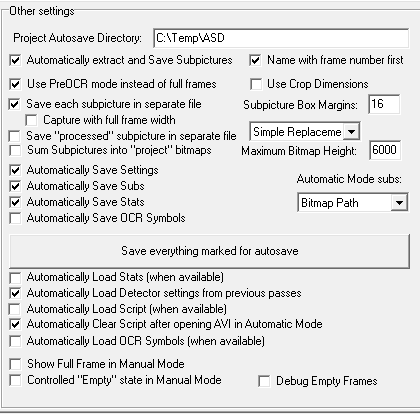
- press "Start" and wait a while.
- When done, close AVISubDetector.
- Process the resulting .SRT into py3avi2bdnxml using the appropriate settings.
- Move the resulting XML to the SubPic\ directory created by AVISubDetector
- Open "SubPic\output.xml" using bdsup2sub++.
- Extend/delete/upscale/shift and otherwise modify subs as necessary.
- Export to SUP(BD) format (Settings: Set Palette as "create new" filtered w/Lanczos3).
- Play target video matching the resolution specified with MPC to view the result. File->Subtitles->Load Subtitles or Ctrl+L or drag and drop output.sup onto video to test.
- Mux video.avi and output.sup together using mkvtoolsnix. Optional: specify a delay timing for syncing purposes.
- AVISubDetector:
- can load mp4/mkv files by using AVISynth.
- needs to be restarted after each operation.
- messes up the .srt if it can read the settings from the previous operation.
- subtitle detection accuracy can be improved by minimizing the detection height using Settings->"Crop Top."
- works best using the main settings specified above and otherwise at the defaults.
- has additional a guide [here] and usage tips from the creator [here].
- can do romaji, or subtitles on top, by using AVISynth's FlipVertical().
- can do kanji, or subtitles on either side, by using AVISynth's TurnLeft() and TurnRight() filters.
- For kanji on the left, use TurnLeft() to place them on the bottom of the video.
- For kanji on the right, use TurnRight.
- After AVISubDetector finishes processing is the best time to quality check the SubPic\ folder.
- Delete any pictures that do not have subtitles in them.
- Center subtitles that are off-centered via cropping.
- After AVISubDetector finishes processing is the best time to quality check the SRT in the Text\ folder.
- For entries with multiple entries, decide which of the entries should take precedence.
- It is reccomended to delete the extra(s).
- py3avi2bdnxml's default setting is to select which one should take prededence (first or last) based on the -pl switch.
- For py3avi2bdnxml:
- py3avi2bdnxml does not handle video at frame rates other than 24 and 24000/1001 very well currently. Please double-check the source and target video frame rates.
- .sup files specifying an image with a height above or below the maximum resolution for that quality settings may cause strange behavior.
- For this reason, py3avi2bdnxml soft-enforces a 2 pixel border. If this is not enough, change to a 4+ pixel border using -yo and -xo.
- When doing romaji, or kanji, it is possible to flip the images back prior to usage in BDSup2Sub++, by using py3avi2bdnxml's -ip switch.
- Example: py3avi2bdnxml input.srt -ro -ip
- Example: py3avi2bdnxml input.srt -ko -ip
- BDSup2Sub++:
- does not handle very large quantities of small images in arbitrary resolutions very well. Consider deleting the false positives found from SubPic\ prior to creating the BDN.XML file.
- has the following recommended settings: Palatte: Create New, Filter: Lanczos3.
- has a batch setting to modify the placement of every subtitle entry: Edit-> Move all Captions.
- has additional documentation [here].
- Neither AVISubDetector nor BDSup2Sub++ are fully stable and may crash on occasion.
- .sup players do not always support displaying multiple pictures simultaneously (e.g. HPC-MC).
- It is recommended to only merge discrtete SRT files if the timing do not overlap.
Note: [ ] means optional.
Syntax: py3avi2bdnxml.py input.srt [-h] [-q QUALITY] [-xo XOFFSET] [-yo YOFFSET] [-fps FRAMESPERSECOND] [-e SRTENCODING] [-ok] [-or] [-kf KANJIFILE] [-rf ROMAJIFILE] [-kr] [-ip] [-pl] [-d] [-o OUTPUT]
CorrectUsage:
py3avi2bdnxml input.srt
py3avi2bdnxml input.srt -o output.xml
py3avi2bdnxml input.srt -o output.xml -q 480p
py3avi2bdnxml input.srt -o output.xml -ro -ip
py3avi2bdnxml input.srt -o output.xml -ko -ip
| Optional Argument | Description |
|---|---|
| -h, --help | show this help message and exit |
| -q QUALITY, --quality QUALITY | specify quality 480p/720p/1080p, default=720p |
| -xo XOFFSET, --xOffset XOFFSET | specify how far kanji should be from left and right, >=2 and <=video.width, default=2 |
| -yo YOFFSET, --yOffset YOFFSET | specify how far dialogue and romaji should be from bottom and top, >=2 and <=video.height, default=2 |
| -fps FRAMESPERSECOND, --framesPerSecond FRAMESPERSECOND | specify conversion rate from SRT to BDN XML timecodes, default is 24000/1001 |
| -e SRTENCODING, --srtEncoding SRTENCODING | specify encoding for input files, default=utf-8 |
| -ok, --onlyKanji | specify the only input file represents a line of vertical Kanji input |
| -or, --onlyRomaji | specify the only input file represents Romaji input |
| -kf KANJIFILE, --kanjiFile KANJIFILE | specify an additional Kanji input file |
| -rf ROMAJIFILE, --romajiFile ROMAJIFILE | specify an additional Romaji input file |
| -kr, --kanjiRight | alignment for Kanji should be on the Right ,default=Left |
| -ip, --enableImageProcessing | vertically flip romaji images and rotate kanji ones clockwise, or counterclockwise |
| -pl, --preferLast | when resolving duplicate file entries for a subtitle, prefer the last one list, default=First |
| -d, --debug | display calculated settings and other miscellaneous information |
| -o OUTPUT, --output OUTPUT | specify the output file name, default is to change to .xml |
- Quality Options: 480p, 480p_43, 720p, 720p_43, 1080p, 1080p_43, (720p)
- FPS Options: 24, 24000/1001, (24000/1001)
- Note: Other FPS modes will process without error but are considered highly experimental.
- XOffset: 2-4 recommended, Minimum: 2, Default: 2
- YOffset: 2-4 recommended, Minimum: 2, Default: 2
Latest Version: 0.2-alpha
In Development: 0.2-beta Open an issue for bugs, feature or compile requests if something needs updating.
- Click here or on "releases" at the top to download the latest version.
- Extract py3avi2bdnxml.exe from the archive of your OS/architecture.
- Place py3avi2bdnxml.exe in your environmental path. To find places to put it: cmd.exe -> echo %path%
- (optional) Rename to something more memorable.
- For usage, refer to the Workflow Example and Example Usage Guide sections.
-
If downloading directly from github instead of using a release.zip, remember to change the line ending back to Windows before attempting to use it by using Notepad++ (if applicable).
-
Remember to change the line ending back to not-broken-because-of-github if downloading from github directly using Notepad++ before attempting to compile.
-
Pyinstaller compatible character encodings for .py files are ANSI and UTF-8 w/o BOM.
-
Python 3.2-3.4 #remember to add to %path%
-
pysrt by byroot #srt library dependency
-
Pillow image library #image library dependency
-
lxml, Windows: lxml-3.2.5.win-amd64-py3.4.exe #xml parsing dependency
-
pyinstaller #repackager
>python --version #requires 3.2-3.4
>pip install pysrt
>pip uninstall PIL #uninstall python image library if installed
>pip install Pillow
>For Windows, download and install from the hosted binaries (link above). Otherwise:
>pip install lxml
>py3avi2bdnxml.py --help #makes sure all dependences are present
>pip install pyinstaller
>pyinstaller --version #makes sure it installed
>pyinstaller --onefile py3avi2bdnxml.py #Look for the output under the "dist" folder.
- Script (.py): Pick your License (any), Examples: GPL (any) or BSD (any) or MIT/Apache.
- Binaries (.exe): GPL 3.0
- Also: The binaries in workflow.zip each have their own licenses.