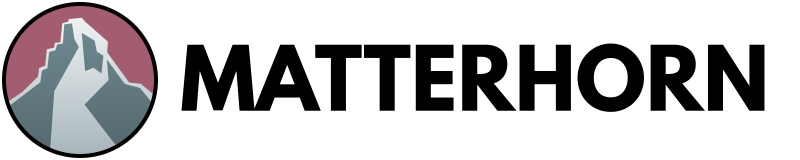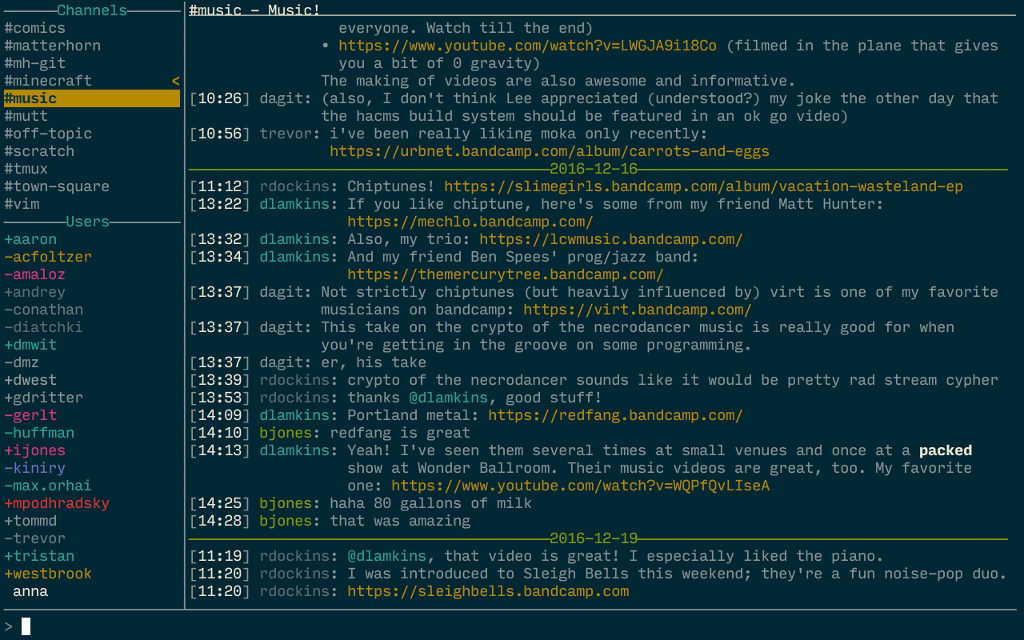Matterhorn is a terminal client for the Mattermost chat system.
Get notified about new Matterhorn releases by following our Twitter account!
https://twitter.com/matterhorn_chat
The Matterhorn developers hang out on the official Mattermost pre-release server. Stop by to get support and say hello!
https://pre-release.mattermost.com/core/channels/matterhorn
We provide pre-built binary releases for some platforms. Please see the release list to download a binary release for your platform that matches your server version:
https://github.com/matterhorn-chat/matterhorn/releases
To run Matterhorn, unpack the binary release archive and run the
matterhorn binary within. Help is available via the --help or
-h flag.
$ matterhorn --help
$ matterhorn
When you run Matterhorn you'll be prompted for your server information
and credentials. At present matterhorn supports only username/password
authentication.
Note: Version ABBCC.X.Y matches Mattermost server version A.BB.CC.
For example, if your Mattermost server version is 3.6.0 then you
would download matterhorn version 30600.2.4. See Our Versioning
Scheme for details.
For configuration options you have two choices:
- Interactive configuration entered on each program run
- Configuration via stored settings in a config file
The first option is useful when trying out the program because you can
get up and running without worrying about making a configuration. Once
you're ready to make your settings persistent, they can be added to
a configuration file. An example configuration file can be found at
docs/sample-config.ini. Any settings omitted from the configuration
will be obtained interactively at startup.
When looking for configuration files, matterhorn will prefer
config.ini in the current working directory, but will look in the
typical XDG configuration directories (you'll probably want to use
$HOME/.config/matterhorn/config.ini) and as a last resort look for a
globally-accessible /etc/matterhorn/config.ini.
The user interface has three main areas:
- Left: list of channels you're in, and list of users in your team and
their statuses (
+means online,-means away,×means Do Not Disturb, and an absent sigil means offline) - Right: messages in the current channel
- Bottom: editing area for writing, editing, and replying to messages
You can use built-in keybindings or /cmd-style commands to operate the
client. Keybinding and command help may be obtained in a number of ways:
-
The
/helpcommand within Matterhorn. -
The
F1key within Matterhorn. -
Running matterhorn with the
-kargument to get a text table of available keybindings. -
Running matterhorn with the
-Kargument to get a Markdown table of available keybindings. -
Running matterhorn with the
-Margument to get a Markdown table of available commands.Note: The latter three commands do not start the client but simply print to stdout and exit. The keybindings shown include any user overrides from the config files; use the
-iflag to skip loading the local config files and see the Matterhorn default keybindings.
Keybindings may include modifiers such as Control (indicated with a
C- prefix) or Meta (indicated with a M- prefix). If your keyboard
has an Alt key, that will work as Meta. If it does not, you may be
able to configure your terminal to provide Meta via other means
(e.g. iTerm2 on OS X can be configured to make the left Option key
work as Meta). Keybindings can be customized in the configuration
file; see /help keybindings for details.
To join a channel, use the /join command to choose from a list of
available channels. To create a channel, use /create-channel. To leave
a channel, use /leave-channel.
To create a private group chat amongst yourself and other users, use the
/group-msg command, e.g., /group-msg user1 user2.
To see the members in the current channel, use the /members command.
To send a message, type it into the editor and press Enter to send.
To send a multi-line message, toggle multi-line mode with the default
binding M-e. Markdown syntax is accepted.
To edit your current message in an external editor ($EDITOR), use the
default binding of M-k.
To see a live preview of the message you're about to send while you
compose it (e.g. to check on how your Markdown syntax will be rendered),
toggle preview mode with the default binding M-p.
To change channels, use /focus or one of the default bindings C-n
(next channel), C-p (previous channel), C-g (fast channel switch).
To directly message another user, use /focus or C-g.
C-g channel switching mode does a substring match of the input text on
the channel and usernames; metacharacters ^ and $ at the beginning
or end of input, respectively, anchor the match in case of multiple
matches. The cursor in this mode is usable with C-n and C-p.
To switch to the channel you were in prior to the current channel, use
the default binding M-s (swap). The most recent channel is marked in
the channel list with a "<" indicator.
To switch to the next channel with unread messages, use the default
binding M-a.
To quickly show a list of URLs mentioned in the current channel and then
open one in your local browser, use the default binding of C-o and
configure the urlOpenCommand configuration setting.
To edit, delete, flag, or reply to a message, select a message with
the default binding of C-s. Use the default binding of C-c to
cancel these operations.
Messages that have been flagged can be viewed with either the /flags
command or M-8. This view allows you to select and unflag particular
messages, as well.
To enable spell-checking in the message editor, install Aspell and set
enableAspell to True in your configuration. To override Aspell's
choice of master dictionary, set the aspellDictionary option to the
name of the dictionary you'd like to use.
To attach a file to the post being edited, use the default binding of
C-x. The window that appears will let you browse the filesystem to
find a file to attach. In this window, o opens the selected file with
your URL open command to let you preview your choice, Enter enters the
selected directory or selects the current file for attachment, and arrow
keys change selection. Once you've attached a file, you'll see the text
(1 attachment) above your message editor. You can attach additional
files or remove existing attachments by pressing C-x again.
- Channel creation, deletion, and membership management commands
- Optimized channel-switching modes:
M-a,M-s, andC-g - Message posting, editing, replying, and deletion
- Markdown rendering
- Convenient URL-opening with local browser
- Secure password entry via external command (e.g. OSX keychain)
- Yank verbatim content from messages into the system clipboard
- Optional live preview during message editing
- Optional smart quoting for efficient Markdown entry
- Edit messages with
$EDITOR - Rebindable keys (see
/help keybindings) - Message editor with kill/yank buffer and readline-style keybindings
- Support for adding and removing emoji post reactions
- Tab-completion of usernames, channel names, commands, emoji, and fenced code block languages
- Support for attachment upload and download
- Spell-checking via Aspell
- Syntax highlighting of fenced code blocks in messages (works best in 256-color terminals)
- Flagging and unflagging of posts, which are then viewable with
M-8or/flags - Support for SOCKS 4 and 5 proxies via the
ALL_PROXYandHTTPS_PROXYenvironment variables. (Plain HTTP proxies are not yet supported.) Also supportsNO_PROXY. - Multiple color themes with color theme customization support
- Custom notifications via notification scripts (see the
activityNotifyCommandconfiguration setting anddocs/notification-scripts.mdfor details).
Matterhorn uses aspell to perform spell-checking of your message
input. To use this feature:
- Install
aspelland ensure that your installation includes dictionaries corresponding to yourLANGsetting. To check this, askaspellto check some input:If Aspell succeeds, the output will look like this:$ echo stuff | aspell -a Error: No word lists can be found for the language "en". $ echo $LANG en_US@(#) International Ispell Version 3.1.20 (but really Aspell 0.60.6.1) * - Set
enableAspelltoTruein yourconfig.ini - Enter any message input in the message editor in
matterhorn. After a short delay after you stop typing, misspelled words will turn red.
Matterhorn loads its emoji list (for auto-completion of :...:) at
startup. It looks for an emoji.json file in the following locations
and in the following order:
~/.config/matterhorn/emoji.json. This option is to support emoji list installation and customization.MHBIN/emoji/emoji.json, whereMHBINis the directory containing thematterhornbinary. This option is to make it convenient to use emoji withmatterhornfrom releases.
The emoji.json is included in the Matterhorn releases
and is obtained from the Mattermost web client source
tree.
If you just want to run Matterhorn, we strongly suggest running a binary release (see above).
If you want to contribute changes to Matterhorn, you'll need to build
it from source. To do that you'll need an appropriate ghc/cabal
installation (see the latest Travis-CI builds for tested versions).
You'll also need a GitHub account, since our Git submodules are set up
to use SSH with GitHub.
matterhorn is built by running the following commands:
$ git pull
$ git submodule update --init
$ ./build.sh
Matterhorn version strings will be of the form ABBCC.X.Y where ABBCC
corresponds to the lowest Mattermost server version expected to be
supported by the release. For example, if a release supports
Mattermost server version 1.2.3, the ABBCC portion of the matterhorn
version will be 10203. There may be later versions of the
Mattermost server that are supported (e.g. Matterhorn 50200.X.Y
supports Mattermost server versions 5.2 through at least 5.8).
The X.Y portion of the version corresponds to our own version
namespace for the package. If the server version changes, X.Y SHOULD
be 0.0. Otherwise the first component should increment if the
package undergoes major code changes or functionality changes. The
second component alone should change only if the package undergoes
security fixes or other bug fixes.
Overall, we strive to build a terminal client that provides the same basic feature set as the web client. This is reflected in the state of the client, our issue backlog, and the content of our wiki feature design discussions.
We intend to add web client features to Matterhorn to the extent that they can be added sensibly in a terminal setting. Our goal is to do so in a way that minimizes surprise to web client users migrating to Matterhorn while also providing the best terminal user experience that we can think of. That might entail adding the web client features but changing their designs to ones better suited for terminal use or it might mean omitting aspects of web client features that rely heavily on mouse- or DOM-related UI idioms. It might also entail adding web client features but deviating slightly on specific behaviors.
If you are used to a web client feature and don't see it in Matterhorn, that's probably because we just haven't gotten to it yet. We would be happy to hear from people wanting to contribute! If you can't contribute, search existing issues to see if we already have an issue for it, or create a new issue and let us know!
If you decide to contribute, that's great! Here are some guidelines you should consider to make submitting patches easier for all concerned:
- If you want to take on big things, let's have a design/vision discussion before you start coding. Create a GitHub issue and we can use that as the place to hash things out. We'll be interested to discuss any usability / UI, performance, or compatibility issues.
- Please make changes consistent with the conventions already used in the codebase.
- We follow a few development practices to support our project and it
helps when contributors are aware of these. Please see
docs/PRACTICES.mdfor more information.
No. But we would be happy to work with contributors who are interested in investigating what this would take and/or implementing it. See the Contributing section for details.
In ~/.config/matterhorn/theme.ini,
[other]
markdownEmph.style = [italic]
and in ~/.config/matterhorn/config.ini,
themeCustomizationFile: theme.ini
This is known to work on gnome-terminal version 3.32.2, VTE version
0.56.3; it may work for you, too. Many terminal emulators do not
support italics at all or without various hacks. Let us know what works
for you!
Most terminfo files for typical terminal configurations do not provide support for italicized text. If your terminal emulator supports italics, you must enable it in your terminfo database in order to use it in Matterhorn. For more information, see these links:
- http://www.nerdyweekly.com/posts/enable-italic-text-vim-tmux-gnome-terminal/
- https://medium.com/@dubistkomisch/how-to-actually-get-italics-and-true-colour-to-work-in-iterm-tmux-vim-9ebe55ebc2be
- https://github.com/tmux/tmux/blob/2.1/FAQ#L355-L383
I am seeing malformed characters or display corruption when I run matterhorn in my terminal. What could be causing this?
Some terminal emulators cannot handle the extra escaping that occurs
when the URL hyperlinking mode is enabled. Try setting hyperlinkUrls = False in your config.ini file.
At present Matterhorn does not reliably support graphical emoji due to the lack of consistent support for wide Unicode characters in various terminal emulators. Results may vary, and use of emoji characters may cause terminal rendering issues depending on the terminal emulator in use.