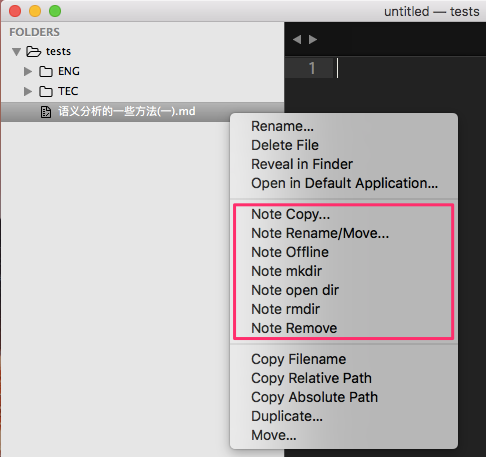Manage a markdown file (xxx.md) and its attached files (xxx_files) in the same time.
The attached files are all included in the folder whose name has the suffix _files additionally to the file name itself under the same directory. For example:
dir
├── note1.md
└── note1_files
├── image_1.jpg
└── image_2.jpg
note < rm | cp | mv |offline> ...
note <remove|copy|move|offline> ...
note-rm <file>
note-cp <source_file> <target_file>
note-cp <source_file> <target_directory>
note-mv <source_file> <target_file>
note-mv <source_file> <target_directory>
note-offline <file>
note mkdir <file>
note rmdir <file>
note opendir <file>
-
note remove = note rm = note-rm:
delete
xxx.mdfile andxxx_filesfolder. -
note copy = note cp = note-cp:
make a copy of
xxx.mdfile withxxx_filesfolder. -
note move = note mv = note-mv:
move or rename
xxx.mdfile withxxx_filesfolder. -
note-offline:
download images within
xxx.mdfile intoxxx_filesfolder. -
note-mkdir:
make
xxx_filesfolder attached toxxx.mdfile. -
note-rmdir:
remove empty
xxx_filesfolder detached toxxx.mdfile. -
note-opendir:
open
xxx_filesfolder attached toxxx.mdfile.
This program has been tested in Python 3.6 and Python 2.7, and is compatible with Python 3.5-3.6 and Python 2.6-2.7.
No third party package required.
Ensure pip is already installed, then run:
$ pip install ./markdown_note/Once the installation has been done successfully, the shell-commands are available under $PATH.
This plugin has been tested in Sublime Text 3.
- Download Sublime plugin package (release 1.0.0): note_side_bar.sublime-package
- Browse the folder of Sublime packages:
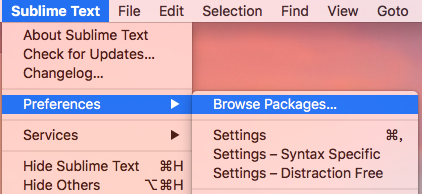
- Copy the package into the folder
Installed Packages:
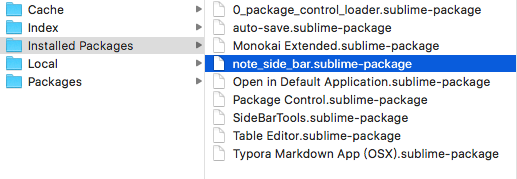
- Open Sublime Text app, and right click on a markdown file in the side bar: