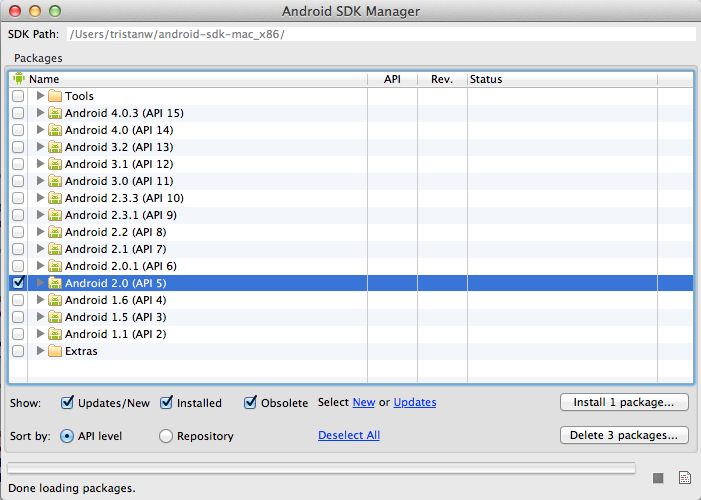This is an example Android application that consumes the Geoloqi Android SDK. It's a good starting point for anyone interested in developing with the Geoloqi location APIs.
For more information, visit: developers.geoloqi.com
This app can be compiled and run in the standard fashion using Eclipse or the command-line Android tools and ant. However, there are a couple of quick tasks to complete before running the app.
If you have not already installed the Android SDK do so now! It's also a good idea to make sure you're running the latest version.
Note: This documentation assumes the reader is familiar with the Android SDK at a basic level and knows how to build a simple Android project.
If you find yourself struggling with the concepts outlined below, you might benefit from looking over the Android Developer Docs.
After checking out the sample code, you'll need to create a
geoloqi.properties file that contains both your Geoloqi API id
and secret. These are needed to authenticate your requests with the
server. A geoloqi.properties.sample file has been provided for you
in the /assets directory that you can copy and update with your
id and secret.
If for some reason you cannot provide a properties file, you can also set your client credentials manually:
LQSharedPreferences.setClientId("my_client_id");
LQSharedPreferences.setClientSecret("my_client_secret");
LQSharedPreferences.setGcmPushAccount("4815162342");
LQSharedPreferences.setPushIcon("ic_stat_notify");
Note: Make sure you set these values before starting the service!
The sample app targets Android API level 5 (Android 2.0), but you can change the build target to any modern version. You'll need to use the Android SDK Manager to install the Android 2.0 platform or update the sample app to target a platform you've previously installed.
You can launch the SDK manager by running the android command from your
terminal. You can also launch the SDK manager from Eclipse (if you've installed
the Android plugin for Eclipse).
Note that you may have to check the Obsolete checkbox to find the Android 2.0 platform listing.
Once you've installed the platform sources you're almost ready to build the project. If you're using ant you can build the app immediately by executing the build command in the project directory.
# Build debug version
$ ant clean debug
# Install to device
$ adb install bin/GeoloqiSampleAndroidApp.apk
Note for Eclipse users: One common issue when importing a new Android project
occurs when Eclipse links your project against Java 1.5 instead of Java 1.6. If this
happens you'll see errors generated for all methods with @Override annotations.
You can fix this by updating your Eclipse/Project
preferences to ensure the Java compiler level is set to 1.6.
The Geoloqi Android SDK Javadoc is bundled with the sample application as
a jar file in the libs/ directory. If you're using the latest version of
the Android Developer Tools plugin the docs should be loaded automatically.
If you have an existing project and would like to use the Geoloqi Android SDK
you can simply copy the .jar files from the sample application's libs/
directory to your project's libs/ directory.
You'll need to make sure your project's AndroidManifest.xml declares
certain permissions and services, otherwise the Geoloqi SDK may
not function as expected.
Note: You can run the included script
tools/generate-manifestfrom a terminal to generate a new barebone AndroidManifest.xml.
The best way to get started is to copy the AndroidManifest.xml from
the sample project and replace any instance of the package name
com.geoloqi.android.sample with your own package name.
Note: Push messaging will not work if you do not update the manifest with the correct package name!
The easiest way to get started is to spin up the tracking service when the user takes some action (such as launching your app). You can start the Geoloqi tracker like starting any other Android Service.
// Start the tracking service
Intent intent = new Intent(this, LQService.class);
startService(intent);This code will start the background service, create an anonymous user account and start requesting location updates from the system. It's that easy!
To set up your Google account as a GCM sender, please follow the tutorial on the Geoloqi developer site.
Copyright 2011 by Geoloqi.com and contributors.
See LICENSE.