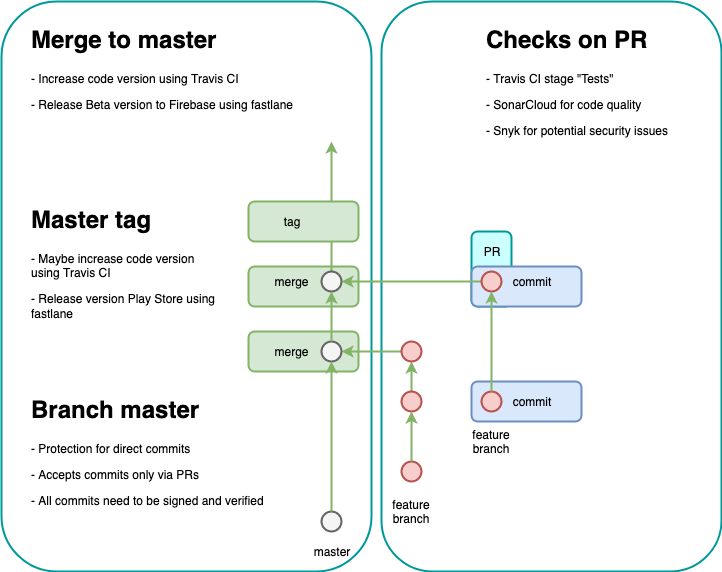"Regardless of what we discover, we understand and truly believe that everyone did the best job they could, given what they knew at the time, their skills and abilities, the resources available, and the situation at hand." Norm Kerth, Project Retrospectives: A Handbook for Team Review
Table of Contents
- Team Composition
- We are Agile
- Learning Resources
- Setup a development machine
- Android commands
- Testing
- Continuous Integration and Delivery
- Vulnerabilities automatic scanning
- Slack integrations
- Code Quality
Here we have the structure of our team, with roles and responsibilities.
| Name | Tech Stack | Role | Comments |
|---|---|---|---|
| George Racu | Java, Kotlin, Clojure | DevOps | Software engineer with experience in programming languages that run on the JVM (Java, Kotlin, Clojure). Developer of REST based web APIs with a focus on payment systems. True believer in Agile with XTremeProgramming, flat structures and software craft. |
| Ben Carter | Java, Python, JavaScript, HTML/CSS, SQL | TBC | Comfortable learning JavaScript for front and backend development and also helping present iterations to the client. I would prefer to work more on software development as I want more experience on a full stack, but would like to shadow the project manager to gain experience in both fields. |
| Emmanuel Biose | Java, Javascript, Kotlin, HTML, CSS, Jquery, Bootstrap, SQL | Team Lead, Programmer | I am looking to take up the role of a Product Manager (Gathering data in form of requirements for our product and mapping out strategies to achieve them and finally working closely with the devs to implement them) which is my career goal. I also don't mind taking up a few coding task in order to get the team to meet up with inevitable deadlines. |
| Mark Andrade | Java, Python, JavaScript, HTML/CSS | TBC | I do not mind undertaking various roles may that be some coding (as I am not proficient with web development but I am willing to learn to improve my skillset) or even more of the project management roles. I am looking to develop skills in management and coding. |
| Jie Dai (Andy) | Python, Java, JavaScript, C++, HTML/CSS | TBC | I am willing to learn new language and new technologies as well. And I am looking forward to enhancing my programming skills as the most important part. |
| Assaad Salameh | python, java, javascript, html/css, php, C# | TBC | I am looking forward to take part in the coding task but it doesn't necessarily have to do with the specific skillset that i possess as i would be very intrested in learning new things especially when it comes to the framework react and cloud computing. As a team role besides that i would love to present our project to our clients through out the stages (when the delivery dates arrive) as i am very proficient in public speaking. I wpuldn't mind taking any management role in the team, that being said my main focus is in coding as i am mainly looking forward to sharpen my coding skill and get more experience in coding practices. |
| Labaran Iben | Java, C#, HTML | NA | Basically I am here to learn. I am willing to learn new languages through you guys and new technologies as well so that I can compete in the disruptive technological era. I a certain that the team members would do there best to enhancing my programming skills. |
We use the Prime Directive as the base for an empathic and respectful conversation in our communication inside the team. More details can be found in this blog post
-
Individuals and interactions over processes and tools
-
Working software over comprehensive documentation
-
Customer collaboration over contract negotiation
-
Responding to change over following a plan
- Java for small teams - a free book for server-side Java development
- Create and use GPG key to sign your commits
- GitHub help on creating GPG keys for all platforms
- Git book
Install Homebrew for package management
Homebrew is not the only package manager for Macintosh (Apple) machines, but is very popular. If you think that you can achieve the same result using a different tool for package management, please feel free to use it.
/usr/bin/ruby -e "$(curl -fsSL https://raw.githubusercontent.com/Homebrew/install/master/install)"
Install nvm(NodeJS Version Manager)
NVM will help us choose which version of NodeJS to install and to use.
brew install nvm
After installing with brew, you might need some additional steps:
mkdir ~/.nvm
Edit your ~/.bash_profile (or other shell config you might use):
export NVM_DIR=~/.nvm
source $(brew --prefix nvm)/nvm.shAt the moment of this writing, NodeJS v.10 was the latest LTS version so we will install and use that one.
nvm install 10
nvm use 10npm 6.4.1If you do node --version you should see v10.16.3 or whatever is the latest. If you get an error to delete prefix, then you might need to run the command suggested by Brew, something like: nvm use --delete-prefix v10.16.3.
Install React-native
We will install it using classic CLI, not using Expo. Expo is cool, but if our client wants to use some APIs that are not covered by Expo, then we cannot use native modules. We will go the classic way now.
Install yarn
This is a dependency management tool for the NodeJS.
This might also install node, in case you don't have it installed already.
brew install yarn
Install Watchman
This is a file system watcher that is used to perform actions when files change. In this case, does hot reload and some other goodies.
brew install watchman
We need Java. Java is everywhere :)
brew tap AdoptOpenJDK/openjdk
brew cask install adoptopenjdk8npm install -g react-native-cli
This is going to take a while and a lot of your network bandwith, so get a coffee and be ready.
A few particular options to choose when installing:
- Android SDK
- Android SDK Platform
- Performance (Intel HAXM)
- Android Virtual Device
- Android version 9 (Pie)
- Android SDK Platform 28
- Google APIs Intel x86 Atom System Image
- Android SDK Build-Tools v. 28.0.3
In your ~/.bash_profile or $HOME/.bashrc config file:
export ANDROID_HOME=$HOME/Library/Android/sdk
export PATH=$PATH:$ANDROID_HOME/emulator
export PATH=$PATH:$ANDROID_HOME/tools
export PATH=$PATH:$ANDROID_HOME/tools/bin
export PATH=$PATH:$ANDROID_HOME/platform-toolsNow source your config file source $HOME/.bash_profile.
Open Preferences menu with cmd + , and go to Android SDK and here make sure that you have installed:
- SDK Platforms
- Android 9.0 (Pie)
- SDK Tools
- NDK (Side bys side)
- Android Emulator 29.2.1
- Android SDK Platform-Tools 29.0.4
- Android SDK Tools 26.1.1, In
- Intel x86 Emulator Accelerator (HAXM installer)
Aside from Chocolatey, the process is identical to a Mac environment. Refer to Mac instructions for details on each section, as this will just replicate the steps in a Windows environment.
Install Chocolatey for Windows package management
In an elevated PowerShell run:
Set-ExecutionPolicy Bypass -Scope Process -Force; iex ((New-Object System.Net.WebClient).DownloadString('https://chocolatey.org/install.ps1'))choco install nodejs-lts --version=10.16.3choco install -y python2
choco install -y python3choco install -y jdk8Restart PowerShell to make sure everything went through. Then run:
npm install -g react-native-clichoco install yarn- Android SDK
- Android SDK Platform
- Performance (Intel HAXM)
- Android Virtual Device
- Android version 9 (Pie)
- Android SDK Platform 28
- Google APIs Intel x86 Atom System Image
- Android SDK Build-Tools v. 28.0.3
- Choose 'custom' install type
- Select a theme
- Android SDK
- Android SDK Platform
- API 29: Android 10.0 (Q)
- (It may not be possible to select 28 here - you can downgrade the API post-install via: AS Launcher/Configure/SDK Manager-Show Package Details and select 28.0.3)
- Performance (Intel HAXM)
- Android Virtual Device
After a successful installation of the tools, just go to GitHub and clone the repository:
git clone git@github.com:georgeracu/947g5.gitAfter clonning the repository, do an npm install
cd 947g5
npm installreact-native start - will start the Metro server
react-native run-android - will start the application on Android. You need the Android emulator running first
Git hooks will run when a git command will match it. We have our git hooks versioned with our code in infra/.githooks.
To enable them, you need to git >v2.9.0 and you need to run this command to tell git where to find its hooks:
git config core.hooksPath infra/.githooks- pre-push will run test and lint before push.
- Run the tests
npm run test - Install the packages
npm clean - Run the linter
npm run lint - Run the linter and fix the problems
npm run lint-fix
- Add
ANDROID_HOMEpath to your environment variables.- Open Settings (
WINDOWS+I) - Type "environment" an click "Edit the system environment variables"
- Click "Environment Variables"
- Under System Variables, click
NEW- Variable_name:
ANDROID_HOME - Variable_value:
C:\Users\YOUR_ACCOUNT\AppData\Local\Android\Sdk - Click OK
- Variable_name:
- Under System Variables again, find
Pathand double click on it to edit, and at the bottom add:%ANDROID_HOME%\platform-tools%ANDROID_HOME%\tools%ANDROID_HOME%\tools\bin
- Open Settings (
Note: an Emulator will have to be set up in Android Studio first - this is for all successive launches.
emulator -list-avds- will show all installed AVDsemulator -avd Pixel_3_API_28 -netdelay none -netspeed full- will run the AVDPixel_3_API_28- On Windows, specifiying the emulator path is necessary:
%ANDROID_HOME%/emulator/emulator -avd Pixel_3_API_28 -netdelay none -netspeed full- will run the AVDPixel_3_API_28
emulator -list-avds- will show all installed AVDsemulator -avd Pixel_3_API_28 -netdelay none -netspeed full- will run the AVDPixel_3_API_28
In directory android run ./gradlew assembleRelease -x bundleReleaseJsAndAssets. The apk file should reside in 947g5/android/app/build/outputs/apk/release.
Required:
- XCode v10+ with Command line tools
- Cocoapods (in project root run
gem install cocoapods) - iOS Simulator v12.4
How to start the app for iOS:
- in project root
gem install cocoapods - in ios directory of the app
pod install - in project root
react-native run-ios
- With preset
react-native - Mocked data in directory
__mocks__ - Running tests with
npm test - Recreating the snapshots when the UI changes with
npm run test-update-snapshot - Android tests from npm:
npm run android-test - iOS tests from npm:
npm run ios-test - Test coverage with
npm run test-coveragewill generate a report with test coverage
Why fastlane
Fastlane provides a common API for building, testing, packaging and deploying native applications for both Android and iOS. Having a common API that is also extensible with plugins is makes it easier to abstract the differences in tooling between these two platforms. We have to use only one tool (fastlane) to achieve the same goal on two different platform.
Because the same tool is used for both platforms, in order to differentiate which lane ran, lanes have a prefix of ios_
or android_. This way, when fastlane reports back to Slack, we know which lane ran.
Fastlane is installed as a Ruby gem and is working based on a Fastfile, which is a specification file where we define
lanes and we can invoke them in the build-test pipeline.
First of of ll you need to make sure that you are in /android or /ios directory. Then you need to install the gem bundle.
bundle install
bundle exec fastlane install_pluginsFastlane can run for us lanes that are defined in the Fastfile. Make sure to wrap all fastlane commands in bundle exec
such that they are running faster.
bundle exec fastlane ios_testsFastlane is using a Slack incoming hook to post a message with the status of the lane run. This helps us have faster feedback on the status of each lane, without having to check the CI servere.
To run Android only tests, we use Gradle wrapper and JUnit as the test runner and the testing framework.
cd android
./gradlew testGradle is smart enough to detect if there are no changes in tests and it will not run the tests, so it needs a push.
cd android
./gradlew cleanTest testGradle test tasks are defined in app level app/build.gradle file.
iOS has a two test schemes: MyAwesomeApp and MyAwesomeAppUITests. The UI version is used for screenshots by screengrabber.
cd ios
xcodebuild \
-workspace MyAwesomeApp.xcworkspace \
-scheme "MyAwesomeApp" \
-sdk iphonesimulator \
-destination 'platform=iOS Simulator,OS=11.0,name=iPhone 8' \
testBased on which scheme you try to run, you can switch it in the command above.
We chose to do Continuous Delivery and leave the automated deployment to be triggered manually once we are happy with our testing results.
In Travis CI stages run sequential.
This stage is running three jobs: Node.js tests, Android tests and iOS tests. All the jobs in a stage run in parallel to speedup the feedback cycle.
We do automatic version patch with each merge to master. This process is handled by Travis CI for us.
Fastlane takes care of creating an APK for us and distributing to Firebase for beta testing. Firebase will notify via email all our users from the beta testing group about the new version available.
This is an automatic process that gets triggered when we toggle the flag RELEASE_MASTER. This allows us to release certain build versions.
Secrets are encrypted locally before being uploaded to Travis CI. Travis is able to decrypt them when needed in the pipeline. Travis CI is using private/public key cryptography to encrypt/decrypt secrets.
Separating environments between test, beta and production is crucial due to several reasons:
- Avoid exposing access credentials for any of the environments
- Keep data separated between testing and production
- Allow integration to break in test and beta but not in production.
Secrets are kept in ./infra/secrets and are organized in directories, per environment: /dev, /beta, /prod.
When the CI pipeline runs, based on who triggered the pipeline, secrets from one of the directories are copied
into the right location for the pipeline to run. For push and PR builds, the environment is considered to be in
development and dev secrets are used. After merging to master, the commit has promoted to beta and the
corresponding secrets are used to trigger a build and distribution of a beta build. For release triggers (manually)
the pipeline is in production.
First make sure that you are logged in to Travis CI travis login --com --github-token <token_here>
- Using Travis CI web UI you can add the secrets.
- Using the Travis CI cli to encrypt and upload your value:
travis encrypt <your value here> --add. Then just commit the change to the.travis.ymlfile.
- For one file is just
travis encrypt-file <file_name_here> --add. Then commit thefile_name_here.encand the changes to the.travis.ymlfile. - For encrypting multiple files:
tar cvf secrets.tar <directory_with_files>
travis encrypt-file secrets.tar --com --add # --com is for travis.com vs travis.org Then commit the secrets.tar.enc and the changes to the .travis.yml file.
Travis CI will make sure that the files are decrypted in the before_install stage. You will need to extract the
archive from secrets.tar and then copy the files where you need them.
tar zxvf secrets.tar
cp infra/secrets/beta/google-services.json android/app
cp infra/secrets/beta/newagent.json androidWe continuously scan our repository for vulnerabilities using Snyk. When automatic upgrades are possible,
Snyk will raise PRs with the changes. At the same time it will inform us via a Slack web hook.
We also use GitHub's internal scanner that will allow dependabot to raise PRs with fixes.
Last but not least we use npm's npm audit command to generate reports of vulnerabilities and npm audit fix to fix them.
- GitHub for new PRs, updates on PRs and merges to master
- Fastlane for successful or erroneous lane run
- Travis CI for the build status
- Trello for creating and updating cards
- Snyk for vulnerability reporting
- SonarCloud for quality report after each run
We use code reviews and SonarCloud to keep our code quality to a high standard. Each pull request is reviewed and analyzed and a report is generated. If the code quality falls bellow the setup threshold then the PR doesn't pass the CI stage.
SonarCloud is a source of tech debt related tasks. Using the report generated from each quality gate we have a continuous source of improvements suggestions.
Using Google's advice on doing a code review, you should make sure that:
- The code is well-designed.
- The functionality is good for the users of the code.
- Any UI changes are sensible and look good.
- Any parallel programming is done safely.
- The code isn’t more complex than it needs to be.
- The developer isn’t implementing things they might need in the future but don’t know they need now.
- Code has appropriate unit tests.
- Tests are well-designed.
- The developer used clear names for everything.
- Comments are clear and useful, and mostly explain why instead of what.
- Code is appropriately documented (generally in g3doc).
- The code conforms to our style guides.
Make sure to review every line of code you’ve been asked to review, look at the context, make sure you’re improving code health, and compliment developers on good things that they do.