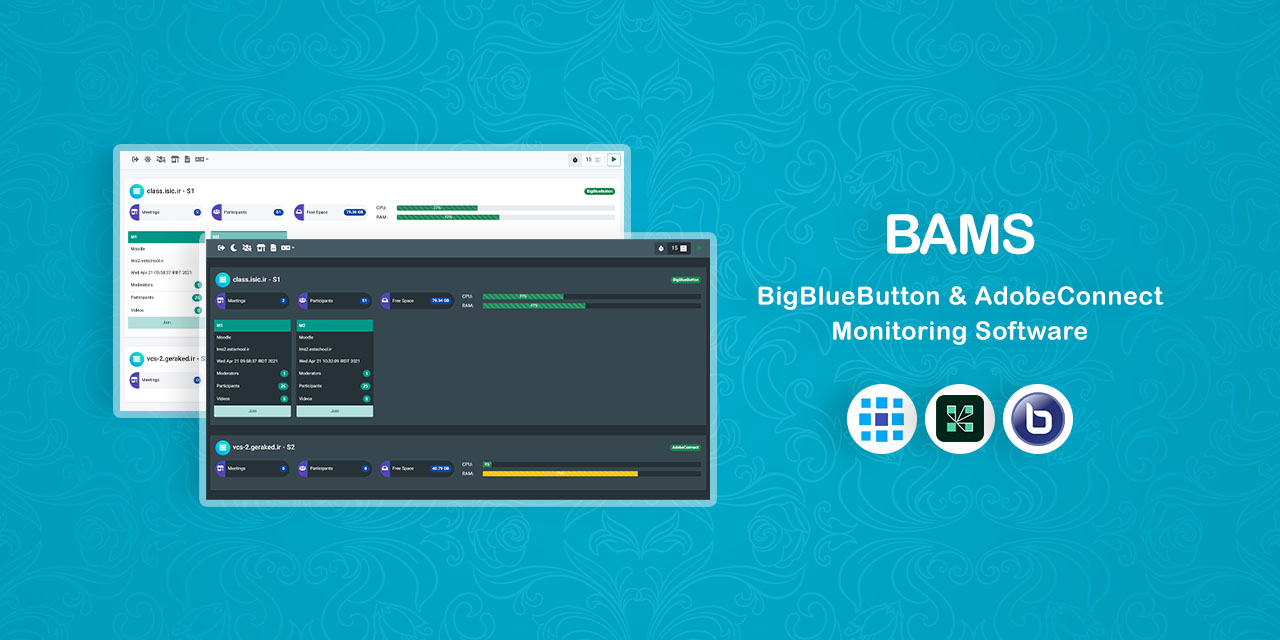BigBlueButton & AdobeConnect Monitoring Software
It shows in progress meetings of both BigBlueButton and AdobeConnect with current usage of server resources in an integrated view.
It can be installed on web hosting control panels or servers that support PHP v7.0 or above.
Upload the contents of src folder to your host and open config.php file with a text editor.
Set the correct URL of the program started with http(s):// and followed by a trailing slash.
For example:
define('URL', 'http://localhost/bams/');Determine the SERVERS parameter. Suppose we have one BigBlueButton server and one AdobeConnect server, the parameter would look like this:
const SERVERS = [
[
'id' => '1',
'type' => BIGBLUEBUTTON,
'domain' => 'vc1.example.com',
'secret' => 'xxxxxxxxxx',
'title' => 'Server 1',
],
[
'id' => '2',
'type' => ADOBE_CONNECT,
'domain' => 'vc2.example.com',
'login' => 'xxxxxxxxxx',
'password' => 'xxxxxxxxxx',
'title' => 'Server 2',
],
];Determine the USERS parameter. In the following example, we have usr1 which can access all of the servers and usr2 that can only access the server with the id 2. (If the acl property would be empty or not set, the user can access all the servers.)
const USERS = [
[
'username' => 'usr1',
'password' => 'usr1',
'name' => 'User 1',
],
[
'username' => 'usr2',
'password' => 'usr2',
'name' => 'User 2',
'acl' => ['2',],
],
];These steps are optional. If you'd like to see the usage of server resources in the Dashboard, follow them.
Upload bams.php file located in tools folder to the server, in the following directory:
/var/www/bigbluebutton-default/
Run this command to open the editor:
sudo nano /etc/nginx/sites-available/bigbluebutton
Copy the following code after location block, then save and exit the editor.
location ~ \.php$ {
include /etc/nginx/fastcgi_params;
fastcgi_pass unix:/run/php/php-fpm.sock;
fastcgi_param SCRIPT_FILENAME /var/www/bigbluebutton-default/$fastcgi_script_name;
}Make sure PHP package is installed on the server.
Finally execute this command:
sudo apt install sysstat
Upload bams.war file located in tools folder to the server, in the following directory:
C:\Connect\10.8.0\appserv\webapps\
According to the installed version of AdobeConnect and the path, it may be a little different.
Rabist - view on LinkedIn
Licensed under MIT.