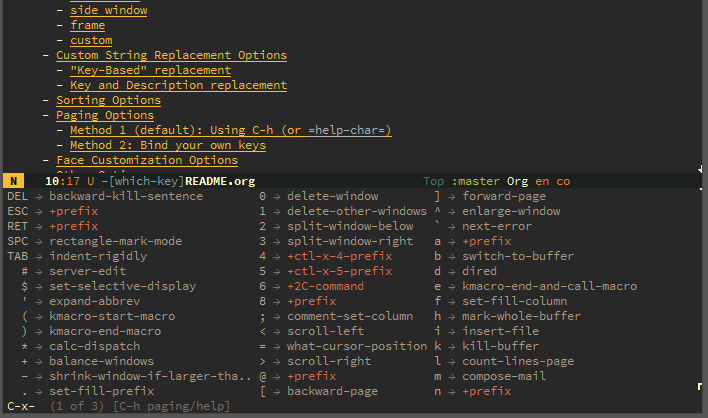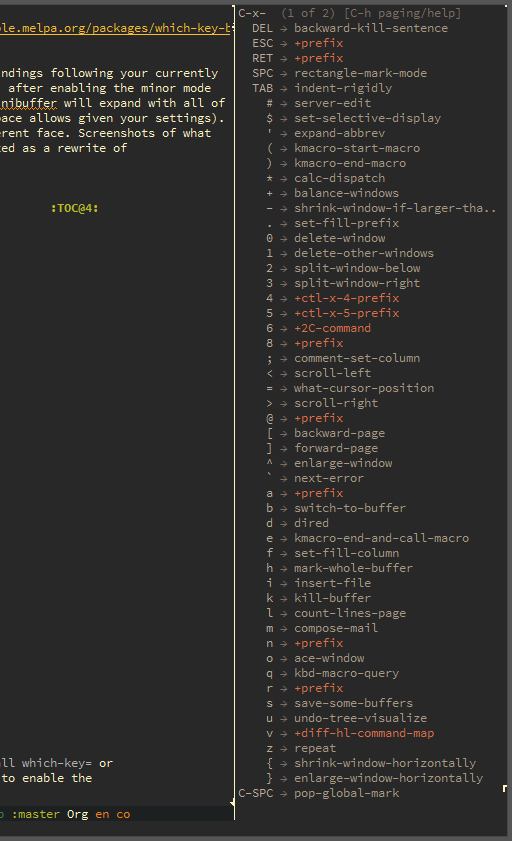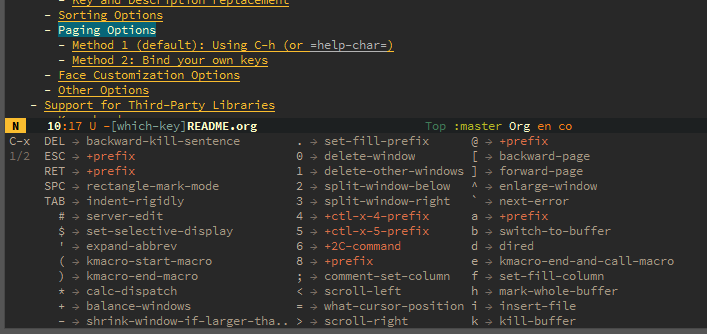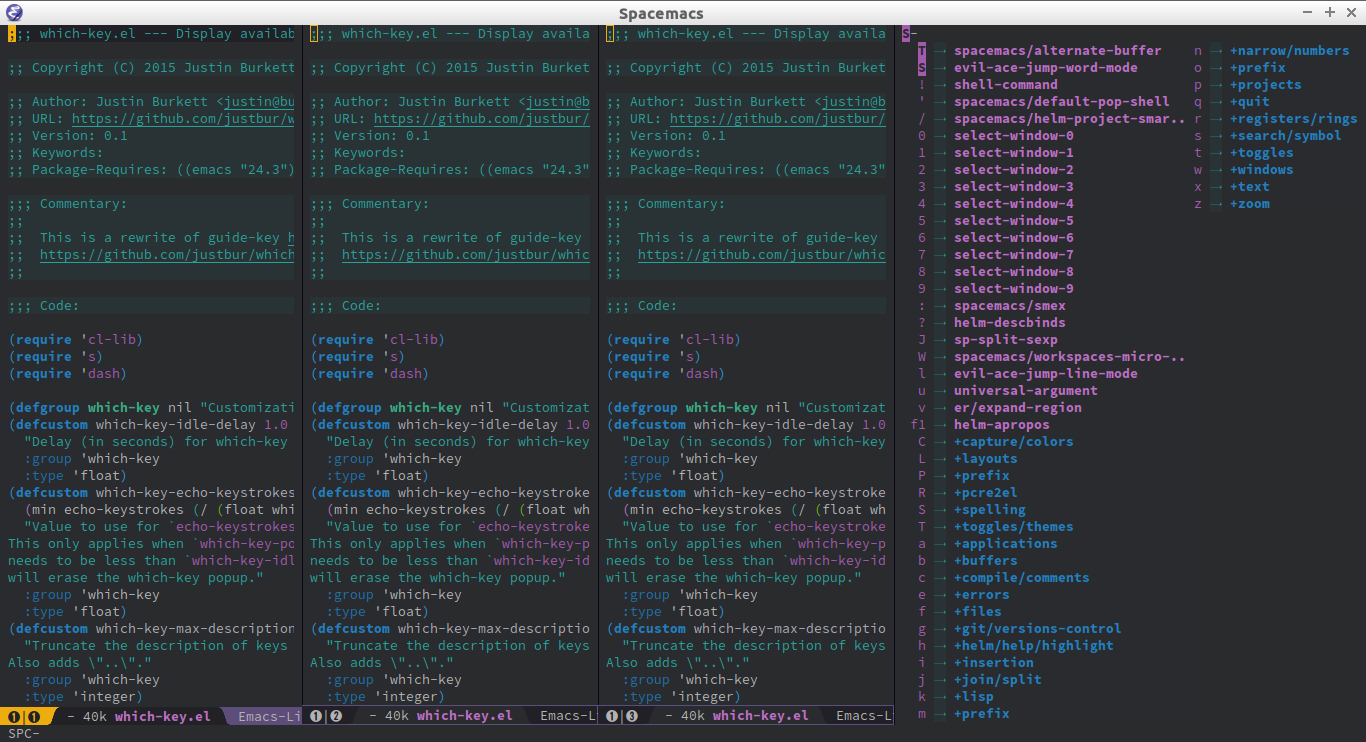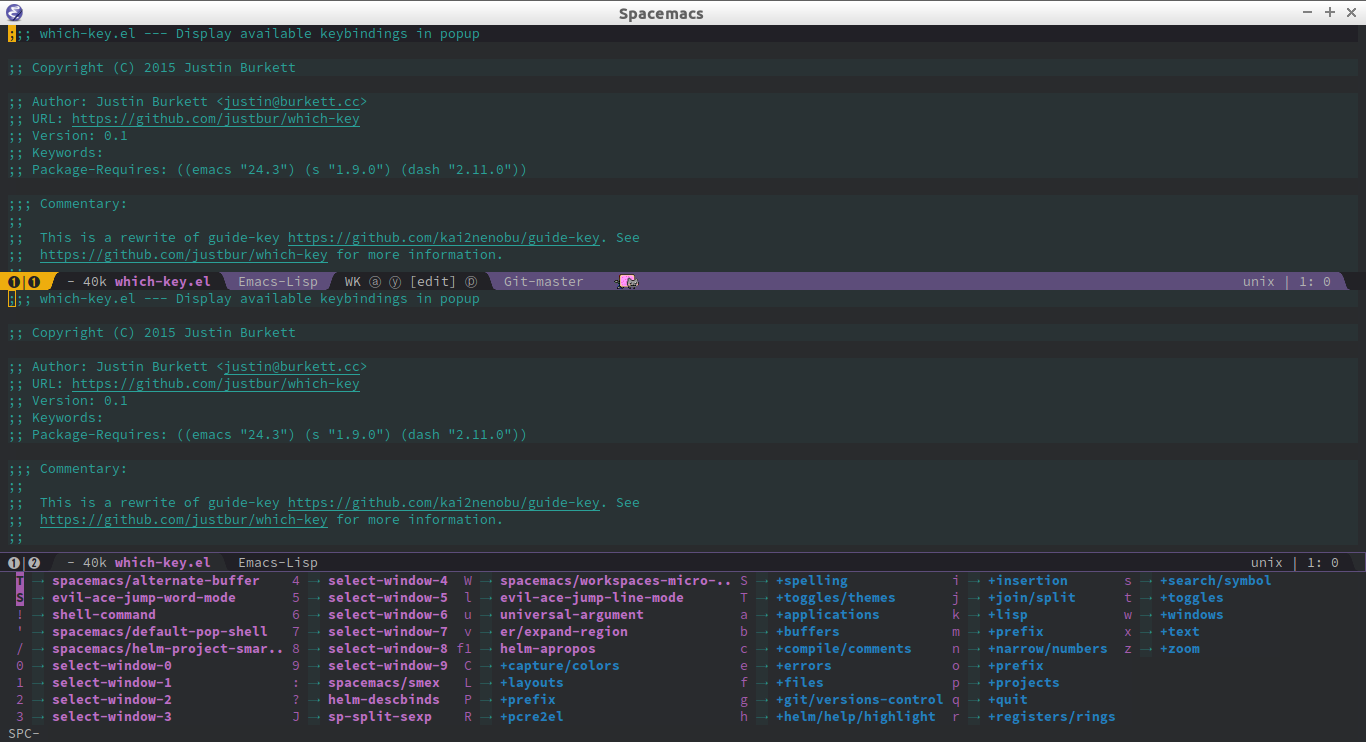Allows one to trigger which-key on demand, rather than automatically. See
the docstring and Manual Activation.
Allows for a concise syntax to specify replacement text using define-key
or alternatives that use define-key internally. See the docstring and
Custom String Replacement.
Shows active bindings in current major-mode map.
which-key is a minor mode for Emacs that displays the key bindings
following your currently entered incomplete command (a prefix) in a
popup. For example, after enabling the minor mode if you enter C-x and wait
for the default of 1 second the minibuffer will expand with all of the
available key bindings that follow C-x (or as many as space allows given
your settings). This includes prefixes like C-x 8 which are shown in a
different face. Screenshots of what the popup will look like are included
below. which-key started as a rewrite of guide-key-mode, but the feature
sets have diverged to a certain extent.
- which-key
After setting up MELPA as a repository, use M-x package-install which-key
or your preferred method. You will need to call which-key-mode to enable
the minor mode of course.
Add which-key.el to your load-path and require. Something like
(add-to-list 'load-path "path/to/which-key.el")
(require 'which-key)
(which-key-mode)No further setup is required if you are happy with the default setup. To try other options, there are 3 choices of default configs that are preconfigured (then customize to your liking). The main choice is where you want the which-key buffer to display. Screenshots of the default options are shown in the next sections.
In each case, we show as many key bindings as we can fit in the buffer within the constraints. The constraints are determined by several factors, including your Emacs settings, the size of the current Emacs frame, and the which-key settings, most of which are described below.
There are many substitution abilities included, which are quite flexible (ability to use regexp for example). This makes which-key very customizable.
Popup side window on bottom. This is the current default. To restore this setup use
(which-key-setup-side-window-bottom)Popup side window on right. For defaults use
(which-key-setup-side-window-right)Note the defaults are fairly conservative and will tend to not display on
narrower frames. If you get a message saying which-key can’t display the
keys, try making your frame wider or adjusting the defaults related to the
maximum width (see M-x customize-group which-key).
This is a combination of the previous two choices. It will try to use the right side, but if there is no room it will switch to using the bottom, which is usually easier to fit keys into. This setting can be helpful if the size of the Emacs frame changes frequently, which might be the case if you are using a dynamic/tiling window manager.
(which-key-setup-side-window-right-bottom)Take over the minibuffer. For the recommended configuration use
(which-key-setup-minibuffer)Note the maximum height of the minibuffer is controlled through the built-in
variable max-mini-window-height. Also, the paging commands do not work
reliably with the minibuffer option. Use the side window on the bottom
option if you need paging.
If you only want the which-key popup when you need it, you can try a setup
along the following lines
;; Allow C-h to trigger which-key before it is done automatically
(setq which-key-show-early-on-C-h t)
;; make sure which-key doesn't show normally but refreshes quickly after it is
;; triggered.
(setq which-key-idle-delay 10000)
(setq which-key-idle-secondary-delay 0.05)
(which-key-mode)This will prevent which-key from showing automatically, and allow you to use
C-h in the middle of a key sequence to show the which-key buffer and keep
it open for the remainder of the key sequence.
which-key-show-top-levelwill show most key bindings without a prefix. It is most and not all, because many are probably not interesting to most users.which-key-show-major-modewill show the currently active major-mode bindings. It’s similar toC-h mbut in a which-key format. It is also aware of evil commands defined usingevil-define-key.which-key-show-next-pageis the command used for paging.which-key-undocan be used to undo the last keypress when in the middle of a key sequence.
There are more options than the ones described here. All of the configurable
variables are available through M-x customize-group which-key.
There are three different popup types that which-key can use by default to
display the available keys. The variable which-key-popup-type decides
which one is used.
(setq which-key-popup-type 'minibuffer)Show keys in the minibuffer.
(setq which-key-popup-type 'side-window)Show keys in a side window. This popup type has further options:
;; location of which-key window. valid values: top, bottom, left, right,
;; or a list of any of the two. If it's a list, which-key will always try
;; the first location first. It will go to the second location if there is
;; not enough room to display any keys in the first location
(setq which-key-side-window-location 'bottom)
;; max width of which-key window, when displayed at left or right.
;; valid values: number of columns (integer), or percentage out of current
;; frame's width (float larger than 0 and smaller than 1)
(setq which-key-side-window-max-width 0.33)
;; max height of which-key window, when displayed at top or bottom.
;; valid values: number of lines (integer), or percentage out of current
;; frame's height (float larger than 0 and smaller than 1)
(setq which-key-side-window-max-height 0.25)(setq which-key-popup-type 'frame)Show keys in a popup frame. This popup won’t work very well in a terminal, where only one frame can be shown at any given moment. This popup type has further options:
;; max width of which-key frame: number of columns (an integer)
(setq which-key-frame-max-width 60)
;; max height of which-key frame: number of lines (an integer)
(setq which-key-frame-max-height 20)Write your own display functions! This requires you to write three
functions, which-key-custom-popup-max-dimensions-function,
which-key-custom-show-popup-function, and
which-key-custom-hide-popup-function. Refer to the documentation for
those variables for more information, but here is a working example (this
is the current implementation of side-window bottom).
(setq which-key-popup-type 'custom)
(defun which-key-custom-popup-max-dimensions-function (ignore)
(cons
(which-key-height-or-percentage-to-height
which-key-side-window-max-height)
(frame-width)))
(defun fit-horizonatally ()
(let ((fit-window-to-buffer-horizontally t))
(fit-window-to-buffer)))
(defun which-key-custom-show-popup-function (act-popup-dim)
(let* ((alist '((window-width . fit-horizontally)
(window-height . fit-window-to-buffer))))
(if (get-buffer-window which-key--buffer)
(display-buffer-reuse-window which-key--buffer alist)
(display-buffer-in-major-side-window which-key--buffer
'bottom 0 alist))))
(defun which-key-custom-hide-popup-function ()
(when (buffer-live-p which-key--buffer)
(quit-windows-on which-key--buffer)))You can customize the way the keys show in the buffer using three different
replacement methods, each of which corresponds replacement alist. The basic
idea of behind each alist is that you specify a selection string in the
car of each cons cell and the replacement string in the cdr.
A newer option is to set which-key-enable-extended-define-key which
advises define-key to allow which-key to pre-process its arguments. The
statement
(define-key some-map "f" '("foo" . long-name-for-command-foo))is valid in Emacs. Setting this variable makes which-key automatically
replace the corresponding command name with the text in the string. A nice
example is in naming prefixes. The following binds “b” to nil and names
the binding as a prefix.
(define-key some-map "b" '("bar-prefix"))Using this method, the description of a key is replaced using a string that you provide. Here’s an example
(which-key-add-key-based-replacements
"C-x C-f" "find files")where the first string is the key combination whose description you want to
replace, in a form suitable for kbd. For that key combination, which-key
overwrites the description with the second string, “find files”. In the
second type of entry you can restrict the replacements to a major-mode. For
example,
(which-key-add-major-mode-key-based-replacements 'org-mode
"C-c C-c" "Org C-c C-c"
"C-c C-a" "Org Attach")Here the first entry is the major-mode followed by a list of the first type of entries. In case the same key combination is listed under a major-mode and by itself, the major-mode version takes precedence.
The second and third methods target the text used for the keys and the
descriptions directly. The relevant variable is
which-key-replacement-alist. Here’s an example of one of the default key
replacements
(push '(("<\\([[:alnum:]-]+\\)>" . nil) . ("\\1" . nil))
which-key-replacement-alist)Each element of the outer cons cell is a cons cell of the form (KEY
. BINDING). The car of the outer cons determines how to match key
bindings while the cdr determines how those matches are replaced. See the
docstring of which-key-replacement-alist for more information.
The next example shows how to replace the description.
(push '((nil . "left") . (nil . "lft")) which-key-replacement-alist)Here is an example of using key replacement to include Unicode characters in the results. Unfortunately, using Unicode characters may upset the alignment of the which-key buffer, because Unicode characters can have different widths even in a monospace font and alignment is based on character width.
(add-to-list 'which-key-replacement-alist '(("TAB" . nil) . ("↹" . nil))
(add-to-list 'which-key-replacement-alist '(("RET" . nil) . ("⏎" . nil))
(add-to-list 'which-key-replacement-alist '(("DEL" . nil) . ("⇤" . nil))
(add-to-list 'which-key-replacement-alist '(("SPC" . nil) . ("␣" . nil))The cdr may also be a function that receives a cons of the form (KEY
. BINDING) and produces a cons of the same form. This allows for
interesting ideas like this one suggested by @pdcawley in PR #147.
(push (cons '(nil . "paredit-mode")
(lambda (kb)
(cons (car kb)
(if paredit-mode
"[x] paredit-mode"
"[ ] paredit-mode"))))
which-key-replacement-alist)The box will be checked if paredit-mode is currently active.
By default the output is sorted by the key in a custom order. The default order is to sort lexicographically within each “class” of key, where the classes and their order are
Special (SPC, TAB, ...) < Single Character (ASCII) (a, ...) < Modifier (C-, M-, ...) < Other
You can control the order by setting this variable. This also shows the other available options.
;; default
(setq which-key-sort-order 'which-key-key-order)
;; same as default, except single characters are sorted alphabetically
;; (setq which-key-sort-order 'which-key-key-order-alpha)
;; same as default, except all prefix keys are grouped together at the end
;; (setq which-key-sort-order 'which-key-prefix-then-key-order)
;; same as default, except all keys from local maps shown first
;; (setq which-key-sort-order 'which-key-local-then-key-order)
;; sort based on the key description ignoring case
;; (setq which-key-sort-order 'which-key-description-order)There are at least several prefixes that have many keys bound to them, like
C-x. which-key displays as many keys as it can given your settings, but
for these prefixes this may not be enough. The paging feature gives you the
ability to bind a key to the function which-key-C-h-dispatch which will
allow you to cycle through the pages without changing the key sequence you
were in the middle of typing. There are two slightly different ways of doing
this.
This is the easiest way, and is turned on by default. Use
(setq which-key-use-C-h-commands nil)to disable the behavior (this will only take effect after toggling
which-key-mode if it is already enabled). C-h can be used with any prefix
to switch pages when there are multiple pages of keys. This changes the
default behavior of Emacs which is to show a list of key bindings that
apply to a prefix. For example, if you were to type C-x C-h you would
get a list of commands that follow C-x. This uses which-key instead to
show those keys, and unlike the Emacs default saves the incomplete prefix
that you just entered so that the next keystroke can complete the command.
The commands are:
- Cycle through the pages forward with
n(orC-n) - Cycle backwards with
p(orC-p) - Undo the last entered key (!) with
u(orC-u) - Call the default command bound to
C-h, usuallydescribe-prefix-bindings, withh(orC-h)
This is especially useful for those who like helm-descbinds but also want to
use C-h as their which-key paging key.
Note C-h is by default equivalent to ? in this context.
Essentially, all you need to do for a prefix like C-x is the following
which will bind <f5> to the relevant command.
(define-key which-key-mode-map (kbd "C-x <f5>") 'which-key-C-h-dispatch)This is completely equivalent to
(setq which-key-paging-prefixes '("C-x"))
(setq which-key-paging-key "<f5>")where the latter are provided for convenience if you have a lot of prefixes.
The faces that which-key uses are
| Face | Applied To | Default Definition |
|---|---|---|
which-key-key-face | Every key sequence | :inherit font-lock-constant-face |
which-key-separator-face | The separator (→) | :inherit font-lock-comment-face |
which-key-note-face | Hints and notes | :inherit which-key-separator-face |
which-key-special-key-face | User-defined special keys | :inherit which-key-key-face :inverse-video t :weight bold |
which-key-group-description-face | Command groups (i.e, keymaps) | :inherit font-lock-keyword-face |
which-key-command-description-face | Commands not in local-map | :inherit font-lock-function-name-face |
which-key-local-map-description-face | Commands in local-map | :inherit which-key-command-description-face |
The last two deserve some explanation. A command lives in one of many possible
keymaps. You can distinguish between local maps, which depend on the buffer you
are in, which modes are active, etc., and the global map which applies
everywhere. It might be useful for you to distinguish between the two. One way
to do this is to remove the default face from
which-key-command-description-face like this
(set-face-attribute 'which-key-command-description-face nil :inherit nil)another is to make the local map keys appear in bold
(set-face-attribute 'which-key-local-map-description-face nil :weight 'bold)You can also use M-x customize-face to customize any of the above faces to
your liking.
The options below are also available through customize. Their defaults are shown.
;; Set the time delay (in seconds) for the which-key popup to appear. A value of
;; zero might cause issues so a non-zero value is recommended.
(setq which-key-idle-delay 1.0)
;; Set the maximum length (in characters) for key descriptions (commands or
;; prefixes). Descriptions that are longer are truncated and have ".." added.
(setq which-key-max-description-length 27)
;; Use additional padding between columns of keys. This variable specifies the
;; number of spaces to add to the left of each column.
(setq which-key-add-column-padding 0)
;; The maximum number of columns to display in the which-key buffer. nil means
;; don't impose a maximum.
(setq which-key-max-display-columns nil)
;; Set the separator used between keys and descriptions. Change this setting to
;; an ASCII character if your font does not show the default arrow. The second
;; setting here allows for extra padding for Unicode characters. which-key uses
;; characters as a means of width measurement, so wide Unicode characters can
;; throw off the calculation.
(setq which-key-separator " → " )
(setq which-key-unicode-correction 3)
;; Set the prefix string that will be inserted in front of prefix commands
;; (i.e., commands that represent a sub-map).
(setq which-key-prefix-prefix "+" )
;; Set the special keys. These are automatically truncated to one character and
;; have which-key-special-key-face applied. Disabled by default. An example
;; setting is
;; (setq which-key-special-keys '("SPC" "TAB" "RET" "ESC" "DEL"))
(setq which-key-special-keys nil)
;; Show the key prefix on the left, top, or bottom (nil means hide the prefix).
;; The prefix consists of the keys you have typed so far. which-key also shows
;; the page information along with the prefix.
(setq which-key-show-prefix 'left)
;; Set to t to show the count of keys shown vs. total keys in the mode line.
(setq which-key-show-remaining-keys nil)Some support is provided for third-party libraries which don’t use standard methods of looking up commands. Some of these need to be enabled explicitly. This code includes some hacks, so please report any problems.
Enabled by default.
Evil motions and text objects following an operator like d are not all
looked up in a standard way. Support is controlled through
which-key-allow-evil-operators which should be non-nil if evil is loaded
before which-key and through which-key-show-operator-state-maps which
needs to be enabled explicitly because it is more of a hack. The former
allows for the inner and outer text object maps to show, while the latter
shows motions as well.
Call (which-key-enable-god-mode-support) after loading god-mode to enable
support for god-mode key sequences. This is new and experimental, so please
report any issues.
Unlike guide-key, which-key looks good even if the frame is split into several windows.
- A few users have reported crashes related to which-key popups when quitting
a key sequence with
C-g. A possible fix is discussed in this issue.
Special thanks to
- @bmag for helping with the initial development and finding many bugs.
- @iqbalansari who among other things adapted the code to make
which-key-show-top-levelpossible.