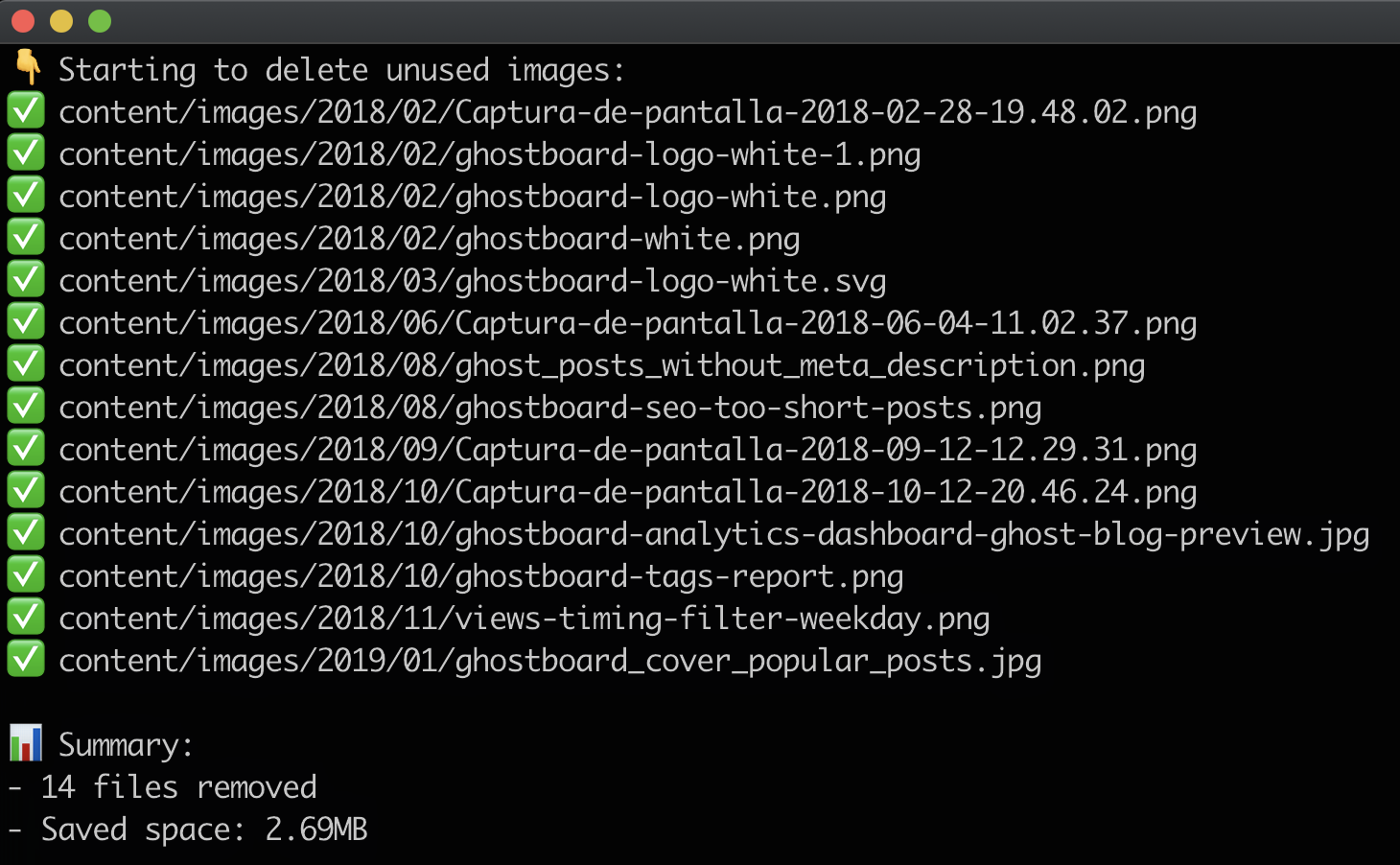Display or clean unused uploaded files: images, documents, audio, video & thumbnail files of your Ghost blog
Which Ghost version are you running?
| Ghost version | ghost-purge-images version | How to install |
|---|---|---|
3, 4, 5 |
latest | npm install -g ghost-purge-images |
>= 2.16 |
2.1.1 |
npm install -g ghost-purge-images@2.1.1 |
<= 2.15.x |
2.0.3 |
npm install -g ghost-purge-images@2.0.3 |
0.7.2 - 1.x |
1.0.0 |
npm install -g ghost-purge-images@1.0.0 |
In your blog server, login via ssh and run:
npm install -g ghost-purge-images
💡 This command will install or update ghost-purge-images globally in your server, it doesn't matter in which folder you run it
- Due Content & Admin API, some images associated to the next resouces will be removed:
-
Authors with zero published posts
-
Tags that are not associated with a post
-
Drafts (both posts/pages) will be removed too if you are not running Ghost v2.16 or newer
💡 Why? Drafts are only available in Ghost Admin API included in Ghost 2.16
-
- Backup your content folder first!
This tool use:
- Ghost Content API for check authors & tags
- Ghost Admin API for check posts & pages, including drafts
Get the keys following this steps:
- On your Ghost admin, click on Integrations at the left menu
- Click on Add custom integration and set any name
- Copy the Content API & Admin API Keys to use them
💡 Need help? Check this step-by-step guide to create them
Login into your server via ssh:
- Where you have installed Ghost, usually:
cd /var/www/ghost
- Run a command, for example:
ghost-purge-images display --content-key=YOUR_CONTENT_KEY --admin-key=YOUR_ADMIN_KEY
Print the list of all uploaded images that currently are not being used in any post, page or metadata
- Example:
ghost-purge-images display --content-key=YOUR_CONTENT_KEY --admin-key=YOUR_ADMIN_KEY
Delete all the unused files.
- Example:
ghost-purge-images purge --content-key=YOUR_CONTENT_KEY --admin-key=YOUR_ADMIN_KEY
💡 By default, the URL in config.production.json will be used. This may be useful for Docker or custom configurations
Example: ... --url=https://yourblog.com/
💡 The default images path is content/images
You can change it with the optional param ... --images-path=your/custom/path/here
💡 The default media path is content/media
You can change it with the optional param ... --media-path=your/custom/path/here
💡 No default value, all extensions are included
You can exclude one or more file extensions. Examples:
- Excluding
.webpfiles, adding the optional param... --exclude-ext=webp - Excluding
.jpgand.giffiles (add a comma), adding the optional param... --exclude-ext=jpg,gif
Permissions issue on your server, try to run in your Ghost folder:
sudo chmod -R a+rw content
See CHANGELOG.md
David Burgos from Ghostboard.io
See LICENSE file