NOW UPDATED TO USE Real Time Trains API !!
This has been done because Transport API now has draconian usage limitations, the free tier is now down to 30 API calls a day from 1000!
You can still use the Transport API but you will need a commercial agreement.
A set of python scripts to display replica near real-time UK railway station departure data on SSD13xx style screens. Uses the publicly available Real Time Trains API
To run this code, you will need Python 3.6+
To install the latest version of Python (3.7 at time of writing) on Raspbian, go here.
You will likely need to set up an alias so that when you type Python you get the latest installed version, a handy guide on how to do this on Raspbin is here. If you used the above guide to install the latest Python your path to the executable will be /usr/local/bin/python3.x
If you're using Raspbian Lite, you'll also need to install:
libopenjp2-7with:$ sudo apt-get install libopenjp2-7
Clone this repo
Install dependencies
$ pip3 install -r requirements.txtIf you installed Python using the above guide you will need to use pip3 instead of pip to install the requirements, if not or if your pip is aliased to python 3.6+ you can just use pip
Sign up for the Real Time Trains API, and get your username and password.
You can still use the old transportAPI (fill in the details and change apiMethod to 'transport') as an alternative but you will either need to have a commercial agreement as the limits on API calls are now so small it is not pratical to use in a real time way.
Copy config.sample.json to config.json and complete.
{
"journey": {
"departureStation": "",
"destinationStation": null,
"stationAbbr": {
"International": "Intl."
}
},
"refreshTime": 180,
"transportApi": {
"appId": "",
"apiKey": "",
"operatingHours": "0-23"
},
"rttApi":{
"username": "",
"password": "",
"operatingHours": "6-23"
},
"apiMethod": "rtt"
}refreshTime - how frequently it asks for new data from the chosen api, there will be two api calls each time this time elapses, be aware the free tier of transport api (not used by default) has 30 calls a day.
departureStation - the short code for the starting station
destinationStation - the optional short code for the destination station
stationAbbr - a list of words and their abbreviations that can be used to shorten station names, useful for small displays.
username - your real time trains username
password - your real time trains password
operating hours - the range of hours you wish the display to actively request train times, be aware the free tier API has a limit of 1000 calls a day.
appId - your transport api application ID
apiKey - your transport api key
operating hours - the range of hours you wish the display to actively request train times, be aware the free tier API has a limit of 1000 calls a day.
apiMethod - By default this is set to 'rtt' to use the Real Time Trains API, to chnage to the transport api set this to 'transport'
There is an example run.sh script in the root directory that will start the application and attempt to talk to a SSD1322 display via SPI. You will need to adjust this to suit your own requirements
For example
Change the --display flag to alter the output mechanism (a list of options can be found in this README: https://github.com/rm-hull/luma.examples). Use capture to save to images, and pygame to run a visual emulator.
Pass --interface spi if you are using SPI to communicate with your screen. Otherwise, the default of i2c should suffice.
$ python ./src/main.py --display ssd1322 --width 256 --height 64 --interface spiChris Hutchinson tweeted a video demo of the original software running on a real device: https://twitter.com/chrishutchinson/status/1136743837244768257 I will update this with a video of the modified version at some point in the future.
A big thanks to Chris Hutchinson who originally built this code! He can be found on GitHub at https://github.com/chrishutchinson/
The fonts used were painstakingly put together by DanielHartUK and can be found on GitHub at https://github.com/DanielHartUK/Dot-Matrix-Typeface - A huge thanks for making that resource available!