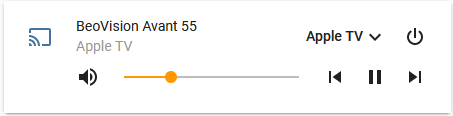This component enables integration of B&O Audio/Video equipment with Home Assistant: TVs, Speakers and units like the BeoLink Converter ML/NL. BeoPlay API is the 2nd generation B&O API, after Masterlink Gateway and before Mozart. It is supported by devices built from 2015 onwards, including several BeoVision TV, newer BeoLab speakers and the NL/ML Converter.
It allows you to:
- Control speakers and TVs just like a remote control (turn on, off, volume, select source, playback, media)
- Execute Home Assistant automations based on:
- Status changes (Source, what's playing, volume...)
- BeoOne "Light/Control" and "Function" keypresses on select systems. YMMV, not all devices support this.
The preferred type of installation is via HACS. This way, you'll get updates when there are new versions.
You can also install it manually in custom_components. Just copy the full contents of the custom_components/beoplay folder into the config/custom_components/beoplay folder in your Home Assistant system (You'll need to create the beoplay folder). If you are installing over a previous version, delete all the contents and start fresh. Then, restart Home Assistant.
B&O devices should automaticlly show up in your discovery panel (Configuration->Integrations). Just press "Configure".
If they don't show up, go to Configuration -> Integrations -> Add Integration (bottom right corner), search for BeoPlay and insert the host name or IP. It should work with both TVs, Speakers and other devices like NL/ML converters.
Once configured, it should show up as something like this:
Older B&O devices use "Step Up" and "Step Down" to change CD tracks and radio channels. This includes the Beolink Converter NL/ML and BeoVision Avant TVs. Newer devices use "Forward" and "Backward" commands, including smart speakers and audio devices.
You can select which one to use during the configuration flow. The default is Forward/Backward.
If your TV or speaker is in power saving mode (Wake on Lan off, Quickstart off), the BeoPlay integration won't be able to connect with the device. The first time you set it up, the device needs to be powered on. Afterwards, if it cannot connect with the device it will retry, and reconnect once the device comes back online.
The beoplay integration creates a media_player and remote entities for each device. The media_player can be used as any other on Home Assistant, and responds to most common commands.
The remote can be used to send specific key-presses to the device, just as if you were to press the equivalent key on your Beo remote. The following keypresses are supported:
Cursor/Select, Cursor/Up, Cursor/Down, Cursor/Left, Cursor/Right, Cursor/Exit, Cursor/Back, Cursor/PageUp, Cursor/PageDown, Cursor/Clear, Stream/Play, Stream/Stop, Stream/Pause, Stream/Wind, Stream/Rewind, Stream/Forward, Stream/Backward, List/StepUp, List/StepDown, List/PreviousElement, List/Shuffle, List/Repeat, Menu/Root, Menu/Option, Menu/Setup, Menu/Contents, Menu/Favorites, Menu/ElectronicProgramGuide, Menu/VideoOnDemand, Menu/Text, Menu/HbbTV,Menu/HomeControl, Device/Information, Device/Eject, Device/TogglePower, Device/Languages, Device/Subtitles, Device/OneWayJoin, Device/Mots, Record/Record, Generic/Blue, Generic/Red, Generic/Green, Generic/Yellow as well as the digits 0-9
See below for an example:
The integration is a Media Player so responds to all Media Player commands.
It also exposes 3 additional services:
beoplay.beoplay_join_experience:
This command joins the speaker to the current play experience, just like pressing the 'Join' button on the remote. A source must be playing already for Join to work.
beoplay.beoplay_leave_experience:
This command makes the speaker quit the current experience, and turn off.
beoplay.beoplay_add_media_to_queue:
This command is experimental. It allows to add a URL of a DLNA asset on your network to the speaker and play it. Let me know if it works for you!
These are called through service calls, e.g.:
Beoplay also generates events (beoplay_notification) where you can track status changes of the speaker. You can use this to enable all kinds of cool experiences. For example, you can catch when the user activates a source like A.MEM to control automations on the Home Assistant. For example:
- Start a streaming player that is connected with your B&O equipment.
- Track when the TV turns on, to select a certain source, and adjust the lights in the room to create a better ambiance.
- Track when the user presses a Light/Control or Function command on the BeoPlay remote (only works with certain devices, e.g., M3 speakers, but not with others, e.g. BeoVision Avant).
- If you can't initialize a TV, try setting 'wake on LAN' or 'wake on WIFI' to on, depending on how your TV is connected to the network.
- Also, Home Assistant and the TV/Speaker must be on the same local network, i.e. they need to be able to communicate to one another.