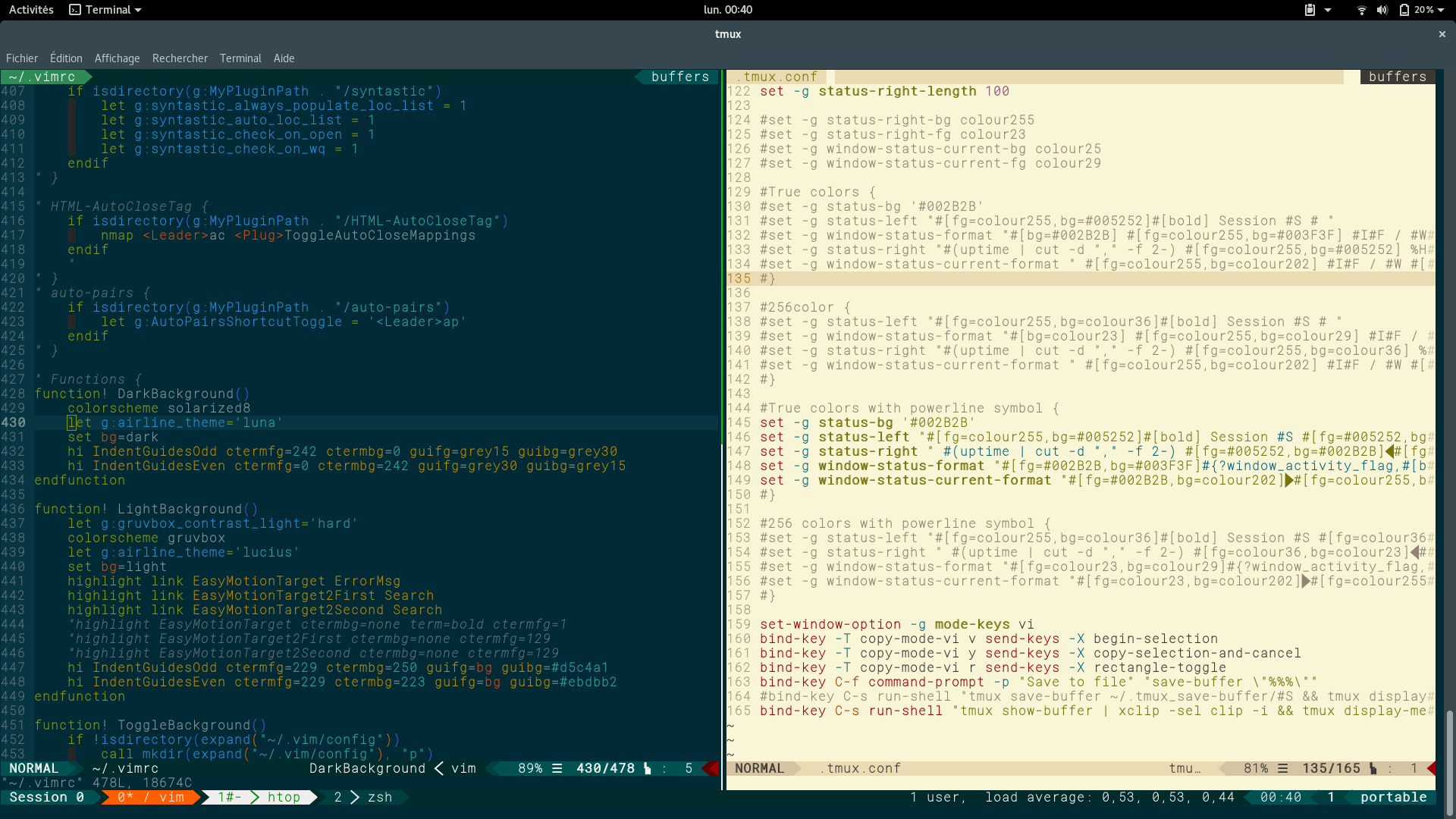Configuration file for tmux integration with vim-gigix
- Install tmux 2.5+
- Install powerline fonts
- Install vim-gigix (optionnal)
- install oh-my-zsh (recommended)
- Install plugins zsh-syntax-highlighting and zsh-autosuggestions (optionnal)
- install xclip (optionnal)
If you have Docker installed on your system you can build or installed the Docker image.
docker build -t tmux-gigix http://raw.githubusercontent.com/gigi206/docker/master/Dockerfile/vim-gigix_tmux-gigix/Dockerfile
docker run --rm -it --name tmux-gigix -e TERM=xterm-256color tmux-gigix tmux -2u new -s tmux-gigix 'zsh'docker pull gigi206/vim-gigix
docker run --rm -it --name tmux-gigix -e TERM=xterm-256color gigi206/vim-gigix tmux -2u new -s tmux-gigix 'zsh'Put tmux.conf in ~/.tmux.conf or /etc/tmux.conf.
If you use tmux with Putty, you should install this Putty reg file for compatibility colors.
Use Putty 0.71 minimal release to have true color compatibility. At the time I wrote these lines, Putty 0.71 was not been released and you must download the snapshot release that contain the true (24-bit) color patch.
If you have installed oh-my-zsh .
Edit your ~./zshrc and modify like below :
plugins=([...] zsh-syntax-highlighting zsh-autosuggestions)
# https://github.com/zsh-users/zsh-autosuggestions => $ZSH_CUSTOM/plugins
# https://github.com/zsh-users/zsh-syntax-highlighting => $ZSH_CUSTOM/plugins
# GigiX
local ret_status="%(?:%{$fg_bold[green]%}➜ :%{$fg_bold[red]%}➜ %s)"
PROMPT='%{$fg[green]%}%n%{$fg[white]%}@%{$fg[magenta]%}%m%{$fg[white]%}:%{$fg[cyan]%}%~%{$reset_color%} ${ret_status}$(git_prompt_info)%{$reset_color%}'Move plugins zsh-syntax-highlighting and zsh-autosuggestions in $ZSH_CUSTOM/plugins.
Script demo.zsh script :
- Rebind some keys
- force tab to 4 spaces (for compatibility with vim-gigix)
Put this script in $ZSH_CUSTOM directory.
Default prefix haven't changed C-b
I put a second prefix C-x
All default prefix have been kept.
For see all key mapping press<prefix> ?
| Command | Alias | Keystrokes | Description |
|---|---|---|---|
| attach-session | attach | attach or switch to a session | |
| bind-key | bind | bind a key to a command | |
| break-pane | breakp | <prefix>! |
break a pane from an existing into a new window |
| capture-pane | capturep | capture the contents of a pane to a buffer | |
| choose-buffer | <prefix>= |
put a window into buffer choice mode | |
| choose-client | <prefix>D |
put a window into client choice mode | |
| choose-session | put a window into session choice mode | ||
| choose-tree | <prefix>s |
put a window into tree choice mode | |
| choose-window | <prefix>w |
put a window into window choice mode | |
| clear-history | clearhist | remove and clear history for a pane | |
| clock-mode | <prefix>t |
enter clock mode | |
| command-prompt | <prefix>: |
open the tmux command prompt in a client | |
| confirm-before | confirm | run a command but ask for confirmation before | |
| copy-mode | <prefix>[ |
enter copy mode | |
| delete-buffer | deleteb | <prefix>- |
delete a paste buffer |
| detach-client | detach | <prefix>d |
detach a client from the server |
| display-message | display | <prefix>i |
display a message in the status line |
| display-panes | displayp | <prefix>q |
display an indicator for each visible pane |
| find-window | findw | <prefix>f |
search for a pattern in windows |
| has-session | has | check and report if a session exists on the server | |
| if-shell | if | execute a tmux command if a shell-command succeeded | |
| join-pane | joinp | split a pane and move an existing one into the new space | |
| kill-pane | killp | <prefix>x |
destroy a given pane |
| kill-server | kill clients, sessions and server | ||
| kill-session | destroy a given session | ||
| kill-window | killw | <prefix>& <prefix>k |
destroy a given window |
| last-pane | lastp | <prefix>; |
select the previously selected pane |
| last-window | last | <prefix>l |
select the previously selected window |
| link-window | linkw | link a window to another | |
| list-buffers | lsb | <prefix># |
list paste buffers of a session |
| list-clients | lsc | list clients attached to server | |
| list-commands | lscm | list supported sub-commands | |
| list-keys | lsk | <prefix>? |
list all key-bindings |
| list-panes | lsp | list panes of a window | |
| list-sessions | ls | list sessions managed by server | |
| list-windows | lsw | list windows of a session | |
| load-buffer | loadb | load a file into a paste buffer | |
| lock-client | lockc | lock a client | |
| lock-server | lock | lock all clients attached to the server | |
| lock-session | locks | lock all clients attached to a session | |
| move-pane | movep | move a pane into a new space | |
| move-window | movew | <prefix>. |
move a window to another |
| new-session | new | create a new session | |
| new-window | neww | <prefix>c |
create a new window |
| next-layout | nextl | <prefix><space> |
move a window to the next layout |
| next-window | next | <prefix>n <prefix><Meta>+n <Meta>+Right |
move to the next window in a session |
| paste-buffer | pasteb | <prefix>] |
insert a paste buffer into the window |
| pipe-pane | pipep | pipe output from a pane to a shell command | |
| previous-layout | prevl | move a window to the previous layout | |
| previous-window | prev | <prefix>p <prefix><Meta>+p <Meta>+Left |
move to the previous window in a session |
| refresh-client | refresh | refresh a client | |
| rename-session | rename | <prefix>$ |
rename a session |
| rename-window | renamew | <prefix>, |
rename a window |
| resize-pane | resizep | <prefix>z <prefix><Meta>+Up <prefix><Meta>+Down <prefix><Meta>+Left <prefix><Meta>+Right <Ctrl>+z <prefix><Ctrl>+Up <prefix><Ctrl>+Down <prefix><Ctrl>+Left <prefix><Ctrl>+Right |
resize a pane |
| respawn-pane | respawnp | reuse a pane in which a command has exited | |
| respawn-window | respawnw | reuse a window in which a command has exited | |
| rotate-window | rotatew | <prefix><Ctrl+o> <prefix><Meta>+o |
rotate positions of panes in a window |
| run-shell | run | execute a command without creating a new window | |
| save-buffer | saveb | <prefix><Ctrl>+f <prefix><Ctrl>+s <prefix><Ctrl>+x |
save a paste buffer to a file |
| select-layout | selectl | <prefix><Meta>+1 <prefix><Meta>+2 <prefix><Meta>+3 <prefix><Meta>+4 <prefix><Meta>+5 |
choose a layout for a window |
| select-pane | selectp | make a pane the active one in the window | |
| select-window | selectw | <prefix>' <prefix>0 <prefix>1 <prefix>2 <prefix>3 <prefix>4 <prefix>5 <prefix>6 <prefix>7 <prefix>8 <prefix>9 |
select a window |
| send-keys | send | send key(s) to a window | |
| send-prefix | <Crtl>b <Ctrl>x |
send the prefix key to a window | |
| server-info | info | show server information | |
| set-buffer | setb | set contents of a paster buffer | |
| set-environment | setenv | (un)set an environment variable | |
| set-hook | --set a hook to a command | ||
| set-option | set | set a session option | |
| set-window-option | setw | set a window option | |
| show-buffer | showb | display the contents of a paste buffer | |
| show-environment | showenv | display the environment | |
| show-hooks | show the global list of hooks | ||
| show-messages | showmsgs | <prefix>~ |
show client's message log |
| show-options | show | show session options | |
| show-window-options | showw | show window options | |
| source-file | source | <prefix>r |
execute tmux commands from a file |
| split-window | splitw | <prefix>" <prefix>% <prefix>h <prefix>v |
splits a pane into two |
| start-server | start | start a tmux server | |
| suspend-client | suspendc | <prefix><Ctrl>z |
suspend a client |
| swap-pane | swapp | <prefix>{ <prefix>} |
swap two panes |
| swap-window | swapw | swap two windows | |
| switch-client | switchc | <prefix>( <prefix>) <prefix>L |
switch the client to another session |
| unbind-key | unbind | unbind a key | |
| unlink-window | unlinkw | unlink a window | |
| wait-for | wait | wait for an event or trigger it |