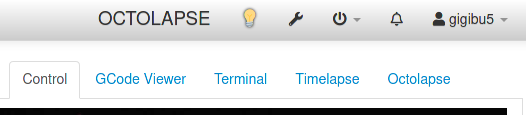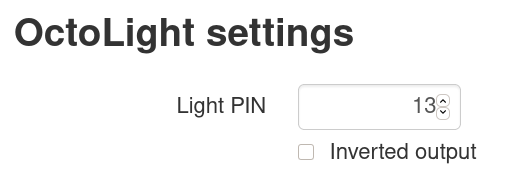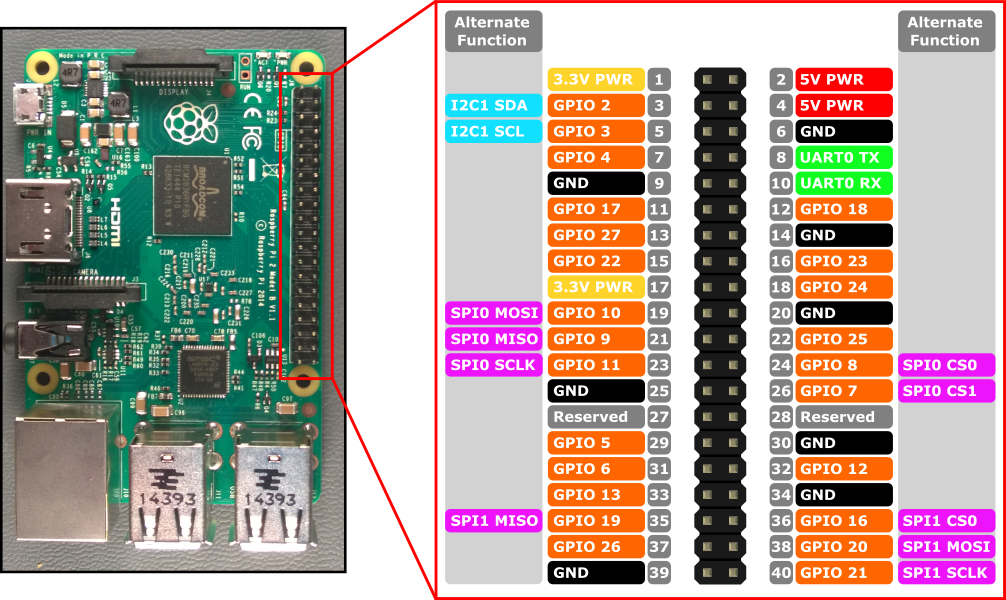A simple plugin that adds a button to the navigation bar for toggleing a GPIO pin on the Raspberry Pi.
Install via the bundled Plugin Manager or manually using this URL:
https://github.com/gigibu5/OctoLight/archive/master.zip
Curently, you can configure two settings:
-
Light PIN: The pin on the Raspberry Pi that the button controls. -
Inverted output: If true, the output will be inverted- Usage: if you have a light, that is turned off when voltage is applied to the pin (wired in negative logic), you should turn on this option, so the light isn't on when you reboot your Raspberry Pi.
Base API URL : GET http://YOUR_OCTOPRINT_SERVER/api/plugin/octolight?action=ACTION_NAME
This API always returns updated light state in JSON: {state: true}
(if the action parameter not given, the action toggle will be used by default)
- toggle (default action): Toggle light switch on/off.
- turnOn: Turn on light.
- turnOff: Turn off light.
- getState: Get current light switch state.
- Update interface if Light is turned on or off
Maybe in the distant future:
- Turn off on finish print