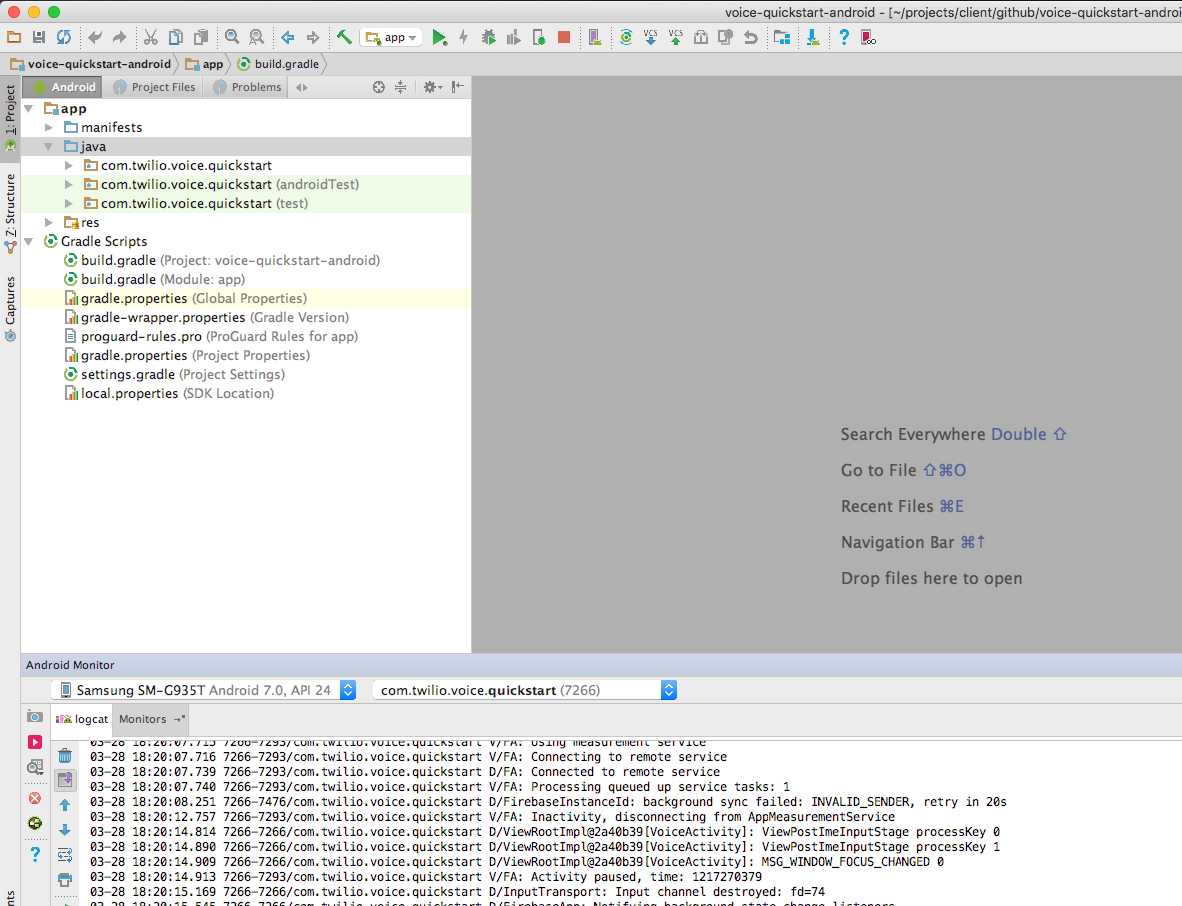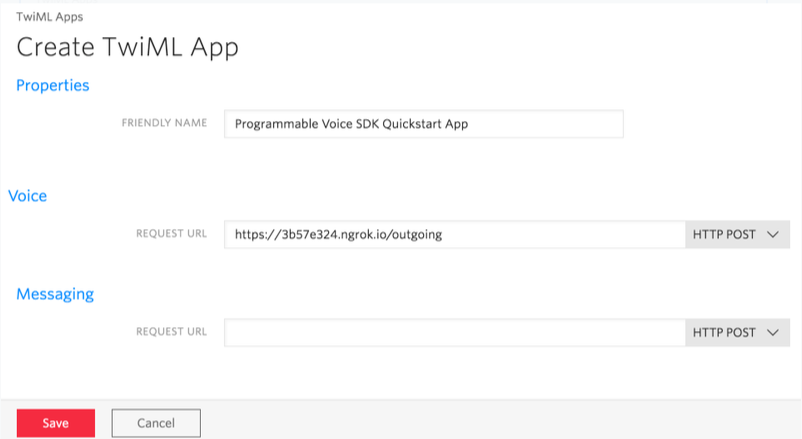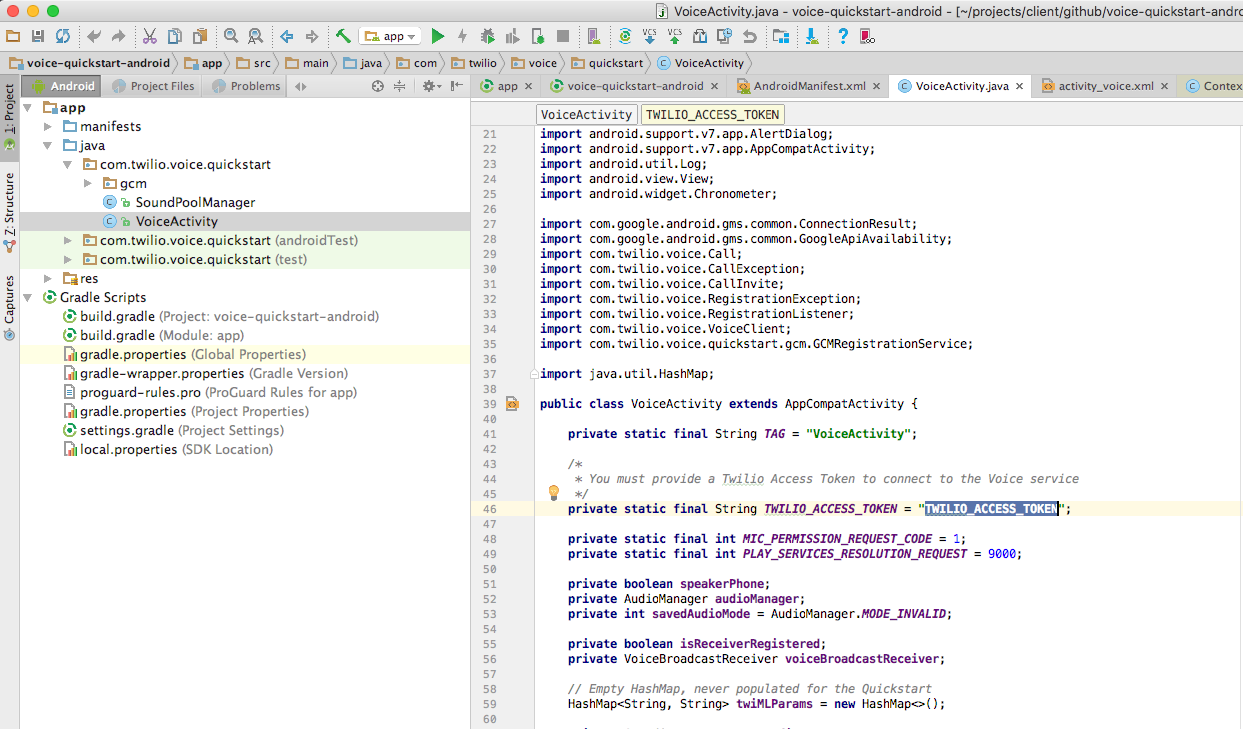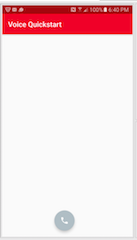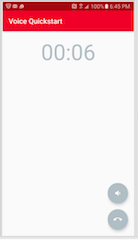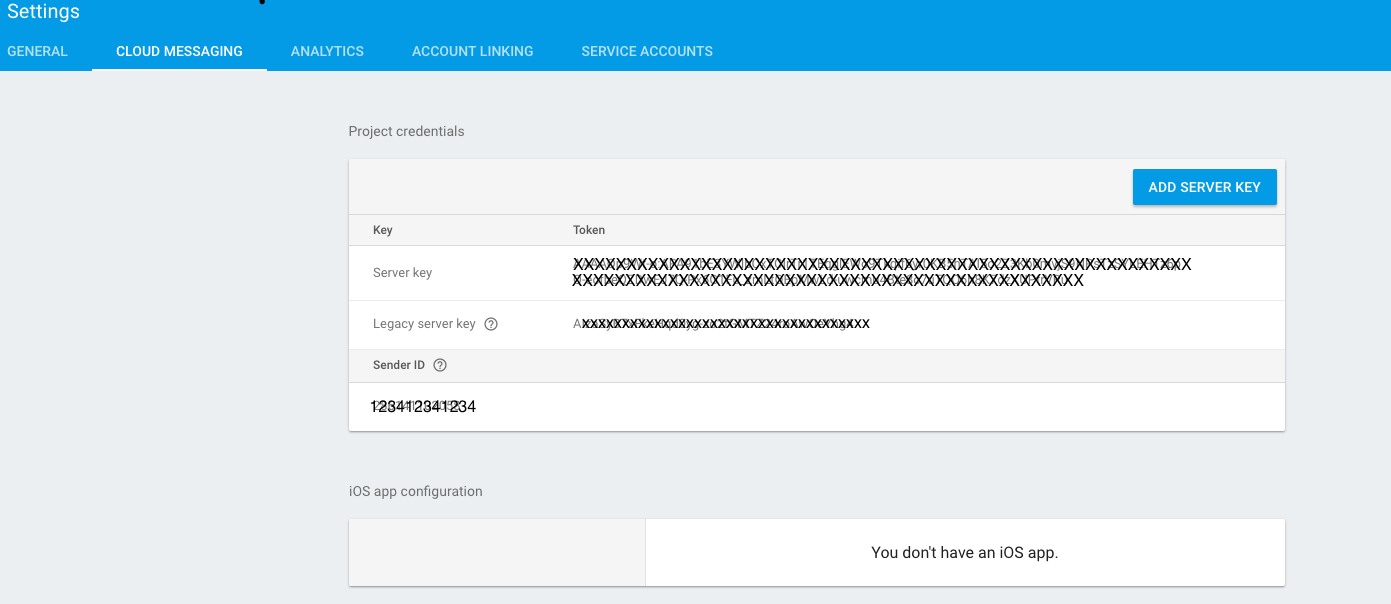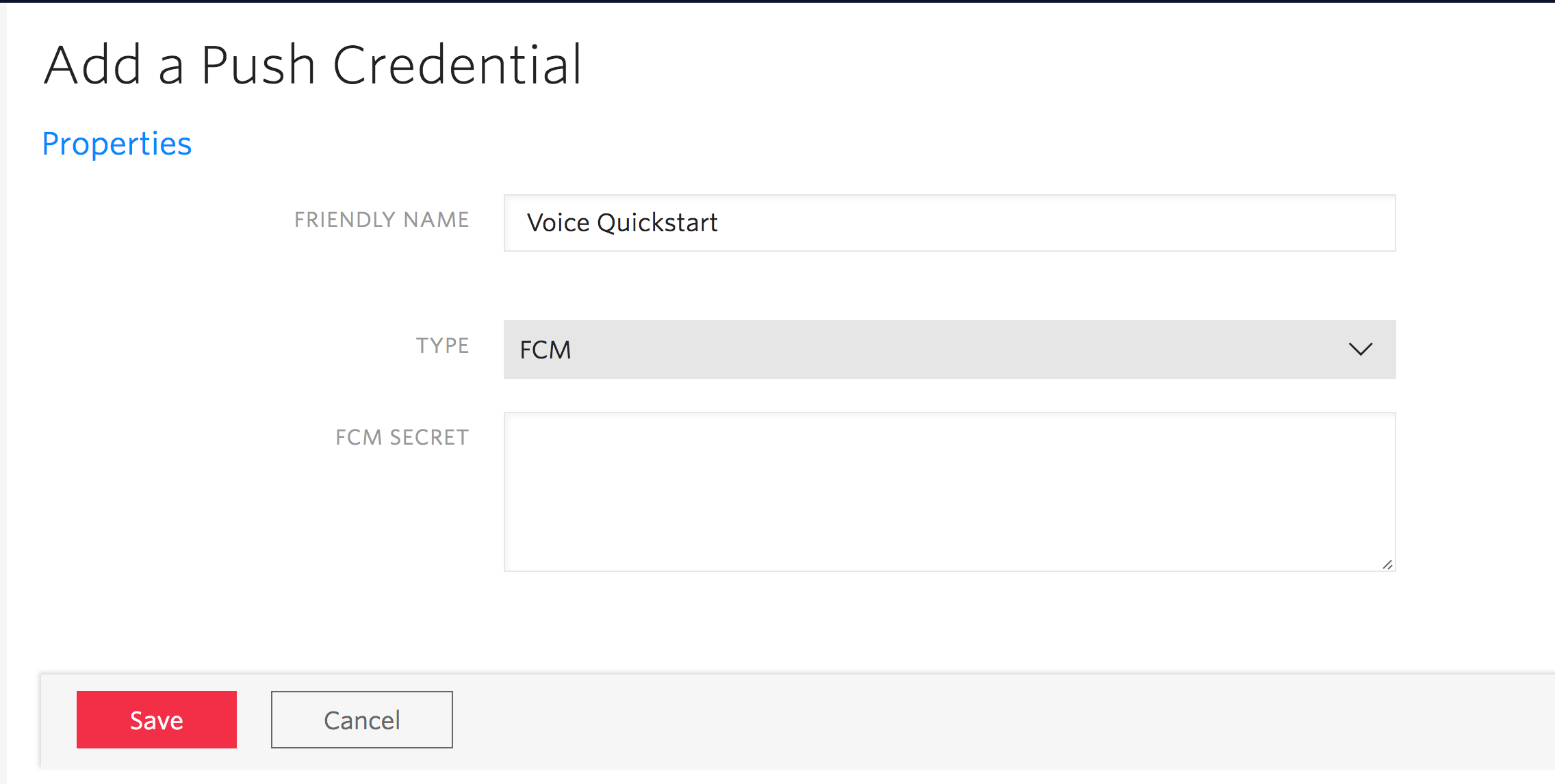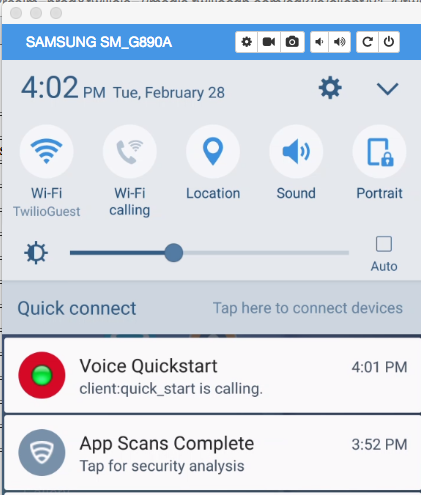Get started with Voice on Android:
- Quickstart - Run the quickstart app
- Migrating from GCM to FCM - Migrating your app from 2.0.0-beta4 or lower
- Emulator Support - Android emulator support
- Reducing APK Size - Use ABI splits to reduce APK size
- More Documentation - More documentation related to the Voice Android SDK
- Twilio Helper Libraries - TwiML quickstarts.
- Issues & Support - Filing issues and general support
To get started with the Quickstart application follow these steps. Steps 1-6 will allow you to make a call. The remaining steps 7-8 will enable push notifications using FCM.
- Open this project in Android Studio
- Create a Voice API key
- Configure a server to generate an access token to use in the app
- Create a TwiML application
- Configure your application server
- Run the app
- Generate google-services.json
- Add a Push Credential using your FCM Server API Key
- Receiving an Incoming Notification
Go to the API Keys page and create a new API key.
Save the generated API_KEY and API_KEY_SECRET in your notepad. You will need them in the next step.
Download starter project for the server.
Follow the instructions in the server's README to get the application server up and running locally and accessible via the public Internet. For now just add the Twilio Account SID that you can obtain from the console, and the API_KEY and API_SECRET you obtained in the previous step.
ACCOUNT_SID = 'AC***'
API_KEY = 'SK***'
API_KEY_SECRET = '***'
Next, we need to create a TwiML application. A TwiML application identifies a public URL for retrieving TwiML call control instructions. When your Android app makes a call to the Twilio cloud, Twilio will make a webhook request to this URL, your application server will respond with generated TwiML, and Twilio will execute the instructions you’ve provided.
To create a TwiML application, go to the TwiML app page. Create a new TwiML application, and use the public URL of your application server’s /outgoing endpoint as the Voice Request URL.
As you can see we’ve used our ngrok public address in the Request URL field above.
Save your TwiML Application configuration, and grab the TwiML Application SID (a long identifier beginning with the characters "AP").
Put the remaining APP_SID configuration info into your application server by opening server.py and setting the following constants with the information you gathered above.
ACCOUNT_SID = 'AC***'
API_KEY = 'SK***'
API_KEY_SECRET = '***'
APP_SID = 'AP***'
Once you’ve done that, restart the server so it uses the new configuration info. Now it's time to test.
Open up a browser and visit the URL for your application server's Access Token endpoint: https://{YOUR-SERVER}/accessToken. If everything is configured correctly, you should see a long string of letters and numbers, which is a Twilio Access Token. Your Android app will use a token like this to connect to Twilio.
Paste the Access Token into the VoiceActivity.java.
Run the quickstart app on an Android device
Press the call button to connect to Twilio
The Programmable Voice Android SDK uses Firebase Cloud Messaging push notifications to let your application know when it is receiving an incoming call. If you want your users to receive incoming calls, you’ll need to enable FCM in your application.
Follow the steps under Use the Firebase Assistant in the Firebase Developers Guide. Once you connect and sync to Firebase successfully, you will be able to download the google-services.json for your application.
Login to Firebase console and make a note of generated Server API Key and Sender ID in your notepad. You will need them in the next step.
Make sure the generated google-services.json is downloaded to the app directory of the quickstart project to replace the existing app/google-services.json stub json file. If you are using the Firebase plugin make sure to remove the stub google-services.json file first.
As a final step re-run the application from Android Studio to ensure the APK now has the latest google-services.json file.
You will need to store the FCM Server API Key with Twilio so that we can send push notifications to your app on your behalf. Once you store the API Key with Twilio, it will get assigned a Push Credential SID so that you can later specify which key we should use to send push notifications.
Go to the Push Credentials page and create a new Push Credential.
Paste in the Server API Key and press Save.
Put the PUSH_CREDENTIAL_SID configuration info into your application server by opening server.py and setting the following constants with the information you gathered above.
ACCOUNT_SID = 'AC***'
API_KEY = 'SK***'
API_KEY_SECRET = '***'
PUSH_CREDENTIAL_SID = 'CR***'
APP_SID = 'AP***'
Once you’ve done that, restart the server so it uses the new configuration info. Now it's time to test. Hit your application server's placeCall endpoint. This will trigger a Twilio REST API request that will make an inbound call to your mobile app. Once your app accepts the call, you should hear a congratulatory message.
In 2.0.0-beta5 we replaced support for GCM with FCM. Starting with 2.0.0-beta5, FCM is the only supported way to register for push notifications to receive CallInvite messages for incoming calls.
As a result, it is important that you take this into account when migrating from a 2.0.0-beta4 or lower release.
To upgrade you need to do the following:
- Generate a FCM google-services.json to replace the existing one in your app by following step 7. Generate google-services.json
- Add an FCM Push credential to your Programmable Voice service as described in step 8. Add a Push Credential using your FCM Server API Key. If you were using a previous beta you will have registered a GCM Push credential. You now need to add an FCM Push credential
- Upgrade your Android app to use FCM. When calling
Voice.register(Context context, String accessToken, String fcmToken, RegistrationListener listener)you must provide an FCM token. Registering with a GCM token will not work. Review this app to see how to integrate FCM in your own Android app.
The SDK supports using emulators except in the following known cases:
- Emulators with API 22 or lower have bad audio emulation, the sound is generally inaudible
- Emulators must have Google Play services support to use FCM to receive call invites
- Running on x86 API 25 emulators results in application crashes
In general we advise using a real device when doing development with our SDK since real-time audio is a performance oriented operation.
Our library is built using native libraries. As a result, if you use the default gradle build you will generate an APK with all four architectures(armeabi-v7a, arm64-v8a, x86, x86_64) in your APK.
APK splits allow developers to build multiple APKs for different screen sizes and ABIs. Enabling APK splits ensures that the minimum amount of files required to support a particular device are packaged into an APK.
The following snippet shows an example build.gradle with APK splits enabled.
apply plugin: 'com.android.application'
android {
// Specify that we want to split up the APK based on ABI
splits {
abi {
// Enable ABI split
enable true
// Clear list of ABIs
reset()
// Specify each architecture currently supported by the Voice SDK
include "armeabi-v7a", "arm64-v8a", "x86", "x86_64"
// Specify that we do not want an additional universal SDK
universalApk false
}
}
}
The adoption of APK splits requires developers to submit multiple APKs to the Play Store. Refer to Google’s documentation for how to support this in your application.
You can find more documentation on getting started as well as our latest Javadoc below:
To learn more about how to use TwiML and the Programmable Voice Calls API, check out our TwiML quickstarts:
- TwiML Quickstart for Python
- TwiML Quickstart for Ruby
- TwiML Quickstart for PHP
- TwiML Quickstart for Java
- TwiML Quickstart for C#
Please file any issues you find here on Github. For general inquiries related to the Voice SDK you can file a support ticket.
MIT