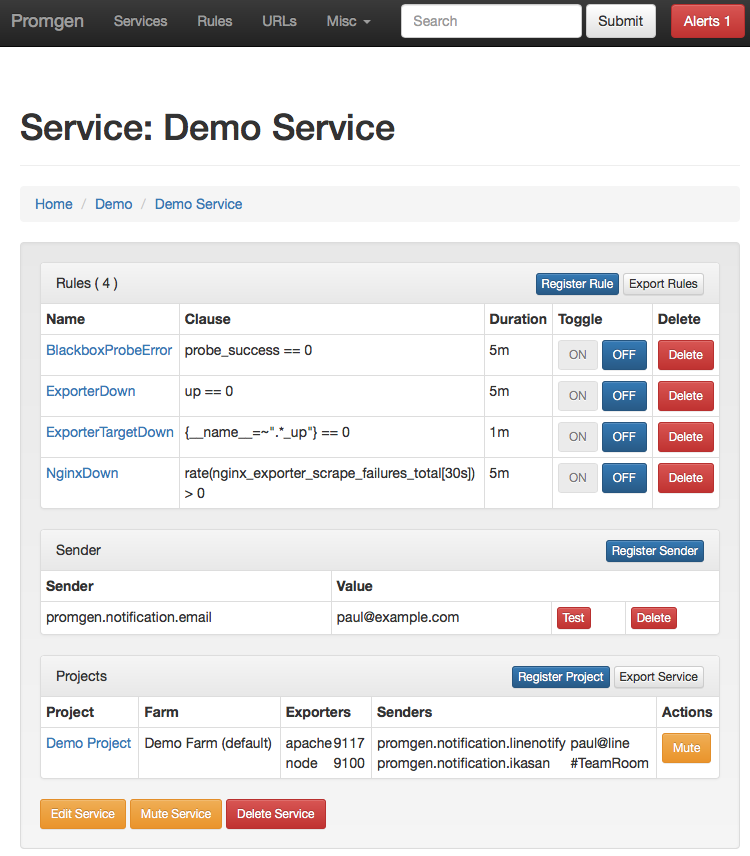Promgen is a configuration file generator for Prometheus. Promgen is a web application written with Django and can help you do the following jobs.
- Create and manage Prometheus configuration files
- Configure alert rules and notification options
See the Promgen introduction slides for the original history of Promgen.
See https://line.github.io/promgen/ for additional documentation.
Below are the steps to get started with Promgen.
Please see CONTRIBUTING.md for contributing to Promgen.
If you believe you have discovered a vulnerability or have an issue related to security, please DO NOT open a public issue. Instead, send us a mail to dl_oss_dev@linecorp.com.
Initialize Promgen using Docker.
# Create promgen setting directory.
mkdir -p ~/.config/promgen
chmod 777 ~/.config/promgen
# Initialize required settings with Docker container
# This will prompt you for connection settings for your database and Redis broker
# using the standard DSN syntax.
# Database example: mysql://username:password@hostname/databasename
# Broker example: redis://localhost:6379/0
docker run --rm -it -v ~/.config/promgen:/etc/promgen/ line/promgen bootstrap
# Apply database updates
docker run --rm -v ~/.config/promgen:/etc/promgen/ line/promgen migrate
# You can then check your configuration to ensure everything correct
docker run --rm -v ~/.config/promgen:/etc/promgen/ line/promgen check
# Create initial login user. This is the same as the default django-admin command
# https://docs.djangoproject.com/en/1.10/ref/django-admin/#django-admin-createsuperuser
docker run --rm -it -v ~/.config/promgen:/etc/promgen/ line/promgen createsuperuserYou can then use your favorite configuration management system to deploy to each worker.
Note: Promgen aims to use the XDG specs and follows suggestions made by the 12-Factor App.
Configure Prometheus to load the target file from Prometheus and configure AlertManager to send notifications back to Promgen.
See the example settings files for proper configuration of Prometheus and AlertManager.
Run Promgen using the following command.
# Run Promgen web worker. This is typically balanced behind an NGINX instance
docker run --rm -p 8000:8000 -v ~/.config/promgen:/etc/promgen/ line/promgen
# Run Promgen celery worker. Make sure to run it on the same machine as your Prometheus server to manage the config settings
docker run --rm -v ~/.config/promgen:/etc/promgen/ -v /etc/prometheus:/etc/prometheus line/promgen worker
# Or if using docker-compose you can spin up a complete test environment
docker-compose up -d
# Create initial user
docker-compose run web createsuperuserCopyright (c) 2017 LINE Corporation
Permission is hereby granted, free of charge, to any person obtaining a copy of this software and associated documentation files (the "Software"), to deal in the Software without restriction, including without limitation the rights to use, copy, modify, merge, publish, distribute, sublicense, and/or sell copies of the Software, and to permit persons to whom the Software is furnished to do so, subject to the following conditions:
The above copyright notice and this permission notice shall be included in all copies or substantial portions of the Software.
THE SOFTWARE IS PROVIDED "AS IS", WITHOUT WARRANTY OF ANY KIND, EXPRESS OR IMPLIED, INCLUDING BUT NOT LIMITED TO THE WARRANTIES OF MERCHANTABILITY, FITNESS FOR A PARTICULAR PURPOSE AND NONINFRINGEMENT. IN NO EVENT SHALL THE AUTHORS OR COPYRIGHT HOLDERS BE LIABLE FOR ANY CLAIM, DAMAGES OR OTHER LIABILITY, WHETHER IN AN ACTION OF CONTRACT, TORT OR OTHERWISE, ARISING FROM, OUT OF OR IN CONNECTION WITH THE SOFTWARE OR THE USE OR OTHER DEALINGS IN THE SOFTWARE.