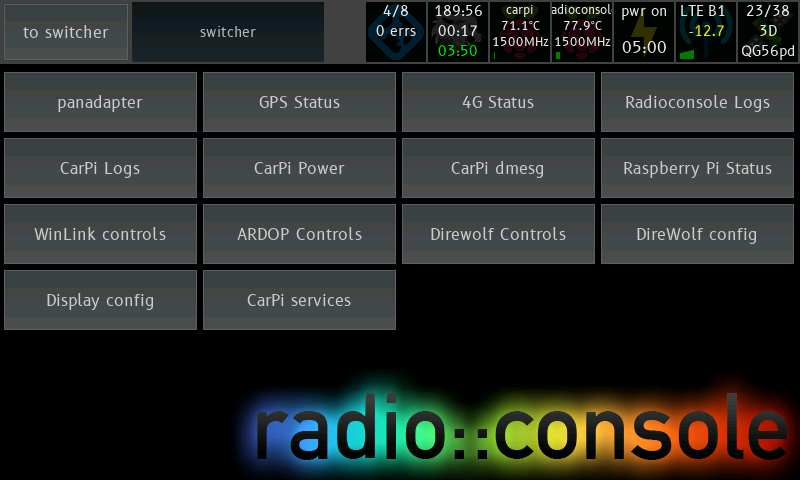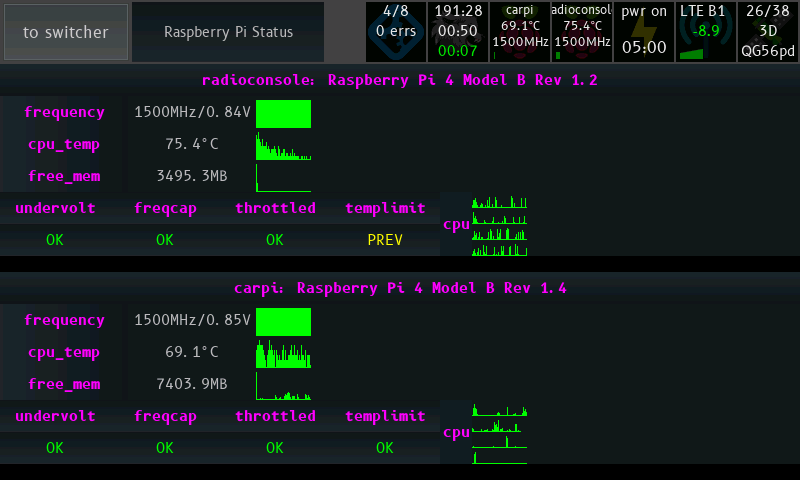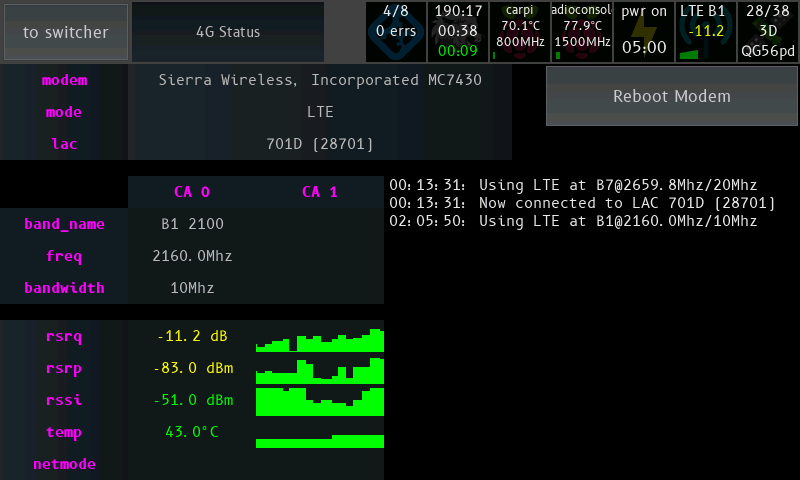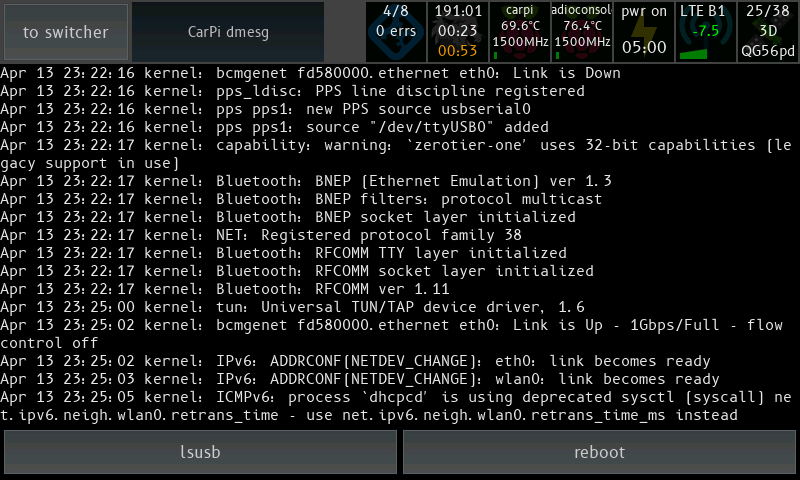radioconsole
Radioconsole is a GUI to control various Raspberry Pi, Linux and Radio related things. If you want a touchscreen controller to manage things running on various systems, this might be useful.
Supported Hardware
This app is primarily designed to run on a Raspberry Pi, drawing directly to the screen with no X running but as it's written in Python and PyGame, it should run on many other platforms as well. There is specific support for directly obtaining touch events from the FT5406 touch chip as used in the official Raspberry Pi Touchscreen Display to work around touch being broken in framebuffer mode.
It's known to also work on Mac OS X as that is where some development occurs.
How it works
A number of modules are provided to the user, and the user provides a config.yaml featuring configuration for one or more instances of each.
A quick tour
The Switcher
This is the least interesting screen, but it's the most important. This allows you to launch all the apps defined in the config.
config.yaml:
system:
switcher:
BUTTONS_X: 4 # how many columns of buttons
BUTTON_H: 64 # height in pixels
BUTTON_MARGIN: 2 # margin between buttonsRaspberry Pi Status
This module connects to a Raspberry Pi over SSH and displays system statistics.
Items queried are:
- Hostname and model
- CPU frequency/voltage
- CPU temperature
- Free RAM
- Throttling information / voltage status
- ALERT: This throttling condition is currently active
- PREV: This condition has happened since boot
- OK: This condition has not yet happened
- CPU load (per core)
config.yaml:
modules:
raspi_status:
type: raspi_status
display_name: Raspberry Pi Status # name on switcher
config:
refresh_seconds: 1 # number of seconds between updates
line_height: 32 # line height
hosts:
- host: 127.0.0.1 # hostname to connect to - can be local too
username: pi # note: only SSH key based auth supported
port: 22
- host: 172.16.0.29 # you can have multiple hosts!
username: pi
port: 22More than one host is supported (and they're much happier than the Pi above):
LTE Status
In this screenshot you can see signal strength increasing, then starting to decrease as we drive through the town of Ararat.
This module will query modem connection statistics from a router running ROOTer. This module will work best if you have a Sierra Wireless modem attached but it should still work with other brands - I haven't tested.
Items queried are:
- Network Mode
- Current LAC/LACN (tower ID)
- Band Name / Frequency (shows frequency range for each band number)
- Downlink Frequency (decoded from earfcn)
- LTE segment bandwidth
- RSRQ (Reference Signal Received Quality)
- RSRP (Reference Signal Received Power)
- RSSI (Received Signal Strength Indicator), decoded from CSQ
- Modem temperature
config.yaml
modules:
modem:
type: lte_status
display_name: '4G Status'
config:
backend: rooter # only one supported for now
line_height: 32
host: 172.17.0.254
username: root
password: hunter2There is also a button in the top right to reboot the entire ROOTer box - this uses the web interface "reboot system" page to achieve this. Useful in case of prolonged misbehaviour.
Log Viewer
This module displays the output of a long-running command on the configured host - like tail -f or journalctl -f. There are a set of configurable buttons along the bottom of the screen which will run pre-set commands on the remote host when pressed.
If the connection drops or the command terminates, the execution will be retried.
Depicted in the screenshot is the viewing of radioconsole's journalctl log. The button for git status has been pushed and the output has been appended to the current log view.
Like any other Radioconsole module, multiple instances can be configured to view different logs on different hosts.
Suggested usage includes:
- Viewing the journalctl log for a service and providing buttons to start and stop the service
- Viewing system logs on a remote host and having buttons to restart or shut it down
modules:
logviewer:
type: log_viewer
display_name: log_viewer
config:
host: 127.0.0.1 # SSH details
username: pi
port: 22
command: journalctl -f --no-tail -u radioconsole.service
# no-tail prints all previous messages
retry_seconds: 5 # if command exits, re-run in
max_scrollback: 50000 # number of bytes
command_buttons_x: 5 # number of bottom command buttons per row
command_button_h: 48 # height of a row of command buttons
command_button_margin: 2 # gap between command buttons
commands: # these commands are run on the host when you push the button
restart: sudo service radioconsole restart
update: cd radioconsole; git pull
status: cd radioconsole; git status
ifconfig: /sbin/ifconfig
reboot: sudo rebootWaterfall Display
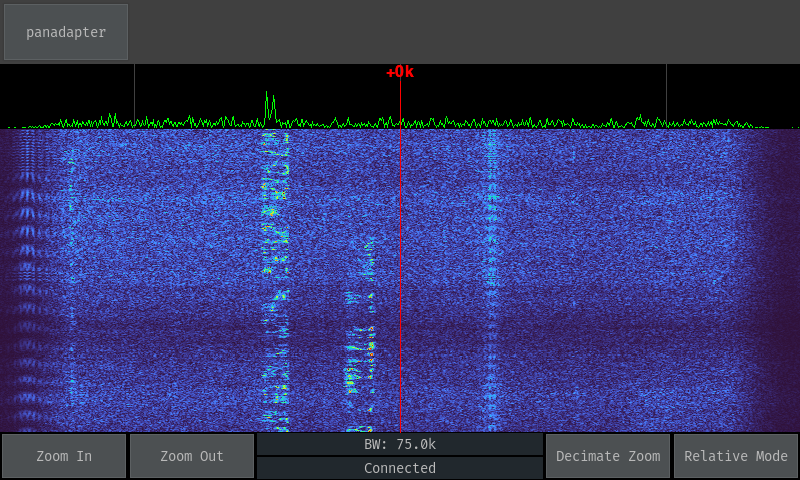 Waterfall in Relative Mode, 75k bandwidth, decimation zoom
Waterfall in Relative Mode, 75k bandwidth, decimation zoom
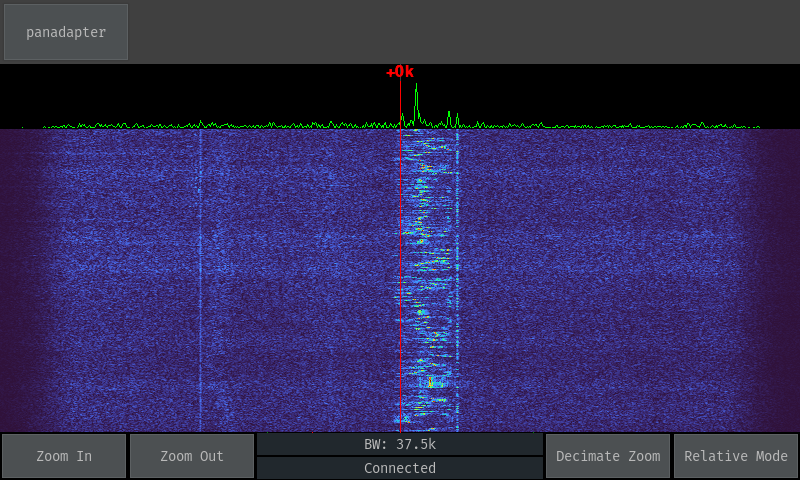 Waterfall in Relative Mode, 37.5k bandwidth, viewing a SSB signal
Waterfall in Relative Mode, 37.5k bandwidth, viewing a SSB signal
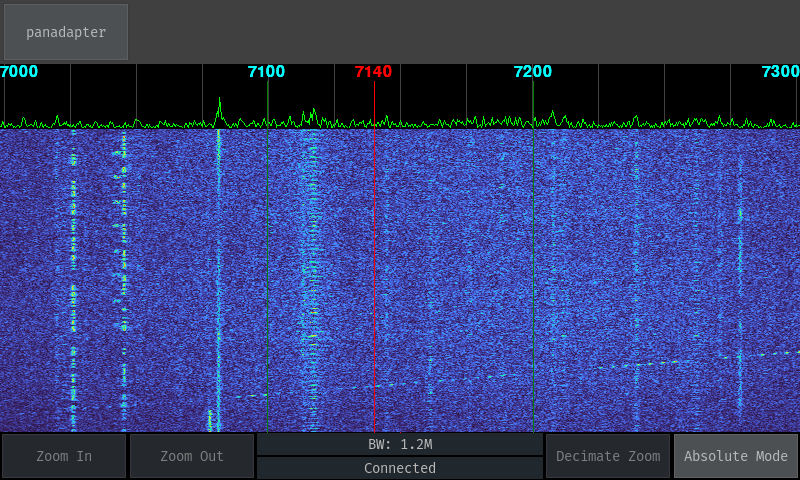 Waterfall in Absolute Mode, showing all of 40m, showing a few signals visible (my local noise floor is quite high). An Ionosonde can be seen sweeping up through the band.
Waterfall in Absolute Mode, showing all of 40m, showing a few signals visible (my local noise floor is quite high). An Ionosonde can be seen sweeping up through the band.
This module connects to a waterfall server which sends a FFT spectrum from a rtl-sdr dongle. Suggested usage is to connect the rtl-sdr to the first IF of the radio.
Support exists to display the waterfall centred on the currently tuned frequency or offset it to show just the entire band on the screen. No support exists for reading this frequency off the radio.
This module is still very much a work in progress.
This is being used with an Icom 7100 that has a SDR-Kits PAT150M installed in it.
panadapter:
type: rtl_fft
display_name: panadapter
config:
HOST: 172.16.0.50 # host for the waterfall_server
PORT: 45362
INVERTED: true # swap I/Q
GRAPH_HEIGHT: 64
BUTTON_HEIGHT: 48
RF_MIN: 0
RF_MAX: 500
SAMPLE_PROVIDER: rtlsdrThe waterfall server is found at apps/WaterfallDisplay/WaterfallServer.py. It is configured as a top level entry in the same config.yaml file - it can be shared between radioconsole and the waterfall server if running on the same box.
waterfall_server:
listen_port: 45362
device_serial: '00000007'
if_freq: 124488500 # 124487000 + 1500
sample_rate: 1200000Mostly Raspberry Pi focused Installation Notes
Install Raspberry Pi OS onto your card and boot up.
Is your touchscreen upside down? Add lcd_rotate=2 to /boot/config.txt and reboot. There's some dispute between different case manufacturers about which way is up, and the Raspberry Pi foundation changed their mind as well.
Don't use display_rotate if you're using the official touchscreen - that will rotate in software which is slower.
Run sudo raspi_config and set the following:
- Menu 1 -> Change your password
- Menu 2 -> Set up your WLAN network
- Menu 3 -> Set boot settings to console-only with no auto-login
- Menu 3 -> Disable wait for network on boot
- Menu 5 -> Enable SSH
Generate a SSH key, making sure it is in PEM format. The current stable version of paramiko does not support the new openssh format keys.
ssh-keygen -m pem
Copy the key generated under the pi user to root.
sudo cp -R ~/.ssh ~root/
Allow the root user to connect back in as pi over SSH (used for raspi_status)
cat ~/.ssh/id_rsa.pub >> ~/.ssh/authorized_keys
Install some of the required libraries through apt-get to allow downloading binaries rather than building from source, saving a bit of time.
sudo apt-get install python3-pip python3-numpy python3-pygame cython3 libfftw3-dev librtlsdr-dev python3-scipy python3-paramiko
Install Radioconsole
sudo apt-get install git
git clone git@github.com:gm-stack/radioconsole.git
cd radioconsole
Install the rest of the dependencies
sudo pip3 install -r requirements.txt
Install the driver for FT5406 touchscreen controllers.
git clone https://github.com/pimoroni/python-multitouch
cd python-multitouch
sudo ./install
Edit config.yml (ok, you don't have to use vim) - see above sections for a config reference.
sudo apt-get install vim
vim config.yaml
Install the SystemD service for radioconsole to make it start on boot:
sudo cp radioconsole.service /etc/systemd/system/
sudo systemctl enable radioconsole
sudo systemctl start radioconsole
If using the rtlsdr panadapter (if you don't know what that is, you probably won't) - also, this can go on another Pi if the rtlsdr isn't plugged into this one:
cp waterfall_server.service /etc/systemd/system/
systemctl enable waterfall_server
systemctl start waterfall_server
Optional:
Add disable_splash=1, dtoverlay=pi3-disable-bt (if on pi3), boot_delay=0 to /boot/cmdline.txt to save about 5-7 seconds on boot.
Theming
pygame_gui supports a theme file, normally in JSON. Radioconsole will take whatever is defined in config.yaml under theme, convert it to JSON, and load it into pygame_gui.
theme:
defaults:
colours:
normal_bg: "#4c5052"
hovered_bg: "#63686b"
disabled_bg: "#25292e"
selected_bg: "#365880"
active_bg: "#365880"
dark_bg: "#21282d"
disabled_dark_bg: "#181818"
normal_text: "#bbbbbb"
hovered_text: "#bbbbbb"
disabled_text: "#808080"
selected_text: "#bbbbbb"
active_text: "#bbbbbb"
normal_border: "#5c6062"
hovered_border: "#73787b"
disabled_border: "#35393e"
selected_border: "#466890"
active_border: "#466890"
link_text: "#6897bb"
link_hover: "#84bfed"
link_selected: "#84bfed"
text_shadow: "#777777"
filled_bar: "#f4251b"
unfilled_bar: "#CCCCCC"
'#param_label':
colours:
normal_text: "#FF00FF"
dark_bg: "#151D22"
font:
name: "fira_code"
size: 14
bold: 1
'#param_value':
colours:
normal_text: "#bbbbbb"
dark_bg: "#21282d"
font:
name: "fira_code"
size: 14
bold: 0