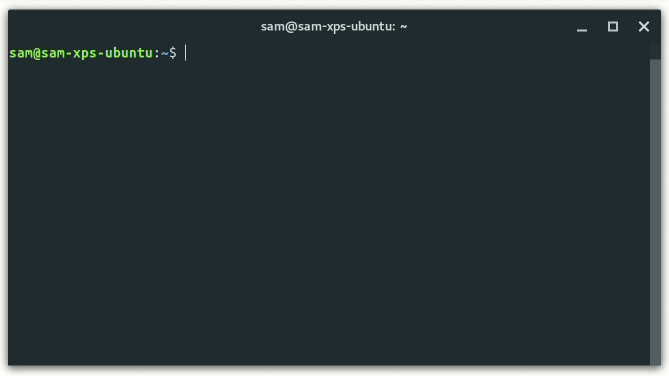Simple go version manager, gluten-free.
Existing version managers build go from source, have too many dependencies, pollute the PATH, and/or require you to use a specific shell environment. g aims to be as unobtrusive and portable as possible.
g is inspired by tj/n - which I have contributed to in the past - and borrows some of its code.
- Works no matter what shell you use as long as
$GOPATHand$GOROOTare exported, which are not specific togbut idiomatic togo. - No need to
sourcefunctions in your shell config. - Single bash script that ideally lives where your go binaries live.
- Downloads pre-built binaries so it is fast and...
- ...requires no git, no mercurial, no gcc, no xcode, etc.
curlandwgetfirst-class support alike.- Colorful UI and interactive but safe to pipe and use in automated scripts.
- Get started with a single line.
- macOS, Linux or BSD environment - should work just fine on Bash for Windows (WSL).
- Bash 3+, check with
bash --version - Either
curlorwget, check withcurl -Vorwget -Vrespectively.
Not strictly necessary, but highly recommended, to completely remove any previous go installation — just to prevent any weird outcome.
IMPORTANT: Before you continue, I encourage you to read the install script; never trust someone telling you to run random commands.
That said, you can install g with a single command:
curl -sSL https://git.io/g-install | bashIf you use wget instead:
wget -qO- https://git.io/g-install | bashThat will download the g script, put it inside $GOPATH/bin/, give it execution rights with chmod, and configure your default shell's initialization file, setting the GOPATH & GOROOT environment variables and adding $GOPATH/bin to the PATH.
NOTE: You must restart your current shell session for it to read these new env vars in order to use g. Alternatively, you can source your shell's init file, usually with the source command, but that will depend on the specific shell you use. For example, if you use zsh:
source ~/.zshrcThe install script currently supports the following shells:
- bash
- zsh
- fish
That doesn't mean you cannot use g with other shells like tcsh, just proceed with the manual installation.
The install script is going to select your default shell for configuration. You might see what your default shell is by running:
echo $SHELLIf you wish to configure a diff shell, you might pass it as arguments:
curl -sSL https://git.io/g-install | bash -s -- fishYou might as well configure several shells, but that's usually not required:
curl -sSL https://git.io/g-install | bash -s -- fish bash zsh
By default, these go environment variables are used:
GOROOT: $HOME/.go
GOPATH: $HOME/go
$GOPATH/bin is added to the PATH and there's where g is copied to.
You might set those variables before running the install script. For example, in bash and zsh:
export GOROOT=~/.local/share/golang
export GOPATH=~/MyProjects/go-projects
curl -sSL https://git.io/g-install | bashIn fish:
set -gx GOROOT ~/.local/share/golang
set -gx GOPATH ~/MyProjects/go-projects
curl -sSL https://git.io/g-install | bash- Make sure to export the
$GOPATH&$GOROOTenvironment variables and add$GOPATH/binto yourPATH. - Grab a copy of the
./bin/gscript and put it anywhere available in yourPATH— inside$GOPATH/bin/is a good option. - Give the script execution rights with
chmod +x $GOPATH/bin/g. - Restart your shell session to make sure the env variables are loaded.
Usage: g [COMMAND] [options] [args]
Commands:
g Open interactive UI with installed versions
g install <version> Install go <version>
g install latest Install or activate the latest go release
g install -a 386 latest Force 32 bit architecture
g install -o darwin latest Override operating system
g run <version> Run a given version of go
g which <version> Output bin path for <version>
g remove <version ...> Remove the given version(s)
g prune Remove all versions except the current version
g list Output installed go versions
g list-all Output all available go versions
g help Display help information, same as g --help
Options:
-h, --help Display help information and exit
-v, --version Output current version of g and exit
-q, --quiet Disable curl output (if available)
-d, --download Download only
-c, --no-color Force disabled color output
-y, --non-interactive Prevent prompts
-o, --os Override operating system
-a, --arch Override system architecture
- Improve docs
- Improve a bit more
- Install script
- Add support for more shells
- Add interactive multi-select UI to select shells
- Add non-interactive mode
- Update script
- Improve the --quiet and --non-interactive modifiers
- Test it on diff platforms
- Write some tests
- https://github.com/moovweb/gvm
- Too many features.
- Builds from source, i.e, requires gcc, make, xcode, etc.
- Requires git and mercurial.
- Requires bootstrapping, i.e., install go 1.4 first.
- Specific to a shell, i.e., doesn't work with fishshell.
- https://github.com/hit9/oo
- Pretty much same as gvm.
- https://github.com/kennyp/asdf-golang
- Requires asdf.
- https://github.com/andrewkroh/gvm
- Bash, batch and powershell support only.
- Cumbersome to use.
- https://github.com/MakeNowJust/govm
- Builds from source.
- Requires python 2.
Please read CONTRIBUTING.md. ♥
- Every contributor to this project.
- The
nproject, whichgis inspired by and based on. - The
n-installproject, whichgis also based on.
MIT ♥