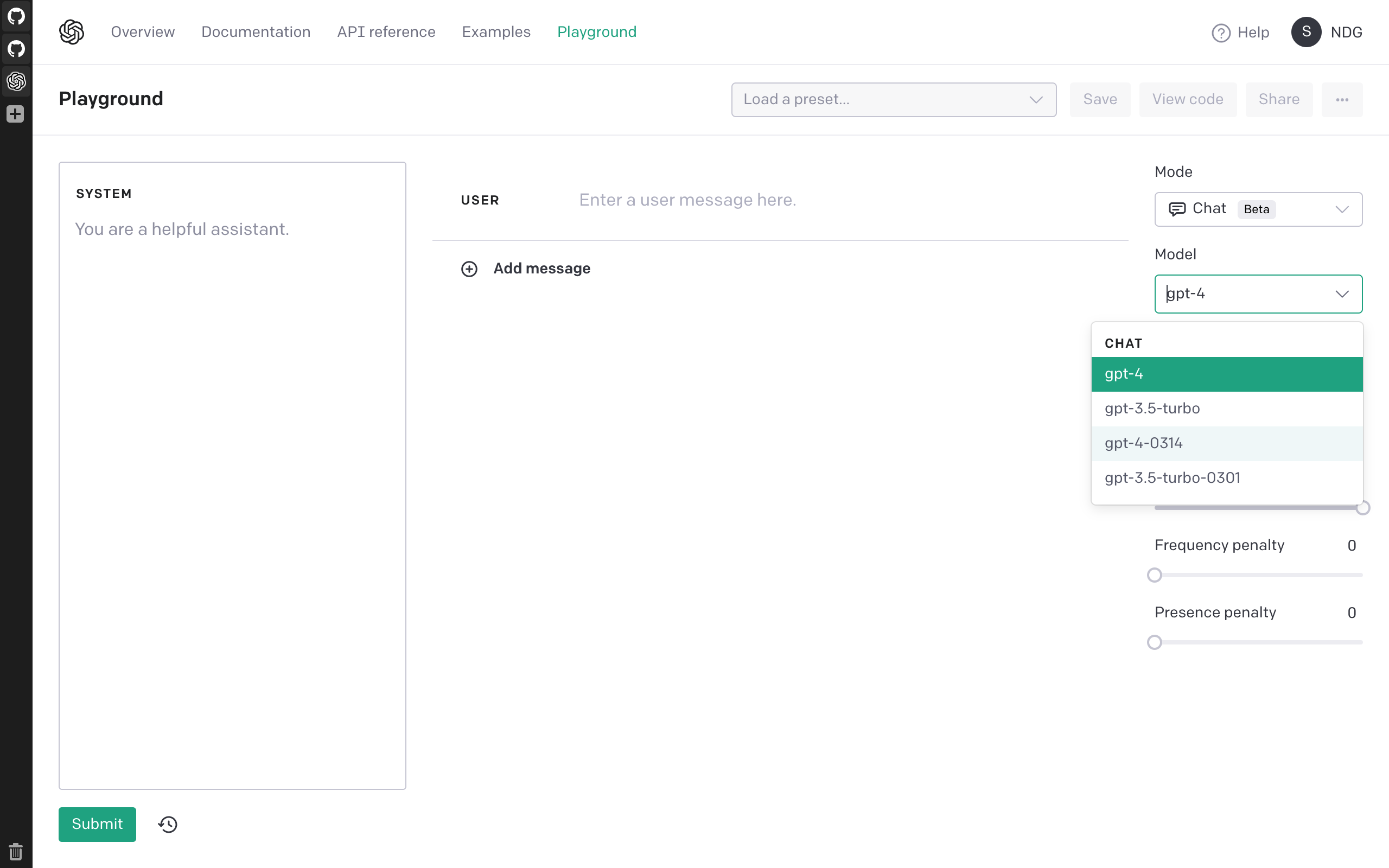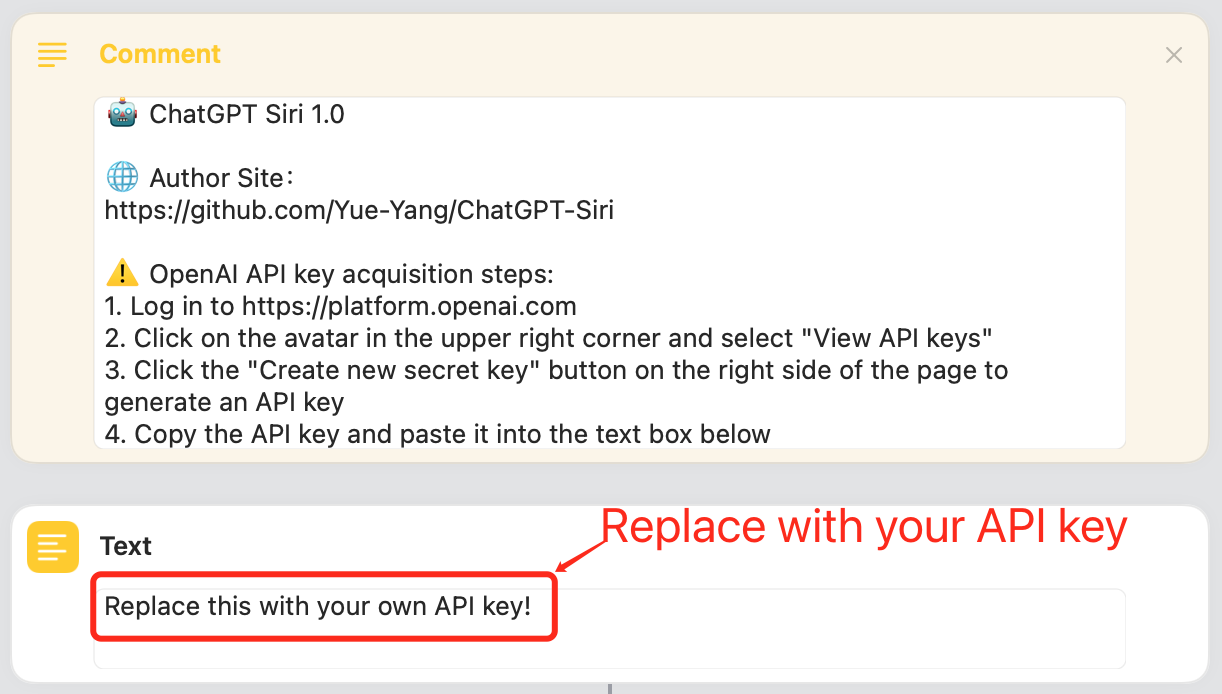👉 简体中文文档
Start the "Shortcut" through Siri to connect to the ChatGPT API, turning Siri into an AI chat assistant. You can speak your question directly to Siri, and Siri will answer you. Now our Siri has finally become intelligent and can talk to us fluently! And all this can be done with just a Shortcut and an API key.
- Ensure that the network can access the domain name https://api.openai.com.
- Ensure that there is enough balance in the API account: https://platform.openai.com/account/usage.
- Use Siri to start the shortcut: open Settings-> Siri Answer-> Automatic. Check "Always show what you say to Siri" to see if recognition is accurate. Ensure that Siri's language setting matches the language you are using.
- For versions 1.2 and above, you need to turn on the "Settings" - Apple ID - iCloud - iCloud Drive function to use the save to TXT file function.
- How to use the API key safely: https://help.openai.com/en/articles/5112595-best-practices-for-api-key-safety.
- API keys: https://platform.openai.com/account/api-keys.
- API usage: https://platform.openai.com/account/usage.
- API prices: https://openai.com/pricing.
- ChatGPT API FAQ: https://help.openai.com/en/articles/7039783-chatgpt-api-faq.
Click the link below to download shortcuts, support iPhone、iPad、Mac、HomePod、CarPlay.
Support continuous chatting, exit chatting, start new chatting, customize API key, customize prompt system message, customize hint message.
I recommend installing version 1.2, which saves chat logs with more chat details to a txt file for easier management.
Support continuous chatting, exit chatting, start new chatting, customize API key, customize prompt system message, customize hint message.
New feature: support for automatically saving chat records to the "Notes" app.
Support continuous chatting, exit chatting, start new chatting, customize API key, customize prompt system message, customize hint message.
New feature: automatically save chat data to a txt file, the record includes the sending and receiving time of each conversation, tokens consumption statistics.
Chat Records path: open the "Files" app, find the path: iCloud Drive/Shortcuts/ChatGPT-log to view the chat files, Supports iCloud sync.
You need to open 'Settings' - Apple ID - iCloud - iCloud Drive function to enable the feature of saving to txt file.
The function is the same as 1.2, with additional support for sharing text to Shortcuts via Share Sheet on iPad and iPhone, and sending text to Shortcuts through Quick Actions on Mac, for quickly launching Shortcuts.
The function is the same as 1.2.1, but with a bug fix for new chat.
The function is same as 1.2.2, with the following additions:
- Ability to select the model and support GPT-4;
- Automatically copy the last response to the clipboard;
- Save chat records in different folders by day;
- Add back the default system message.
Currently, GPT-4 requires joining a waitlist. Once you join the waitlist, you will receive a confirmation email. Then, you need to wait for the invitation to use the GPT-4 API, and after you have qualified, you can see the GPT-4 model option for testing in the playground backend. If you do not have GPT-4 qualifications, please choose to use the GPT-3.5-Turbo model.
- gpt-4 api waitlist: https://openai.com/waitlist/gpt-4-api
- playground:https://platform.openai.com/playground?mode=chat
- 简体中文版 (Not recommended, please download 1.2.4)
- English Version (Not recommended, please download 1.2.4)
The function is the same as 1.2.3, with a bug fix for potential issues with chats record directories in different language systems.
To use the "shortcut" to call the ChatGPT API, an OpenAI API key is required. You can go to the OpenAI official website to get it for free, the steps are as follows:
- Go to https://platform.openai.com to register an account and log in.
- Click on the avatar in the upper right corner and select "View API keys".
- Click the "Create new secret key" button on the right side of the page to generate an API key.
- Copy the API key for backup. Note that the API key only appears once. If you forgot it, regenerate a new one.
Note: There is a fee to use the API, the price is $0.0020 / 1K tokens, 1k tokens is approximately equal to 750 words, or 500 Chinese characters. New users of OpenAI will have a credit of $5 to be used during your first 3 months. Therefore, it is best not to share the API key with others. If the API key is leaked, you can delete it in the OpenAI background and generate a new one.
Open the "Shortcuts" app, find the downloaded "ChatGPT" shortcut, press and hold to select "Edit", and paste the above API key into the text box below.
Start the "shortcut" with Siri, just say "Hey, Siri, ChatGPT", and then you can start chatting with Siri, our Siri has become very smart, enjoy! 🎉
update: I recommend you to change the default name because Siri cannot recognize "ChatGPT" accurately.
If you don't like the name, you can rename the shortcut, change it to any name you like, and then you can chat with Siri just say "Hey, Siri, xxx", xxx is the new name you chose, it's better not to add special symbols to the name. It’s hard to read the symbols 😂, If Siri cannot match the name of the shortcut, it won’t work!
Of course, you can also directly click the shortcut to use. At this time, it is used in the form of a dialog box, and it will not be read out. You can add it to your Home Screen for quick access. end 🎉
This shortcut supports iPhone, iPad and Mac, supports continuous conversations, supports quit chat, new chat. The usage is as follows:
- The default is to support continuous dialogue, which can record context and discuss issues continuously.
- If you want to start a new chat, say "New chat" when it's our turn, Siri will start a new round of chat, which means that the previous context will be lost, and you can't continue chatting with the previous information.
- If you want to quit ChatGPT to use the system's Siri, you can say "Quit chat" on your turn. Of course, you can also close Siri directly and open it again. But here it is more natural to provide the command to exit.
| Rename and choose icon | Welcome and continue hints |
|---|---|
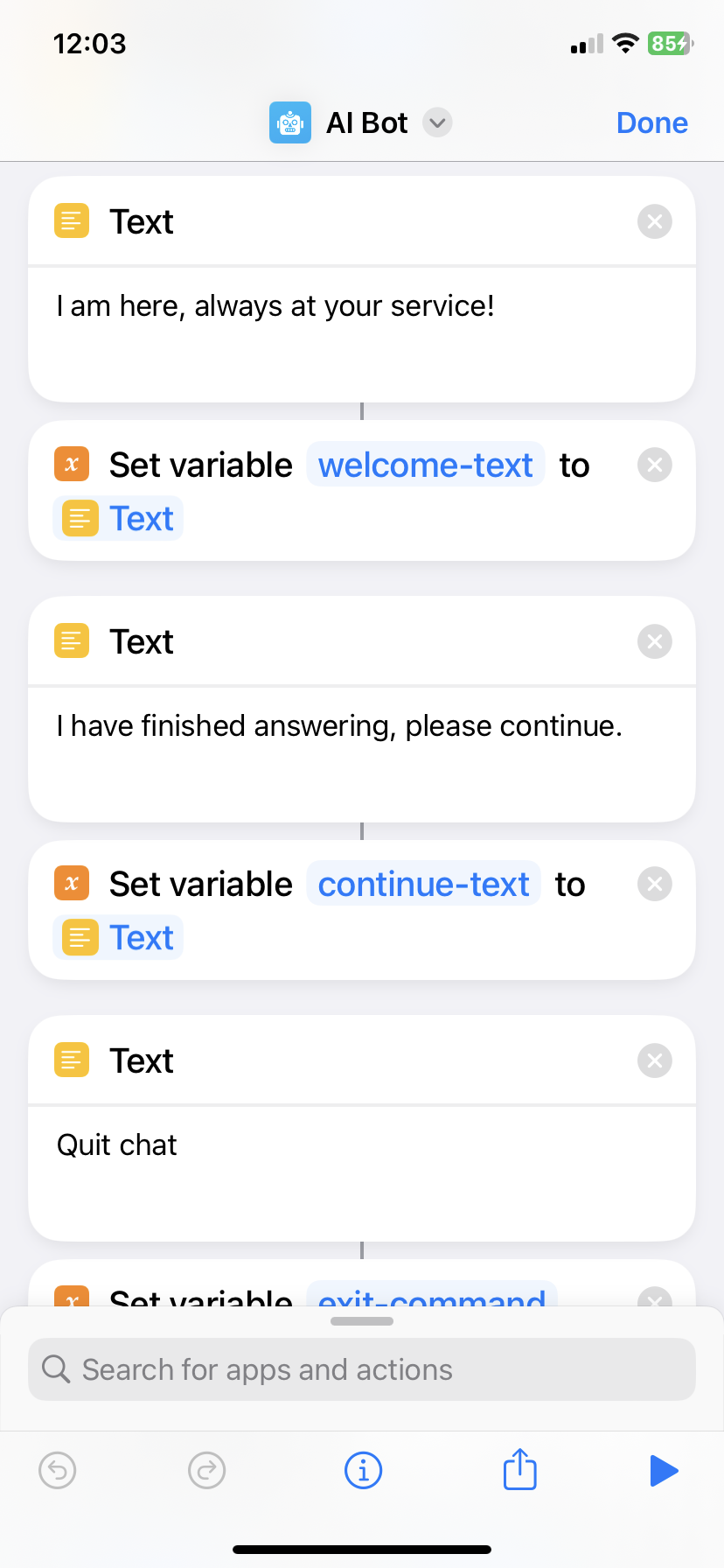 |
| Quit chat command, quit chat hint | new chat command, new chat welcome hint |
|---|---|
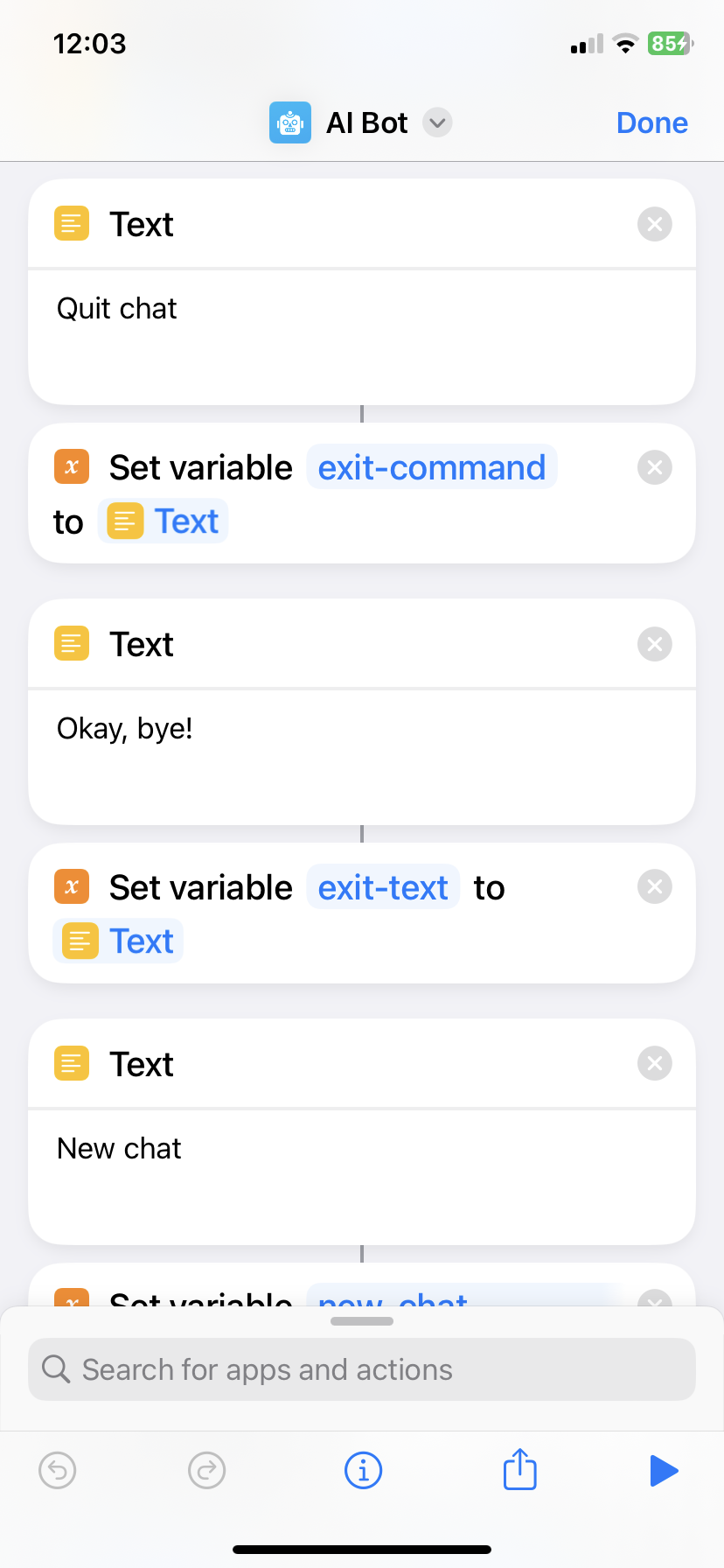 |
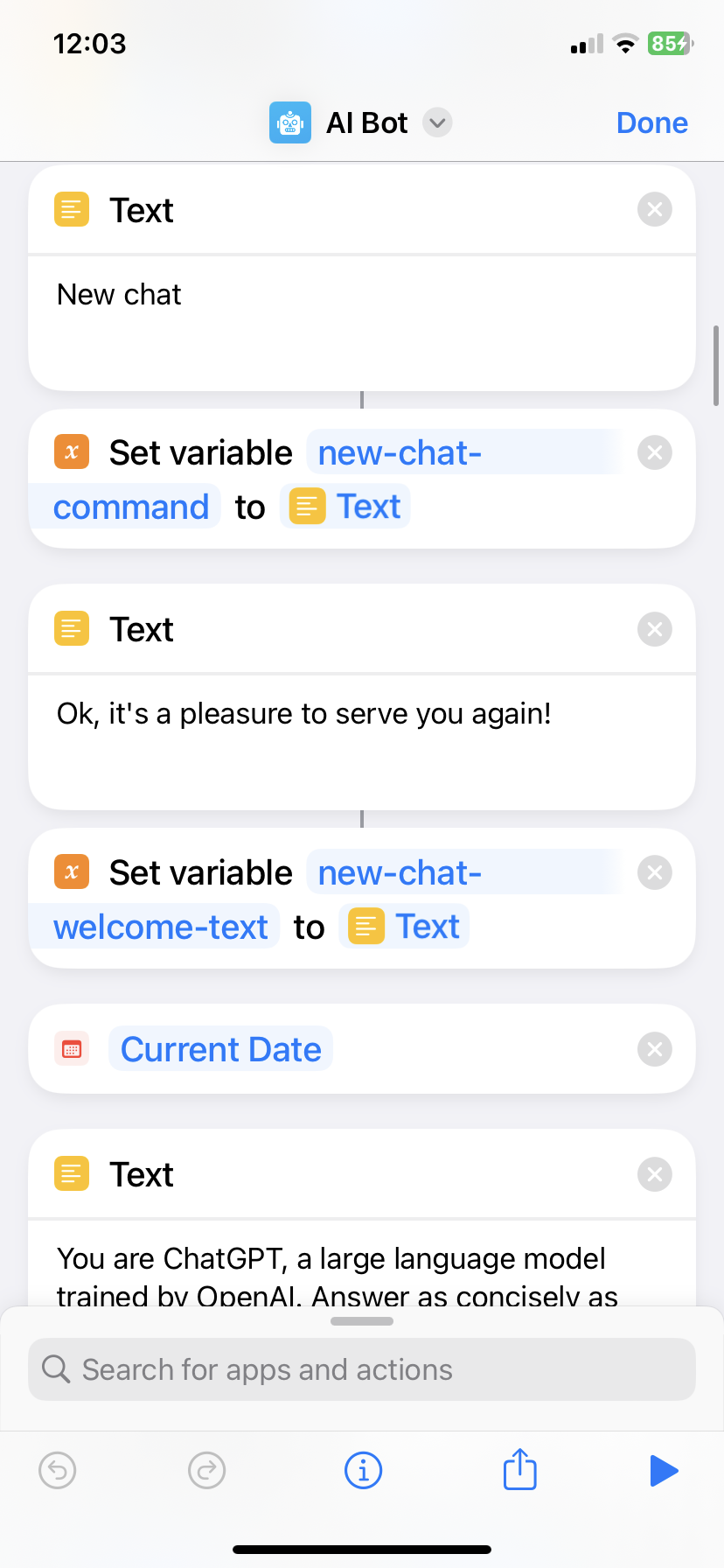 |
You can also customize system message, which help set the behavior of the assistant. In this "shortcut" system message is one of the default system messages of ChatGPT used:
You are ChatGPT, a large language model trained by OpenAI. Answer as concisely as possible. Knowledge cutoff: {knowledge_cutoff} Current date: {current_date}
Modify method, edit the "shortcut", slide down, and find the position as shown in the figure:
For example, you can replace system message with the following:
I will let you act as a translator. Your goal is to translate any language into English. Please do not use an interpreter accent when translating, but to translate naturally, smoothly and authentically, using beautiful and elegant expressions.
Of course, you can also write it yourself, such as asking him to be a joker, a writer, a chef, etc. There are endless ways to play. You can also find a prompt written by someone else on the Internet, and fill it in here with a little modification. Here it is recommended to duplicate the "shortcut" and give the cope one a different name. For example, the shortcut for translation is called "My Translator", so you can just say "Hey, Siri, My Translator", and start a ChatGPT dedicated to translation.
Also you can directly say what you want the ChatGPT to be when it's your turn to say. For example ask him to help you as a translator. But it’s not as convenient as the “shortcut” above that specifically modifies the system message for translation. That “translator” can work directly, which is very nice! This is also the meaning of Prompt, you can customize the using scene first, and then use ChatGPT more efficiently. This is why there are so many awesome prompt tutorials on the Internet. We can build our own prompt suitable for us and let ChatGPT to be more powerful!
Automatically save images to the photo album.
- Discord: ChatGPT Siri
- Twitter: @YueYangDev