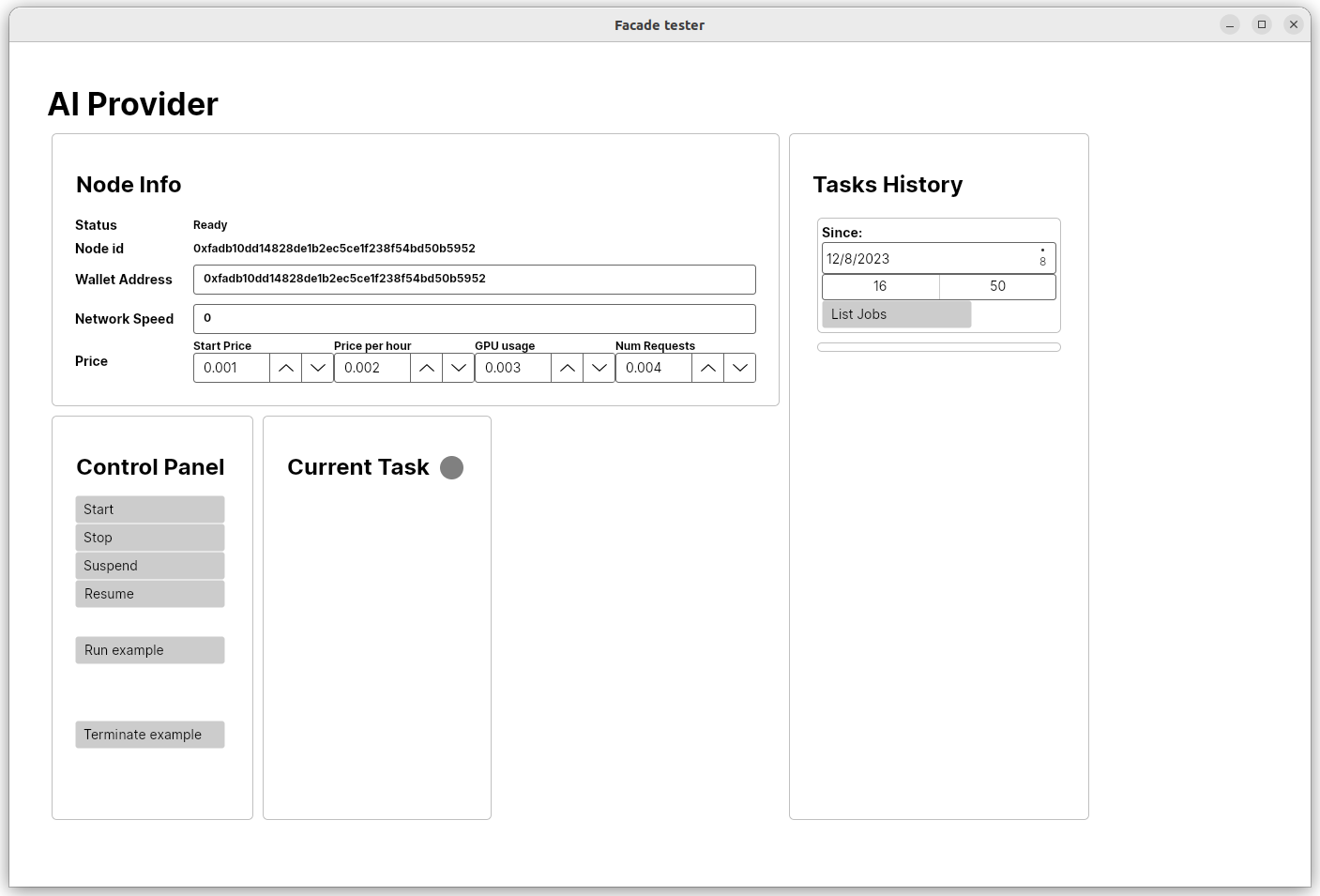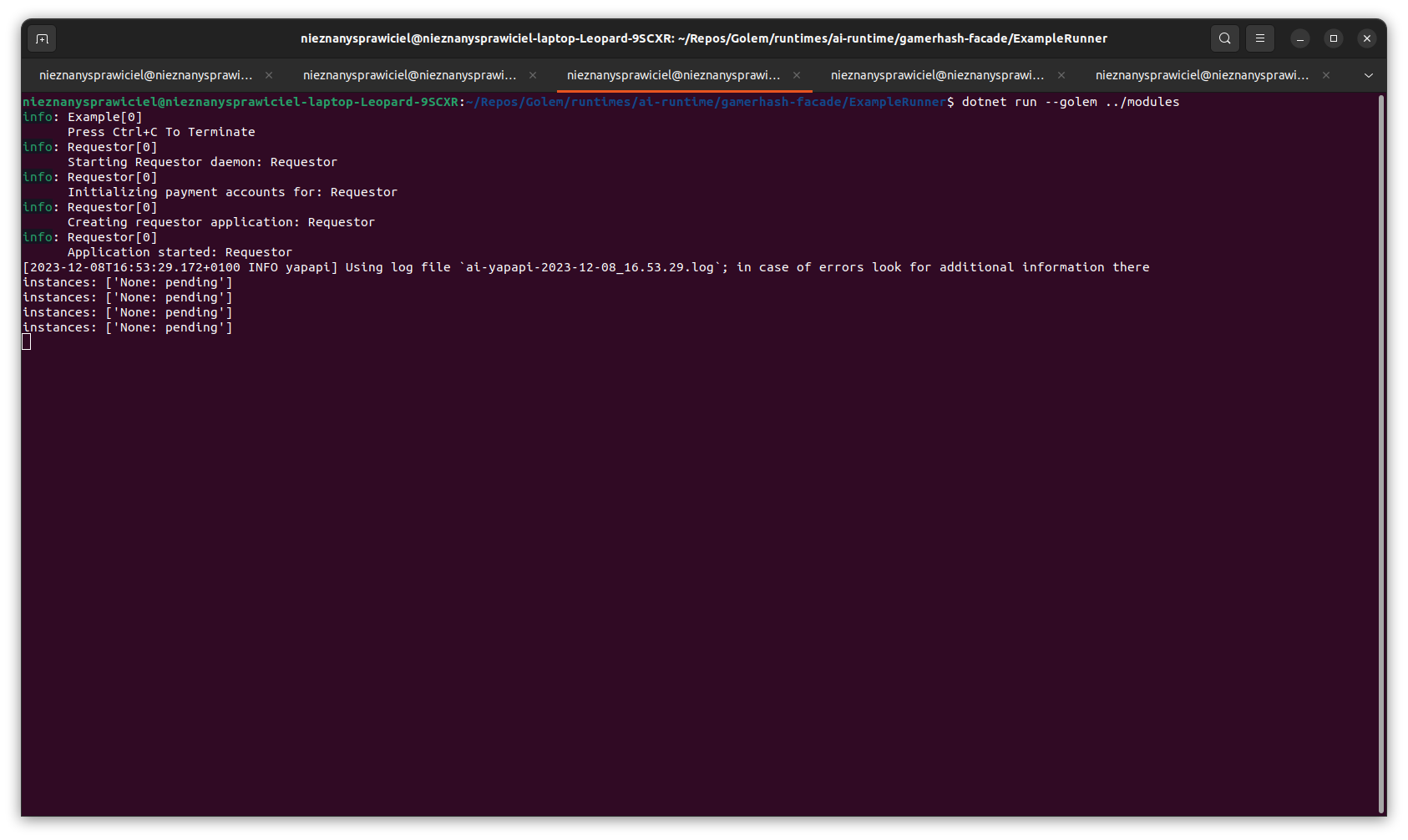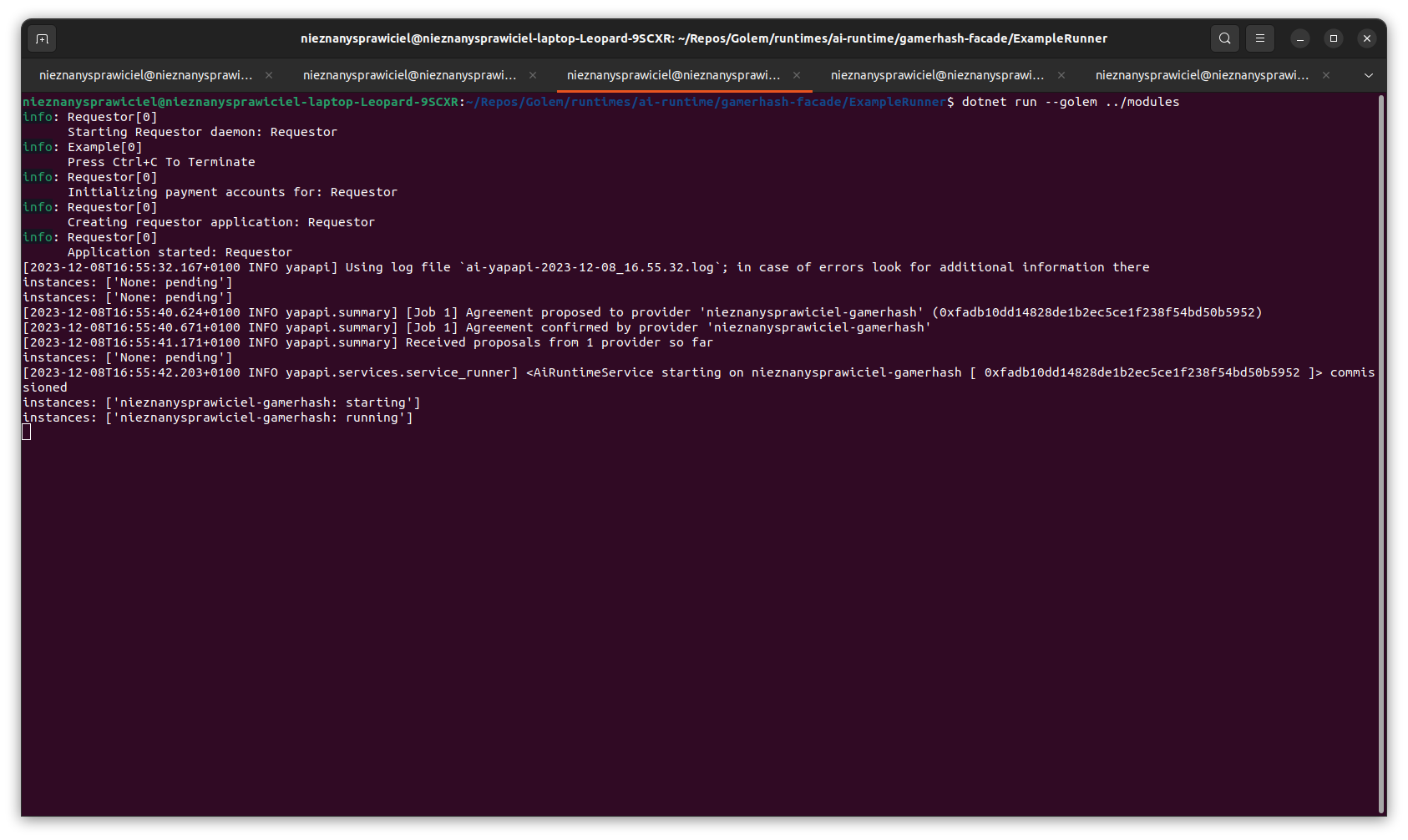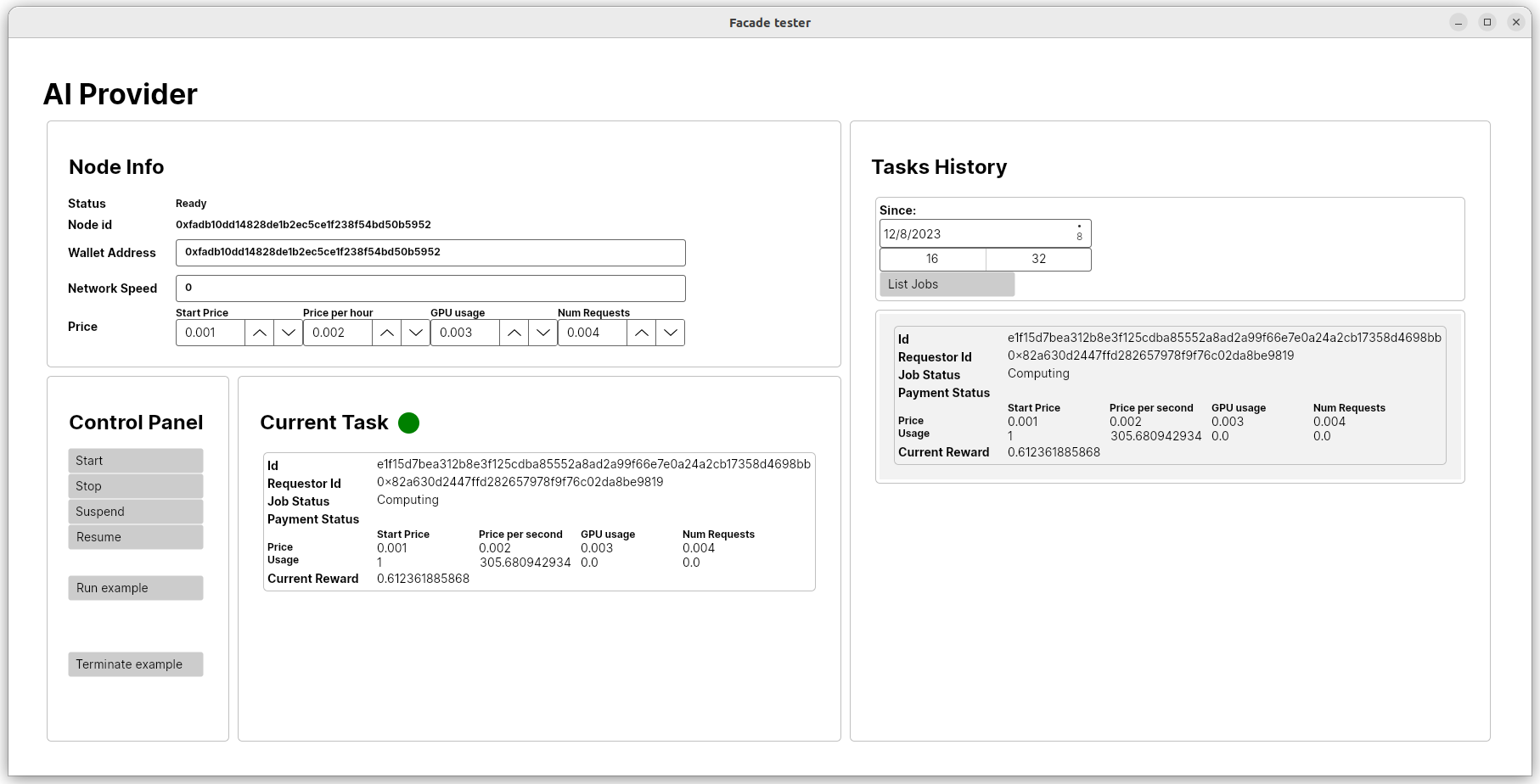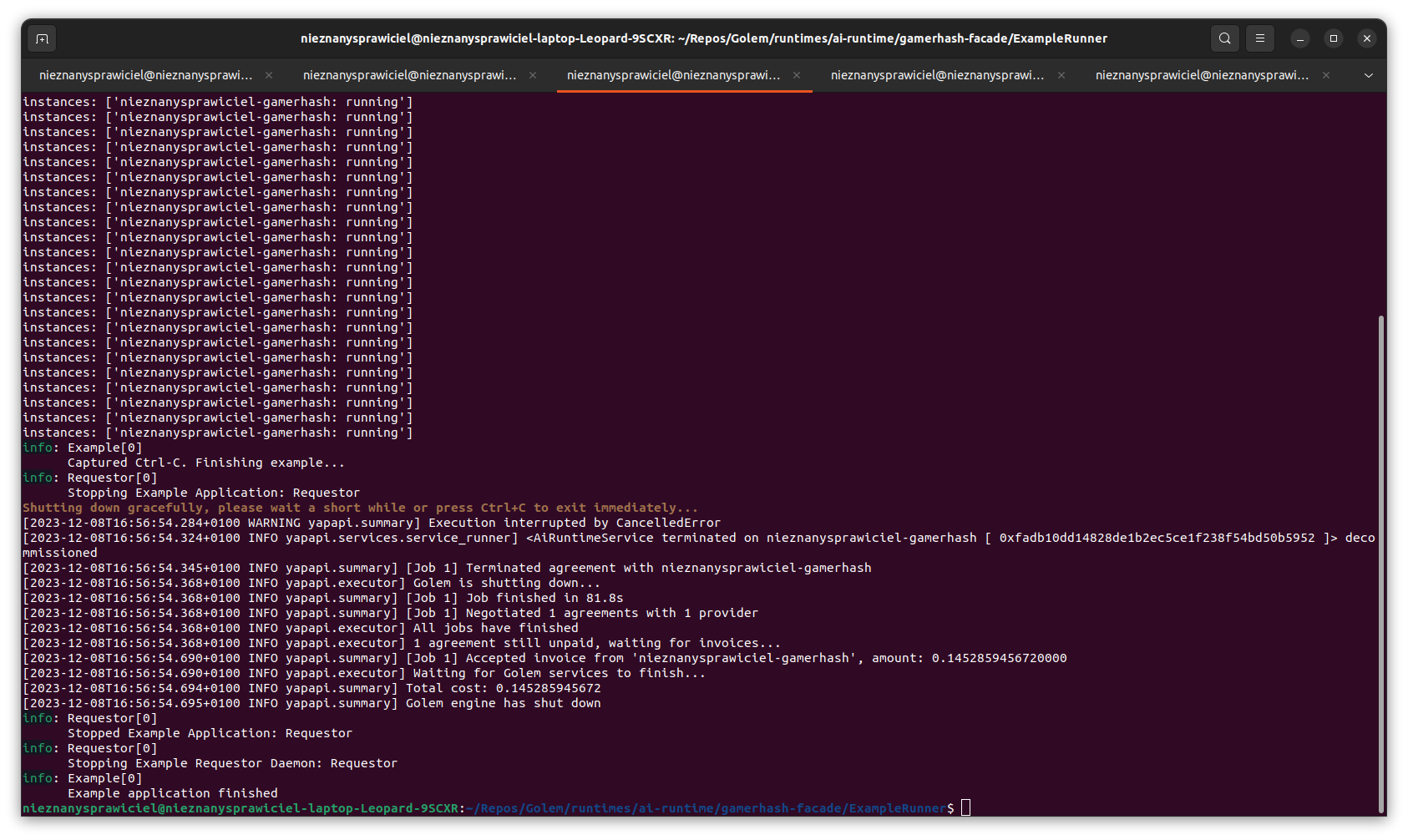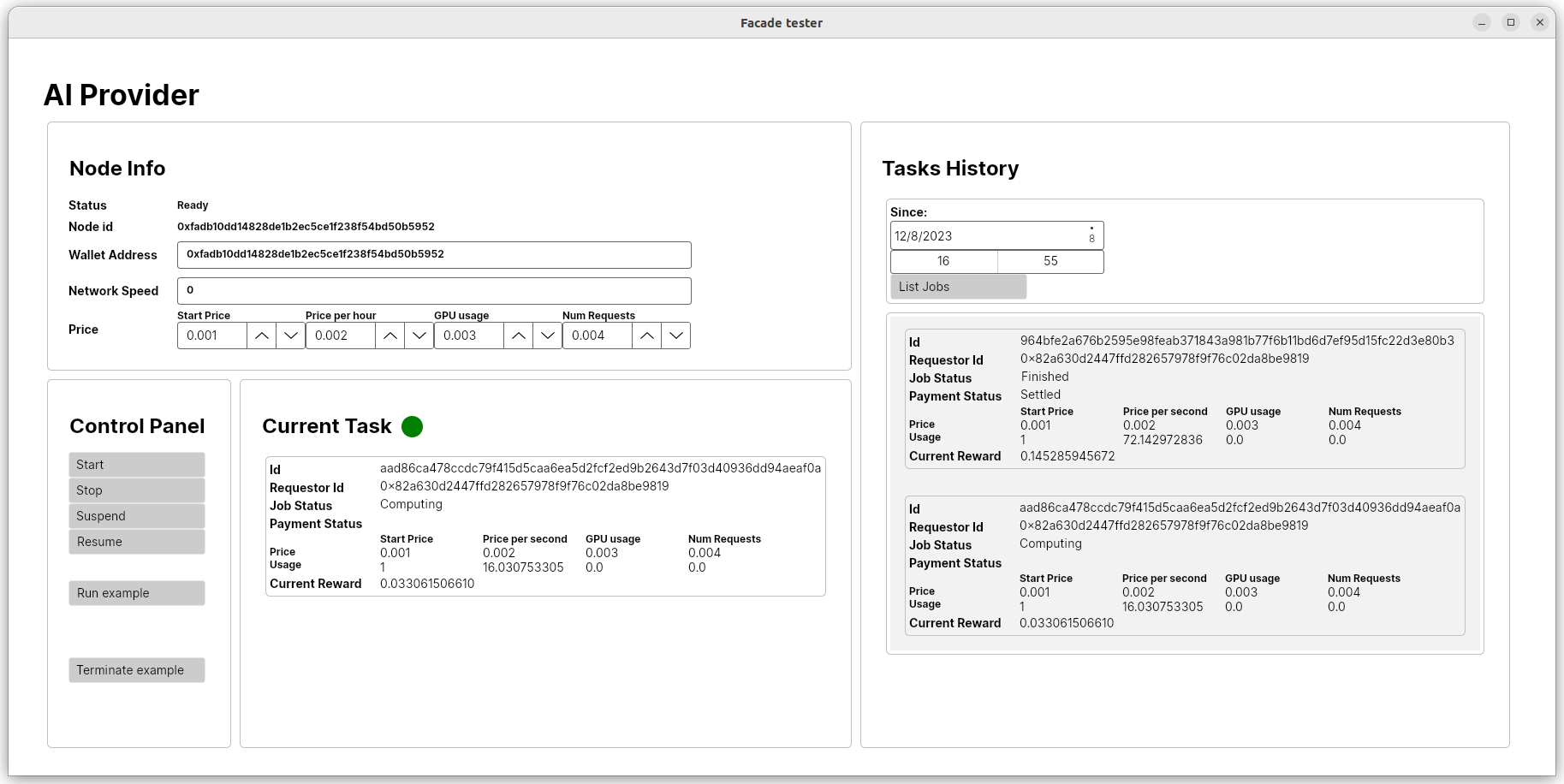Inside gamerhash-facade project directory run in command line:
dotnet run --project Golem.Package -- download --target modules
dotnet run --project MockGUI --golem modules --use-dll
dotnet run --project ExampleRunner -- --golem modules --framework Dummy
In MockGUI click Start button to run Golem and wait for tasks.
First we need to create directory structure for MockGUI. Detailed description of possible options can be found here.
Golem.Package project is able to download all necessary binaries and create directory structure for Golem. Result of running dotnet run --project Golem.Package -- download --target modules will look like this:
nieznanysprawiciel@nieznanysprawiciel-laptop-Leopard-9SCXR:~/Repos/clones/gamerhash-facade$ tree .
.
├── modules
│ ├── golem
│ │ ├── Golem.dll
│ │ ├── GolemLib.dll
│ │ ├── yagna.exe
│ │ └── ya-provider.exe
│ └── plugins
│ ├── dummy.exe
│ ├── ya-dummy-ai.json
│ └── ya-runtime-ai.exe
└── Readme.md
Although facade is meant to be used as library for applications serving resources using Golem Provider, the best starting point is to use MockGUI to check how facade works. MockGUI can be understood as browser GUI to API exposed by facade.
After starting MockGUI we will see screen like this:
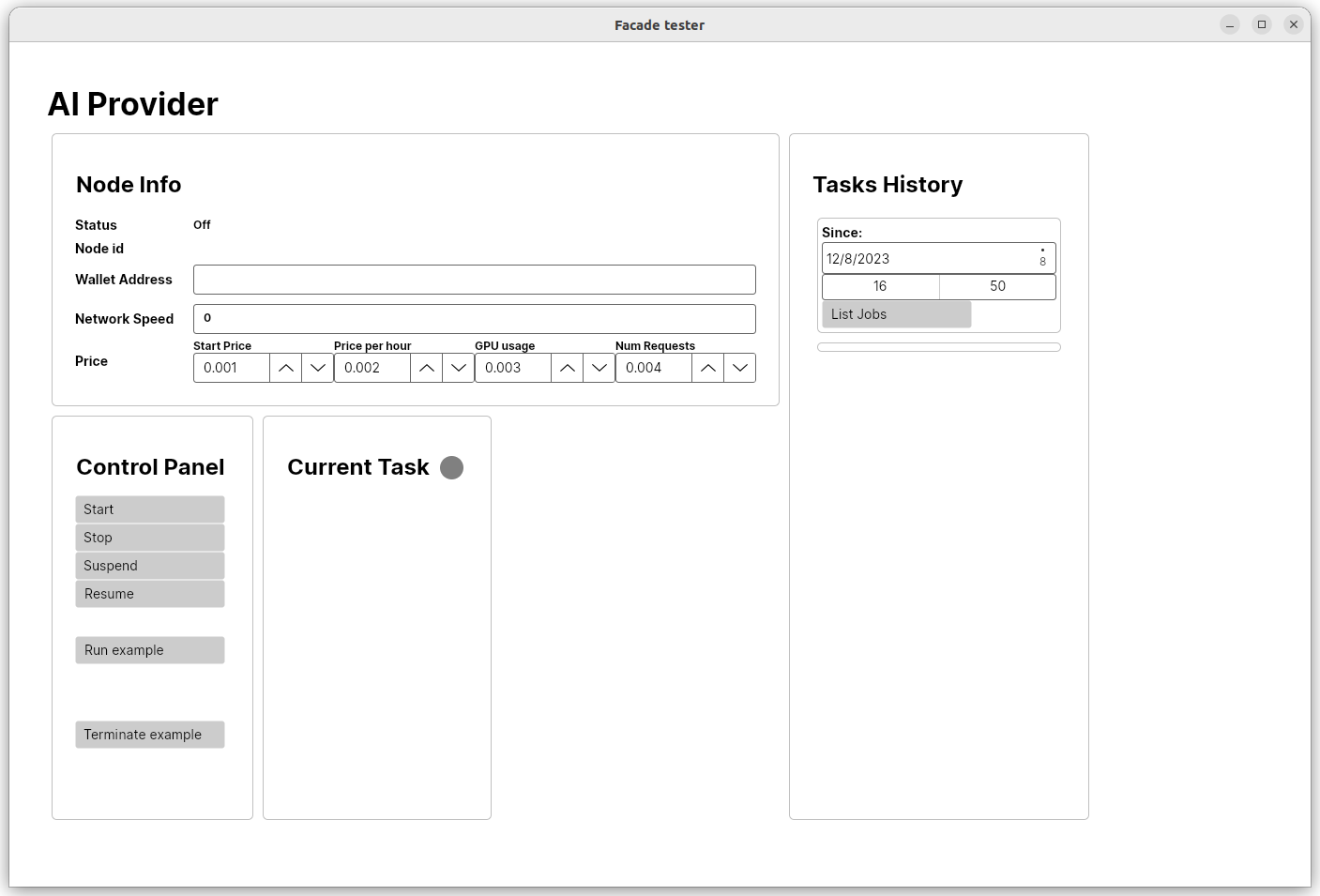
Golem is not running by default. Facade expects developer to explicite start it in code. After clicking Start button and waiting for initialization to finish we will see basic Golem properties displayed:
ExampleRunner is application created to send mock AI tasks to the network which can be presented by facade.
Run dotnet run --project ExampleRunner --golem modules and wait until Golem will pick up task.
After few seconds ExampleRunner should find Provider and will start displaying running service:
On MockGUI side it will look like this:
Since task doesn't do anything meaningful it can run indefinitely.
Hit Ctrl-C in ExampleRunner to finish task and accept payments.
Gracefully shutdown application should take a few seconds to stop python script and yagna daemon:
You can hit Ctrl-C for the second time to forcefully kill application.
Requestor's mainnet key is encrypted using git-crypt.
Before running tasks on mainnet decrypt the key: git-crypt unlock
Run both MockGUI and ExampleRunner with --mainnet param.
dotnet run --project MockGUI --golem modules --mainnet
dotnet run --project ExampleRunner -- --golem modules --framework Dummy --mainnetVerify transactions on https://polygonscan.com/address/0x97D933147C6BECb52c592685Cf1fA28fFc7a1F56#tokentxns
(on mainnet MockGUI Provider has a wallet address set to the address of Requestor to not loose transmitted GLMs)
Download user's public key.
# Import it (it will print its id (later it can be done with `gpg --list-keys`))
gpg --import user_pubkey.gpg
# Add new user using printed ID (It creates a commit. Use --no-commit when adding multiple users)
git-crypt add-gpg-user --trusted ABC123XYZAlthough Requestor should accept Invoices immediately or short time after task was finished, the payments aren't done immediately. Payment driver can batch payments together to avoid paying higher gas fees.
For this reason Payment Status won't be displayed, when the job is finished. To check how the status changes you can click List Jobs button to display history of computed jobs.
Note
Current imlementation of List Jobs displays only tasks computed during current session of MockGUI application.
This is temporary behavior which will be reimplemented according to specification later.
Example runner is configured to use partial payments. You can configure payments interval using command:
dotnet run --project ExampleRunner -- --golem modules --framework Dummy --pay-interval 120
Interval controls how often Provider will send payable DebitNotes. Note that this doesn't mean that you will get payments in these regular intervals. First payment should be done between 120s-240s, but yagna payment driver can batch transactions to optimize gas costs, so later we can expect different intervals than requested.
pay-interval can have lowest value of 120s. Lower value will not be permitted and it is generally dicouraged to set too low value because blockchain has it's inertion. It is hard to ensure that payments are made in time.
Provider can break Agreement if it doesn't receive payment. Since it is only example application, these case are not handled, but setting high enough interval value (which is understood as payment timeout as well) should solve this problem if it is too anoying.
dotnet run --project MockGUI --golem modules --use-dll --relay Central
dotnet run --project ExampleRunner -- --golem modules --framework Dummy --relay Central
More advanced example (example/ai-requestor/ai_runtime.py) allows to run yagna daemon separately from requestor script.
This is more similar to production environment behavior, where yagna is running constantly in background, whereas script
is ran only on demand, when someone wants to make inference.
You should run setup once at the beginning to create directory structure, download binaries and configure requestor.
./example/ai-requestor/setup-requestor.sh
Optional parameter can be added to specify target directory:
./example/ai-requestor/setup-requestor.sh modules
Yagna daemon is configured using .env file in:
modules/Requestor/modules/golem-data/yagna/.env
To change between central and hybrid net, choose between YA_NET_TYPE=central and YA_NET_TYPE=hybrid.
Before each series of tests you should run yagna daemon:
./example/ai-requestor/run-yagna.sh
(version with optional parameter: ./example/ai-requestor/run-yagna.sh modules)
Yagna daemon should be constantly running in the background and shouldn't be restarted between task runs.
Note
Yagna daemons broadcast Offers in regular intervals which is 4 minutes on avarage. It means that you will collect all Offers from the network within ~4min. Offers are not persistent, so after restarting Node you need to wait for Offers again.
If you have daemon running, you can hire a provider using command:
./example/ai-requestor/run-task.sh
(version with optional parameter: ./example/ai-requestor/run-task.sh modules
After Provider is hired, you will be asked to Provide prompt to automatic. Other option is to use displayed curl command and manually request inference.
Sometimes after starting ExampleRunner script, it can last pretty long until Provider will pick up task.
The reason for this could be Offers propagation in the network. In larger network Offers propagation lasts
longer than in smaller network, since they are propagated only to closest neighborhood and repropagated by other Nodes.
This doesn't cause problems in normal network conditions, when we have many Providers, but is problematic in
test setup, when we want to match specific single Provider with specific Requestor.
To workaround this problem you can use smaller network, by switching to devnet relay server:
dotnet run --project MockGUI --golem modules --use-dll --relay Devnet
dotnet run --project ExampleRunner --golem modules --relay Devnet
[!NOTE]
MockGUIshould be ran first, because it setups local server.
If this is not enough you can use local relay setup, by running:
dotnet run --project MockGUI -- --golem modules --use-dll --relay Local
dotnet run --project ExampleRunner -- --golem modules --framework Dummy --relay Local
If many people are testing facade at the same time, it can happen that other Providers will steal jobs from your ExampleRunner.
If it interferes with your testing than switch to --relay Local.
To create Golem Package with Automatic runtime run:
dotnet publish --configuration Release
dotnet run --project Golem.Package --configuration Release build --dont-clean --dll-file-patterns "*.dll" --dll-dir "$(Get-Location)\Golem\bin\Release\net7.0\publish"
# use `-cleanup 0` to avoid downloading and unpacking again `bin\automatic_runtime_package.zip` archive
# use `-compress 0` to skip archiving `package` dir into `bin\dist_package.zip`
.\scripts\automatic.ps1 -compress 1 -cleanup 1Release package is stored in bin\dist_package.zip.
Unpacked content of the archive (including Automatic) is stored in package directory.