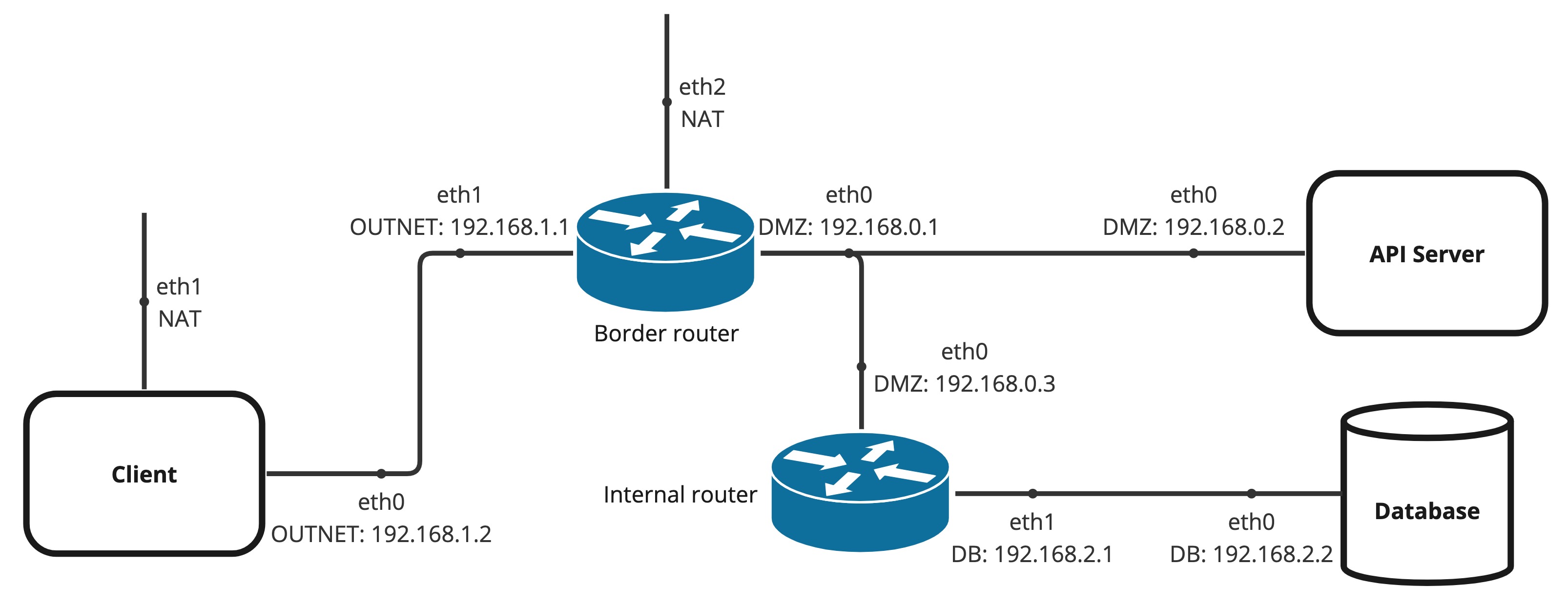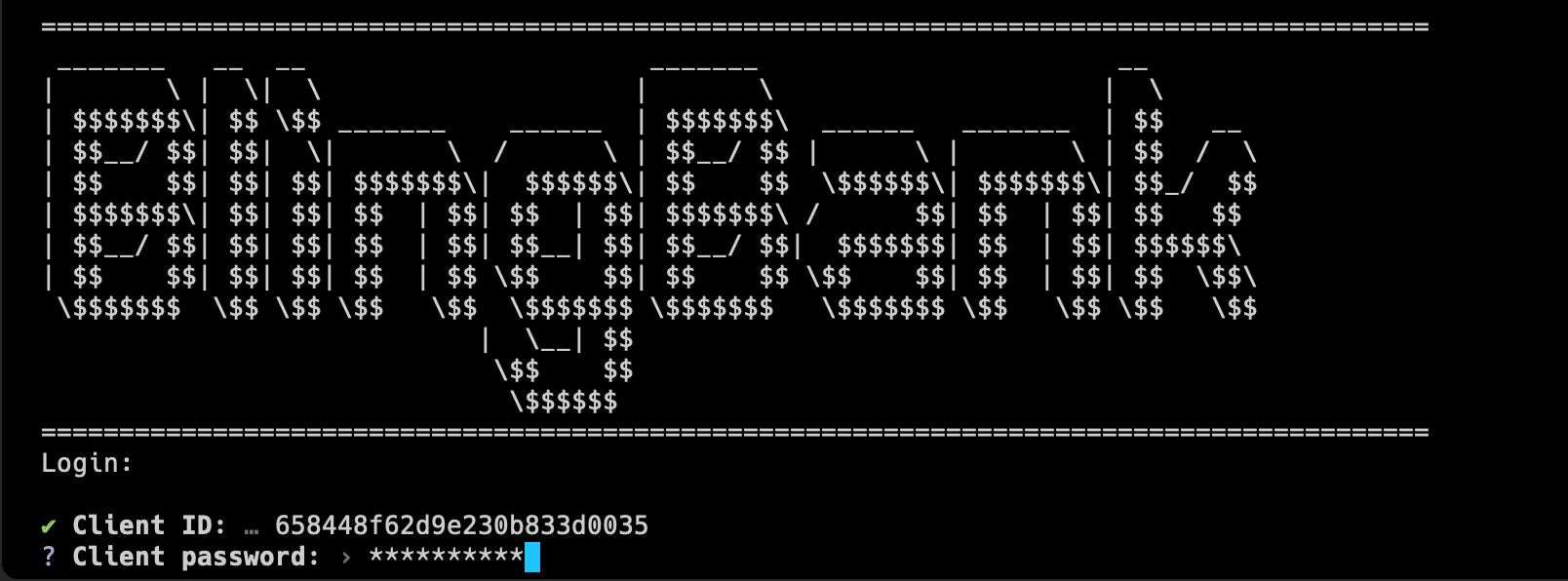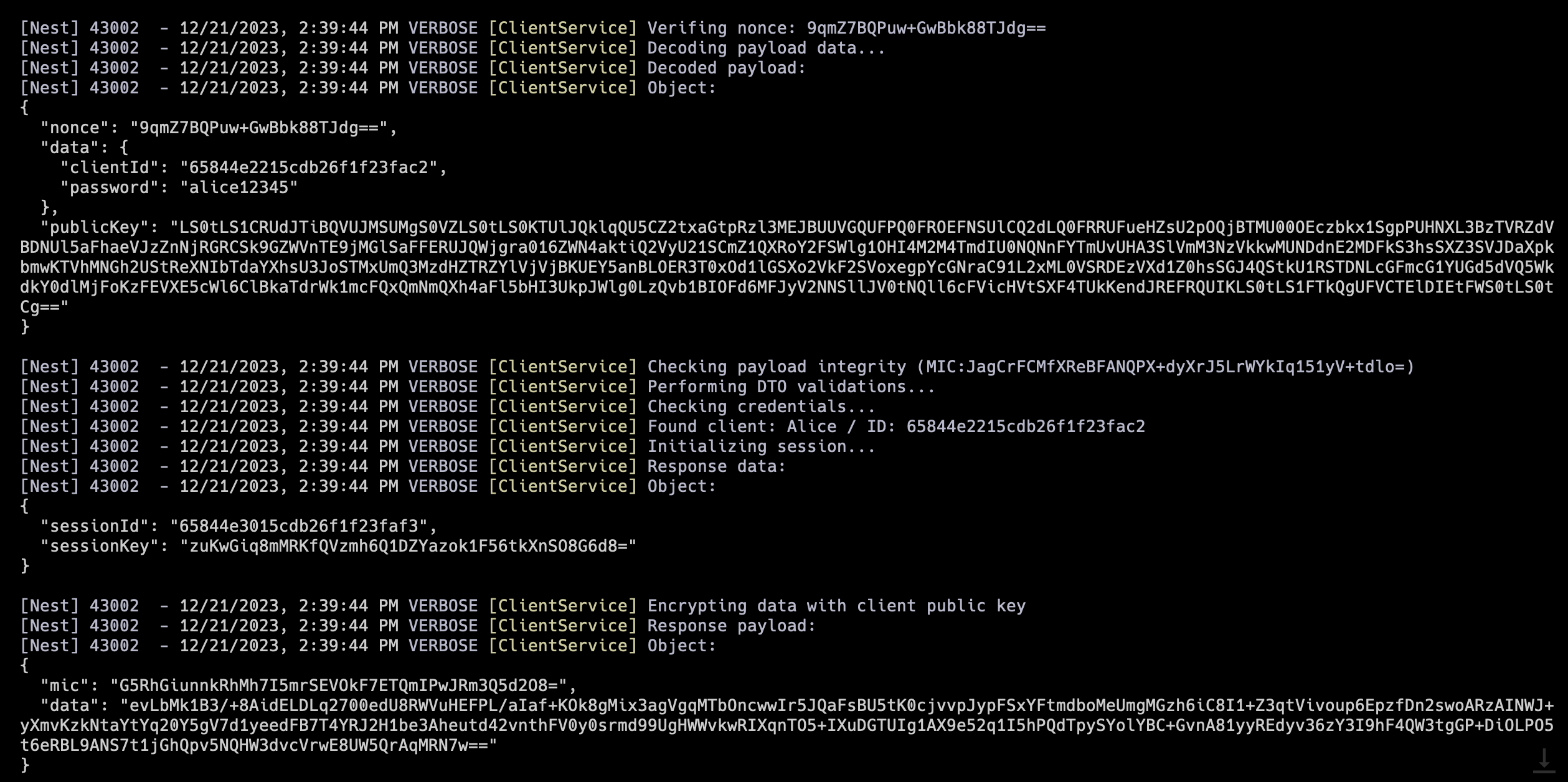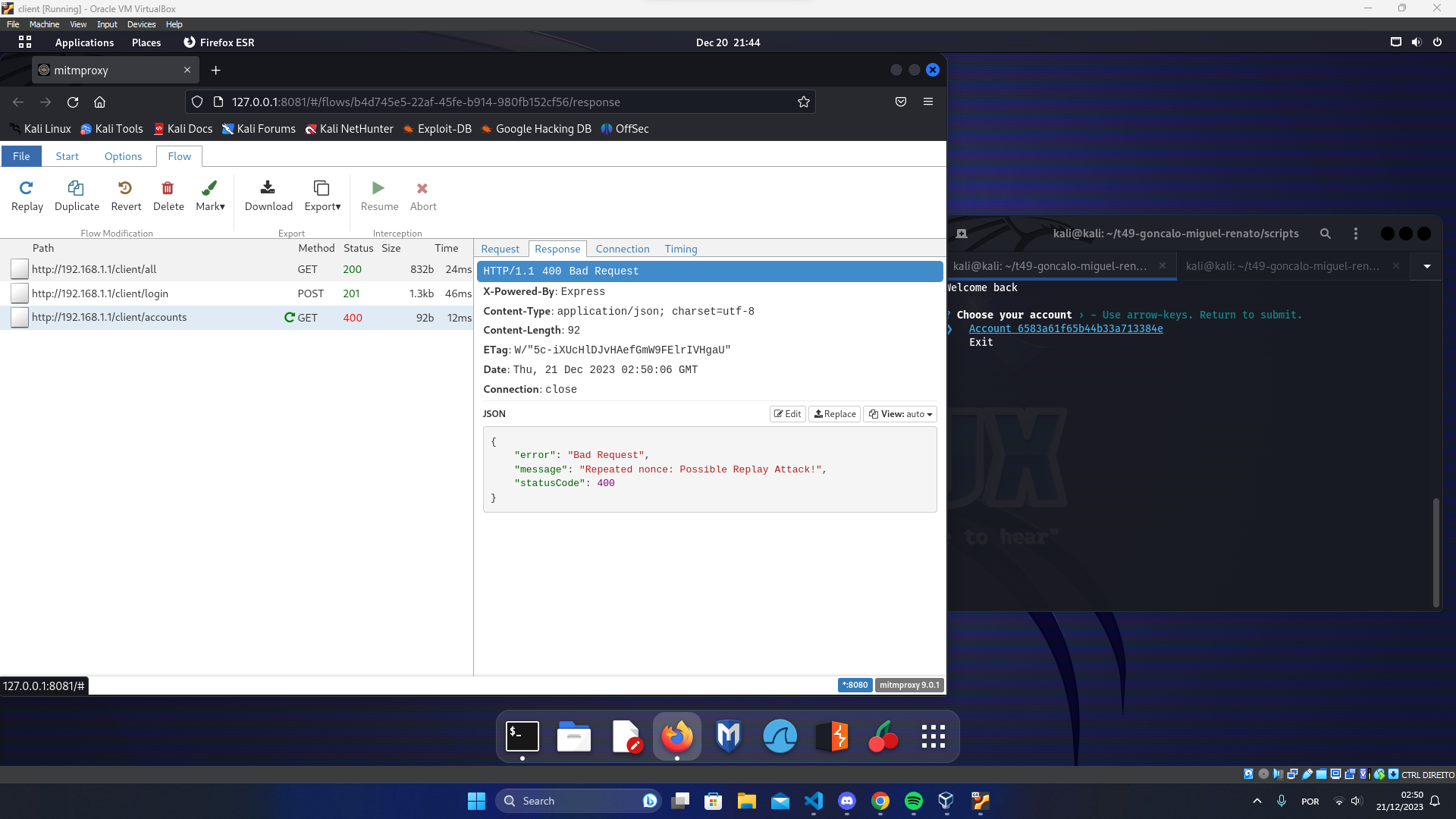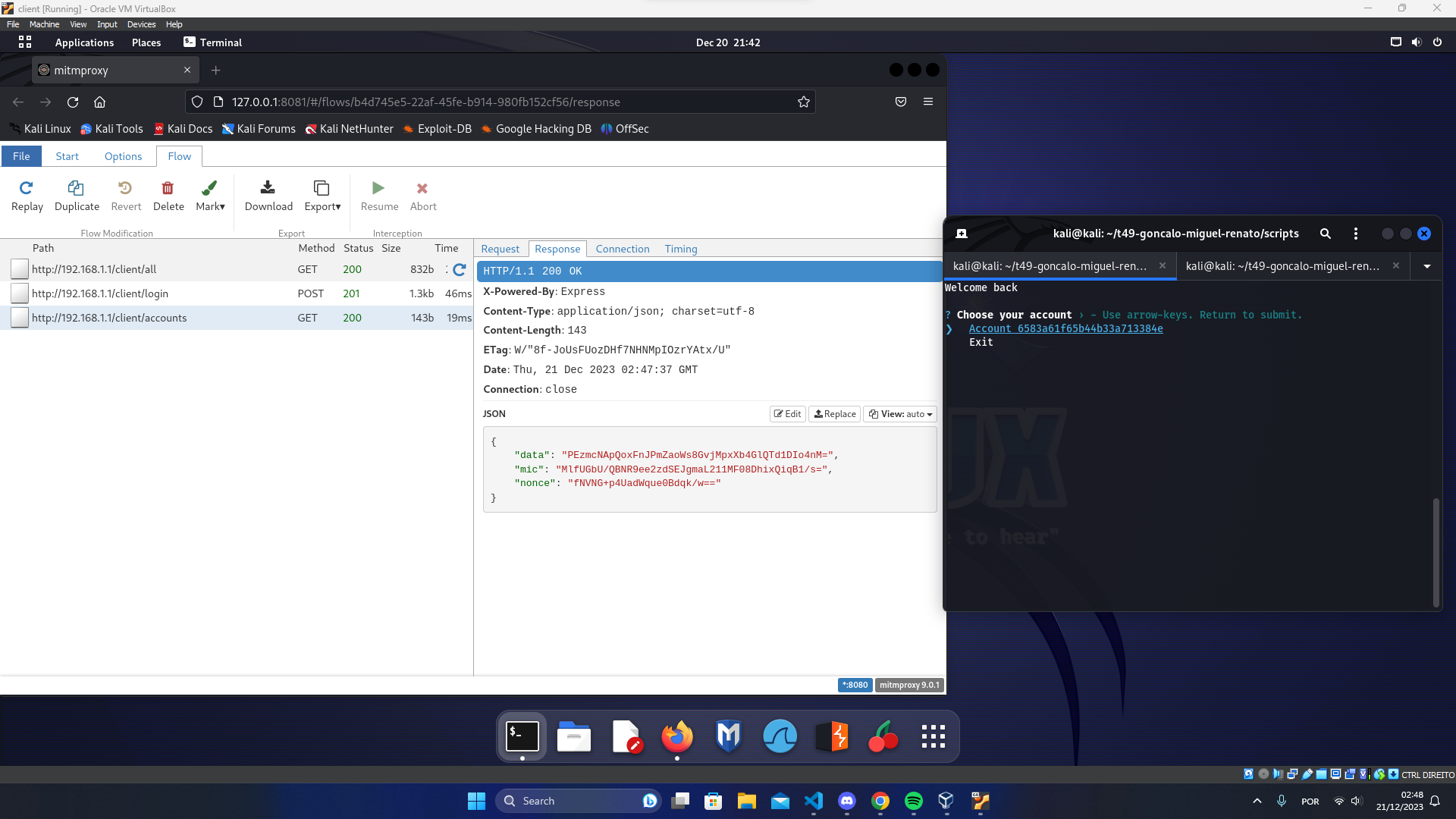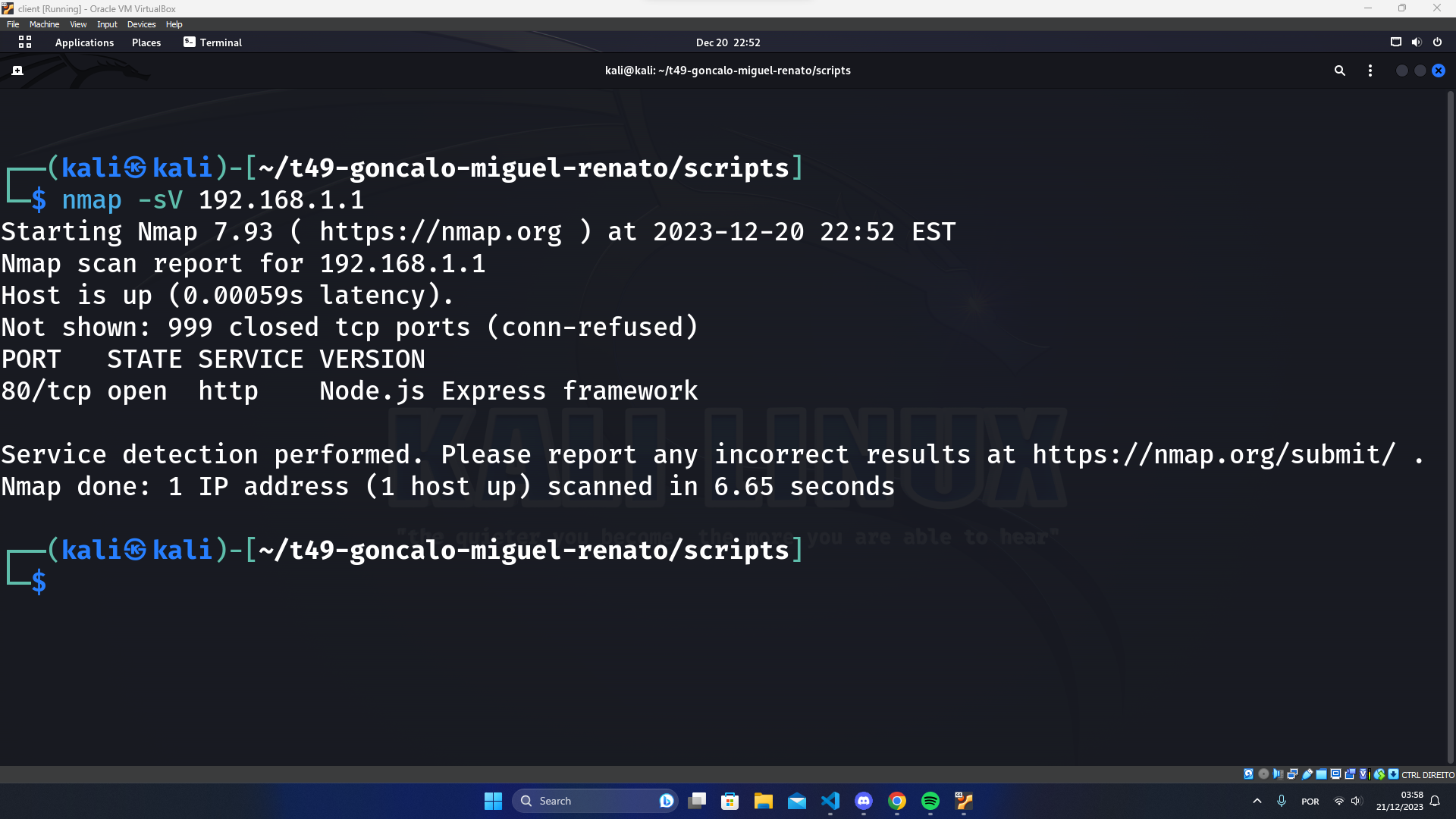| Number | Name | User | |
|---|---|---|---|
| 110948 | Renato Custódio | https://github.com/Renato-Custodio | mailto:renato.miguel.monteirinho.custodio@tecnico.ulisboa.pt |
| 96925 | Gonçalo Silva | https://github.com/goncaloacbsilva | mailto:goncalo.c.brito.da.silva@tecnico.ulisboa.pt |
| 99113 | Miguel Vale | https://github.com/MiguelVale2121 | mailto:miguel.vale@tecnico.ulisboa.pt |
This repository contains documentation and source code for the Network and Computer Security (SIRS) project.
The REPORT document provides a detailed overview of the key technical decisions and various components of the implemented project. It offers insights into the rationale behind these choices, the project's architecture, and the impact of these decisions on the overall functionality and performance of the system.
This document presents installation and demonstration instructions.
To see the project in action, it is necessary to setup a virtual environment, with 3 networks and 5 machines.
The following diagram shows the networks and machines:
All the virtual machines are based on: Linux 64-bit, Kali 2023.3
Download and install a virtual machine of Kali Linux 2023.3.
When using VirtualBox in Windows the Hyper-V has to be disabled
For each machine, there is an initialization script with prefix config and suffix .sh, that installs all the necessary packages and makes all required configurations in the a clean machine.
To simplify the setup process we also have a script called setup.sh that should be used to configurate all the machines. This script presents the user with several options one for each machine.
Inside the machine from which we make the linked copies, use Git to obtain a copy of all the scripts and code. This way we only need to clone the repository once.
$ git clone https://github.com/tecnico-sec/t49-goncalo-miguel-renato.gitNext we have custom instructions for each machine.
-
Network tab in VirtualBox:
Adapter 1:
- Attached to:
Internal Network - Name:
dmz - Advanced Settings:
- Promiscuous Mode:
Allow VMs
- Promiscuous Mode:
Adapter 2:
- Attached to:
Internal Network - Name:
outnet - Advanced Settings:
- Promiscuous Mode:
Allow VMs
- Promiscuous Mode:
Adapter 3:
- Attached to:
NAT
- Attached to:
-
Run machine setup:
$ chmod +x setup.sh $ ./setup.sh
-
Select option
4) Border Router
This machine runs the inner router
-
Network tab in VirtualBox:
Adapter 1:
- Attached to:
Internal Network - Name:
dmz - Advanced Settings:
- Promiscuous Mode:
Allow VMs
- Promiscuous Mode:
Adapter 2:
- Attached to: Internal Network
- Name:
db - Advanced Settings:
- Promiscuous Mode:
Allow VMs
- Promiscuous Mode:
- Attached to:
-
Run machine setup:
$ chmod +x setup.sh $ ./setup.sh
-
Select option
5) Inner Router
Sometimes the setup crashes because the network is still being set so the solution is to run the set up again.
This machine runs the server that runs in nodejs
- Shared folders tab in VirtualBox:
- Add an empty shared folder called Keys and auto-mount it.
-
Network tab in VirtualBox:
Adapter 1:
- Attached to:
Internal Network - Name:
dmz - Advanced Settings:
- Promiscuous Mode:
Allow VMs
- Promiscuous Mode:
$ chmod +x setup.sh $ ./setup.sh
- Attached to:
-
Select option
3) server
Sometimes the setup crashes because the network is still being set so the solution is to run the set up again.
This machine runs the database which runs in mongo
-
Network tab in VirtualBox:
Adapter 1:
- Attached to:
Internal Network - Name:
db - Advanced Settings:
- Promiscuous Mode:
Allow VMs
- Promiscuous Mode:
$ chmod +x setup.sh $ ./setup.sh
- Attached to:
-
Select option
2) Database
Sometimes the setup crashes because the network is still being set so the solution is to run the set up again.
This machine runs the client in nodejs.
- Shared folders tab in VirtualBox:
- Add an empty shared folder called Keys and auto-mount it.
-
Network tab in VirtualBox:
Adapter 1:
- Attached to:
Internal Network - Name:
outNet - Advanced Settings:
- Promiscuous Mode:
Allow VMs
- Promiscuous Mode:
Adapter 2:
- Attached to:
NAT
$ chmod +x setup.sh $ ./setup.sh ("select the option client") - Attached to:
-
Select option
1) Client
Sometimes the setup crashes because the network is still being set so the solution is to run the set up again.
For testing purposes we have an endpoint in our server to retrieve all of the clients info, this way we can see the client ids that we need to perform the login.
The command used for this is curl http://192.168.1.1/client/all | jq . and it returns an output with the format
[
{
"_id": "",
"name": "",
"password": "",
"accounts": [
...
],
},
...
]
Our project features a secure authentication system that allows clients to login from any device using their crendentials and establish a secure session. The secure session is established with an initial change of asymmetric keys between the cli and the server.
Our highly flexible data models allow clients to manage multiple accounts. These accounts can also be shared among multiple holders.
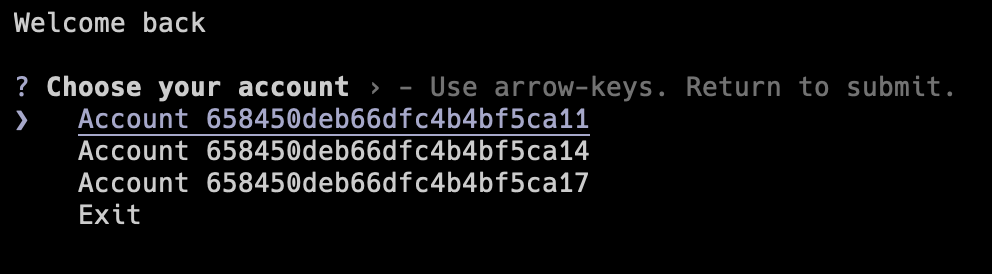
The payments system was designed to provide secure payment approvals by using client individual device signatures. This way account holders can approve payments from any device and their digital signatures can be later verified by the server.
Authorize Payment Prompt
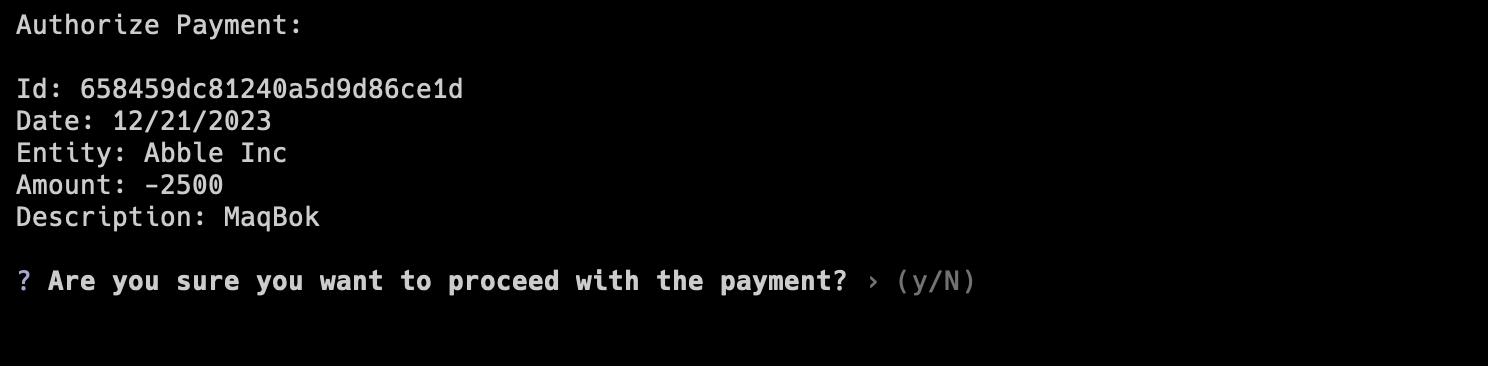 Server logs
Server logs
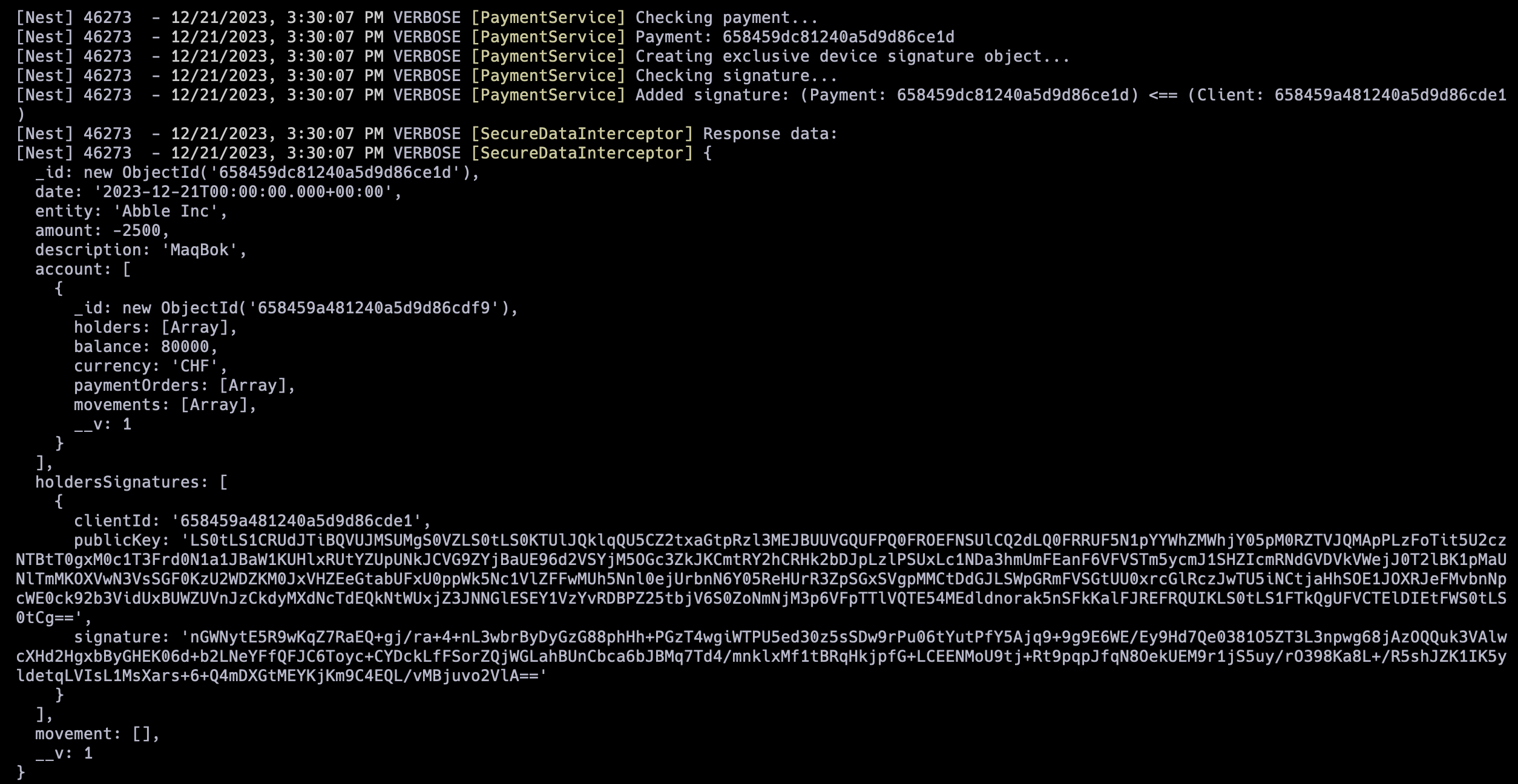
To demonstrate our security mechanisms we performed a Man-in-the-Middle (MitM) and for that purpose we used mitmproxy that is an open-source, interactive, and customizable proxy server designed for inspecting, modifying, and intercepting HTTP and HTTPS traffic. We configured a proxy in the client with the url localhost and the port 8080 so that we could redirect the http traffic to mitmproxy. We performed replay attacks with POST requests like create payment and also with GET requests like login and obtained the following results:
Then we intercepted the traffic from the client using mitmproxy with interception filter ~u 192.168.1.1 and attempted to tamper some fields in the packets like the nonces and the data. By doing this we obtained the following responses from the server:
Attempt of a MITM packet interception attack (during POST request)
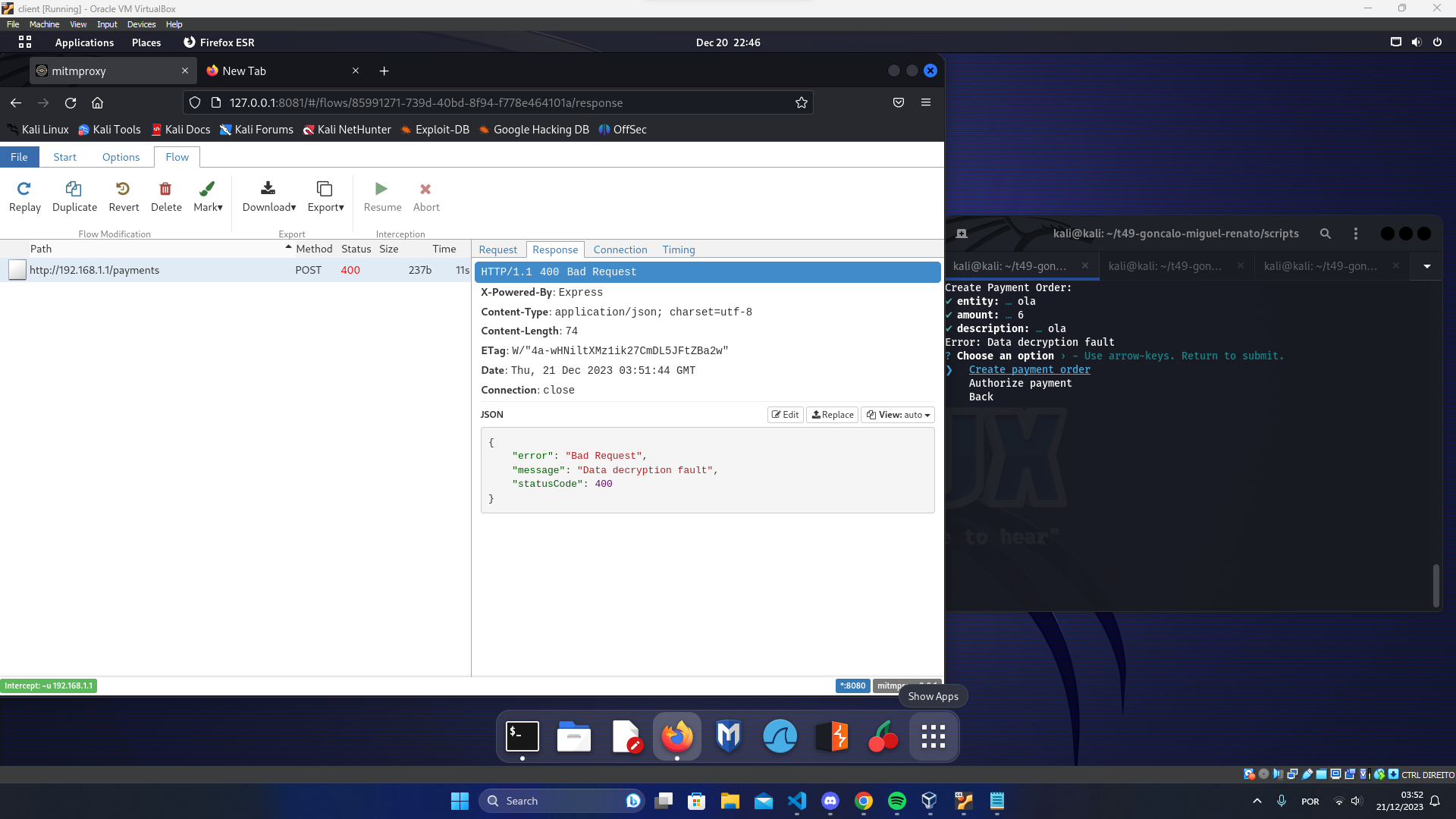
Attempt of a MITM packet interception attack (during GET request)
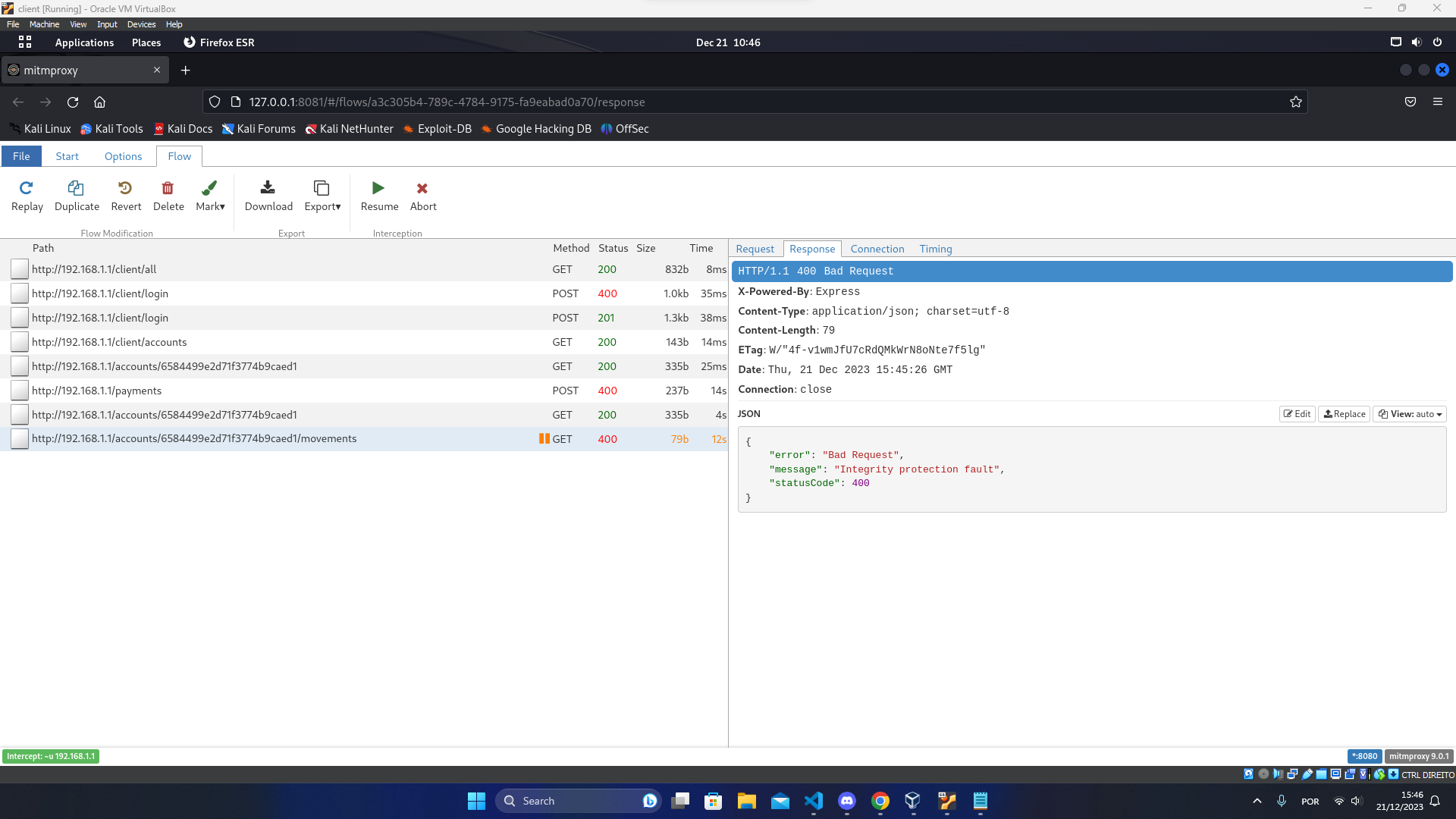
It is also important to note that during all this attacks the data traded between the client and the server was always kept confidential.
For our last attack we decided to perform service recognition with a port scan attack to test the firewall of the border router. Which gave us the output below:
This means that the firewall is properly configured by only accepting traffic at the TCP port 80 and blocking other incomming connections.
This project is licensed under the MIT License - see the LICENSE.txt for details.
END OF README