A macOS menu bar application that monitors Anthropic's Claude API usage in real-time. It provides instant visibility into your AI development costs and usage patterns, inspired by the excellent command-line tool ccowl.
✨ Fun Fact: This application was developed almost exclusively using Anthropic's Claude.
- Dynamic Menu Bar Icon: The app icon provides at-a-glance insights with:
- Color-Coded States: Green (normal), Yellow (warning), and Red (critical) based on your usage thresholds.
- Pulsing Animation: A subtle pulse warns you when you're approaching limits.
- Mini Progress Arc: A circular progress bar around the icon shows token usage percentage.
- Rich Data Visualization: The main view presents data visually for quick comprehension:
- Progress Bars: See your token usage against limits.
- Trend Indicators: Small arrows (
↗️ ↘️ ↔️ ) show if your usage is increasing, decreasing, or stable. - Sparkline Charts: Mini-graphs display recent usage patterns.
- Color-Coded Metrics: Key numbers are colored based on semantic thresholds for instant understanding.
- Quick Actions: Access common tasks directly from the main menu:
- Copy usage data to the clipboard.
- Toggle critical notifications on/off.
- Keyboard shortcuts for power users.
- Real-time Monitoring: Live tracking of Claude API usage via the
ccusageCLI. - Smart Rotating Display: Cycles through key metrics like cost, burn rate, and remaining session time right in your menu bar.
- Deep Customization: A comprehensive four-tab preferences window lets you control everything from refresh rates to visual thresholds.
- Robust & Efficient: Features intelligent error handling, automatic Node.js path detection, and is optimized for minimal resource usage.
Here are a few glimpses of CCTray in action. For more, check out the full screenshots directory.
| Menu Bar Icon & Dropdown | Preferences |
|---|---|
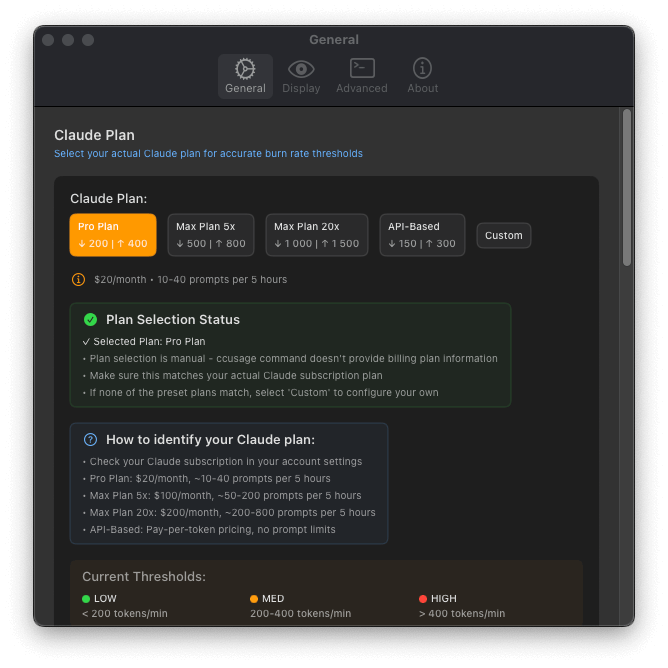 |
|
| Real-time usage at a glance. | Customize general settings. |
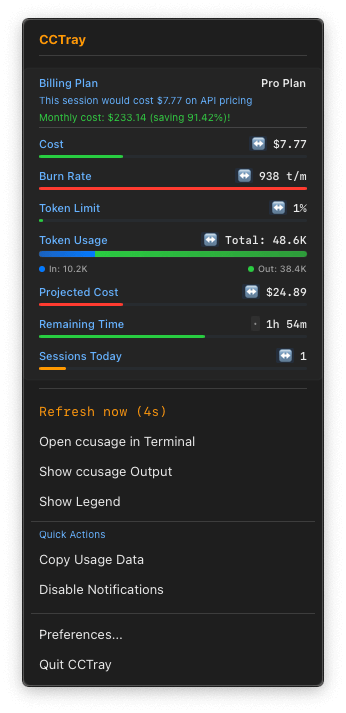 |
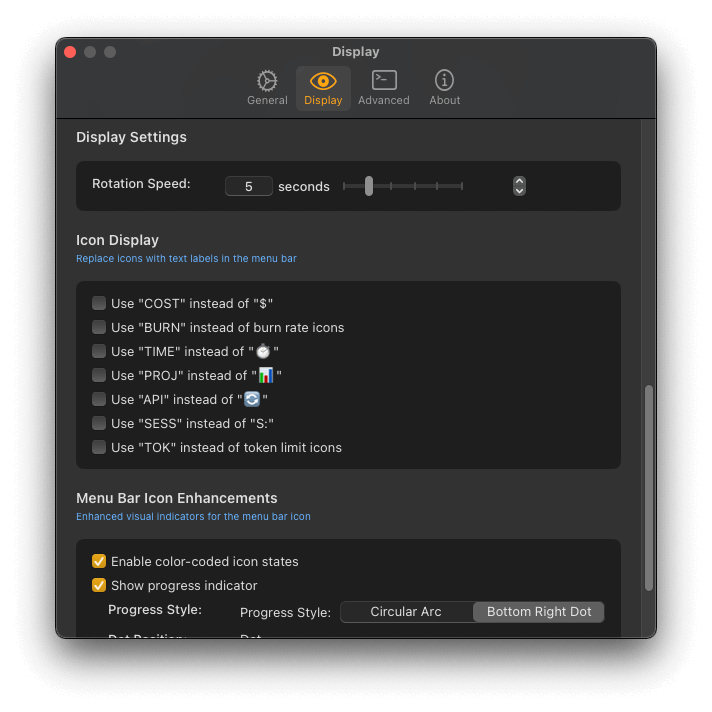 |
| Quick actions from the context menu. | Fine-tune what you see. |
- macOS 13.0+ (Ventura or later)
- Node.js (any version with npm)
- ccusage CLI tool (
npm install -g ccusage)
First, ensure you have Node.js and install the ccusage CLI tool globally.
npm install -g ccusage- Download the latest
CCTray.dmgfrom the Releases page. - Open the DMG and drag
CCTray.appto your Applications folder. - Launch CCTray.
- Launch: CCTray appears as an orange "C" in your menu bar.
- Click: View detailed usage information in the dropdown menu.
- Rotating Display: The menu bar icon cycles through cost → burn rate → remaining time.
- Preferences: Click "Preferences..." in the dropdown to customize settings.
- 💤: No active Claude session.
- ⏳: Loading usage data.
- ❌: Error fetching data from
ccusage. - C $X.XX: Current session cost.
- C XXX/min: Current burn rate (tokens per minute).
- C XXmin: Estimated time remaining in the session.
- 🟢 LOW: < 300 tokens/min
- 🟡 MEDIUM: 300-700 tokens/min
- 🔴 HIGH: > 700 tokens/min
CCTray is highly customizable via the Preferences window, accessible from the menu bar dropdown.
You can configure:
- General: Set the data refresh rate and toggle "Launch at Login".
- Display: Control what information is shown (cost, burn rate, etc.), its rotation speed, and the color thresholds for burn rate warnings.
- Advanced: Manually specify paths for your Node.js executable and the
ccusagescript if auto-detection fails.
# Clone the repository
git clone https://github.com/goniszewski/cctray.git
cd cctray
# Open in Xcode and run
open CCTray.xcodeproj# Run unit tests from the command line
xcodebuild test -project CCTray.xcodeproj -scheme CCTray -destination 'platform=macOS'
# Or, run all tests in Xcode using the shortcut Cmd+UCCTray follows modern SwiftUI patterns, including MVVM architecture, actor-based services for safe concurrency, and @AppStorage for persistent state management.
UsageMonitor: Core business logic and data fetching.CommandExecutor: Secure shell command execution with caching.AppPreferences: User settings with persistent storage.PreferencesView: The four-tab settings interface.
This usually means CCTray cannot find or execute the ccusage command.
- Verify
ccusage: Open Terminal and runccusage --version. If this fails, reinstall it withnpm install -g ccusage. - Check Node.js Path: CCTray automatically detects Node.js installations from Homebrew, nvm, and standard system paths. If you have a custom setup, you may need to set the path manually.
- Find your Node.js path:
which node - Go to CCTray Preferences → Advanced and paste the full path into the "Node.js Command" field.
- Find your Node.js path:
- Check
ccusagePath: If you installedccusagein a non-standard location, you can also specify its path in the Advanced preferences.- Find your
ccusagepath:npm list -g ccusage - Copy the path to the main script (e.g.,
.../lib/node_modules/ccusage/dist/index.js) and paste it into the "ccusage Script" field.
- Find your
- Increase the Update Interval in Preferences → General to a higher value (e.g., 10-15 seconds). CCTray uses exponential backoff during errors to prevent high CPU usage, but frequent updates can still be resource-intensive.
Contributions are welcome! Please feel free to fork the repository, make changes, and open a pull request.
- Fork the repository.
- Create a feature branch (
git checkout -b feature/amazing-feature). - Commit your changes following the convention below.
- Push to the branch (
git push origin feature/amazing-feature). - Open a Pull Request.
This project uses Conventional Commits. Please structure your commit messages accordingly. This helps in automating changelogs and makes the history more readable.
Examples:
feat: Add new burn rate color optionfix: Correctly parse cost from JSON outputdocs: Update README with installation instructionsrefactor: Improve performance of data fetching service
This project is licensed under the MIT License - see the LICENSE file for details.
Made with ❤️ for the Claude community


