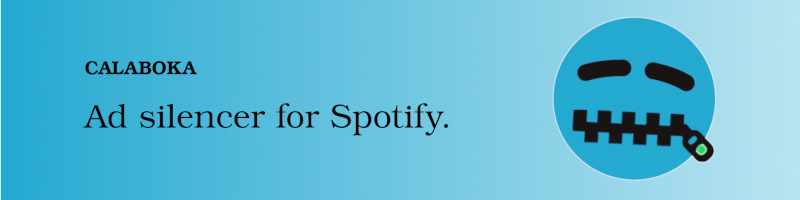Welcome! This is where you can find some help and report issues with Calaboka.
First, please make sure you are using the latest version, as bug fixes may have already been implemented in newer versions.
Follow the installation instructions below and the troubleshooting instructions provided by the Calaboka app itself. If you are still having a problem, go ahead and create a new issue if one doesn't already exist for that problem. Feel free to comment on existing issues, but please don't create duplicates.
If you are having issues installing Calaboka on your choice of Linux distribution, refer to the installation instructions provided by Snapcraft on the Calaboka snap page.
If you are unable to install Calaboka due to "experimental feature disabled", please run the following command and try again:
sudo snap set system experimental.user-daemons=true
When reporting an issue, please attach logs if applicable. Calaboka has two processes: a user daemon (background service) and a GUI app. Both produce log output, which can help with troubleshooting and bug investigations. Try to keep track of when the issue occurred and collect the logs for that period of time.
Open a terminal and get the logs from the systemd journal:
journalctl --user-unit snap.calaboka.daemon.service -eTo avoid output truncation, add the --no-pager option to the command before copying log lines:
journalctl --user-unit snap.calaboka.daemon.service -e --no-pagerRun the app from a terminal and collect its output:
calabokaSpotify often plays 2 ads in a row, sometimes even 3. Calaboka can detect and mute them with precision. Incidentally, that's likely what happened to this user, who seems to have confused the muting of a second ad with the next song, leaving us a poor review instead of creating a github issue.
We recommend that you disable the Automix option in Spotify for better results, otherwise you might hear bits of advertisement during transitions between tracks and muted ads. This option can be found in Spotify under Settings -> Playback -> Automix. Note that Calaboka uses its own fading effect to smooth transitions between tracks and muted ads.
Calaboka supports common GTK themes out of the box. This section provides information on how to install additional themes (if available).
Install the pop-themes snap and follow the instructions provided in its description. Relaunch the Calaboka app and you should see the Pop themes listed in the Change theme dialog. Alternatively, you can run the following commands from a terminal:
sudo snap install pop-themes
sudo snap connect calaboka:gtk-3-themes pop-themes:gtk-3-themes
sudo snap connect calaboka:icon-themes pop-themes:icon-themes- Calaboka can only mute Spotify ads playing on the same computer. While Spotify allows you to play music on other (remote) devices, Calaboka can only mute Spotify on the same local machine. So make sure you install Calaboka where you intend to play your music (as long as it's a Linux machine).