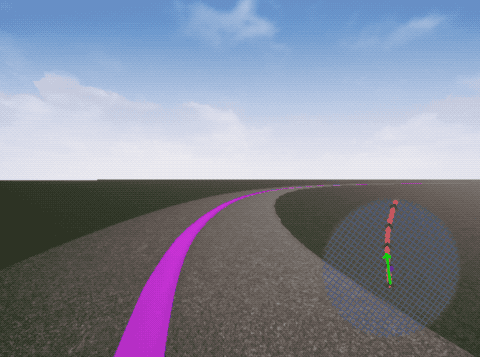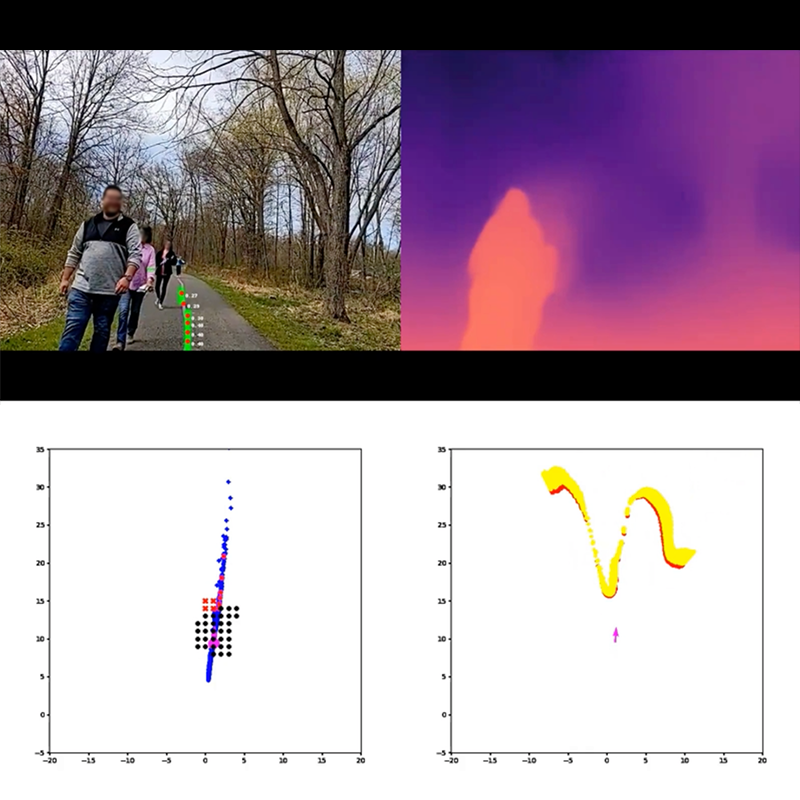Project Guideline is a research project that leverages on-device ML to enable people who are blind and low-vision to walk or run for exercise independently. The project aims to help people move freely and independently in the physical world.
Learn more about the project in our Blog post and Youtube video.
This is not an officially supported Google product.
- Pixel 6, Pixel 7, or Pixel 8 Android phone (Android 11+). These devices have a TPU (Tensor Processing Unit) which significantly improves ML model performance.
- Waist harness for phone
- Camera should be held around waist height, approximately 1 meter above ground
- Rear camera must be facing forward without obstruction, with a level angle pointed roughly toward horizon.
- Bluetooth headphones
- Recommended: Shokz OpenRun or similar which do not block ambient sounds
- A safe pedestrian pathway with a marked line:
- Surface: solid, non-permeable (e.g. asphalt or concrete, not dirt or gravel)
- Width: recommended at least 10ft wide, with 5' on either side of guideline to safely drift
- Existing markings: minimal, if possible. Must be in a different color than the guideline color.
- Traffic pattern: one-way preferred. Two-way traffic possible if the path is wide enough (See width criteria above)
- Line: May be permanent (e.g. painted) or temporary (e.g. gaffers tape)
- Line width: 4 inches wide (normal width for road markings)
- Line color: purple, similar to Pantone 265C or RGB(144, 99, 205)
- A sighted spotter:
- While the technology allows for running without being tethered to another person or guide animal, a sighted person should remain close to the runner to ensure the runner's safety.
IMPORTANT: The app is a demonstration and can not navigate the runner in all scenarios or detect all obstacles. It may function incorrectly or not at all. It is recommended to be used with other forms of assistance, including a sighted person remaining close to the runner.
- Ensure devices and environment are set up according to the requirements.
- Open the Project Guideline app on the phone, and place phone in harness.
- Begin by positioning on the guideline and facing the direction of the path.
- An initial audio tone will play while the system is initializing. The guideline must be visible to the camera to start navigation.
- Once the system enters a tracking state, the audio tones will change to navigate the runner along the line. The sound will be emitted from the direction of the guideline, and may increase in volume and/or frequency as the runner drifts further (laterally or rotationally) from the line.
- The obstacle detection feature will emit a different sound when an object is detected in the path of the runner.
- If the system loses tracking state or can no longer navigate the runner, a "STOP" audio cue is played and the system returns to the initialization sequence.
The included build.Dockerfile can be used to create a docker image configured for building the app.
$ docker build \
-t project-guideline/build:latest \
-f build.Dockerfile \
https://github.com/google-research/project-guideline.git-
Install Ubuntu 22.04 (amd64).
-
Install required dependencies:
$ apt update && apt install -y \ curl \ wget \ build-essential \ openjdk-11-jdk-headless \ git \ zip \ unzip \ python3 \ python3-numpy -
Install bazelisk
$ wget https://github.com/bazelbuild/bazelisk/releases/download/v1.17.0/bazelisk-linux-amd64 $ sudo mv bazelisk-linux-amd64 /usr/local/bin/bazelisk $ sudo chmod ugo+x /usr/local/bin/bazelisk
These build instructions have been tested on Ubuntu 22.04 (amd64).
-
Start the container (If using Docker)
It is recommended to mount a local directory to the Docker container to persist the code.
$ LOCAL_DIR=/path/to/development $ PROJECT_ROOT=/development $ docker run -i -t project-guideline/build:latest -v $LOCAL_DIR:$PROJECT_ROOT/project-guideline
-
Clone the repo
$ cd $PROJECT_ROOT $ git clone https://github.com/google-research/project-guideline.git
-
Setup the Android SDK and NDK
This step is required once before building. If the download/setup fails you may need to delete the ~/Android/Sdk and ~/Android/Ndk directories and try again.
$ cd $PROJECT_ROOT/project-guideline $ bash ./setup_android_sdk_and_ndk.sh ~/Android/Sdk ~/Android/Ndk r21e --accept-licenses
-
Build with bazel:
$ cd $PROJECT_ROOT/project-guideline $ bazelisk build --config=android_arm64 \ --compilation_mode=opt \ --spawn_strategy=local \ //project_guideline/android:guideline_app
Note that --compilation_mode=opt is required for the system to run at maximum performance. For additional debugging information this can be replaced with --compilation_mode=fastbuild or --compilation_mode=dbg.
If using Docker, it is recommended to update the docker image after running this step so the dependency cache is saved and will drastically speed up future builds. Alternatively, the --output_user_root flag can be passed to bazelisk to specify a persistent cache location.
Occasionally a dependency repository will fail to download the first time (e.g. FileNotFoundException). This can be transient and it is suggested to try the build command again.
-
Install to device:
$ abd install -r bazel-bin/project_guideline/android/guideline_app.apk
If using docker, the bazel-bin location is symlinked so it is recommended to either copy the apk to a mounted volume accessible on the host first, or use the --output_user_root bazel flag to specify a host directory.
$ bazelisk test --spawn_strategy=local \
--define MEDIAPIPE_DISABLE_GPU=1 \
--//:gl=swiftshader \
//project_guideline/...Project Guideline was designed for testability and portability, and includes a simulator based on Unreal Engine which enables rapid testing and prototyping of the system in a virtual environment. Everything from the ML models to the audio feedback system runs natively within an Unreal Engine plugin, giving the full Project Guideline experience without needing all the hardware and physical environment set up. See the instructions in the unreal directory for more information.
The goal of Project Guideline is to safely and reliably guide a blind runner along a physically defined path through unpredictable environments, detecting and alerting the runner of upcoming features such as sharp turns and obstacles. This is accomplished by tracking the runner's movements and using camera image perception to build and refine a virtual map of the runner's real world environment. The system is composed of several components which work together to provide audio navigational instructions to the runner.
The above image represents the state of the system in action. The top-left is the camera image frame with detected guideline mask and keypoints overlaid on the center of the path. The top-right is the ML depth map output for this frame. The bottom-left is a top-down 2D map of the guideline points which have been projected into world coordinates and aggregated over multiple frames. The red dots are keypoints detected for this frame, and blue dots from previous frames. The black dots represent the clearance zone for the occupancy map - the region in which the user will be alerted of any detected obstacles. The bottom-right is a top-down view of the point cloud computed from the ML depth map for potential obstacles within a region above the ground plane.
The ArcoreMotionTracker component uses the
ARCore SDK for Android NDK to track the pose of the device
camera relative to the world. ARCore is also used to provide camera images
corresponding to these poses along with a point cloud of tracked 3D visual
feature points (these feature points are used for to improve depth detection,
described later).
Using the camera pose, it's possible to project points from 2D image space into 3D world space and determine the position of the runner relative to the inferred position of the guideline and any detected obstacles.
The GuidelineDetector is responsible for running the ML pipeline on the camera
image feed. This uses the MediaPipe Tasks ImageSegmenter to run both the
guideline segmentation model and depth model on each camera frame. It converts
the binary guideline segmentation mask into a list of keypoints, and also
outputs a 16-bit depth map.
The GuidanceSystem collects the intermediate outputs for a given camera
frame (camera pose, guideline keypoints, and depth map) and uses these to:
- Determine the current position and velocity vector of the runner
- Aggregate the guideline keypoints and run a curve-fitting algorithm to determine the estimated position and shape of the guideline in world space.
- Align the ML depth map with ARCore tracked visual features to improve depth accuracy. The depth values in the ML depth map are not always accurate in absolute terms, so a RANSAC (random sample consensus) algorithm is used to fit the depth map to the tracked 3D visual feature points from ARCore.
- Update the
OccupancyMapfor any detected obstacles based on the depth map. - Use the
ControlSystemto generate an updated control signal based on the current state of the runner relative to the environment.
The ControlSystem uses the current pose of runner and state of the virtual
map to generate navigational signals. This includes:
- Detecting the lateral distance of the runner tangentially from the guideline.
- Finding a target point along the line for which to direct the runner, based on the runner's current velocity and direction.
- Computing the rotational movement required to align the runner with the upcoming target point.
- Detecting and computing any upcoming turns along the guideline and the angle of those turns.
- Detecting any obstacles in the
OccupancyMapwhich may impede the runner based on their current trajectory. - Determining any stop condition (e.g. ARCore tracking lost, or runner diverging too far from guideline).
The AudioSystem provides audio feedback to the user, indicating system state
and navigation instructions. This was designed to provide low-latency audio
feedback based on the latest ControlSignal from the ControlSystem.
On Android it uses the AAudio API for high-performance, low-latency audio through bluetooth headphones. It is also capable of streaming audio to the Unreal Engine plugin when running in the simulator.
Several sound packs are available which have been developed and tested by a team of sound researchers and engineers at Google. The sounds use a combination of panning, pitch, and spatialization to guide the runner along the line.
The AudioSystem begins by playing a musical sequence to alert the runner of
system initialization while ARCore camera tracking and guideline spatialization
are obtained. Next the system will begin playing a sequence of tones and sounds
to guide the runner along the guideline. For example, a runner veering to the
right may hear a beeping sound in the left ear to indicate the line is to the
left, with increasing frequency for a larger course correction. If the runner
veers further, a high-pitched warning sound may be heard in the right ear to
indicate the edge of the path is approaching. In addition, a clear “stop” audio
cue is present in the event the runner veers too far from the line, an anomaly
is detected, or the system fails to provide a navigational signal.
The user typically relies only on audio feedback and is not viewing the device screen while using Project Guideline, however it can be useful to visualize the state of the system for testing and debugging purposes. The visualization directory contains components for rendering the state of the system to the screen.
The CameraFeedRenderer displays the live camera feed images on the screen.
The EnvironmentMapRenderer renders a minimap in the lower corner of the
screen, displaying the current orientation of the runner, detected guideline
points and features, detected obstacles, and indications of the current
control signals given to the user.
The GuidelineLogger component is used to record various events and debugging
information throughout the system. These events are defined as protocol buffer
messages (see proto/guideline_log.proto).
By default the Android app uses a NoopGuidelineLogger which discards log
events, however it can be configured to use FileGuidelineLogger to save the
events to a file. This file can be later loaded (e.g. in a
Colab Notebook) to debug and analyze the behavior of the system in
detail.
The core Project Guideline code is implemented in C++ for maximum performance
and close integration with MediaPipe and other low-level libraries. The Android
app runs Project Guideline through a JNI interface layer (see android/jni
directory). The core system is referred to as the Guideline Engine. It is
configured through the NativeEngineFragment which initializes the
GuidelineEngine, passes necessary lifecycle events to the native code, and
enables rendering of the visualizations through OpenGL.