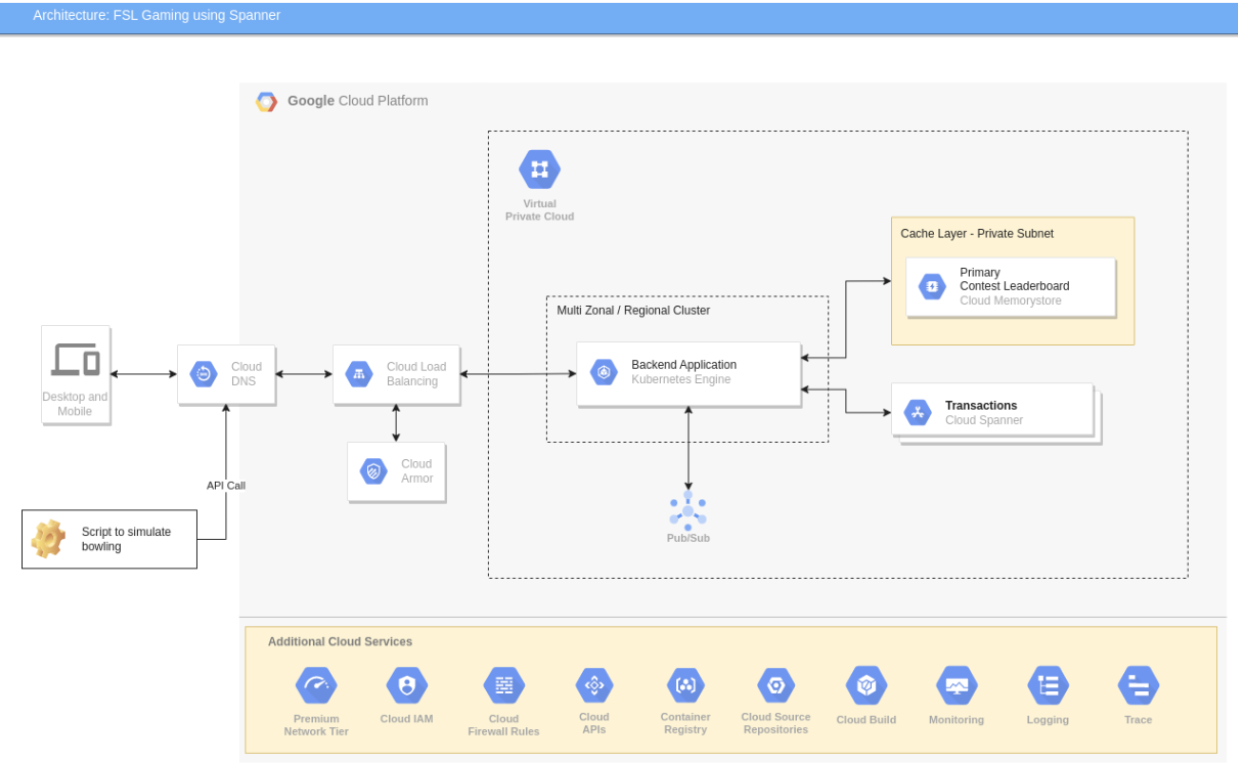This repository contains code for a sample FSL game using Cloud Spanner for the backend. There are multiple modules to the game:
- FSL-Backend-Common
- FSL-MS-Display-Leaderboard
- FSL-MS-Resource-Management
- FSL-MS-Simulator
- FSL-MS-Update-Leaderboard
- FSL-Tools Please follow more detailed Readme's under each of the above git sections.
Use the /user API endpoint from the resource management microservice to add users to the game by making use of the phone number ( must be a 10-digit number).
Method: POST
Payload-schema:
{
"mobileNumber": "string"
}
Payload-Example:
{
"mobileNumber": "9756295679"
}
Response Example:
"status": 200,
"message": "Saved successfully.",
"data": {
"mobileNumber": 9756295679,
"userUuid": "3b96f646-5a5e-409d-bba3-12cbf5015f23",
"role": "USER"
}
}
Use the /team API endpoint from the resource management microservice to create a team for the match. And save TeamUuid for creating players. Create at least two teams for a match.
Method: POST
Payload-schema: No payload required
Response Example:
"status": 200,
"message": "Saved successfully.",
"data": {
"teamUuid": "10cd0180-a357-41fb-bf24-450b5562f5e9",
"teamName": "team-0uNoYa",
"availablePlayers": 16
}
}
To create a player for each team, use the /playersbulk API from the resource management microservice. The Team UuID from the response of the createTeam API should be used as the request payload.
Method: POST
Payload-schema:
{
"teamUuid": "string"
}
Payload-Example:
{
"teamUuid": "10cd0180-a357-41fb-bf24-450b5562f5e9"
}
Response Example:
{
"status": 200,
"message": "Saved successfully.",
"data": {
"totalPlayersCreated": 16
}
}
Use the /match API from the resource management microservice to create a match for the two teams by making use of the teamUuid obtained from the createTeam API. You need to pass 2 teamUuid to create a Match.
Method: POST
Payload-schema:
{
"team1Uuid": "string",
"team2Uuid": "string"
}
Payload-Example:
{
"team1Uuid": "10cd0180-a357-41fb-bf24-450b5562f5e9",
"team2Uuid": "e3771b31-b9b1-4a34-a7c3-2409af0c732d"
}
Response Example:
"status": 200,
"message": "Saved successfully.",
"data": {
"matchUuid": "bd9621dc-71be-4737-914a-9f8159b4555d",
"team1Uuid": "10cd0180-a357-41fb-bf24-450b5562f5e9",
"team2Uuid": "e3771b31-b9b1-4a34-a7c3-2409af0c732d",
"matchTime": "2022-12-22T07:47:54.588Z",
"matchSTatus": "SCHEDULED",
"createdTS": "2022-12-22T05:47:54.588Z",
"lastUpdatedTS": "2022-12-22T05:47:54.588Z"
}
}
Use the /contest API endpoint from the resource management microservice to create a contest for the match, making use of the MatchUuid.
Method: POST
Payload-schema:
{
"matchUuid": "string"
}
Payload-Example:
{
"matchUuid": "bd9621dc-71be-4737-914a-9f8159b4555d"
}
Response Example:
"status": 200,
"message": "Saved successfully.",
"data": {
"contestUuid": "045a4c2f-44a0-4f86-9cd7-a526dcb67b83",
"matchUuid": "bd9621dc-71be-4737-914a-9f8159b4555d",
"team1Uuid": "10cd0180-a357-41fb-bf24-450b5562f5e9",
"team2Uuid": "e3771b31-b9b1-4a34-a7c3-2409af0c732d",
"slot": 968614,
"contestStatus": "SCHEDULED"
}
}
Use the /fantasy-team-details API from the resource management microservice to create a fantasy team for the contest, making use of the UserUuid and ContestUuid.
Method: POST
Payload-schema:
{
"userUuid": "string",
"contestUuid": "string"
}
Payload-Example:
{
"userUuid": "3b96f646-5a5e-409d-bba3-12cbf5015f23",
"contestUuid": "045a4c2f-44a0-4f86-9cd7-a526dcb67b83"
}
Response Example:
"status": 200,
"message": "Saved successfully.",
"data": {
"fantasyTeamUuid": "4c210626-29a5-46f8-8b23-4815f10d4be7",
"userUuid": "3b96f646-5a5e-409d-bba3-12cbf5015f23",
"contestUuid": "045a4c2f-44a0-4f86-9cd7-a526dcb67b83",
"team1Uuid": "10cd0180-a357-41fb-bf24-450b5562f5e9",
"team2Uuid": "e3771b31-b9b1-4a34-a7c3-2409af0c732d"
}
}
Use /fantasy-team-squad-details-bulk API endpoint to create playing 11 for the fantasy team
Method: POST
Payload-Example:
{
"fantasyTeamUuid": "string"
}
Response Example:
"status": 200,
"message": "Saved successfully.",
"data": {
"fantasyTeamUuid": "4c210626-29a5-46f8-8b23-4815f10d4be7",
"userUuid": "3b96f646-5a5e-409d-bba3-12cbf5015f23",
"contestUuid": "045a4c2f-44a0-4f86-9cd7-a526dcb67b83",
"team1Uuid": "10cd0180-a357-41fb-bf24-450b5562f5e9",
"team2Uuid": "e3771b31-b9b1-4a34-a7c3-2409af0c732d"
}
}
Use locust to add the more fantasy team for a contest.
- Prerequisite to run locust scripts
- Python 3.7 or above
- Locust click here
- From the git repo checkout to FSL-tools folder. Open FantasyFlow.py file update the contestUuid to new contestUuid obtained from create contest API
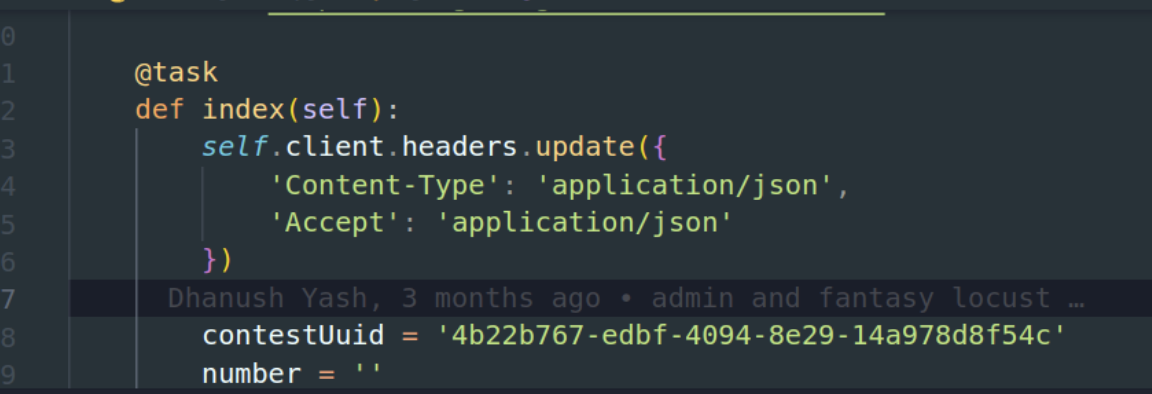
- To run the script use the command locust FantasyFlow.py
Use the /simulate-match API from the Simulator Microservice to simulate the entire match using the match Id
Method: POST
Payload-Example:
{
"match_id": "string"
}
Response Example:
"status": 200,
"message": "Saved successfully.",
"data": {
"matchUuid": "bd9621dc-71be-4737-914a-9f8159b4555d",
"contestStatus": "IN-PROGRESS"
}
}