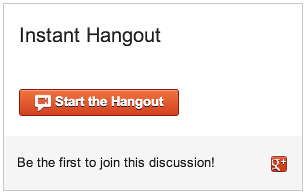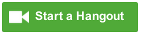Disclaimer: due to Hangouts API changes, this app is no longer supported.
Instant Hangouts lets you easily add Google+ Hangouts to any web page:
<script src='instanthangouts.0.1.0.js' async></script>
<div class='instanthangouts'></div>which gives you:
The Google+ Hangout Button API is rich but requires a bit of fiddling to get details right. Instant Hangouts is a thin wrapper that handles a bunch of the details for you:
- By default we display a Hangout name and information about the participants, rather than just a button to start a new Hangout.
- The Google API is loaded asynchronously to keep your pages fast
- Configuration is very simple: just add attributes to your
<div>.
You serve instanthangouts.0.1.0.js. Then, you put the following HTML into your
page where you want the Hangout to appear:
<script src='instanthangouts.0.1.0.js' async></script>
<div class='instanthangouts'></div>If you want more than one Hangout on your page, add additional <div>s. You
only need our script once:
<script src='instanthangouts.0.1.0.js' async></script>
<div class='instanthangouts'></div>
<div class='instanthangouts'></div>Our script inserts a <script> tag that loads the Google+ Hangout Button API.
We take care of loading the script asynchronously if possible so your pages
don't wait until they've downloaded the Google API to render.
Our Javascript looks at your page and finds all elements that have
class='instanthangouts' on them. We read the attributes of those tags to
figure out what arguments to pass to the Google API. See below for the arguments
you can put on these elements to configure your Hangouts.
Next, we insert a new <div> inside each element with
class='instanthangouts'. We then call the Google API and pass in the arguments
we read from the element, rendering the Hangout. This means you can have as many
Hangout controls on a page as you want.
We support two modes: widget and button.
Widget mode looks like this:
It is used by default, and can be explicitly selected by setting render to
hangout in your HTML:
<div class='instanthangouts' render='hangout'></div>In widget mode, you automatically get room support. Users who join the same room
end up in the same Hangout. Rooms are unique to the 3- tuple (publisher_id, room_id, topic) (see Options below). By default we set all of these for you
to values that will cause all Hangouts on a given page to have the same room,
which is usually what users want.
Button mode looks like this:
It can be selected with the following HTML:
<div class='instanthangouts' render='createhangout'></div>This is the default mode in the Google+ Hangout API. It has no room support, but allows some options (like creating a Hangout on Air) that the widget does not support. See Options for full details.
You can mix buttons and widgets on the same page.
We support the full Google+ Hangout Button API, with the exception of adding Hangout apps to your page. If you're using a Hangout app, you probably want full control rather than going through an adapter like Instant Hangouts.
All options are set as HTML attributes on your <div class='instanthangouts'>
tags. All values are strings.
The full list of options is:
hangout_type: sets the type of the Hangout that will be created in button mode. Ignored in widget mode. See the official docs for possible values.lang: sets the language. Default isen(English).langis a global, so only the value on the first<div class='instanthangouts'>is honored.parsetags: sets how render targets in the DOM are parsed. Default isexplicit, meaning no automatic processing is done and all renders must be called via the API. The other option isonload. This does DOM traversal and discovery and is consequently slower.parsetagsis global, so only the value on the first<div class='instanthangouts'></div>is honored.publisher_id: one of the three values that create a distinct room. By default all Hangouts created with Instant Hangouts use the Instant Hangoutspublisher_id. You can use your own if you want to be double sure that your organization's rooms won't overlap with another organization's (though by default we use the URL when constructing rooms, which in most cases will be unique to your organization).render: sets the mode.hangoutsets widget mode andcreatehangoutsets button mode. Default ishangout. No effect in button mode.room_id: one of the three values used to create a distinct room. By default theroom_idisroom_plus the URL of the containing page. No effect in button mode.topic: one of the three values used to create a distinct room. Also, this value is presented to users in the Hangouts UI telling them what the Hangout is about. Default isInstant Hangout. No effect in button mode.widget_size: width in pixels if mode is button. No effect if mode is widget. Default is136.width: width in pixes if mode is widget. No effect if mode is button. Default is300.
Here is a full example for the HTML you need in widget mode to set all custom options:
<script src='instanthangouts-0.1.0.js' async></script>
<div
class='instanthangouts'
lang='fr'
parsetags='onload'
publisher_id='112744459749475398119'
render='hangout'
room_id='my_room'
topic='My Topic'
width='200'></div>And here is an example of all supported custom fields in button mode:
<script src='instanthangouts-0.1.0.js' async></script>
<div
class='instanthangouts'
lang='es'
parsetags='explicit'
render='createhangout'
widget_size='75'></div>This section covers development of Instant Hangouts. You don't need to read it unless you want to contribute to the project.
We use npm for package management and Node.js for a development server. You should install Node, which comes with npm, in whatever way is best on your system.
Pull down the repo and install dependencies into ./node_modules with
$ git clone https://github.com/google/instant-hangouts.git
$ cd instant-hangouts
$ npm installYou can start up a development server with
$ node scripts/server.jswhich runs on http://localhost:8080. If possible, use your hostname rather than localhost during development because the URL is used when constructing rooms. If you use a hostname, you can bring up the test server on multiple machines and log in with multiple accounts to do a real end-to-end test of the Hangout functionality.
We use Grunt to produce two files:
instanthangouts-<version>.uncompiled.js
instanthangouts-<version>.js
<version> is set in package.json. The first file is the source concatenated
and wrapped in a closure. The second is a minified version that users embed in
their pages. The former is useful to developers because line numbers etc. are
preserved in your debugger. When pushing a new version, be sure to update
version in package.json and update the script tag in index.html so you
generate new versions of these files. You will also want to update the script
tags in this document.
When developing, run
$ gruntto watch your local files and recreate the computed files automatically every
time there is a change. This assumes you have installed grunt-cli globally,
which is fairly common. If you want to use the local version managed by Instant
Hangouts, instead run
$ ./node_modules/grunt-cli/bin/gruntWe use Karma for our test runner. To start:
$ karma startThis will bring up a Chrome window and attach Karma to it. Your test code will
be run in that Chrome window. Karma has its own file watcher and reruns tests
when either the source, tests, or index.html changes. We use
Jasmine for our test framework.