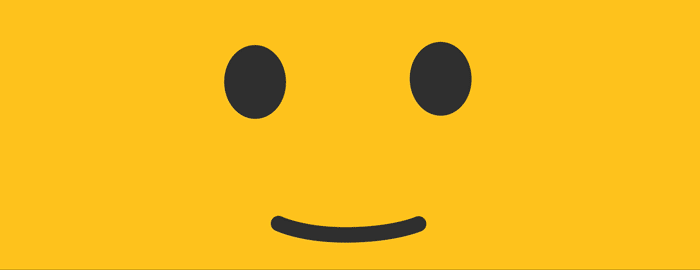|
This project is no longer actively maintained by the Google Creative Lab but remains here in a read-only Archive mode so that it can continue to assist developers that may find the examples helpful. We aren’t able to address all pull requests or bug reports but outstanding issues will remain in read-only mode for reference purposes. Also, please note that some of the dependencies may not be up to date and there hasn’t been any QA done in a while so your mileage may vary.
For more details on how Archiving affects Github repositories see this documentation . We welcome users to fork this repository should there be more useful, community-driven efforts that can help continue what this project began. |
Giant Emoji is an experimental openFrameworks application that translates your facial expressions into a giant emoji. It was created over a three week sprint and debuted at Google I/O 2016. We thought it might be fun for an attendee to turn their face into an emoji. So, we set out to figure out how to make that happen. This is the result.
The app is running several algorithms to detect facial landmarks, and run sentimental analysis on these. The openFrameworks app delivers these landmark points and sentimental analysis results via JavaScript injection into a local WebView and/or over WebSockets to a remote browser, ready for HTML5 canvas animation.
Within a local WebView or remote browser a Paper.js app creates the persistent emoji vector objects for animation upon initialization. A lightweight JavaScript animation loop parses the incoming JSON facial landmarks and models the corresponding X/Y coordinates, viewable in debug mode. The landmarks and confidence scores are then translated into preset emoji models (such as kissy face, cheesy smile, etc.), augmented by live expressions like mouth shape or lip geometry.
Giant emoji was created specifically for and debuted at Google I/O 2016. Being a multithreaded, processor intensive application we engineered it for the Google Pixel C and can guarantee performance only on that device.
This application was developed in two parts: the Android openFrameworks app that handles the face detection (written in C++), and the Web app to render the emoji (written primarily in JavaScript).
Application is located in the gmojiAndroid subfolder. To build, open the folder in Android Studio 2, and press build. If dependencies are installed correctly, it should build immediately.
The app is running several processes that are all used to generate the final emoji.
-
The ofxFaceTracker2 openFrameworks addon uses the device’s front-facing camera feed to detect and track 68 facial landmarks using the computer vision library dlib. This is happening on a background thread inside
LandmarkTracker.cpp. -
Inside the addon ofxAndroidMobileVision, Google’s Mobile Vision API is used to detect eye blinks and issues a blink confidence score per eye. This happens inside
ofApp.cpp, and is running at a low frequency. -
A custom trained dlib support vector machine model handles smile detection and yields a smile confidence score. These three confidence scores are included in the injected data. The trained models are stored in
gmojiAndroid/svmModel/ -
All the data is being lowpass filtered using ofxBiquadFilter
App was developed with the development branch openFrameworks with improved Android Studio support available here. See this guide for setup. The development branch will eventually be the 0.10.0 release.
After openFrameworks has been properly setup, the following addons are required. The addons should be installed by cloning into OF_ROOT/addons
- ofxCv
- ofxFaceTracker2 - run
download-model.shonce installed to download required data model - ofxAndroidMobileVision
- ofxBiquadFilter
For best performance the Web app ought to be run on a remote machine using a simple Node.js server. Navigate to gmojiWeb/nodejs from the command line, run npm install to perform an initial setup, then run npm run start to start the webserver. Once the server is running you will be able to point your Web browser to http://localhost:3000/.
Inside the Android app, double-tap the top-left corner to access Settings and type in the IP address of the remote machine including http:// and the trailing port number :3000. This will allow the Android app to stream the JSON package over Socket.IO to your remote machine. Alternatively, the Web app can be hosted directly on-device using the Android app’s built-in WebView. Note: doing so carries a performance penalty and therefore is primarily for debugging purposes. (This view can also be toggled in the Android app’s Settings).