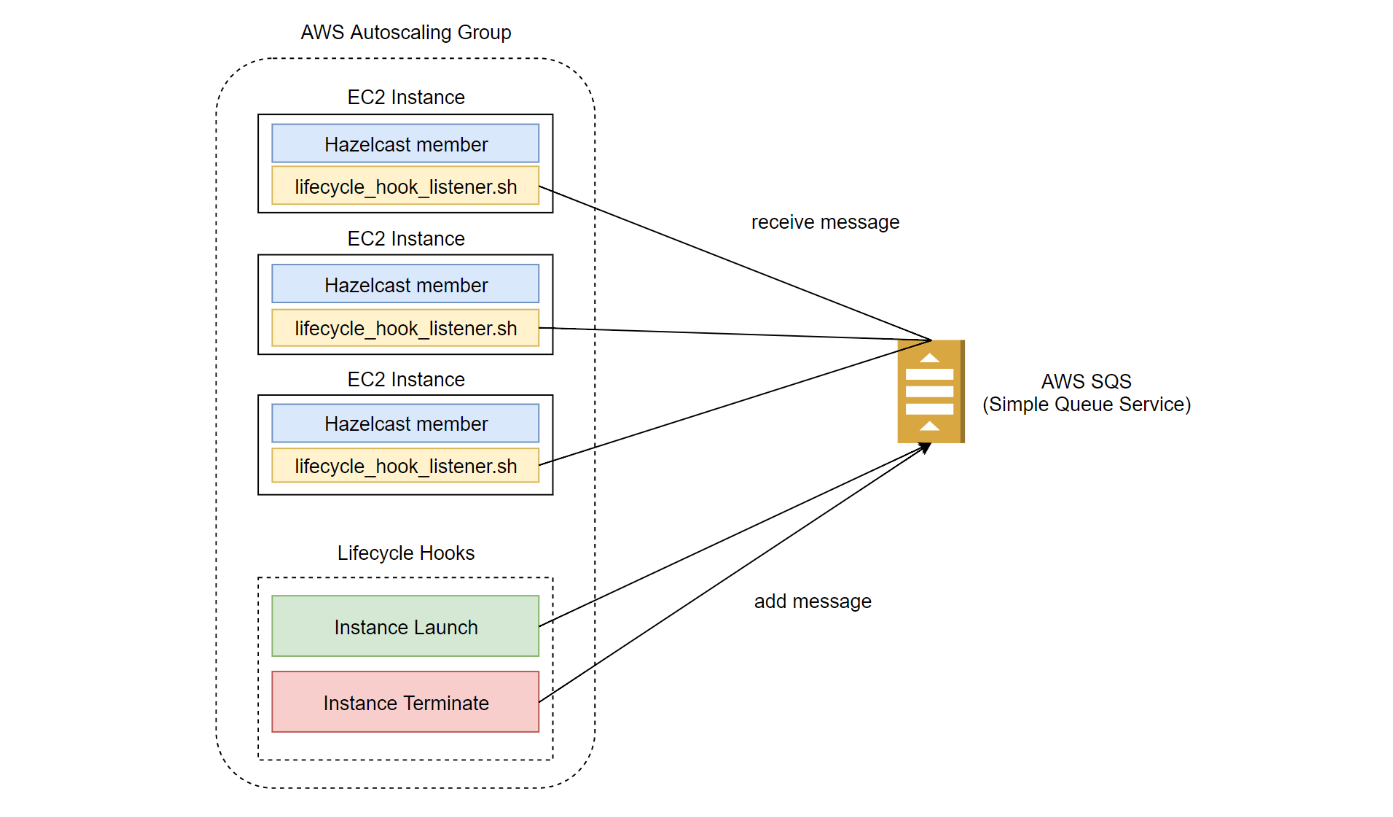Hazelcast Discovery Plugin for AWS
This repository contains a plugin which provides the automatic Hazelcast member discovery in the Amazon Web Services Platform.
NOTE: hazelcast-cloud module has been renamed as hazelcast-aws module (starting with Hazelcast 3.7.3). If you want to use AWS Discovery, you should add the library hazelcast-aws JAR to your environment.
NOTE: hazelcast-aws 2.4 is compatible with hazelcast 3.12+, hazelcast-aws 2.3 is compatible with hazelcast 3.11.x, for older hazelcast versions you need to use hazelcast-aws 2.2.
Requirements
- Hazelcast 3.6+
- Linux Kernel 3.19+ (TCP connections may get stuck when used with older Kernel versions, resulting in undefined timeouts)
Embedded mode
To use Hazelcast embedded in your application, you need to add the plugin dependency into your Maven/Gradle file. Then, when you provide hazelcast.xml as presented below or an equivalent Java-based configuration, your Hazelcast instances discover themselves automatically.
Maven
<dependency>
<groupId>com.hazelcast</groupId>
<artifactId>hazelcast-aws</artifactId>
<version>${hazelcast-aws.version}</version>
</dependency>Gradle
compile group: "com.hazelcast", name: "hazelcast-aws", version: "${hazelcast-aws.version}"Understanding AWS Discovery Strategy
Hazelcast member starts by fetching a list of all instances (accessible by the user) filtered by region, security group, and instance tag key/value. Then, each instance is checked one-by-one with its IP and each of the ports defined in the hz-port property. When a member is discovered under IP:PORT, then it joins the cluster.
If users want to create multiple Hazelcast clusters in one region, then they need to manually tag the instances.
Configuration
The plugin supports Members Discovery SPI and Zone Aware features.
Hazelcast Members Discovery SPI
Make sure you have the hazelcast-aws.jar dependency in your classpath. Then, you can configure Hazelcast in one of the following manners.
XML Configuration
<hazelcast>
<network>
<join>
<multicast enabled="false"/>
<aws enabled="true">
<access-key>my-access-key</access-key>
<secret-key>my-secret-key</secret-key>
<region>us-west-1</region>
<security-group-name>hazelcast</security-group-name>
<tag-key>aws-test-cluster</tag-key>
<tag-value>cluster1</tag-value>
<hz-port>5701-5708</hz-port>
</aws>
</join>
</network>
</hazelcast>Java-based Configuration
config.getNetworkConfig().getJoin().getMulticastConfig().setEnabled(false);
config.getNetworkConfig().getJoin().getAwsConfig().setEnabled(true)
.setProperty("access-key", "my-access-key")
.setProperty("secret-key", "my-secret-key")
.setProperty("region", "us-west-1")
.setProperty("security-group-name", "hazelcast")
.setProperty("tag-key", "aws-test-cluster")
.setProperty("tag-value", "cluster1")
.setProperty("hz-port", "5701-5708");Here are the definitions of the properties
access-key,secret-key: access and secret keys of your account on EC2; if not set,iam-roleis usediam-role: AWS IAM Role to fetch credentials (used ifaccess-key/secret-keynot specified); if not set, the default IAM Role assigned to EC2 Instance is usedregion: region where Hazelcast members are running; if not set,us-east-1region is usedhost-header: URL that is the entry point for a web service; it is optionalsecurity-group-name: filter to look only for EC2 Instances with the given security group; it is optionaltag-key,tag-value: filter to look only for EC2 Instances with the giventag-key/tag-value; they are optionalconnection-timeout-seconds: maximum amount of time Hazelcast will try to connect to a well known member before giving up; setting this value too low could mean that a member is not able to connect to a cluster; setting the value too high means that member startup could slow down because of longer timeouts (for example, when a well known member is not up); its default value is 5hz-port: a range of ports where the plugin looks for Hazelcast members; if not set, the default value5701-5708is used
Note that:
- If you don't specify any of the properties, then the plugin uses the IAM Role assigned to EC2 Instance and forms a cluster from all Hazelcast members running in the default region
us-east-1 - If you use the plugin in the Hazelcast Client running outside of the AWS network, then the following parameters are mandatory:
access-keyandsecret-key
Zone Aware
When using ZONE_AWARE configuration, backups are created in the other Availability Zone.
XML Configuration
<partition-group enabled="true" group-type="ZONE_AWARE" />Java-based Configuration
config.getPartitionGroupConfig()
.setEnabled(true)
.setGroupType(MemberGroupType.ZONE_AWARE);NOTE: When using the ZONE_AWARE partition grouping, a cluster spanning multiple Availability Zones (AZ) should have an equal number of members in each AZ. Otherwise, it will result in uneven partition distribution among the members.
Hazelcast Client with Discovery SPI
If Hazelcast Client is run inside AWS, then the configuration is exactly the same as for the Member.
If Hazelcast Client is run outside AWS, then you always need to specify the following parameters:
access-key,secret-key- IAM role cannot be used from outside AWSuse-public-ip- must be set totrue
Following are example declarative and programmatic configuration snippets.
XML Configuration
<hazelcast-client>
<network>
<aws enabled="true">
<access-key>my-access-key</access-key>
<secret-key>my-secret-key</secret-key>
<region>us-west-1</region>
<security-group-name>hazelcast</security-group-name>
<tag-key>aws-test-cluster</tag-key>
<tag-value>cluster1</tag-value>
<hz-port>5701-5708</hz-port>
<use-public-ip>true</use-public-ip>
</aws>
</network>
</hazelcast-client>Java-based Configuration
clientConfig.getAwsConfig().setEnabled(true)
.setProperty("access-key", "my-access-key")
.setProperty("secret-key", "my-secret-key")
.setProperty("region", "us-west-1")
.setProperty("security-group-name", "hazelcast")
.setProperty("tag-key", "aws-test-cluster")
.setProperty("tag-value", "cluster1")
.setProperty("hz-port", "5701-5708")
.setProperty("use-public-ip", "true");Configuration for AWS ECS
In order to enable discovery within AWS ECS Cluster, within taskdef.json or container settings, Hazelcast member should be bind to host network. Therefore, proper json representation for task should contain below segment:
"networkMode": "host"
Also, cluster member should have below interface binding in hazelcast.xml configuration file.
<interfaces enabled="true">
<interface>10.0.*.*</interface>
</interfaces>
Please note that 10.0.*.* value depends on your CIDR block definition.
If more than one subnet or custom VPC is used for cluster, it should be checked that container instances within cluster have network connectivity or have tracepath to each other.
IAM Roles
hazelcast-aws strongly recommends to use IAM Roles. When iam-role tag defined in hazelcast configuration, hazelcast-aws fetches your credentials by using defined iam-role name. If you want to use iam-role assigned to your machine, you don't have to define anything. hazelcast-aws will automatically retrieve credentials using default iam-role.
IAM Roles in ECS Environment
hazelcast-aws supports ECS and will fetch default credentials if hazelcast is deployed into ECS environment. You don't have to configure iam-role tag. However, if you have a specific IAM Role to use, you can still use it via iam-role tag.
Policy for IAM User
If you are using IAM role configuration (iam-role) for EC2 discovery, you need to give the following policy to your IAM user at the least:
"ec2:DescribeInstances"
{
"Version": "XXXXXXXX",
"Statement": [
{
"Sid": "XXXXXXXX",
"Action": [
"ec2:DescribeInstances"
],
"Effect": "Allow",
"Resource": "*"
}
]
}
AWS Autoscaling
There are specific requirements for the Hazelcast cluster to work correctly in the AWS Autoscaling Group:
- the number of instances must change by 1 at the time
- when an instance is launched or terminated, the cluster must be in the safe state
Otherwise, there is a risk of data loss or an impact on performance.
The recommended solution is to use Autoscaling Lifecycle Hooks with Amazon SQS, and the custom lifecycle hook listener script. If your cluster is small and predictable, then you can try the simpler alternative solution using Cooldown Period.
AWS Autoscaling using Lifecycle Hooks
This solution is recommended and safe, no matter what your cluster and data sizes are. Nevertheless, if you find it too complex, you may want to try alternative solutions.
AWS Autoscaling Architecture
The necessary autoscaling architecture is presented on the diagram.
The following activities must be performed to set up the Hazelcast AWS Autoscaling process:
- Create AWS SQS queue
- Add
lifecycle_hook_listener.shto each instance- The
lifecycle_hook_listener.shscript can be started as the User Data script - Alternatively, it's possible to create a separate dedicated EC2 Instance running only
lifecycle_hook_listener.shin the same network and leave the autoscaled EC2 Instances only for Hazelcast members
- The
- Set
Scaling PolicytoStep scalingand increase/decrease always by adding/removing1 instance - Create
Lifecycle Hooks- Instance Launch Hook
- Instance Terminate Hook
Lifecycle Hook Listener Script
The lifecycle_hook_listener.sh script takes one argument as a parameter: queue_name (AWS SQS name). It performs operations that can be expressed in the following pseudocode.
while true:
message = receive_message_from(queue_name)
instance_ip = extract_instance_ip_from(message)
while not is_cluster_safe(instance_ip):
sleep 5
send_continue_message
AWS Autoscaling Alternative Solutions
The solutions below are not recommended, since they may not operate well under certain conditions. Therefore, please use them with caution.
Cooldown Period
Cooldown Period is a statically defined time interval that AWS Autoscaling Group waits before the next autoscaling operation takes place. If your cluster is small and predictable, then you can use it instead of Lifecycle Hooks.
- Set
Scaling PolicytoStep scalingand increase/decrease always by adding/removing1 instance - Set
Cooldown Periodto a reasonable value (which depends on the cluster and data size)
Note the drawbacks:
- If the cluster contains a significant amount of data, it may be impossible to define one static cooldown period
- Even if the cluster comes back to the safe state quicker, the next operation needs to wait the defined cooldown period
Graceful Shutdown
A solution that may sound simple and good (but is actually not recommended) is to use Hazelcast Graceful Shutdown as a hook on the EC2 Instance Termination. In other words, without any Autoscaling-specific features (like Lifecycle Hooks), you could adapt the EC2 Instance to wait for the Hazelcast member to shutdown before terminating the instance.
Such solution may work correctly, however is definitely not recommended for the following reasons:
- AWS Autoscaling documentation does not specify the instance termination process, so it's hard to rely on anything
- Some sources (here) specify that it's possible to gracefully shut down the processes, however after 20 seconds (which may not be enough for Hazelcast) the processes can be killed anyway
- The Amazon's recommended way to deal with graceful shutdowns is to use Lifecycle Hooks
Hazelcast Performance on AWS
Amazon Web Services (AWS) platform can be an unpredictable environment compared to traditional in-house data centers. This is because the machines, databases or CPUs are shared with other unknown applications in the cloud, causing fluctuations. When you gear up your Hazelcast application from a physical environment to Amazon EC2, you should configure it so that any network outage or fluctuation is minimized and its performance is maximized. This section provides notes on improving the performance of Hazelcast on AWS.
Selecting EC2 Instance Type
Hazelcast is an in-memory data grid that distributes the data and computation to the members that are connected with a network, making Hazelcast very sensitive to the network. Not all EC2 Instance types are the same in terms of the network performance. It is recommended that you choose instances that have High or 10 Gigabit+ network performance for Hazelcast deployments.
You can check latest Instance Types on Amazon EC2 Instance Types.
Dealing with Network Latency
Since data is sent and received very frequently in Hazelcast applications, latency in the network becomes a crucial issue. In terms of the latency, AWS cloud performance is not the same for each region. There are vast differences in the speed and optimization from region to region.
When you do not pay attention to AWS regions, Hazelcast applications may run tens or even hundreds of times slower than necessary. The following notes are potential workarounds.
- Create a cluster only within a region. It is not recommended that you deploy a single cluster that spans across multiple regions.
- If a Hazelcast application is hosted on Amazon EC2 instances in multiple EC2 regions, you can reduce the latency by serving the end users requests from the EC2 region which has the lowest network latency. Changes in network connectivity and routing result in changes in the latency between hosts on the Internet. Amazon has a web service (Route 53) that lets the cloud architects use DNS to route end-user requests to the EC2 region that gives the fastest response. This latency-based routing is based on latency measurements performed over a period of time. Please have a look at Route53.
- Move the deployment to another region. The CloudPing tool gives instant estimates on the latency from your location. By using it frequently, CloudPing can be helpful to determine the regions which have the lowest latency.
- The SpeedTest tool allows you to test the network latency and also the downloading/uploading speeds.
Selecting Virtualization
AWS uses two virtualization types to launch the EC2 instances: Para-Virtualization (PV) and Hardware-assisted Virtual Machine (HVM). According to the tests we performed, HVM provided up to three times higher throughput than PV. Therefore, we recommend you use HVM when you run Hazelcast on EC2.
RELATED INFORMATION
You can download the white paper "Amazon EC2 Deployment Guide for Hazelcast IMDG" here.