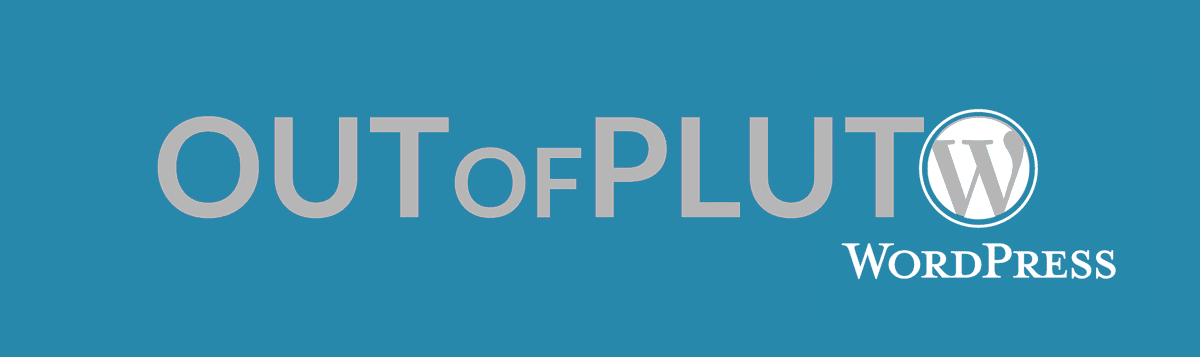This is a shell script to create and manage WordPress development environments. Stop installing a new archive of WordPress for each new project.
- Install WordPress once, add your favorite themes and plugins. This will be your default environment.
- Init wp-env
- Create new environments as copy of your default environment using simple commands.
- Edit each environment separately (WP configuration, themes, and plugins)
Follow the instruction to install and configure a WordPress https://codex.wordpress.org/Installing_WordPress. Then:
git clone https://github.com/gotsunami/wp-env.git
cd wp-env
chmod 775 wp-env
copy wp-env to the root directory of your WordPress installation.
Choose and install themes, choose and install plugins. These themes and plugins will be used to create your default environment.
Once you are done:
./wp-env init
./wp-env create <env_name>
Note that you have a create a database for this environment.
./wp-env activate <env_name>
./wp-env
Usage: ./wp-env <command> [<env_name>]
Available commands:
- init: Create the wordpress 'default' environment.
- create: Create a new wordpress environment in <env_name>.
If a 'default' environment exists, the newly created environment
is copied from it. Else, it is created from current WP installation.
- activate: Activate an existing wordpress environment.
- list: List the available wordpress environments.
- current: Display currently active wordpress environment.
HOW TO:
1. Start with './wp-env init'. This will create and activate a 'default' environment equal to your current working WordPress.
2. Use './wp-env create <env_name>' to create a new environment copied from 'default'. Then edit './wp-envs/<env_name>/wp-config.php' if necessary. You also need to create a new database to match your new settings.
CREATE database <env_name> CHARACTER SET utf8mb4
GRANT ALL PRIVILEGES on <env_name>.* to <user>
3. Use './wp-env activate <env_name>' to load a environment