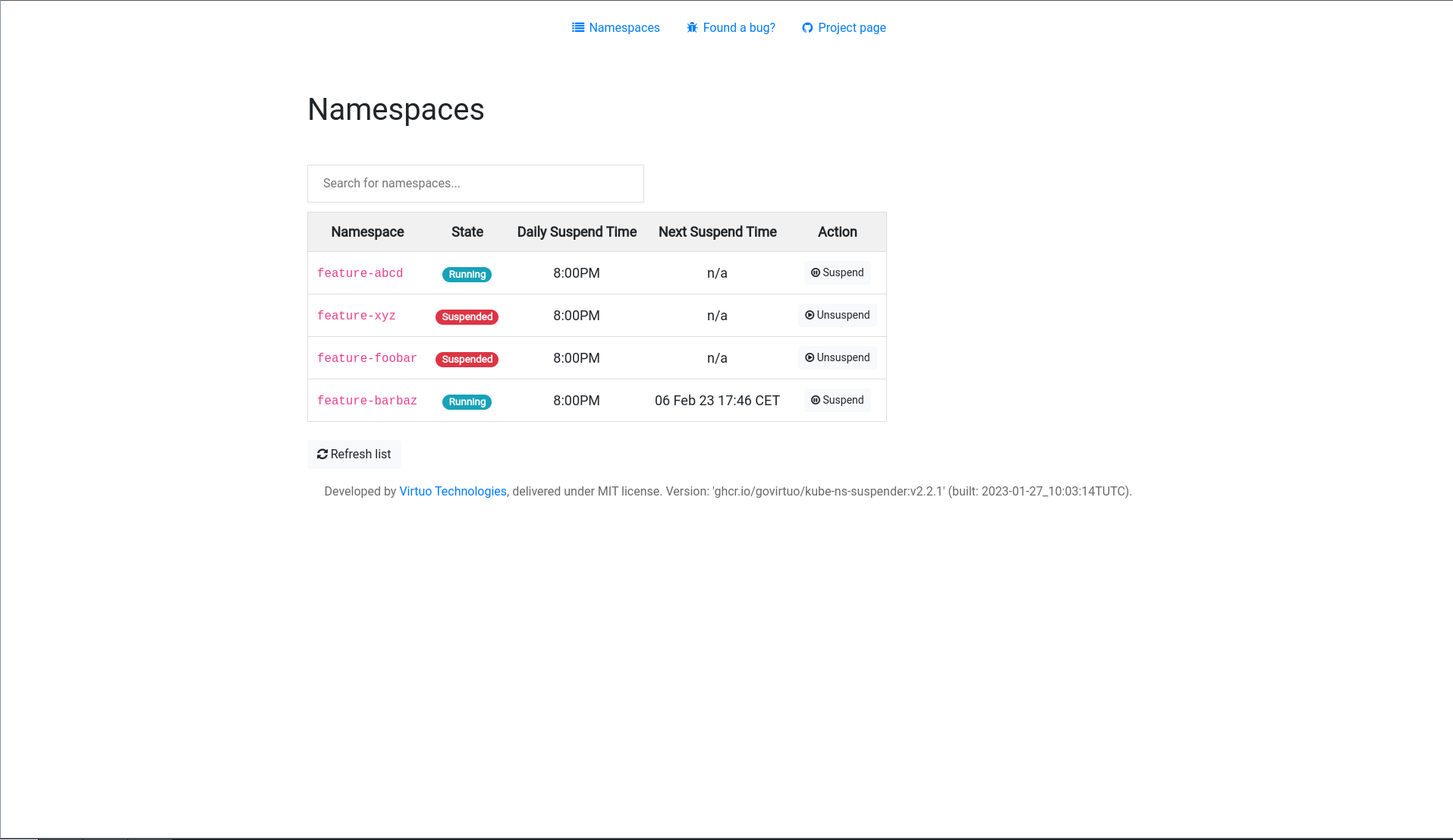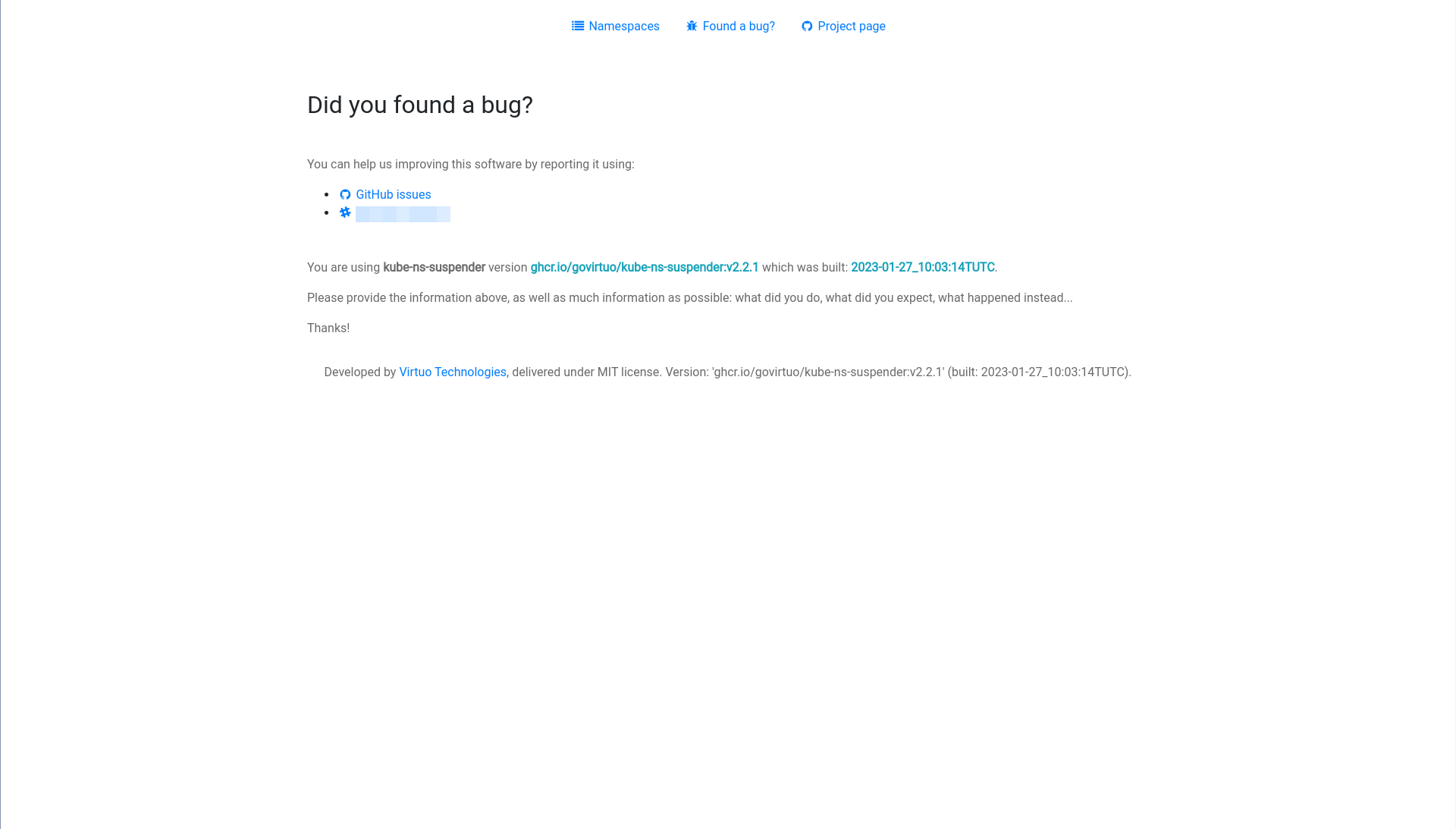kube-ns-suspender
Kubernetes controller managing namespaces life cycle.
- kube-ns-suspender
Goal
This controller watches the cluster's namespaces and "suspends" them by scaling to 0 some of the resources within those namespaces at a given time. However, once a namespace is in a "suspended" state, it will not be restarted automatically the following day (or whatever). This allows to "reactivate" namespaces only when required, and reduce costs.
Installation
To deploy kube-ns-suspender, run the following commands:
kubectl create ns kube-ns-suspender && \
kubectl apply -f manifests/run/base/
This will apply all the required resources.
Note: the latest version of
kube-ns-suspenderwill be deployed as the image tag used is:latest.
A namespace kube-ns-suspender will be created and the manifests will be deployed within.
Usage
Internals
This controller can be splitted into 2 parts:
- The watcher
- The suspender
The watcher
The watcher function is charged to check every X seconds (X being set by the flag --watcher-idle or by the KUBE_NS_SUSPENDER_WATCHER_IDLE environement variable) all the namespaces. When it found namespace that have the kube-ns-suspender/controllerName annotation, it sends it to the suspender. It also manages all the metrics that are exposed about the watched namespaces states.
The suspender
The suspender function does all the work of reading namespaces/resources annotations, and (un)suspending them when required.
Flags
| Flag | Description | Default | Environment variable |
|---|---|---|---|
--controller-name |
Unique name of the controller | kube-ns-suspender | KUBE_NS_SUSPENDER_CONTROLLER_NAME |
--human |
Disable JSON logging | false | KUBE_NS_SUSPENDER_HUMAN |
--log-level |
Log level | debug | KUBE_NS_SUSPENDER_LOG_LEVEL |
--no-kube-warnings |
Disable Kubernetes warnings | false | KUBE_NS_SUSPENDER_NO_KUBE_WARNINGS |
--pprof |
Start pprof server | false | KUBE_NS_SUSPENDER_PPROF |
--pprof-addr |
Address and port to use with pprof | :4455 | KUBE_NS_SUSPENDER_PPROF_ADDR |
--prefix |
Prefix to use for annotations | kube-ns-suspender | KUBE_NS_SUSPENDER_PREFIX |
--running-duration |
Running duration | 4h | KUBE_NS_SUSPENDER_RUNNING_DURATION |
--slack-channel-link |
Link of the help Slack channel in the UI bug page | "" | KUBE_NS_SUSPENDER_SLACK_CHANNEL_LINK |
--slack-channel-name |
Name of the help Slack channel in the UI bug page | "" | KUBE_NS_SUSPENDER_SLACK_CHANNEL_NAME |
--timezone |
Timezone to use | Europe/Paris | KUBE_NS_SUSPENDER_TIMEZONE |
--ui-embedded |
Start UI in background | false | KUBE_NS_SUSPENDER_UI_EMBEDDED |
--ui-only |
Start UI only | false | KUBE_NS_SUSPENDER_UI_ONLY |
--watcher-idle |
Watcher idle duration in seconds | 15 | KUBE_NS_SUSPENDER_WATCHER_IDLE |
--watchlist-size |
Size of the watchlist containing namespaces waiting to be handled | 512 | KUBE_NS_SUSPENDER_WATCHLIST_SIZE |
--keda-enabled |
Enable pausing of Keda.sh ScaledObjects | false | KUBE_NS_SUSPENDER_KEDA_ENABLED |
Resources
Currently supported resources are:
States
Namespaces watched by kube-ns-suspender can be in 2 differents states:
- Running: the namespace is "up", and all the resources have the desired number of replicas.
- Suspended: the namespace is "paused", and all the supported resources are scaled down to 0 or suspended.
Annotations
We assume here that the prefix used (--prefix) is the one by default.
On namespaces
controllerName
In order for a namespace to be watched by the controller, it needs to have the kube-ns-suspender/controllerName annotation set to the same value as --controller-name.
Then, the namespace will be attributed a state, which can be either Running or Suspended (depending if kube-ns-suspender/dailySuspendTime is past).
dailySuspendTime
To be automatically suspended at a given time, a namespace must have the annotation kube-ns-suspender/dailySuspendTime set to a valid value.
Valid values are any values that match the time.Kitchen time format, for example: 8:15PM, 12:45AM...
desiredState
If you want to unsuspend a namespace, you have to edit the annotation of the namespace:
kube-ns-suspender/desiredState: Suspended -> kube-ns-suspender/desiredState: Running.
To do this, you can either use the webui, do it manually with kubectl edit or use the dedicated kubectl plugin.
nextSuspendTime
When unsuspending a namespace, a new annotation will be added automically: kube-ns-suspender/nextSuspendTime.
This annotation contains the date at which the namespace will be automatically suspended again (following the format time.RFC822Z). The default value set by the controller can be tweaked with the flag --running-duration. The annotation value can also be edited manually if needed.
Note:
dailySuspendTimehas a higher priority thannextSuspendTime
On resources
Annotations are employed to save the original state of a resource.
Deployments and Stateful Sets
As those resources have a spec.replicas value, they must have a kube-ns-suspender/originalReplicas annotation that must be the same as the spec.replicas value. This annotation will be used when a resource will be "unsuspended" to set the original number of replicas.
Cronjobs
Cronjobs have a spec.suspend value that indicates if they must be runned or not. As this value is a boolean, no other annotations are required.
ScaledObjects
Keda ScaledObjects have a autoscaling.keda.sh/paused-replicas annotation that indicates whether to pause autoscaling. Any value will pause autoscaling. This allows the controller replicas to be modified by the suspender without being overwritten by the Keda autoscaler. When suspending a namespace, this annotation will be added to any keda.sh scaledobjects found in the namespace if running with
--keda-enabled. Unsuspending will remove this annotation.
Metrics
kube-ns-suspender comes with its own Prometheus exporter. It starts automatically and listens on 0.0.0.0:2112 by default.
Profiling
kube-ns-suspender can start a pprof server for profiling, using the flag --pprof.
WebUI screenshots
Note: the webUI is disabled by default.
Since version v2.1.0, you can both suspend and unsuspend a namespace from the web UI. It is also possible to specify a custom Slack channel using --slack-channel-name and --slack-channel-link (and their associated env vars). If only the link is provided, nothing will appear, but if there is only the name the Slack channel name will appear but will not be clickable. By default, only the link to the GitHub issues appears.
Development flow
To test the modifications in real-time, this project uses devspace. It is configured to use the manifests in manifests/dev/.
💡
- You can start a local Kubernetes cluster with the command:
make kind-start- Then run in your shell
export KUBE_CONFIG=the value reported☝️
First, set the namespace to use:
devspace use namespace kube-ns-suspender-testing
Deploy the testing namespace with mock resources:
kubectl apply -f manifests/testing-namespace
Then deploy your dev version of kube-ns-suspender:
devspace dev
⚠️
devspaceandkubectlwill deploy the manifests in the cluster set by the current context. be sure to not deploy in the wrong cluster.
Once the dev deployment is over, you'll have access to a shell in the container. You can start developing!
When you are done, you can stop everything by closing your shell in the container and running:
devspace purge
and:
kubectl delete -f manifests/testing-namespace/
Testing
The controller at each PR and push using bats-detik.
Contributing
/* add CONTRIBUTING file at root */