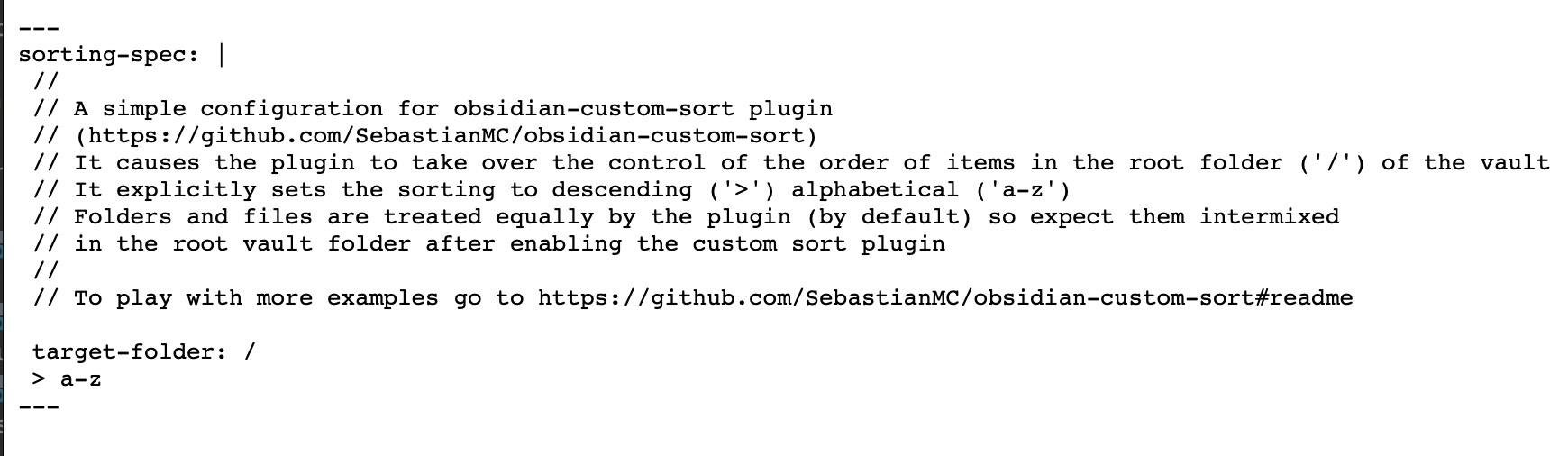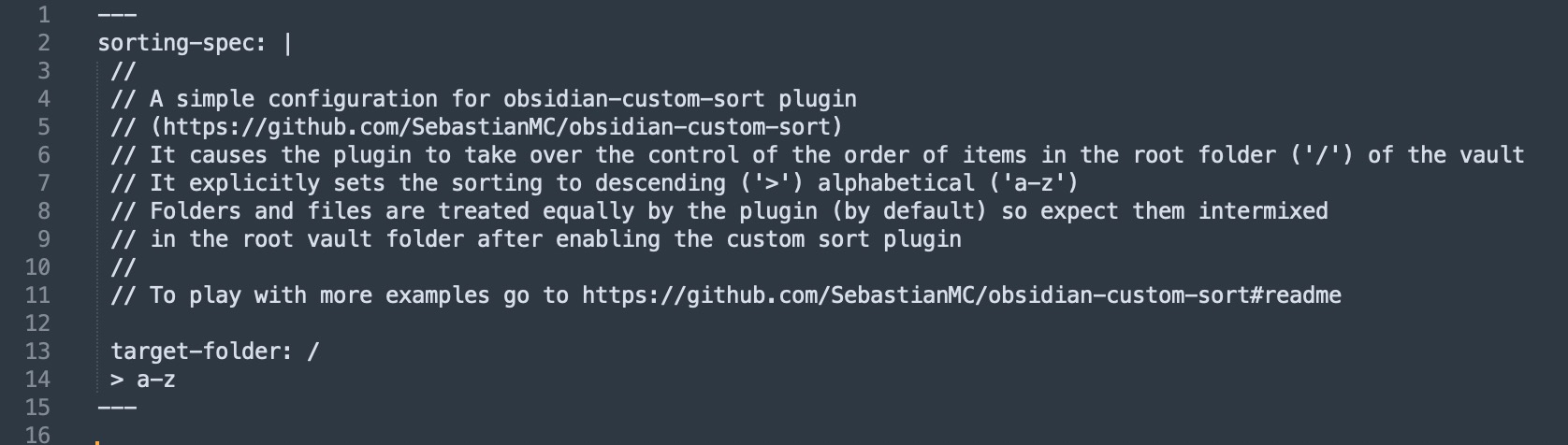Freely arrange notes and folders in File Explorer (https://obsidian.md plugin)
Take full control of the order of your notes and folders:
- treat folders and files equally or distinctively, you decide
- fine-grained folder-level or even notes-group-level specification
- support for fully manual order
- list notes and folders names explicitly, or use prefixes or suffixes only
- wildcard names matching supported
- group and sort notes and folders by notes custom metadata
- support for automatic sorting by standard and non-standard rules
- mixing manual and automatic ordering also supported
- order by compound numbers in prefix, in suffix (e.g date in suffix) or inbetween
- Roman numbers support, also compound Roman numbers
- grouping by prefix or suffix or prefix and suffix
- different sorting rules per group even inside the same folder
- simple to use yet versatile configuration options
- order configuration stored directly in your note(s) front matter
- use a dedicated
sorting-spec:key in YAML
- use a dedicated
- folders not set up for the custom order remain on the standard Obsidian sorting
- support for imposing inheritance of order specifications with flexible exclusion and overriding logic
- TL;DR Usage
- Simple case 1: in root folder sort entries alphabetically treating folders and files equally
- Simple case 2: impose manual order of some items in root folder
- Example 3: In root folder, let files go first and folders get pushed to the bottom
- Example 4: In root folder, pin a focus note, then Inbox folder, and push archive to the bottom
- Example 5: P.A.R.A. method example
- Example 6: P.A.R.A. example with smart syntax
- Example 7: Apply the same sorting rules to two folders
- Example 8: Specify rules for multiple folders
- Example 9: Sort by numerical suffix
- Example 10: Sample book structure with Roman numbered chapters
- Example 11: Sample book structure with compound Roman number suffixes
- Example 12: Apply same sorting to all folders in the vault
- Example 13: Sorting rules inheritance by subfolders
- Example 14: Grouping and sorting by metadata value
- Alphabetical, Natural and True Alphabetical sorting orders
- Location of sorting specification YAML entry
- Ribbon icon
- Installing the plugin
- Credits
For full version of the manual go to manual and syntax-reference
Quickstart
- Download the RAW CONTENT of sortspec.md file and put it in any folder of your vault, can be the root folder. Ensure the exact file name is
sortspec.md. That file contains a basic custom sorting specification under thesorting-spec:name in the YAML frontmatter.IMPORTANT: follow the above link to 'sortspec.md' and download (or copy & paste) the RAW content of that file, not the HTML displayed by github. Afterwards double check that the content of
sortspec.mdfile is not an HTML and:
- it starts exactly with the line
---- it and ends with the line
---followed by one or two blank lines- indentation is correct (consult images below). In YAML the indentation matters.
In other words, ensure, that the final
sortspec.mdfile in your vault (which is thesortspecObsidian note) looks exactly like below:or if you are a fan of dark mode (line numbers shown for clarity only, they aren't part of the file content):
Enable the plugin in obsidian.
Click the ribbon button (
) to tell the plugin to read the sorting specification from
sortspecnote (thesortspec.mdfile which you downloaded a second ago).
- The observable effect should be the change of appearance of the ribbon button to (
) and reordering of items in root vault folder to reverse alphabetical with folders and files treated equally.
- The notification balloon should confirm success:
- Click the ribbon button again to suspend the plugin. The ribbon button should toggle its appearance again and the order of files and folders in the root folder of your vault should get back to the order selected in Obsidian UI
- Happy custom sorting !!! Remember to click the ribbon button twice each time after sorting specification change. This will suspend and re-enable the custom sorting, plus parse and apply the updated specification
- If you don't have any subfolder in the root folder, create one to observe the plugin at work.
NOTE: the appearances of ribbon button also includes
and
. For the meaning of them please refer to ribbon icon section below
Below go examples of (some of) the key features, ready to copy & paste to your vault.
For simplicity (if you are examining the plugin for the first time) copy and paste the below YAML snippets to the front
matter of the sortspec note (which is sortspec.md file under the hood). Create such note at any location in your
vault if you don't have one.
Each time after creating or updating the sorting specification click the ribbon icon to parse the specification and actually apply the custom sorting in File Explorer
Click the ribbon icon again to disable custom sorting and switch back to the standard Obsidian sorting.
The ribbon icon acts also as the visual indicator of the current state of the plugin - see the ribbon icon section for details
The specified rule is to sort items alphabetically in the root folder of the vault
The line target-folder: / specifies to which folder apply the sorting rules which follow.
The / indicates the root folder of the vault in File Explorer
And < a-z sets the order to alphabetical ascending
IMPORTANT: indentation matters in all the examples
---
sorting-spec: |
target-folder: /
< a-z
---(View or download the raw content of sortspec.md file of this example)
which can result in:
The specification here lists items (files and folders) by name in the desired order
Notice, that only a subset of items was listed. Unlisted items go after the specified ones, if the specification doesn't say otherwise
---
sorting-spec: |
target-folder: /
Note 1
Z Archive
Some note
Some folder
---produces:
Files go first, sorted by modification date descending (newest note in the top)
Then go folders, sorted in reverse alphabetical order
IMPORTANT: Again, indentation matters in all of the examples. Notice that the order specification
< modifiedfor the/:filesand the order> a-zfor/foldersare indented by one more space. The indentation says the order applies to the group and not to the 'target-folder' directly.And yes, each group can have a different order in the same parent folder
---
sorting-spec: |
target-folder: /
/:files
< modified
/folders
> a-z
---will order items as:
The specification below says:
- first go items which name starts with 'Focus' (e.g. the notes to pin to the top)
- notice the usage of '...' wildcard
- then goes an item named 'Inbox' (my Inbox folder)
- then go all items not matching any of the above or below rules/names/patterns
- the special symbol
%has that meaning
- the special symbol
- then, second to the bottom goes the 'Archive' (a folder which doesn't need focus)
- and finally, in the very bottom, the
sortspec.mdfile, which probably contains this sorting specification ;-)
---
sorting-spec: |
target-folder: .
Focus...
Inbox
%
Archive
sortspec
---and the result will be:
Remarks for the
target-folder:In this example the dot '.' symbol was used
target-folder: .which means apply the sorting specification to the folder which contains the note with the specification.If the
target-folder:line is omitted, the specification will be applied to the parent folder of the note, which has the same effect astarget-folder: .
The P.A.R.A. system for organizing digital information is based on the four specifically named folders ordered as in the acronym: Projects — Areas — Resources — Archives
To put folders in the desired order you can simply list them by name in the needed sequence:
---
sorting-spec: |
target-folder: /
Projects
Areas
Responsibilities
Archive
---(View or download the raw content of sortspec.md file of this example)
which will have the effect of:
Instead of listing full names of folders or notes, you can use the prefix or suffix of prefix+suffix notation with the special syntax of '...' which acts as a wildcard here, matching any sequence of characters:
---
sorting-spec: |
target-folder: /
Pro...
A...s
Res...es
...ive
---It will give exactly the same order as in previous example:
REMARK: the wildcard expression '...' can be used only once per line
Let's tell a few folders to sort their child notes and child folders by created date reverse order (newer go first)
---
sorting-spec: |
target-folder: Some subfolder
target-folder: Archive
target-folder: Archive/2021/Completed projects
> created
---No visualization for this example needed
The specification can contain rules and orders for more than one folder
Personally I find convenient to keep sorting specification of all folders in a vault in a single place, e.g. in a dedicated note Inbox/Inbox.md
---
sorting-spec: |
target-folder: /
Pro...
Archive
target-folder: Projects
Top Secret
target-folder: Archive
> a-z
---will have the effect of:
This is interesting.
Sorting by numerical prefix is easy and doesn't require any additional plugin in Obsidian. At the same time sorting by numerical suffix is not feasible without a plugin like this one.
Use the specification like below to order notes in 'Inbox' subfolder of 'Data' folder by the numerical suffix indicated by the 'part' token (an arbitrary example)
---
sorting-spec: |
target-folder: Data/Inbox
... part \d+
< a-z
---the line ... part \d+ says: group all notes and folders with name ending with 'part' followed by a number. Then order
them by the number. And for clarity the subsequent (indented) line is added < a-z which sets the order to
alphabetical ascending.
The effect is:
Roman numbers are also supported. This example uses the \R+ token in connection with the wildcard ...
The line Chapter \.R+ ... says: notes (or folders) with a name starting with 'Chapter ' followed by a Roman number (e.g. I, or iii or x) should be grouped.
Then < a-z (the leading space indentation is important) tells to use ascending order by that number (alphabetical is equivalent to ascending for numbers)
---
sorting-spec: |
target-folder: Book
Preface
Chapter \R+ ...
< a-z
Epi...
---it gives:
Roman compound numbers are also supported. This example uses the \.R+ token (a Roman compound number with '.' as separator) in connection with the wildcard ... (and the important SPACE inbetween).
The line ... \.R+ says: notes (or folders) with a name ending with a compound Roman number (e.g. I, or i.iii or iv.vii.x) should be grouped with ascending order by that compound number (no additional specification of sorting defaults to alphabetical or ascending for numbers)
---
sorting-spec: |
target-folder: Research pub
Summ...
... \.R+
Final...
---the result is:
Apply the same advanced modified date sorting to all folders in the Vault. The advanced modified sorting treats the folders and files equally (which is different from the standard Obsidian sort, which groups folders in the top of File Explorer) The modified date for a folder is derived from its newest direct child file (if any), otherwise a folder is considered old
This involves the wildcard suffix syntax * which means _apply the sorting rule to the specified folder
and all of its subfolders, including descendants. In other words, this is imposing a deep inheritance
of sorting specification.
Applying the wildcard suffix to root folder path /* actually means apply the sorting to all folders in the vault
---
sorting-spec: |
target-folder: /*
> advanced modified
---A more advanced example showing finetuned options of manipulating of sorting rules inheritance:
You can read the below YAML specification as:
- all items in all folders in the vault (
target-folder: /*) should be sorted alphabetically (files and folders treated equally) - yet, items in the
Reviewsfolder and its direct subfolders (likeReviews/daily) should be ordered by modification date- the syntax
Reviews/...means: the items inReviewsfolder and its direct subfolders (and no deeper)- the more nested folder like
Reviews/daily/morninginherit the rule specified for root folder/*
- the more nested folder like
- Note, that a more specific (or more nested or more focused) rule overrides the more generic inherited one
- the syntax
- at the same time, the folder
ArchiveandInboxsort their items by creation date- this is because specifying direct name in
target-folder: Archivehas always the highest priority and overrides any inheritance
- this is because specifying direct name in
- and finally, the folders
Reviews/AttachmentsandTODOsare explicitly excluded from the control of the custom sort plugin and use the standard Obsidian UI sorting, as selected in the UI- the special syntax
sorting: standardtells the plugin to refrain from ordering items in specified folders - again, specifying the folder by name in
target-folder: TODOsoverrides any inherited sorting rules
- the special syntax
---
sorting-spec: |
target-folder: /*
< a-z
target-folder: Reviews/...
< modified
target-folder: Archive
target-folder: Inbox
< created
target-folder: Reviews/Attachments
target-folder: TODOs
sorting: standard
---Notes can contain metadata, let me use the example inspired by the Feature Request #23.
Namely, someone can create notes when reading a book and use the Pages metadata field. In that field s/he enters page(s) number(s) of the book, for reference.
For example:
---
Pages: 6
...
---or
---
Pages: 7,8
...
---or
---
Pages: 12-15
...
---Using this plugin you can sort notes by the value of the specific metadata, for example:
---
sorting-spec: |
target-folder: Remarks from 'The Little Prince' book
< a-z by-metadata: Pages
---In that approach, the notes containing the metadata Pages will go first, sorted alphabetically by the value of that metadata.
The remaining notes (not having the metadata) will go below, sorted alphabetically by default.
In the above example the syntax by-metadata: Pages was used to tell the plugin about the metadata field name for sorting.
The specified sorting < a-z is obviously alphabetical, and in this specific context it tells to sort by the value of the specified metadata (and not by the note or folder name).
In a more advanced fine-tuned approach you can explicitly group notes having some metadata and sort by that (or other) metadata:
---
sorting-spec: |
target-folder: Remarks from 'The Little Prince' book
with-metadata: Pages
< a-z by-metadata: Pages
...
> modified
---In the above example the syntax with-metadata: Pages was used to tell the plugin about the metadata field name for grouping.
The specified sorting < a-z is obviously alphabetical, and in this specific context it tells to sort by the value of the specified metadata (and not by the note or folder name).
Then the remaining notes (not having the Pages metadata) are sorted by modification date descending.
NOTE
The grouping and sorting by metadata is not refreshed automatically after change of the metadata in note(s) to avoid impact on Obsidian performance. After editing of metadata of some note(s) you have to explicitly click the plugin ribbon button to refresh the sorting. Or issue the command
sort on. Or close and reopen the vault. Or restart Obsidian. This behavior is intentionally different from other grouping and sorting rules, which stay active and up-to-date once enabled.
NOTE
For folders, metadata of their 'folder note' is scanned (if present)
NOTE
The
with-metadata:keyword can be used with other specifiers like/:files with-metadata: Pagesor/folders with-metadata: PagesIf the metadata name is omitted, the defaultsort-index-valuemetadata name is assumed.
The 'A-Z' sorting (visible in Obsidian UI of file explorer) at some point before the 1.0.0 release of Obsidian actually became the so-called 'natural' sort order.
For explanation of the term go to Natural sort order on Wikipedia.
The plugin follows the convention and the sorting specified by < a-z or > a-z triggers the 'natural sort order'.
To allow the true alphabetical sort order, as suggested by the ticket 27: Not alphanumeric, but natural sort order?
a distinct syntax was introduced: < true a-z and > true a-z
What is the difference? Using the example from the mentioned ticket: the items '0x01FF', '0x02FF' and '0x0200' sorted in natural order go as:
- 0x01FF -> the number 01 in the text is recognized
- 0x02FF -> the number 02 in the text is recognized
- 0x0200 -> the number 0200 in the text is recognized and it causes the third position of the item, because 0200 > 02
The same items when sorted in true alphabetical order go as:
- 0x01FF
- 0x0200
- 0x02FF -> the character 'F' following '2' goes after the character '0', that's why 0x02FF follows the 0x0200
You can use the order < true a-z or > true a-z to trigger the true alphabetical sorting, like in the ticket:
sorting-spec: |
target-folder: MaDo/...
> true a-z
target-folder: MaDo/Sandbox/SortingBug
< true a-zYou can keep the custom sorting specifications in any of the following locations (or in all of them):
- in the front matter of the
sortspecnote (which is thesortspec.mdfile under the hood)- you can keep one global
sortspecnote or onesortspecin each folder for which you set up a custom sorting - YAML in front matter of all existing
sortspecnotes is scanned, so feel free to choose your preferred approach
- you can keep one global
- in the front matter of the - so called - folder note. For instance '/References/References.md'
- the 'folder note' is a concept of note named exactly as its parent folder, e.g.
referencesnote ( actuallyreferences.mdfile) residing inside the/references/folder - there are popular Obsidian plugins which allow convenient access and editing of folder note, plus hiding it in the notes list
- the 'folder note' is a concept of note named exactly as its parent folder, e.g.
- in the front matter of a designated note configured in setting
- in settings page of the plugin in obsidian you can set the exact path to the designated note
- by default, it is
Inbox/Inbox.md - feel free to adjust it to your preferences
- primary intention is to use this setting as the reminder note to yourself, to easily locate the note containing sorting specifications for the vault
A sorting specification for a folder has to reside in a single YAML entry in one of the listed locations.
At the same time, you can put specifications for different target folders into different notes, according to your
preference.
My personal approach is to keep the sorting specification for all desired folders in a single note (
e.g. Inbox/Inbox.md). And for clarity, I keep the name of that designated note in the plugin settings, for easy
reference.
Click the ribbon icon to toggle the plugin between enabled and suspended states.
States of the ribbon icon:
 Plugin suspended. Custom sorting NOT applied.
Plugin suspended. Custom sorting NOT applied.
- Click to enable and apply custom sorting.
- Note: parsing of the custom sorting specification happens after clicking the icon. If the specification contains errors, they will show up in the notice baloon and also in developer console.
 Plugin active, custom sorting applied.
Plugin active, custom sorting applied.
- Click to suspend and return to the standard Obsidian sorting in File Explorer.
 Syntax error in custom sorting configuration.
Syntax error in custom sorting configuration.
- Fix the problem in specification and click the ribbon icon to re-enable custom sorting.
- If syntax error is not fixed, the notice baloon with show error details. Syntax error details are also visible in the developer console
 Plugin enabled but the custom sorting was not applied.
Plugin enabled but the custom sorting was not applied.
- This can happen when reinstalling the plugin and in similar cases
- Click the ribbon icon twice to re-enable the custom sorting.
The plugin could and should be installed from the official Obsidian Community Plugins list at https://obsidian.md/plugins or directly in the Obsidian app itself. Search the plugin by its name 'CUSTOM FILE EXPLORER SORTING'
NOTE
BRAT installation is supported yet no longer needed since reaching the official list at https://obsidian.md/plugins
- Install the BRAT plugin
- Open
Settings->Community Plugins - Disable restricted (formerly 'safe') mode, if enabled
- Browse, and search for "BRAT"
- Install the latest version of Obsidian 42 - BRAT
- Open
- Open BRAT settings (
Settings->Obsidian 42 - BRAT)- Scroll to the
Beta Plugin Listsection Add Beta Plugin- Specify this repository:
SebastianMC/obsidian-custom-sort
- Scroll to the
- Enable the
Custom File Explorer sortingplugin (Settings->Community Plugins)
NOTE
Manual installation is no longer needed since reaching the official list at https://obsidian.md/plugins
- Go to Github for releases: https://github.com/SebastianMC/obsidian-custom-sort/releases
- Download the latest (or desired) Release from the Releases section of the GitHub Repository
- Copy the downloaded files
main.jsandmanifest.jsonover to your vaultVaultFolder/.obsidian/plugins/custom-sort/.- you might need to manually create the
/custom-sort/folder underVaultFolder/.obsidian/plugins/
- you might need to manually create the
- Reload Obsidian
- If prompted about Restricted (formerly 'Safe') Mode, you can disable restricted mode and enable the plugin.
-Otherwise, go to
Settings->Community plugins, make sure restricted mode is off and enable the plugin from there.
Note: The
.obsidianfolder may be hidden. On macOS, you should be able to press Command+Shift+Dot to show the folder in Finder.
Thanks to Nothingislost for the monkey-patching ideas of File Explorer in obsidian-bartender