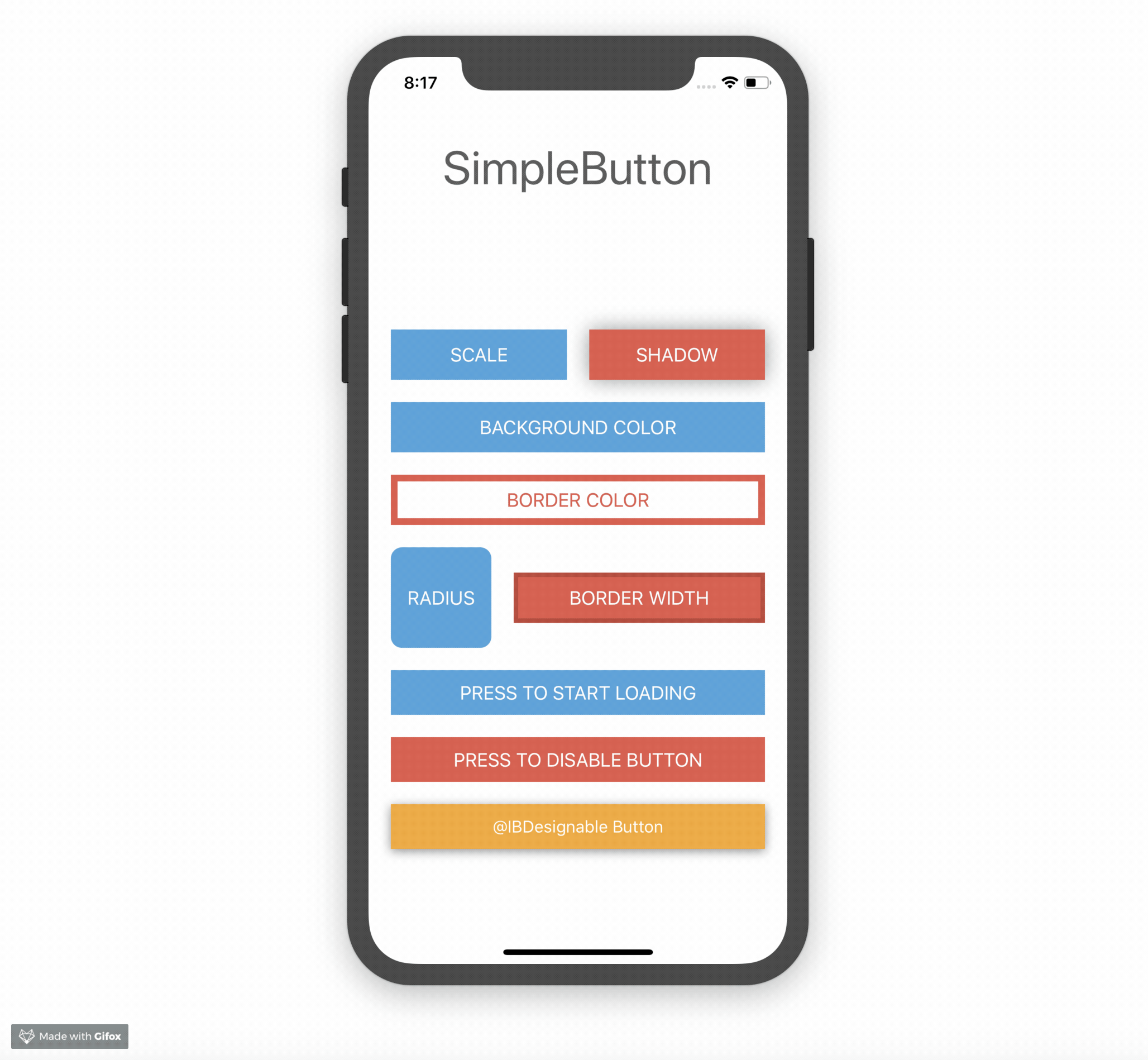UIButton subclass with animated, state-aware attributes. Easy to subclass and configure! Full API docs
Just create your own SimpleButton subclass and configure your button attributes by overriding configureButtonStyles.
class PrimaryButton: SimpleButton {
override func configureButtonStyles() {
super.configureButtonStyles()
setBorderWidth(4.0, for: .normal)
setBackgroundColor(UIColor(red: 52/255, green: 73/255, blue: 94/255, alpha: 1.0), for: .normal)
setBackgroundColor(UIColor(red: 44/255, green: 62/255, blue: 80/255, alpha: 1.0), for: .highlighted)
setBorderColor(UIColor(red: 44/255, green: 62/255, blue: 80/255, alpha: 1.0), for: .normal)
setScale(0.98, for: .highlighted)
setTitleColor(UIColor.whiteColor(), for: .normal)
}
}For usage in Interfacebuilder, just use your SimpleButton subclass as custom class for any UIButton element. All defined styles gets applied automatically.
You can also configure your button without a subclass directly inline.
let awesomeButton = SimpleButton(type: .custom)
awesomeButton.setBorderWidth(2.0, for: .normal)
awesomeButton.setBorderColor(UIColor.redColor(), for: .highlighted)
view.addSubview(awesomeButton)Note that you should use UIButtonType.custom to avoid undesired effects.
Please checkout the example project for a detailed usage demo.
Have a look on DesignableButton subclass within the Example Project for @IBDesignable usage.
Each state change of SimpleButton animates by default. Sometimes you need to define which state transition should animate and which should happen immediately. Therefore you can control that behaviour with the animated and animationDuration parameters.
setBorderWidth(4.0, for: .normal, animated: true, animationDuration: 0.2)
setBorderWidth(8.0, for: .highlighted, animated: false)
This means, every state change to .normal animates the borderWidth to 4.0.
Every state change to .highlighted changes instantly the borderWidth to 8.0 without animation.
SimpleButton has a custom loading state. You can toggle this state by setting simpleButton.isLoading. The button shows an UIActivityIndicator instead of the title when adding the loading state.
simpleButton.setCornerRadius(20, for: SimpleButtonControlState.loading)
simpleButton.isLoading = true
If you don´t like the default loading indicator, you can set your own UIView by doing
simpleButton.loadingView = CustomAwesomeLoadingView()
Please note, when using a custom loading view don´t forget to handle the position and initial add to subview by yourself to fit your needs.
Take a look at the Setter for state attributes section of the API Docs
Note that SimpleButton is written in swift 5 and may not be compatible with previous versions of swift.
Add the following dependency to your Package.swift file:
.package(url: "https://github.com/allaboutapps/SimpleButton.git", from: "5.0.0")
Add the following line to your Cartfile.
github "allaboutapps/SimpleButton" ~> 5.0
Then run carthage update.
Just drag and drop the SimpleButton.swift file into your project.
- Create something awesome, make the code better, add some functionality, whatever (this is the hardest part).
- Fork it
- Create new branch to make your changes
- Commit all your changes to your branch
- Submit a pull request