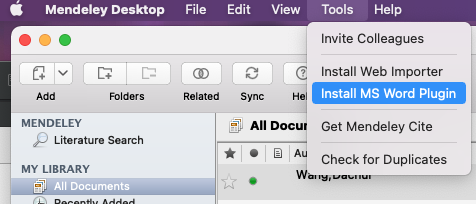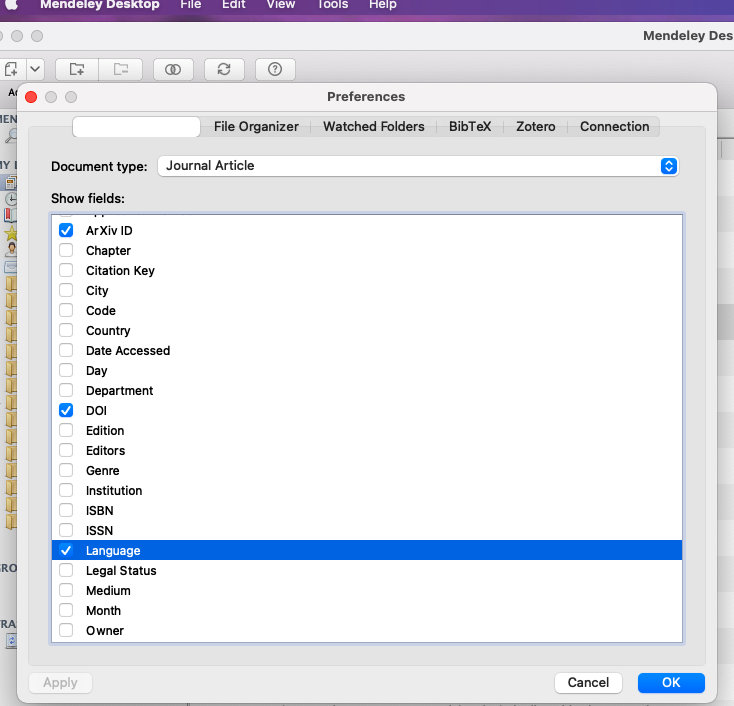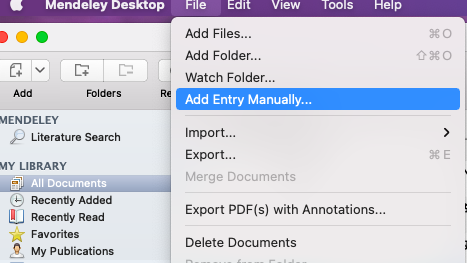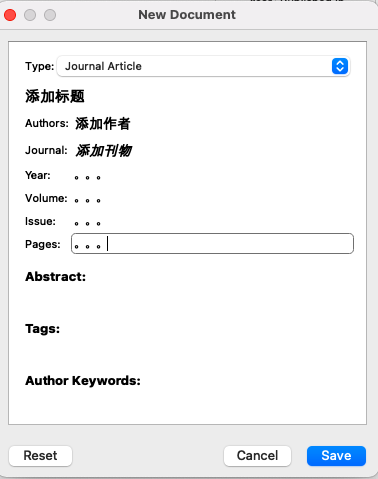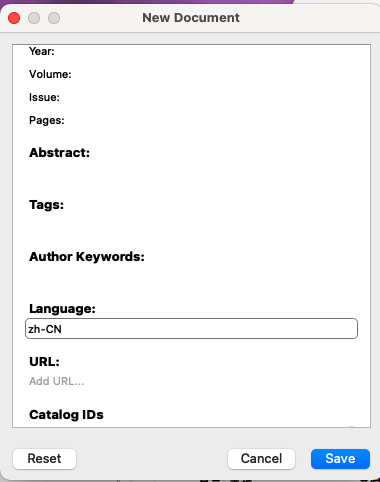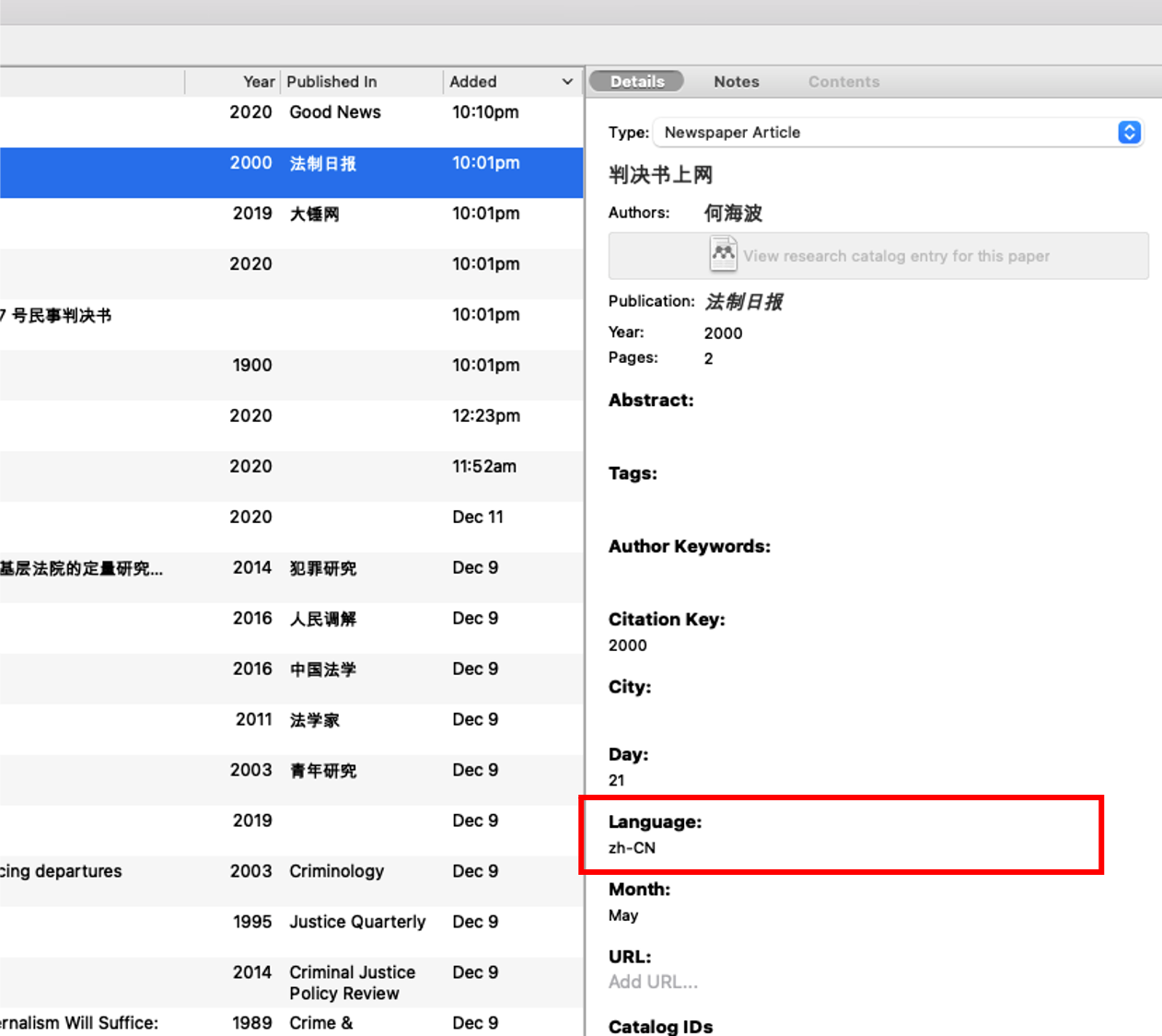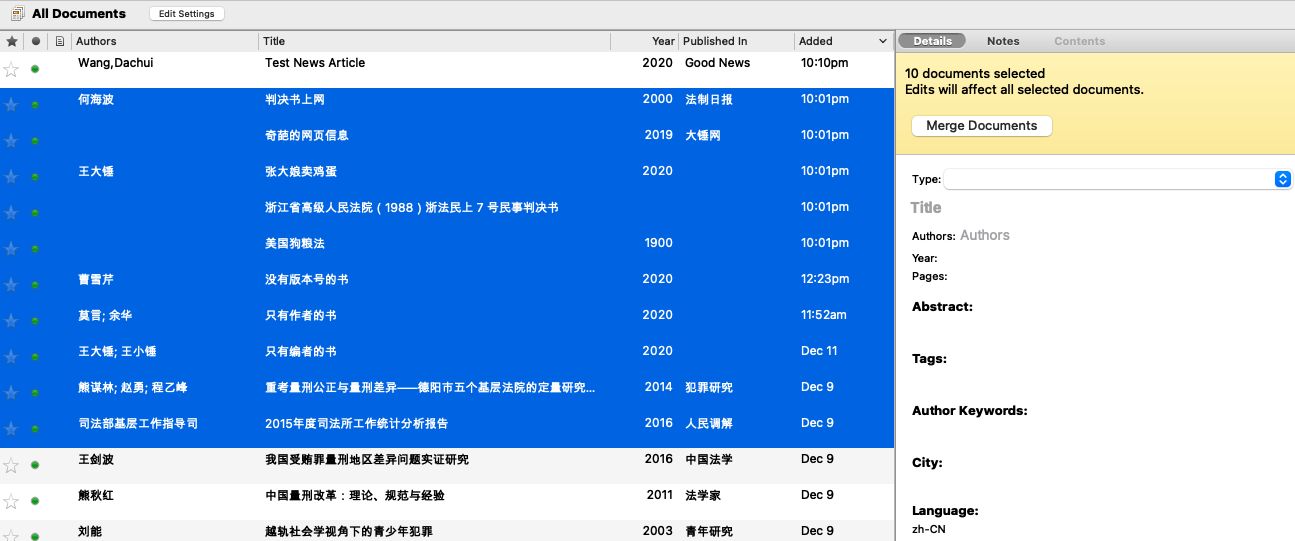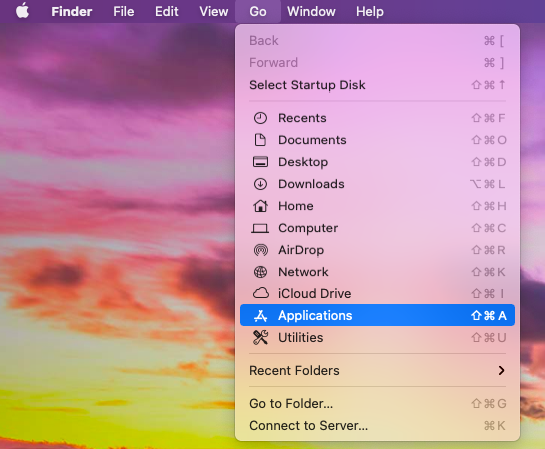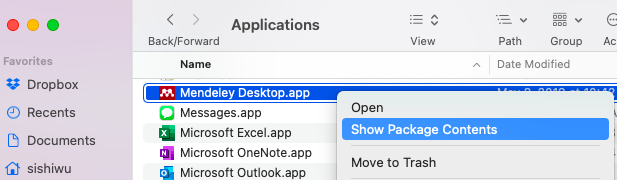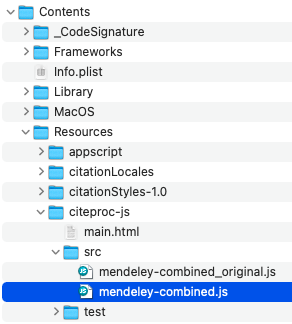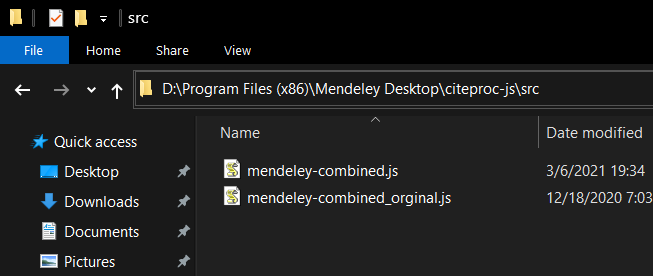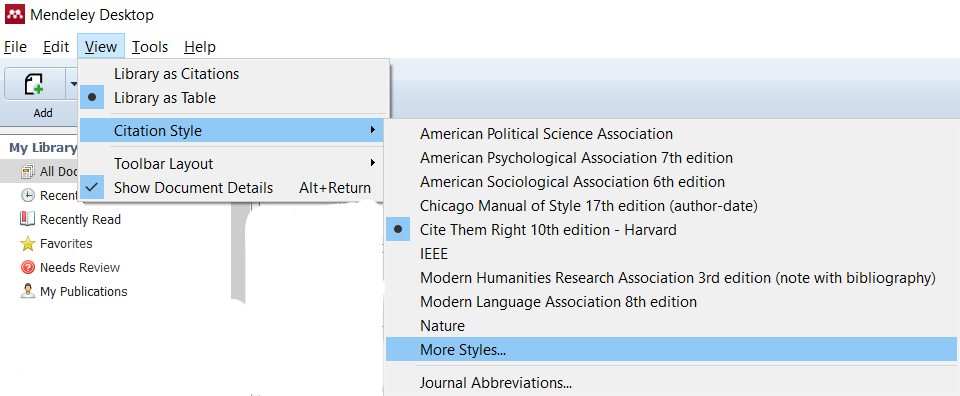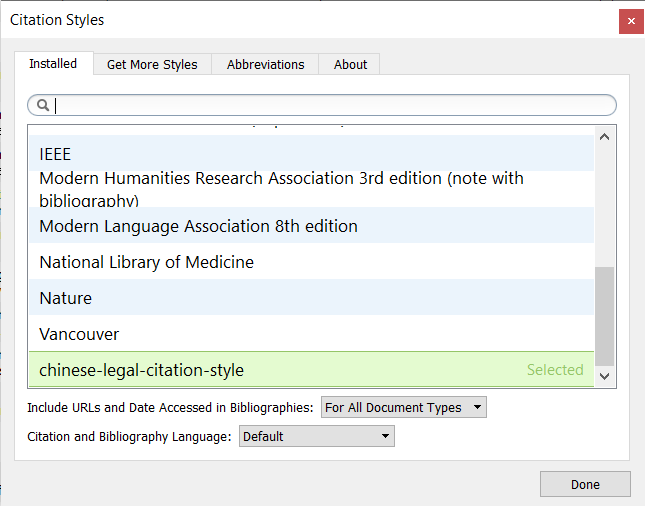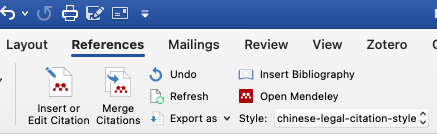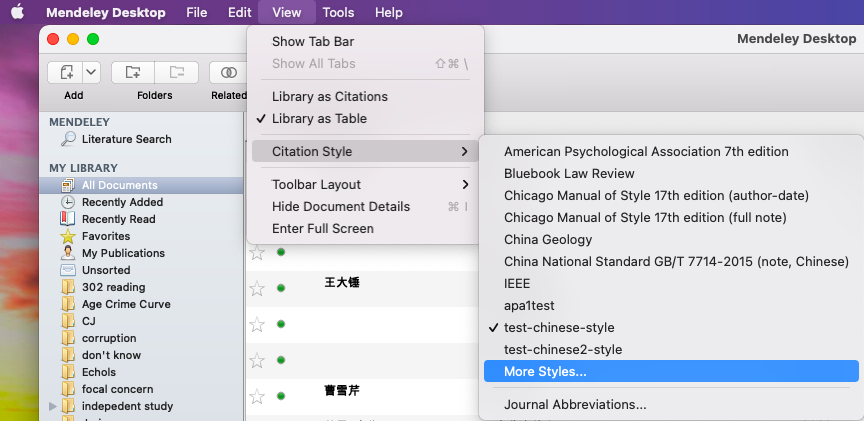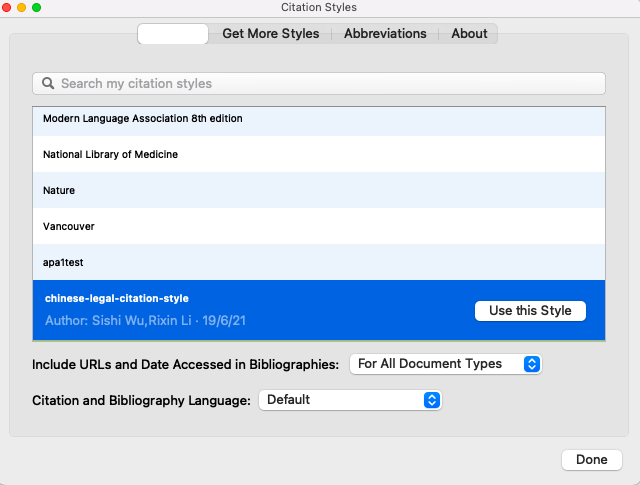- Manual of legal citation(法学引注手册) in Mendeley
- If you are already a frequent Mendeley user, you can skip part 0, 1, 3, and read only part 2.0, 4 & 5.
- You can alway skip part 0 (it contains only personal notes)
- Mendeley是免费、跨平台的
- 在现有的文献管理工具中,暂时没有包括《法学引注手册》体例的工具(网上有网友对一款国内的工具NoteExpress发起过格式请求,不知道NoteExpress是否已经更新,不过NoteExpress似乎不能在Mac上使用,所以不是一个可选项),因此需要自定义体例/customize style。由于《法学引注手册》体例需要囊括中英文,允许multilingual layout extension的免费工具只有Zotero的Juris-M,因为没有找到Juris-M自定义体例的方式,所以使用Mendeley来自定义体例。Mendeley使用的engine不支持multilingual layout,不过Juris-M的作者为Mendeley贡献了大量代码,两者engine有共通之处,通过一定的调整(第4部分所说的update citeproc-js)可以拿来用。
-
关于Mendeley的教程网上一搜就有,很多人用Mendeley管理文献,不同人也有不同的使用习惯。
-
我个人不用Mendeley管理和阅读文献,我只用它来生成注释和参考文献,而且只手动输入文献信息/add entry manually(自动识别产生的文献信息可能不准确),在手动输入英文文献时的捷径是输入doi并点击lookup,通过doi识别的文献信息一般都很准确。但是,中文文献的doi在Mendeley中会显示lookup failed,因此需要手动输入中文文献的信息,不过这可以在阅读和整理文献过程中完成,不需要等到开始写作再进行。
-
即使有了自动生成格式的工具,有时候一些手动的编辑还是在所难免,但是,自动化工具将手动编辑的工作量减少到最小。
1.1 Download and install Mendeley desktop from its official website here
1.2 Open Mendeley, from Mendeley desktop - Tools, click "install MS Word Plug-in"
1.3 Click "Mendeley desktop," then click "Preferences," select each one of the Document type, under Show fields, check DOI, Language. Make sure these fields are checked for every Document type
1.4 Also check Chapter, Date Accessed, Day, Edition, Editors, Genre, Month, and Publisher, if they have not been checked.
- from Mendeley desktop - File, click "Add Entry Manually," select proper type and enter all necessary information of your document manually, then click Save
- You can always see and edit the document information under Details on the right panel of Mendeley desktop
Normally the fields are quite self-explanatory, but you need to pay attention to the following if you want to use Manual of legal citation smoothly.
2.0 You should enter zh-CN in Language for all Chinese literature
2.0 You should enter zh-CN in Language for all Chinese literature
2.0 You should enter zh-CN in Language for all Chinese literature
That is important and that can be done in a quicker way if you already have a lot of Chinese literature in Mendeley. You can just select all documents you need (i.e. all Chinese documents) and your edits wil affect all selected documents
2.1 If the document type is: Book
- for a book with only editors, you should enter editor names in Authors
2.2 If the document type is: Newspaper Article
- 报纸版次 should be entered in Pages
- 例如:《法制日报》第 2 版,在Pages处写2
2.3 If the document type is: Thesis
- 论文层次 should be entered in Genre
- University should be entered in University or Publisher
- 例如:**政法大学 2015 年博士学位论文,在University或Publisher处写**政法大学,在Genre处写博士学位论文
2.4 If the document type is: Statute
- 条款序数 should be entered in Chapters
- 例如:《民法总则》第 27 条第 2 款第 3 项,在Title处写民法总则,在Chapters处写第 27 条第 2 款第 3 项。
2.4 If the document type is: Case
- 案例名 should be entered in Title
- 例如:浙江省高级人民法院(1988)浙法民上 7 号民事判决书,在Title处写浙江省高级人民法院(1988)浙法民上 7 号民事判决书
3.1 Find the DOI of your document
- DOI may look like this:
10.1177/0887403412461501 - DOI can be found on the first page of the article
- If DOI cannot be found on the first page, use this website and enter the title of your article to search for the DOI
3.2 DOI lookup
- If you have the DOI, from Mendeley desktop - File, click "Add Entry Manually," enter DOI in the DOI field, click lookup, then click Save
- If DOI cannot be found or the document has no DOI, from Mendeley desktop - File, click "Add Entry Manually," select proper type and enter all necessary information manually, then click Save
Mendeley uses citeproc-js as its Citation Style Language (CSL) processor to produce fotmatted citations. However, the current version of citeproc-js in the latest Mendeley (as of today, v1.19.8) is 1.1.210 . This version lacks the support for multi-layout, which is an element defined in CSL-M (an extension to CSL) and is the key to enable Mendeley to generate citations with styles based on language. Therefore, we need to mannually update the CSL processor built-in with Mendeley to version 1.1.242 (the last one that can work with Mendeley).
4.1.1 Use Finder to visit your Applications folder.
4.1.2 Then locate your Mendeley Desktop app, right click it, and choose "Show Package Contents" to view its internal files.
4.1.3 Under the folder named "Contents", and under the sub-folder "Resources", you'll find a folder named "citeproc-js" (double click "Contents" - "Resources" - "citeproc-js" - "src"). This is where Mendeley put its CSL processor. In that folder, there is a file named mendeley-combined.js. We are going to modify this file, so feel free to make a copy of it as a backup (right click the file - duplicate - rename the copy; the example below made a copy with a name suffix "original").
4.1.4 You can download the modified mendeley-combined.js from here and use it to replace the built-in one. Alternatively, if you have security concerns, you may follow the instructions in modify_mendeley-combined_by_yourself.md to use the official version of citeproc-js to modify the file.
4.2.1 Find the location of the built-in citeproc-js. For typical installation, you should be able to find a folder named src under C:\Program Files (x86)\Mendeley Desktop\citeproc-js\. If you cannot find it, it is likely that Mendeley was installed in another hard drive (as shown in the picture below). In this src folder, there is a file named mendeley-combined.js. We are going to modify this file, so feel free to make a copy of it as a backup (in the example picture below, a copy with a name suffix "original" has been made).
4.2.2 You can download the modified mendeley-combined.js from here and replace the built-in one. Alternatively, if you have security concerns, you may follow the instructions in modify_mendeley-combined_by_yourself.md to use the official version of citeproc-js to modify the file.
Now, your Mendeley is equipped with a newer CSL processor and it should be ready to use it. If you run into any problems, quit Mendeley and restart it. If you run into persistent issues, you can always delete mendeley-combined.js and renamed your backup file back to mendeley-combined.js to rollback to the original state.
5.1 In Mendeley, click View in the menu bar and select Citation Style and select More Styles
5.2 A new window will show up and you'll be able to Get More Styles. Copy and paste the following link into the text box in the bottom of the window:
and click the Download button on the right.
5.3 Mendeley will automatically download the style and select it as the default style.
Now you should be able to use this style in Mendeley and its Word Plug-in.
-
[1] You can directly right-click an article in Mendeley and select
Copy As -> Formatted Citation. Then, you will be able to paste the formatted citation into Word (withKeep Source Formatting, all italics will show up correctly). -
[2] In your Word document, you should be able to insert citation in this style and switch between styles very easily
- this style uses only footnotes and does not use bibliography/reference list. Using Mendeley to insert Bibliography will result in error for this citation style.
- example footnotes:
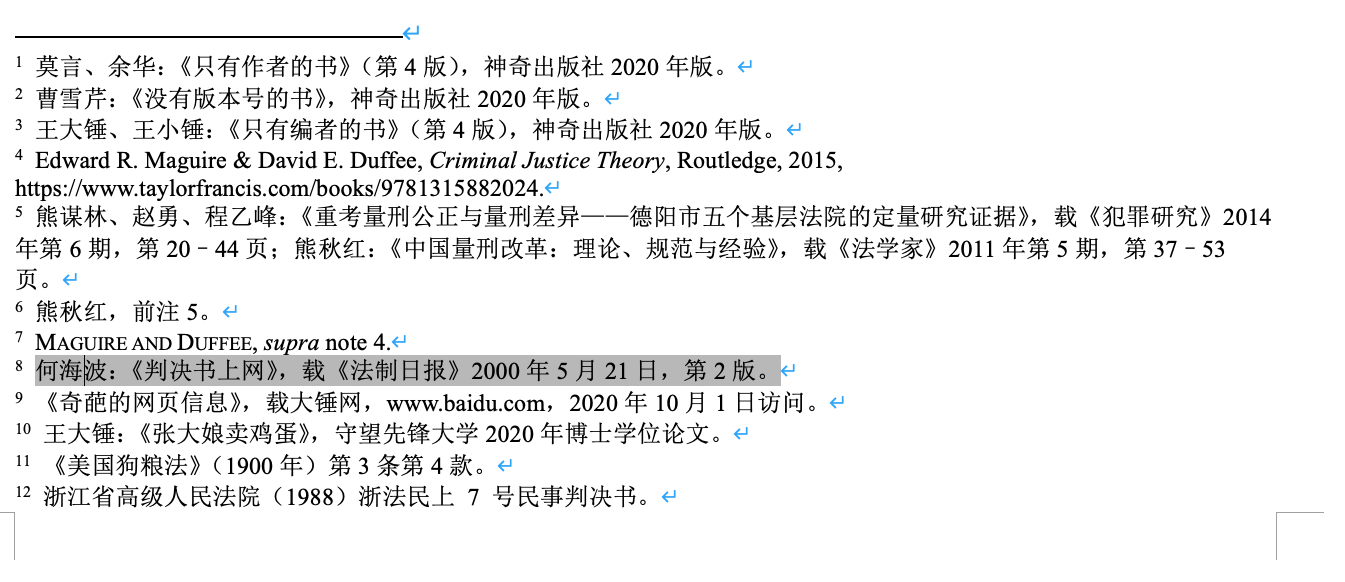
- from Mendeley desktop - View - Citation Style, click "More styles"
- you should be able to see "chinese-legal-citation-style" and click "Use this style," click "done"