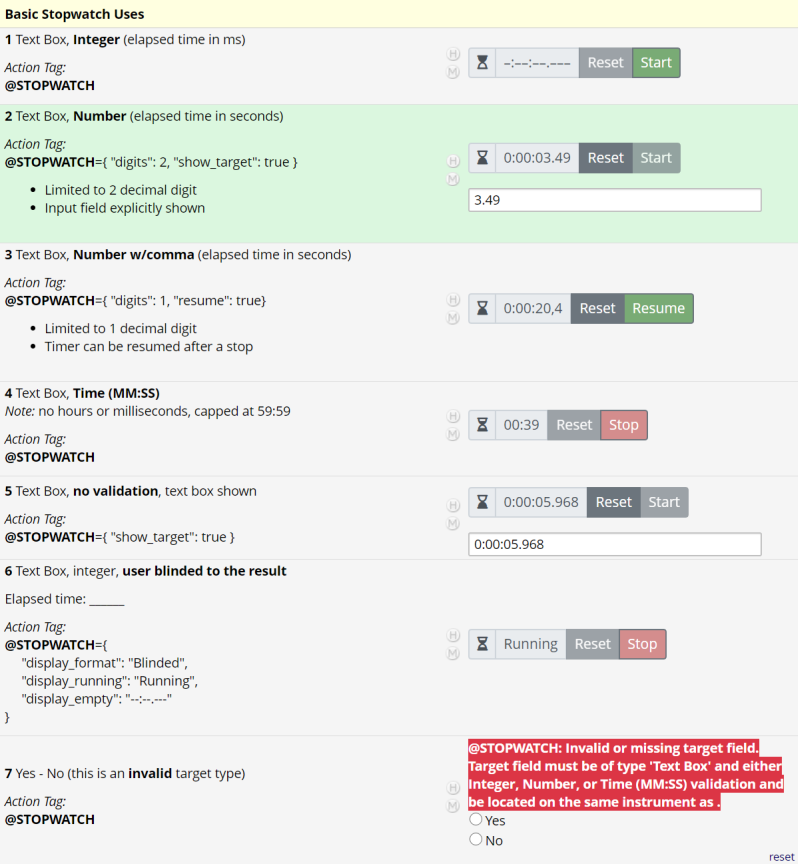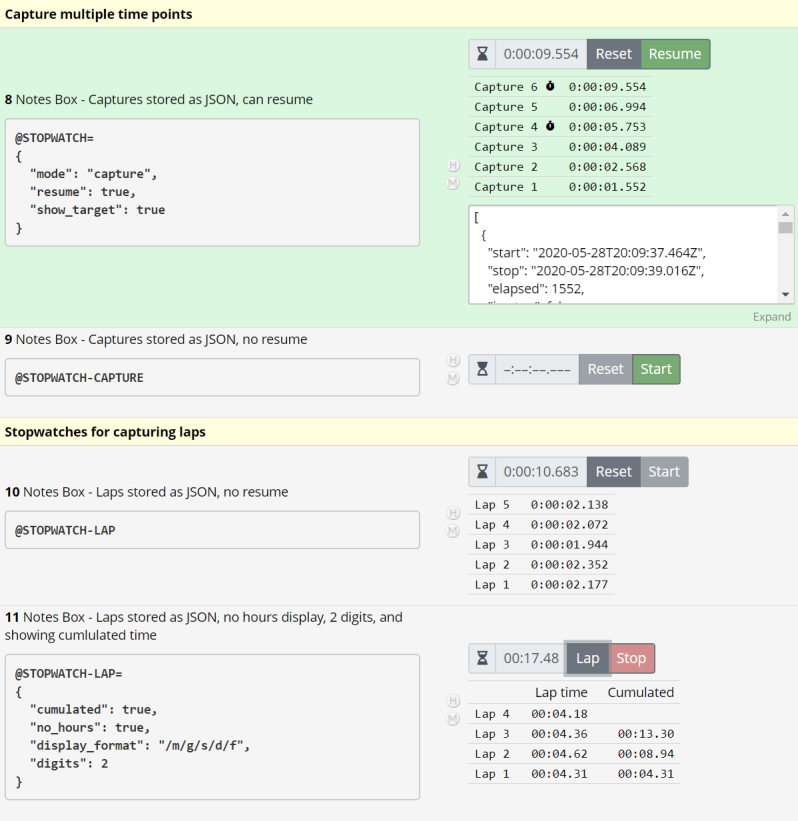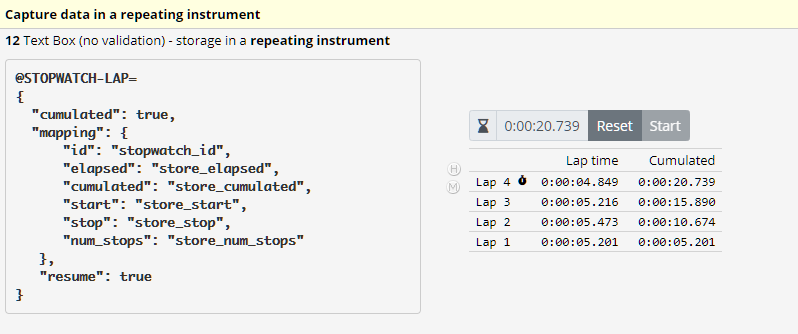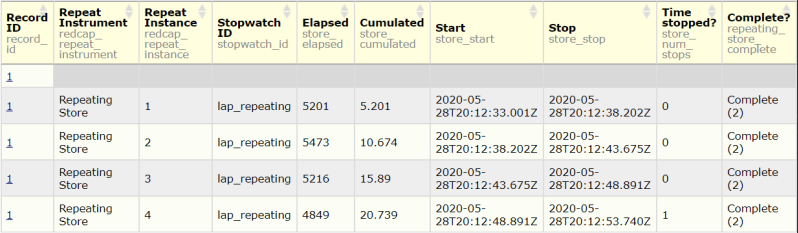A REDCap External Module that provides a stopwatch widget that can be integrated into data entry forms or surveys. Results (elapsed time, times started/stopped) can be captured in a number of ways.
In case of bugs, or for feature requests, please visit this module's GitHub page and open an issue.
- Clone this repo into
<redcap-root>/modules/stopwatch_v<version-number>, or - Obtain this module from the Consortium REDCap Repo via the Control Center.
- Go to Control Center > Technical / Developer Tools > External Modules and enable this module.
- Enable the module for any projects that want to make use of it.
- To include a stopwatch on a form or survey,
- create a field of a type compatible with storing a stopwatch result (see below), and add the @STOPWATCH action tag,
- or add the @STOPWATCH action tag to any field, and define a separate
targetfield to hold the stopwatch result using the action tag parameters.
- The field with the action tag will be referred to as "the @STOPWATCH field".
- In the @STOPWATCH field, the stopwatch widget will be shown in the label or data area, depending on whether the
targetis a different field or the @STOPWATCH field. - Multiple stopwatches can be used on the same form.
- Each stopwatch must have a unique
target. - Only one @STOPWATCH action tag can be used within each field.
The stopwatch is configured using action tag parameters. The parameter string must be written as valid JSON (see https://jsonlint.com/). The following parameters are supported. All are optional.
@STOPWATCH=
{
"string": "value",
"bool": true,
"number": 5
}Note: When providing parameters, the equal sign = must touch the action tag (i.e. there must be no space between)! There may be whitespace (even line breaks) between = and the opening curly brace.
-
mode- Mode can be one of the following:basic- A simple stopwatch with start/stop and reset buttons. The elapsed time is recorded. This is the default.capture- A stopwatch that can record multiple captures of the (until then) elapsed time (see below for details).@STOPWATCH-CAPTUREcan be used as a shortcut.lap- A stopwatch that can record multiple laps (see below for details).@STOPWATCH-LAPcan be used as a shortcut.
-
id- An identifier for the stopwatch. If this is not specified, the name of thetargetfield will be used. This is useful when storing the data of multiple stopwatches within a single repeating instrument (see below). -
target- The field in which the elapsed time is to be stored. By default, this will be the @STOPWATCH field (in which case its type and validation must be compatible - see below). -
show_target- Boolean (true|false) that determines whether the target input should be shown on data entry forms (default tofalse). -
show_target_survey- Boolean (true|false) that determines whether the target input should be hidden (default tofalse). -
resume- Boolean (true|false) that determines whether stopping and resuming the timer is allowed (defaults tofalse). -
digits- The precisison to show (0, 1, 2, or 3). -
h_digits,m_digits,s_digits- The (minimal) number of digits to use for hours, minutes, seconds (when shorter, values will be padded with 0). -
no_hours- Boolean (true|false). If set totrue, minutes will be the largest unit counted. -
no_minutes- Boolean (true|false). If set totrue, seconds will be the largest unit ounted. This will implyno_hours=true. -
decimal_separator- The decimal separator that is inserted between seconds and fractional econds. This will be overriden by certain target field types. -
group_separator- The character(s) inserted between hours, minutes, seconds. -
unset_display_symbol- The symbol to be used as a digit replacement when no value has been set. -
display_format- The format for display in the stopwatch widget. -
display_running- When set, this will be displayed when the stopwatch is currently running. -
display_empty- When set, this will be displayed when the stopwatch has no value(s).
Data from a stopwatch capturing multiple timepoints ('splits') or laps, by default, is stored as a JSON data structure inside a Notes Box or Text Box (without validation), unless mapping is specified, in which case the data is stored in the fields of another form. In the latter case, target must still exist and be a Text Box without validation, as some metadata needs to be stored there (this field should typically not be shown and made read only).
-
mapping- A JSON object with the following keys. All exceptelapsedare optional. All fields must be on the same repeating instrument, separate from the @STOPWATCH field. The exact storage format depends on the chosen field type (see below).id- Field for storing the id of the stopwatch. This must be a Text Box without validation. This mapping is useful when capturing the data from multiple stopwatches in the same repeating instrument.elapsed- Field for storing the elapsed time. This mapping must be provided.start- Field for storing the date/time the capture was (first) started.stop- Field for storing the date/time the capture was (last) stopped.index- Field for storing the index (starting at 1) of the lap/capture within a measurement (the target field must be of type integer).cumulated(lapmode only) - Field for storing the cumulated elapsed time.num_stops(lapmode only) - Field for storing the number of times the timer was stopped during recording of a lap (the target field must be of type integer).is_stop(capturemode only) - Field for storing the stop flag (the target field must be of type integer - it will hold 0 or 1).
-
event- The name (or numerical id) of the event of the repeating form with the capture or lap mapping fields. If not specified, the current event is assumed. -
only_once- Boolean (true|false) determining whether the stopwatch can be used again once a value has been recorded. The default isfalse. -
max_rows- The maximum number of rows to show in the captures/laps table. Default = 0 (no limit). -
at_top- Boolean (true|false) determining whether the stopwatch is shown vertically aligned at the top. The default istrue. -
cumulated(available inlapmode only) - Boolean (true|false). If set totrue, an additional column with cumulated elapsed time will be shown.
Stopwatch will honor the format (validation) of the target field(s). The target field has to be of type Text Box or Notes Box.
Elapsed time will be stored as follows:
- Integer: elapsed time in milliseconds.
- Number: elapsed time in seconds (with fractional seconds).
- Time (MM:SS): elapsed time in minutes and seconds (limited to a maximum of 59:59).
- No validation: the elapsed time will be stored as
h:m:s.f(colons and dot).
For capture and lap data values other than elapsed time, the following automatic formats will be used, depending on the selected field type:
- Integer: the (local) time represented by number of milliseconds elapsed since the start of the epoch, 01 January, 1970 00:00:00 Universal Time (UTC).
- Number: as above, but in seconds (including fractional seconds).
- Date: The date. Time information will be lost.
- Datetime: The date and time. Some time information will be lost.
- No validation: A datetime value in the ISO 8601 format
yyyy-mm-ddThh:mm:ss.fff.
To set the display format, the following placeholders can be used:
/h- hours (1 or more digits)/m- minutes (2 digits)/s- seconds (2 digits)/f- fractional seconds/S- total seconds (with fractional seconds)/F- total milliseconds/g- group separator/d- decimal separator
The display format for e.g. 0:02:33.12 can be written as /h/g/m/g/s/d/f, and digits would have to be set to 2.
Labels of buttons and other display elements can be customized using the following parameters:
label_start- Start button label. Default is 'Start'.label_resume- Resume button label. Default is 'Resume'.label_stop- Stop button label. Default is 'Stop'.label_reset- Reset button label. Default is 'Reset'.label_lap- Lap button label (also used as row label). Default is 'Lap'.label_capture- Capture button label (also used as row label). Default is 'Capture'.label_elapsed(lapmode only) - Header for the elapsed time column. Default is 'Lap time'.label_cumulated(lapmode only) - Header for the cumulated time column. Default is 'Cumulated'.
Behavior of the module can be configured at the project level:
- Enable JavaScript debug logging: When enabled, the module will output debug information to the browser console.
A demo project is available here.
Simple Stopwatches - capture elapsed time only:
-
No data captured yet. The stopwatch can be started by clicking the green 'Start' button.
@STOPWATCH -
Timer has run. Can be reset.
@STOPWATCH={ "digits": 2, "show_target": true } -
Resume is enabled for this stopwatch. The stopwatch is currently stopped, but can be resumed (or reset).
@STOPWATCH={ "digits": 1, "resume": true } -
This stopwatch is currently running, as indicated by the red 'Stop' button.
@STOPWATCH -
This shows storage in a Text Box without validation.
@STOPWATCH={ "show_target": true } -
This stopwatch has been configured so the user is blinded regarding the elapsed time.
@STOPWATCH={ "display_format": "Blinded", "display_running": "Running", "display_empty": "--:--.--" }
-
This illustrates a case in which something is going wrong. A very visible error message is displayed in case of a configuration error.
Advanced Stopwatches - capture multiple timepoints / laps:
-
Multiple captures into a Notes Box (as a JSON data structure, here shown explicitly).
@STOPWATCH= { "mode": "capture", "resume": true, "show_target": true }
-
Shortcut for a stopwatch with a basic capture setup. No further configuration is needed. Resuming is not allowed by default.
@STOPWATCH-CAPTURE -
Shortcut for a stopwatch that captures laps. Resuming is not allowed by default. The display as shown is re-constituted after saving the form.
@STOPWATCH-LAP-
A stopwatch for capturing laps, showing a cumulated column. The display format has been set so that hours are not shown (the number of minutes will exceed 59) and fractional seconds are rounded to 2 digits.
@STOPWATCH-LAP= { "cumulated": true, "no_hours": true, "display_format": "/m/g/s/d/f", "digits": 2 }
Advanced Stopwatches - capture multiple timepoints / laps into a repeating instrument:
-
Multiple captures can be stored in a repeating instrument when
mappingdata items to fields provided on a repeating instrument. The stored data is shown in the report below. Note that different field types have been set for the various items, which will determine the storage format: Elapsed (integer) shows milliseconds, Cumulated (number) shows cumulated time in seconds, Start and Stop (no validation) show JS times (local from the browser) when a lap was started and stopped, respectively, and Time stopped? indicates how often the 'Stop' button was clicked during the recording of a lap.@STOPWATCH-LAP= { "cumulated": true, "mapping": { "id": "stopwatch_id", "elapsed": "store_elapsed", "cumulated": "store_cumulated", "start": "store_start", "stop": "store_stop", "num_stops": "store_num_stops" }, "resume": true }
Stopwatch supports Missing Data Codes. When set, the stopwatch is disabled and shows the placeholder value. When the missing data code is removed, the stopwatch becomes available again.
This module uses some code from Andy Martin (ActionTagHelper and other bits).
| Version | Description |
|---|---|
| v1.1.0 | Updated framework version (14; REDCap 13.7.3+); fixed Bootstrap 5 issues; action tags are now shown in the list of action tags. |
| v1.0.6 | Add support for multiple redcap_data tables. |
| v1.0.5 | Bugfix: The module would not work on classic projects (i.e. non-longitudinal and/or not having repeating forms/events). |
| v1.0.4 | Bugfix: IE11 compatibility. |
| v1.0.3 | Bugfix: Stops counter now works properly. Enhancement: Better focus handling. |
| v1.0.2 | Change: Multi-capture stopwatches are now located at the top of their container (to avoid movement of the widget when rows are added; this can be controlled with a new setting). New feature: The laps/captures index can now be mapped when storing data in a repeating instrument. Misc: Added GitHub link to byline and README. |
| v1.0.1 | Bug fixes: Lap cumulated time was not restored properly (this was a display issue only). |
| v1.0.0 | Initial release. |