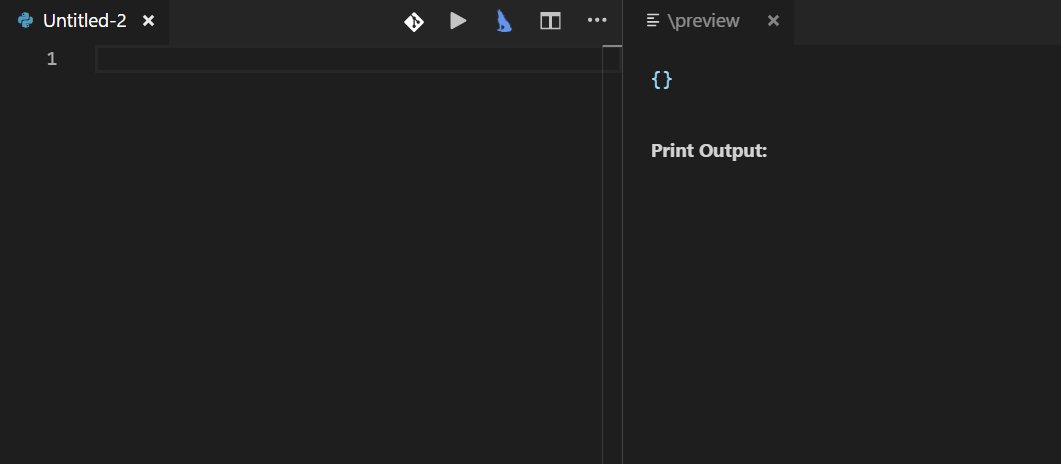AREPL 



AREPL automatically evaluates python code in real-time as you type.
AREPL is availible for free on the vscode marketplace.
Usage
First, make sure you have python 3.7 or greater installed.
Open a python file and click on the cat  in the top bar to the right to open AREPL. You can click the cat again to close.
in the top bar to the right to open AREPL. You can click the cat again to close.
Or run AREPL through the command search: control-shift-p
or use the shortcuts: control-shift-a (current doc) / control-shift-q (new doc)
Features
-
Real-time evaluation: no need to run - AREPL evaluates your code automatically. You can control this (or even turn it off) in the settings.
-
Variable display: The final state of your local variables are displayed in a collapsible JSON format.
-
Error display: The instant you make a mistake an error with stack trace is shown.
-
Settings: AREPL offers many settings to fit your user experience. Customize the look and feel, debounce time, python options, and more!
Misc
Dumping
If you want to dump local variables or dump variables at a specific point in your program you can use the dump function:
from arepl_dump import dump
def milesToKilometers(miles):
kilometers = miles*1.60934
dump() # dumps all the vars in your function when the function is called the first time
# or dump when function is called for a second time
dump(None,1)
milesToKilometers(2*2)
milesToKilometers(3*3)
for char in ['a','b','c']:
dump(char,2) # dump a var at a specific iteration
a=1
dump(a) # dump specific vars at any point in your program
a=2STDIN
see https://github.com/Almenon/AREPL-vscode/wiki/Using-AREPL-with-input
GUIS
see https://github.com/Almenon/AREPL-vscode/wiki/Using-AREPL-with-GUI's
#$end
Use the #$end comment to indicate the end of the real-time code. Code after #$end will not be executed in real-time.
This is useful if you have something specific you want to run without running the entire file along with it. For example:
x = calculate_all_digits_of_pi()
#$end
# I can inspect variables without rerunning calculate_all_digits_of_pi
# the shortcut is control-enter - the code block should flash yellow.
print(x) # 3.14......
# I can also temporarily change the state of variables
# note that control-enter will run all adjacent lines of code
x = math.floor(x)
print(x) # 3
# i only want to do this once I've determined that x is correct
upload_results_to_s3(x)Note that you can also use control-enter to run a block of code outside #$end.
Filtering variables from display
Don't want to see a variable in AREPL's result panel?
Just add it to a variable named arepl_filter:
arepl_filter = ['a']
a = "foo" # this won't show up
b = 3 # this doesYou can also filter out types:
arepl_filter_type=["<class 'str'>"]
c = "foo" # this won't show up
c = 3 # this doesFinally there is a super-powerful arepl_filter_function var you can use to totally customize what is shown:
from collections import namedtuple
Point = namedtuple('Point', ['x', 'y'])
p = Point(x=1, y=1)
def arepl_filter_function(var_dict):
var_dict['p']=var_dict['p'].x + var_dict['p'].y
return var_dict
# p will show up as 2You can set default filters via the defaultFilterVars or defaultFilterTypes settings.
HOWDOI
You can use howdoi with arepl.
First install in the terminal / command line:
pip install howdoi
Then reopen arepl and you will be able to use howdoi to get answers to your questions. For example:
howdoi('calculate fibbonaci in python')will give you a function to calcualate a fibonaci number
Variable Representation
I have overridden the display of some types (like datetime) to be more readable to humans.
If you want a type to be displayed in a particular manner just file an issue
#$save
This is buggy and I would suggest using the arepl_store variable instead
If you want to avoid a section of code being executed in real-time (due to it being slow or calling external resources) you can use #$save. For example:
def largest_prime_factor(n):
i = 2
while i * i <= n:
if n % i:
i += 1
else:
n //= i
return n
# this takes a looonnggg time to execute
result = largest_prime_factor(8008514751439999)
#$save
print("but now that i saved i am back to real-time execution")import random
x = random.random()
#$save
print(x) # this number will not change when editing below the #$save linePlease note that #$save does not work with certain types, like generators. If #$save fails in pickling the code state file an issue so I can look into it.
More Stuff
Check out the wiki!
Contributing to the project
See the wiki page on getting started. Contributions welcome!