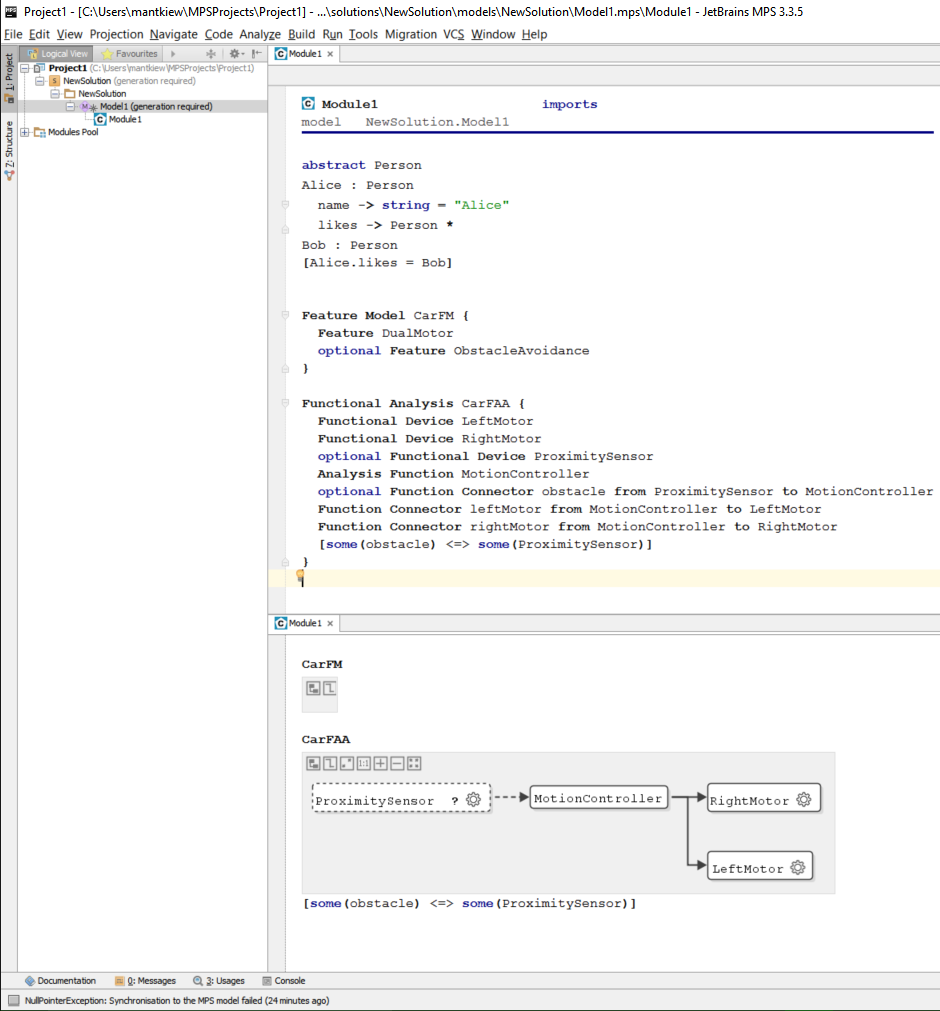JetBrains Meta-Programming System (MPS) support for Clafer and architectural modeling.
Clafer is a general-purpose lightweight structural modeling language developed by GSD Lab, University of Waterloo, and MODELS group at IT University of Copenhagen. Clafer can be used for modeling of static hierarchical structures but it has no support for modeling the change of the structures over time (behavior). The main goal of Clafer is to make modeling more accessible to a wider range of users and domains.
- Eldar Khalilov, main developer.
- Markus Voelter, main developer.
- Jordan Ross, case studies, requirements, testing.
- Michał Antkiewicz, requirements, testing, releases.
- Krzysztof Czarnecki, requirements, design of the Architecture DSL.
ClaferMPS consists of three languages: Clafer, Architecture DSL, and milestones. Architecture DSL extends Clafer with automotive concepts from a reference model for early architecture exploration used in case studies by Jordan Ross (models from these case studies are available for download). The milestones language is useful for tagging model elements with milestones and viewing versions of the model across ranges of milestones.
- Clafer 0.4.4
- a smart structured editor with autocompletion and many intentions,
- type system,
- module system,
- generator of plain-text Clafer.
- Architecture DSL
- based on a reference model which is an adaptation of EAST-ADL, including technical feature model, functional analysis architecture, hardware design architecture, and separate functional to hardware architecture deployment specification (details in technical report),
- separate definition of quality attributes,
- editable textual and graphical projections,
- semantic error checking according to the reference model,
- generation of plain Clafer separate for every module with and without the quality attributes.
- integration of the backend reasoners and display of the results as textual or graphical models
On Windows and Mac, mbeddr IDE can be installed using an installer. For Linux, see the next section "MPS + mbeddr plugins". We tested with pre-release nightly-253-MPS-3.3.5.
- Download and install
mbeddr-win-setup.exefor Windows ormbeddr-macos.dmgfor Mac from mbeddr releases to some<mbeddr directory>.- no need to install the third-party components
- Depending on whether you want to install released or development versions
- for a released version, download ClaferMPS
org.clafer.all-0.4.4.4.zipfrom ClaferMPS releases and unpack the contents to<mbeddr directory>(the folderpluginsfrom the archive must be merged with the folder<mbeddr directory>/plugins). - for a development version, go to ClaferMPS (development version).
- for a released version, download ClaferMPS
- NOTE: if there during the build you get an error
cannot save filesrun mbeddr in priviledged mode (on Windows,Run as Administrator) - NOTE: in case of severe problems click on
File->Invalidate Caches / Restart, and selectInvalidate and Restart
-
In some
<target directory>, clone the GitHub repository using the commandgit clone https://github.com/gsdlab/ClaferMPS.git -b develop
-
Run MPS/mbeddr IDE
- allow network access through the firewall
- ignore all issues related to version control (VCS) and Git
-
Without having any project open, click on
Settings- in the search window, type
Globaland open theGlobal Librariessection - press
+to add a new global libraryclaferand give it a value<targed directory>/ClaferMPS
- in the search window, type
-
Open Project- choose
<target directory>/ClaferMPS/code/languages/org.clafer.mpsand pressThis Window - if mbeddr asks to perform migration, it is usually safe to do so
- open
Logical project viewusing<alt>+1
- choose
-
In the
Logical View- in
org.clafer.mpsexecuteRebuild Selected Modulesfrom the context menu - if there's one error (in
_spreferences), ignore it by pressingIgnore Errors
- in
This method works on all platforms supported by MPS, including Linux.
-
Download and install JetBrains Meta Programming System (MPS) v3.3.5 (build 143.1301) to some
<MPS directory>.- On Windows, install MPS to a location without spaces, e.g.,
c:\Programs\MPS3.3 - Important, start and close MPS before proceeding to step 2.
- On Windows, install MPS to a location without spaces, e.g.,
-
Download
com.mbeddr.allInOne.zipnightly-253-MPS-3.3.5 and unpack the contents to<MPS directory>(the folderpluginsfrom the archive must be merged with the folder<MPS directory>/plugins). -
Depending on whether you want to install released or development versions
- for a released version, download ClaferMPS
org.clafer.all-0.4.4.4.zipfrom ClaferMPS releases and unpack the contents to<MPS directory>(the folderpluginsfrom the archive must be merged with the folder<MPS directory>/plugins). - for a development version, resume ClaferMPS (development version) from the previous section.
- for a released version, download ClaferMPS
This method is suitable when working with the latest development versions of mbeddr (on branch master and ClaferMPS on branch develop).
-
Download and install JetBrains Meta Programming System (MPS) v3.3.5 (build 143.1301) to some
<MPS directory>.- On Windows, install MPS to a location without spaces, e.g.,
c:\Programs\MPS3.3 - Important, start and close MPS before proceeding to step 2.
- On Windows, install MPS to a location without spaces, e.g.,
-
Download and install mbeddr
- Follow the instructions; however, you may skip "Gcc, Make and Gdb", "Graphviz", "Verification Tools" sections
- Proceed to "mbeddr Source Installation"
- in some
<target directory>, clonembeddr.corerepository usinggit clone https://github.com/mbeddr/mbeddr.core.git --depth 10 -b stableto avoid downloading the complete history - in the
build.propertiesfile, always use/, even on Windows. For example,mps.home=c:/Programs/MPS3.3.
- in some
- For the
Global Librariessettings, add two librariesmbeddr.coreand give it a value<target directory>/code/languagesmbeddr.pluginsand give it a value<target directory>/code/plugins
- Proceed to "mbeddr Source Installation"
- Follow the instructions; however, you may skip "Gcc, Make and Gdb", "Graphviz", "Verification Tools" sections
-
Depending on whether you want to install released or development versions
- for a released version, download ClaferMPS
org.clafer.all-0.4.4.4.zipfrom ClaferMPS releases and unpack the contents to<MPS directory>(the folderpluginsfrom the archive must be merged with the folder<MPS directory>/plugins). - for a development version, resume ClaferMPS (development version) from the previous section.
- for a released version, download ClaferMPS
- Download
CaseStudies.zipand unzip to some<models directory>. - In MPS, while having ClaferMPS project opened
File->Open- select
<models directory>/CaseStudies - choose
New Windowin the dialogOpen Project
- Open
PowerWindow/PowerWindow/DriverDoor/DriverWinSysFAA. - Select
Projection/E/E Architecture Diagramsto switch to a diagrammatic view.
- To update mbeddr, execute
cd <target directory>/mbeddr.coregit pullcd code/languages./buildLanguages.sh(or.\buildLanguages.baton Windows)
- To update ClaferMPS, execute
cd <target directory>/ClaferMPSgit pull
Perform Rebuild as in step 6. of the installation.
MPS is a projectional editor and it requires some getting used to. In particular, the process of editing the model is more structured and guided by the syntax and the type system of the language then compared to more traditional plain text editing. We highly recommend viewing videos and going through basic usage tutorials on the MPS's website.
ClaferMPS is also built on top of mbeddr and we recommend viewing the many materials available there.
Once the project org.clafer.mps is successfully built, Clafer and the Architecture DSL become two of the many languages available within MPS and mbeddr.
When creating a new solution in MPS, developers must explicitly choose which languages they will be using.
- click on
Create New ProjectorFile->New->Project- choose
solution projectbecause we want to use existing languages and not create new ones
- choose
- select your project and in
Logical Viewand selectFile->Settings- in the search box, type
global librariesand click on the found settings section - Click on
Add, typeClaferMPSand point to<target directory>/ClaferMPS/code/languages/
- in the search box, type
- r-click on your solution and select
New->Model(not theNew modelcommand from mbeddr)- in the model properties dialog, click on
Used languagestab and click on+ - add
org.claferandorg.clafer.architecture
- in the model properties dialog, click on
Now you are ready to create the contents of the model.
In the Logical View, r-click on your model and select New->o.clafer.core->ClafeModule. Give it a name and no imports. Use <tab> and <shift>+<tab> to navigate between name, imports, and the body of the module.
In the body of the module, type
BobTheBuilder- to declare a clafer named Bob<enter>- to go to the next lineAlice<enter><tab>- to indent to be able to create a nested claferlikes<space>- to add another part of clafer declaration->- make it a referenceBob- give the type of the reference<ctrl>+<space>- to complete the name
In general, use <ctrl>+<space> for context-dependent completion.
When declaring a clafer, use <space> to move to the next part of clafer definition: it could be a supertype, a reference type, or a multiplicity.
Now, let's change BobTheBuilder into an abstract clafer Person.
- Place the cursor on
BobTheBuilderand edit the name toPerson; observe that the target of the referencelikeswas also updated. - Press
<alt>+<enter>to invoke intention menu and selectMake abstract. Intentions are predefined editing actions.
Now, we want Alice to extend from Person.
- Place the cursor at the end of
Alice, type<space>followed by:to enter a supertype and writePer+<ctrl>+<space>and selectPersonfrom the list.
Now, we want Alice to be able to be able to like many people, not just one. We need to change the multiplicity of the clafer likes.
- Place the cursor on
likesand press<alt>+<enter>, selectMultiplicity *.
Let's give Alice a subclafer name which appears before likes.
- Place the cursor on
likesand press<shift>+<enter>. - Enter a clafer
name -> string. - Press
<alt>+<enter>, selectAdd an Initializer, type"Alice".
You can navigate among the syntactical element by pressing <ctrl>+<arrow>. Press <ctrl>+<right arrow> until you reach the end of line marker furthest to the right. Press <enter> to create an empty line after the entire clafer Alice.
Now, you can add more clafers.
- Enter a clafer
Bob : Person.
Finally, write a constraint that Alice likes Bob.
- Create an empty line after the entire clafer
Bob. - Type
[. - Type
Alice.likes = Bob.
The Architecture DSL is an extension of Clafer. Let's create a simple architecture for a simple model car.
We begin with a feature model.
- In an empty line, press
<ctrl>+<space>and selectFeature Model. - Type
CarFM, press<space>and{to add content. - Inside, press
<ctrl>+<space>and selectFeature, typeDualMotor,<enter>. - Press
<ctrl>+<space>and selectFeature, typeObstacleAvoidance,<alt>+<enter>, selectMake Optional,<enter>.
Next, we create a functional analysis architecture.
- In an empty line, press
<ctrl>+<space>and selectFunctional Analysis. - Type
CarFAA, press<space>and{to add content. - Inside, press
<ctrl>+<space>and selectFunctional Device, typeLeftMotor,<ctrl>+d. - Rename the copy to
RightMotor,<enter>. - Press
<ctrl>+<space>and selectFunctional Device, typeProximitySensor, selectMake Optional,<enter>. - Press
<ctrl>+<space>and selectAnalysis Function, typeMotionController,<enter>. - Press
<ctrl>+<space>and selectFunction Connector, typeobstacle,<tab>, typeProximitySensor,<tab>, typeMotionController,<enter>. - Click on
obstacleand make the connector Optional. - Create two connectors from the
MotionControllerto each motor. - Add a constraint
[some obstacle <=> some ProximitySensor].
Now, let's switch to a diagrammatic representation and inspect our functional architecture visually.
- select
Projection->E/E Architecture Diagrams.
You will see a diagram for CarFAA (there's no diagram for feature models).
- Press
Auto layout diagramin the top-left corner.
Here's the resulting model in ClaferMPS. The source code for this sample project is available in SampleProject/Project1.zip.
There are many more architectural layers (hardware, including devices, communication and power topologies, deployment of functional analysis architecture to hardware design architecture, and quality perspectives). We encourage users to study the two large case studies created by Jordan Ross highlighted in the next section.
For details about full size power window (single and two door) and door locks case studies, see technical report and CaseStudies.zip.
- Ask Eldar Khalilov or Michal Antkiewicz for a demo.
- Visit language's website.
- Report issues to issue tracker.