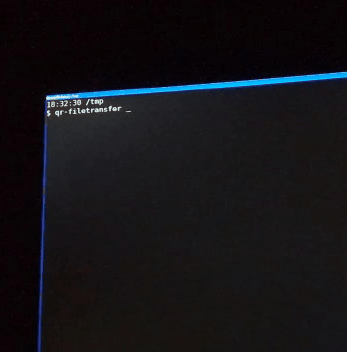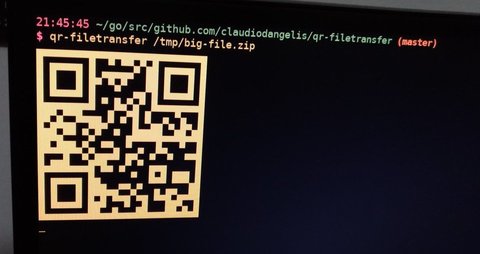Transfer files over Wi-Fi from your computer to a mobile device by scanning a QR code without leaving the terminal.
go get github.com/claudiodangelis/qr-filetransfer
This tool binds a web server to the address of your Wi-Fi network interface on a random port and creates a handler for it. The default handler serves the content and exits the program when the transfer is complete.
The tool prints a QR code that encodes the text:
http://{address}:{port}
Most QR apps can detect URLs in decoded text and act accordingly (i.e. open the decoded URL with the default browser), so when the QR code is scanned the content will begin downloading by the mobile browser.
Note: Both the computer and device must be on the same Wi-Fi network.
On its first run, qr-filetransfer will ask you to choose which network interface you want to use to transfer the files. Choose the network interface that is connected to your Wi-Fi:
$ qr-filetransfer /tmp/file
Choose the network interface to use (type the number):
[0] enp3s0
[1] wlp0s20u10
Note: On Linux it usually starts with wl.
The chosen network will be saved and no more setup is necessary, unless you pass the -force argument, or delete the .qr-filetransfer.json file that the program stores in the home directory of current user.
Transfer a single file
qr-filetransfer /path/to/file.txt
Zip the file, then transfer it
qr-filetransfer -zip /path/to/file.txt
Transfer a full directory. Note: the directory gets zipped before being transferred
qr-filetransfer /path/to/directory
-debugincreases verbosity-forceignores saved configuration-zipzips the content before transferring it
-
Claudio d'Angelis (@daw985 on Twitter)