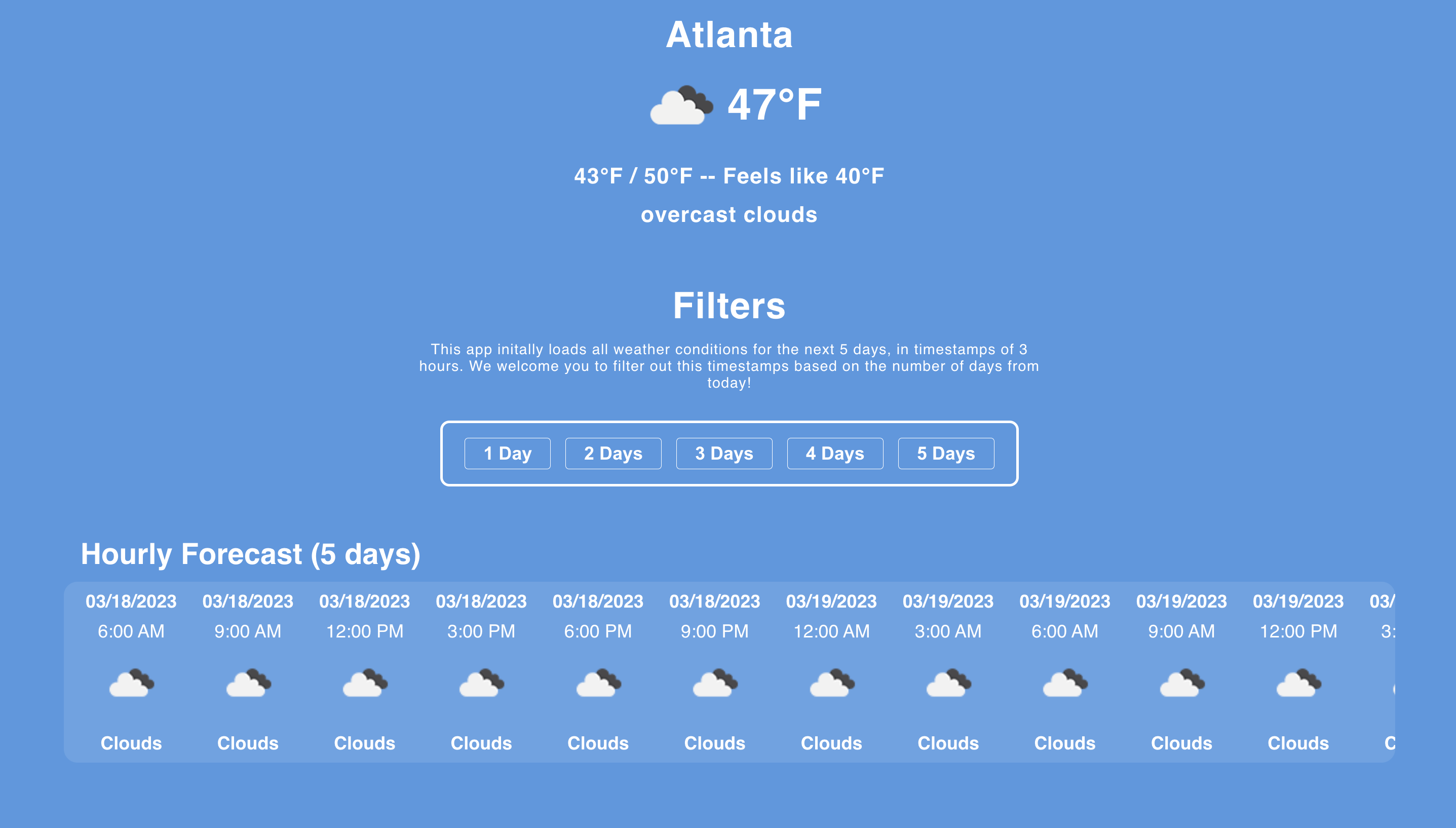This code repository contains the starter code for the coding portion of our Practical React Workshop (Spring 2023). Here, the following concepts in React will be used to implement a basic weather application:
- JSX
- Components
- State
- Conditional Rendering
- Rendering Lists
- Hooks (
useStateanduseEffect)
You can refer to our workshop slides if you are unsure about any of these concepts.
- Create an account with CodeSandbox, a web-accessible coding environment where you can pull from and update code repositories online without setting up anything on your device.
- Click this link to find our coding activity.
- Click the
Forkbutton on the top-right hand corner, and get started with our coding activity!
Note: Please make sure you have node and npm installed onto your device if you plan on cloning this repository through git.
- Clone this repository onto your device with the following command through the command-line:
git clone https://github.com/gt-webdev/practical-react-weather-app.git
cd practical-react-weather-app- Execute this command to install any dependencies necessary for this project.
npm install- Now, you can enter the following command in your terminal to run your app.
npm run start
Goal: We want to be able to model our app to look similar to the completed example in the below image.
- The code for this specific example can be found in the
solutionbranch of this repository.
The following components are provided to you.
CurrentWeatherDisplay: displays the current weather and temperatures.Filters: a container of fiveFilterButtoncomponents.ForecastDisplay: a container that will display all the upcoming weather forecasts returned by an API call (see below)App: the component that contains all of the above
The CSS for these components will also be included with the starter code for this activity. Feel free to modify these files and/or use them in your implementation of the app.
We have also defined API calls to the OpenWeatherMap API in the lib/weatherLib.js file. You will be invoking the following functions from this file when completing your app:
fetchHourlyData(): returns an array of forecast items, each containing adate,time, weathercondition, andiconfor a timestamp.
Example output:
[
{
"date": "03/18/2023",
"time": "6:00 AM",
"dateNum": 1,
"condition": "Clouds",
"icon": "04d",
},
{
"time": "3:00 AM",
"date": "03/23/2023",
"dateNum": 5,
"condition": "Clouds",
"icon": "04n"
}
]fetchCurrentWeather(isFahrenheit): returns an object containing relevant data for current weather. If theisFahrenheitinput is set totrue, all temperature values will be presented in °F or otherwise in °C.
Example output:
{
"city": "Atlanta",
"icon": "04n",
"condition": "overcast clouds",
"temp": "45°F",
"min_temp": "41°F",
"max_temp": "48°F",
"feels_like": "38°F"
}Important Note: The
iconattribute in these outputs contain a three-character string. To retrieve its corresponding image, simply place it into the url:https://openweathermap.org/img/wn/{icon}@.png, replacing{icon}with your icon value.const icon = "04n"; return <img src={`https://openweathermap.org/img/wn/${icon}@.png`}/>
To help build out your weather application, you will need to achieve the following tasks:
- Remove hard-coding from
CurrentWeatherDisplay - Conditionally render Celsius or Temperature in
CurrentWeatherDisplay - Create a component to represent forecast items
- Apply filtering to forecast data
We have that the CurrentWeatherDisplay is hardcoded with a city name, weather condition, and temperature values (in Fahrenheit).
However, we would like to have this component receive current weather data (with Fahrenheit temperatures) during its mounting stage and render these values into its JSX.
Hint: Think about how we can execute some code (e.g. function calls, API calls, or setting variables) at certain stages in a component's lifecycle, especially during a component's mounting stage.
Now that you have populated the CurrentWeatherDisplay component with values from your API call, we would like you to conditionally render the temperatures between Fahrenheit and Celsius.
Create a state to keep track of which temperature you'll be displaying and a button to toggle this state between °F and °C. Depending on this state, conditionally render the appropriate temperature to your JSX.
Note: You can directly alter the output of
fetchCurrentWeather()with this state, and render its output. However, we would like you to make use of conditional rendering to complete this task.
Two states: currentWeatherFahrenheit and currentWeatherCelsius have been provided for you. Use the values of these two states to conditionally render °F and °C for your temperature values.
The ForecastDisplay does not present any forecasts. Retrieve a list of forecast data from fetchHourlyData(), and within ForecastDisplay, create a child custom component ForecastItem for each element on this list.
Hint: You'll need to do three things here:
- Create
ForecastItemin another file and think about what kinds of props (if any) would need to be inputted into this component.- Import your new component into the
ForecastDisplayto use it inForecastDisplay's JSX.- Return this component for each element in the result of
fetchHourlyData()inside yourForecastDisplaycomponent. Make sure you are passing in props into yourForecastItemcomponents! (if you require any).
We have that the Filters component contains five FilterButtons. Each of these buttons should filter your forecast data to retrieve all forecast items within x amount of days from the time of the API call. For example, the 2 Days filter button should have your data return all forecast timestamps presented within two days of making the API call.
However, we have that these buttons perform no filtering at all since each of these buttons includes a state isActive, without App or the other FilterButtons knowing what filter is active.
Hint #1: You will need to lift state from the
FilterButtonto an appropriate parent/ancestor. Think about what data will be impacted by filtering and which component contains this. Then, lift your state to that component.
- Remember: if a parent contains some state (e.g.
name), it can share this state (and even its setState) to its child components by passing the state through props.
function Parent() {
const [name, setName] = useState("");
return (
<FirstChild childName={name} setChildName={setChildName}/>
<AnotherChild kidName={name} setKidName={setChildName}/>
);
} Hint #2: Once you've decided on the correct parent/ancestor to lift state to, decide on how you want to filter data. You may want to to filter by the
dateNumattribute from the output offetchHourlyData().
Hint #3: Think about what the lifted state would look like in the parent. The
FilterButtoncomponent initially has anisActiveboolean state, but would maintaining five differentisActiveboolean states in the parent be efficient? Could a numbered state possibly help with this?
Best of luck in building this app! 👋