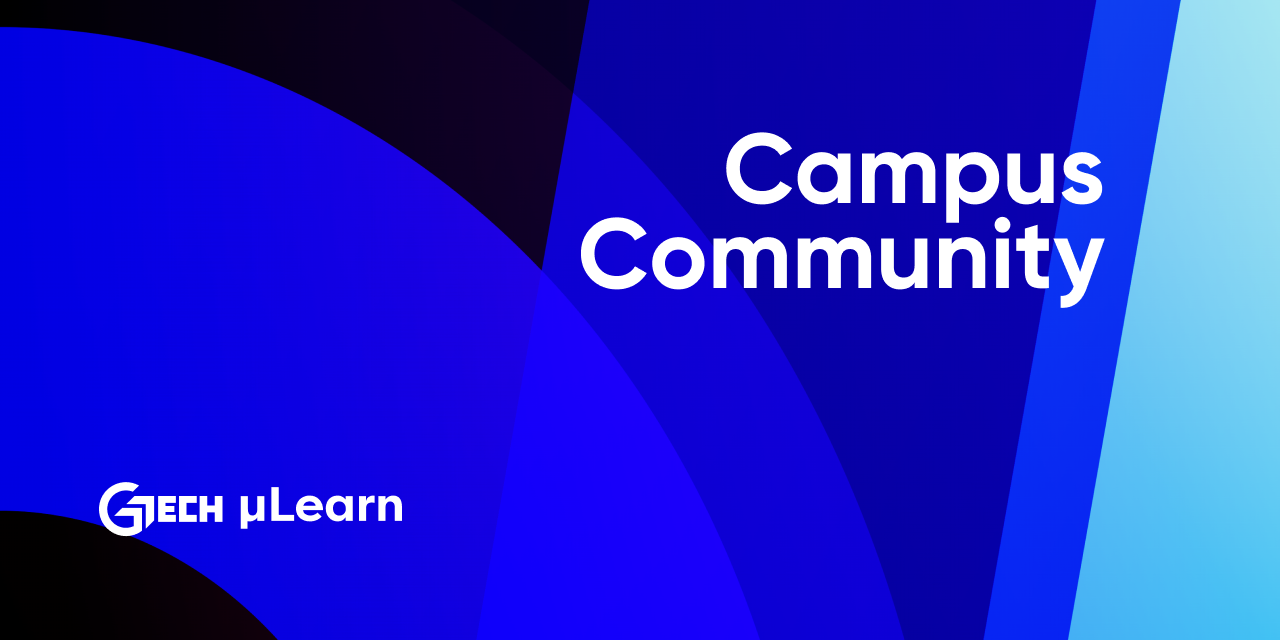Campus Chapters are a concept that are to be implemented in-house by the Students for the Students. Campus chapters seek to bring together students within a college, developing the μLearn culture from within.
You need to make some changes to the given template to make it usable for your campus chapter. In a nutshell you would be having to edit the following parts of this template.
- The first thing you should do is change the main heading to the name of your campus chapter.
<div className={styles.first_view_heading}>Enter Your College Name Here</div>-
To add an event to this template, first place the event picture (poster) in the assets folder
/assets/events/{eventname}/{filename}. -
You can then return to the landing page code.
<EventsCard
image="/assets/events/event1/poster.png" //Add the path to the image here
name="Define Hackathon" // Add the name of the event here
description="Event Description." //Add the description of the event.
tags={["Hackathon", "Networking"]} //Add the Tags for the event.
registerlink="#" //Add the link for register to the event.
/>- Changes to the events card component should be made by include all necessary information, such as
- Event Image (From assets folder or external link)
- Event name
- Event description
- Event related Tags
- Event registration link, if upcoming event
- Inorder to add the details for the team members you first have to add the team members images to the folder with relatable file name.
- Then you need to make changes in the team card component Call which can be found at landing page.
<TeamCard
image="/assets/team/image1.png" //Add the image link here.
name="Andrea Janet" //Add the name of the Team Member.
linkedin="#" //LinkedIn Profile of Team Member.
position="Web Lead" //Add the Position of the Team Member.
/>- Make changes to the above show code template by including all necessary details such as
- Image (from assets folder or external Link)
- Name
- LinkedIn profile URL
- Position in the team.
- Here in the navbar you need add the links which are redirecting to the campus chapters socials.
<a href="http://" target="_blank" rel="noopener noreferrer">
<img
src="/assets/navbar/twitter.png"
alt=""
className={styles.navbar_social}
/>
</a>- Here replace
href="#"withhref="link to social handle". Similarly make changes for the rest of the icons mentioned there also.
- Here in the footer component you are required to add the link which are redirecting to the campus chapters social handles.
<a href="http:// target="_blank" rel="noopener noreferrer">
<img
src="/assets/footer/twitter.png"
alt=""
className={styles.section_icon}
/>
</a>- Replace
href="/#"withhref="Link to social handle". Change the remaining icons mentioned there in a similar manner.