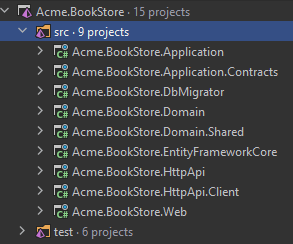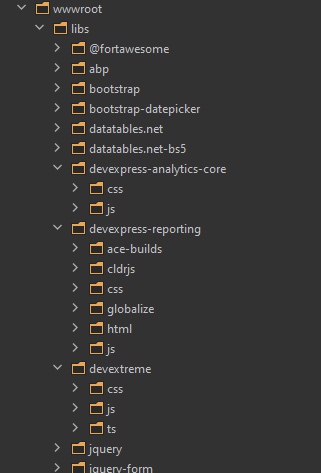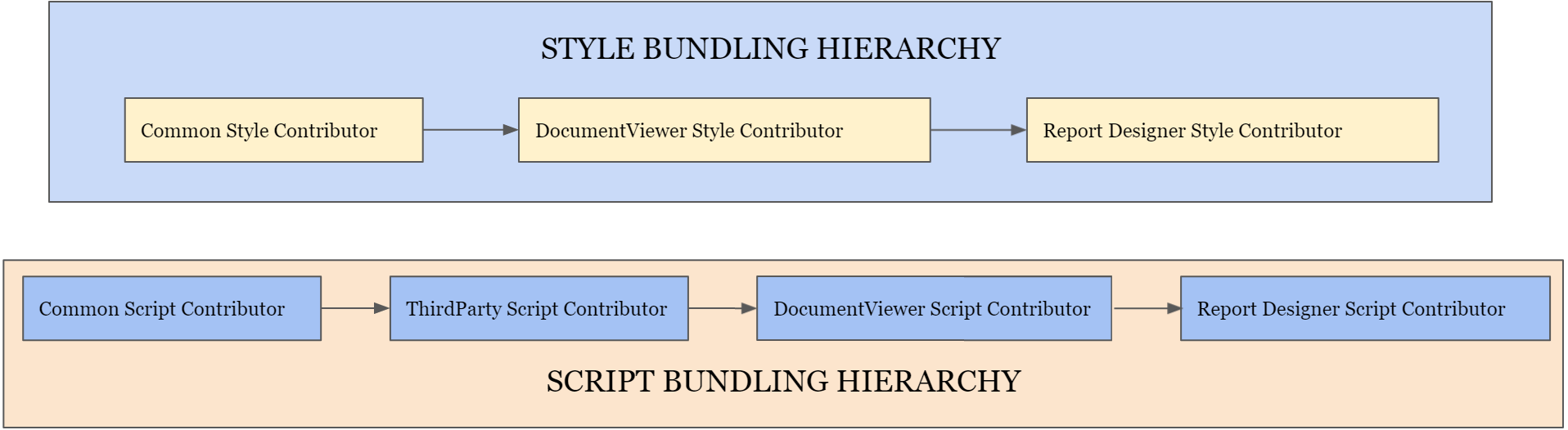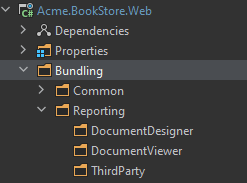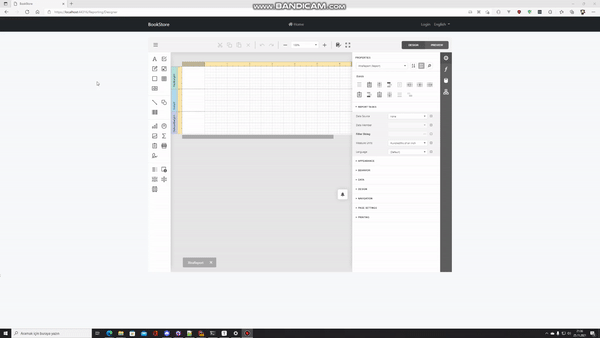In this step by step article, I will demonstrate how to integrate DevExpress Reporting DocumentViewer and End-User Report Designer components to an existing ABP application. We will also create core bundling packages for styling, DevExpress javascript components and also DocumentViewer specific bundling packages.
ABP Framework offers startup templates to get to business faster. We can download a new startup template using ABP CLI:
abp new Acme.BookStoreAfter the download is finished, open the solution in Visual Studio (or your favorite IDE):
Run the Acme.BookStore.DbMigrator application to create the database and seed the initial data (which creates the admin user, admin role, related permissions, etc). Then we can run the Acme.BookStore.Web project to see our application working.
Default admin username is admin and password is 1q2w3E*
You can also follow this documentation to install DevExpress packages into your computer. We will be installing both nuget references and npm references.
Don't forget to add "DevExpress NuGet Feed" to your Nuget Package Sources.
-
Add the
<PackageReference Include="DevExtreme.AspNet.Core" Version="21.2.3" />NuGet package reference to the Acme.BookStore.Application.Contracts.csproj. Or runInstall-Package DevExtreme.AspNet.Core
command under Acme.BookStore.Application.Contracts project.
-
Add the
<PackageReference Include="DevExpress.AspNetCore.Reporting" Version="21.2.3" />NuGet package reference to the Acme.BookStore.Web.csproj. Or runInstall-Package DevExpress.AspNetCore.Reporting
command under the Acme.BookStore.Web project. Note: You need a commercial license to use this package.
Open your Acme.BookStore.Web project folder with a command line. Add devextreme and other required third party NPM packages:
npm install devexpress-reporting @devexpress/analytics-core devextremenpm install globalize jquery-ui-dist cldrjs
At the end, your package.json should look as shown below:
{
"version": "1.0.0",
"name": "my-app",
"private": true,
"dependencies": {
"@abp/aspnetcore.mvc.ui.theme.basic": "^5.0.0-rc.1",
"@devexpress/analytics-core": "^21.2.3",
"cldrjs": "^0.5.5",
"devexpress-reporting": "^21.2.3",
"devextreme": "^21.2.3",
"globalize": "^1.7.0",
"jquery-ui-dist": "^1.12.1"
}
}The devextreme and third party NPM packages will be saved under the node_modules folder. We need to move the needed files in our wwwroot/libs folder to use them in the web project. We can do it using the ABP client side resource mapping system.
Open the abp.resourcemapping.js file in your Acme.BookStore.Web project and add definitions inside the mappings object so the final abp.resourcemapping.js file can look as shown below:
module.exports = {
aliases: {
},
mappings: {
"@node_modules/devextreme/dist/**/*": "@libs/devextreme/",
"@node_modules/jquery-ui-dist/jquery-ui.min.js": "@libs/devextreme/js/",
"@node_modules/@devexpress/analytics-core/dist/**/*": "@libs/devexpress-analytics-core/",
"@node_modules/devexpress-reporting/dist/**/*": "@libs/devexpress-reporting/",
"@node_modules/knockout/build/output/knockout-latest.js":"@libs/devexpress-reporting/js/",
"@node_modules/cldrjs/dist/cldr.js":"@libs/devexpress-reporting/cldrjs/",
"@node_modules/cldrjs/dist/cldr/event.js":"@libs/devexpress-reporting/cldrjs/",
"@node_modules/cldrjs/dist/cldr/supplemental.js":"@libs/devexpress-reporting/cldrjs/",
"@node_modules/cldrjs/dist/cldr/unresolved.js":"@libs/devexpress-reporting/cldrjs/",
"@node_modules/globalize/dist/globalize.js":"@libs/devexpress-reporting/globalize/",
"@node_modules/globalize/dist/globalize/message.js":"@libs/devexpress-reporting/globalize/",
"@node_modules/globalize/dist/globalize/number.js":"@libs/devexpress-reporting/globalize/",
"@node_modules/globalize/dist/globalize/currency.js":"@libs/devexpress-reporting/globalize/",
"@node_modules/globalize/dist/globalize/date.js":"@libs/devexpress-reporting/globalize/",
"@node_modules/ace-builds/src-min-noconflict/ace.js":"@libs/devexpress-reporting/ace-builds/",
"@node_modules/ace-builds/src-min-noconflict/ext-language_tools.js":"@libs/devexpress-reporting/ace-builds/",
"@node_modules/ace-builds/src-min-noconflict/theme-dreamweaver.js":"@libs/devexpress-reporting/ace-builds/",
"@node_modules/ace-builds/src-min-noconflict/theme-ambiance.js":"@libs/devexpress-reporting/ace-builds/",
"@node_modules/ace-builds/src-min-noconflict/snippets/text.js":"@libs/devexpress-reporting/ace-builds/"
}
};Open your Acme.BookStore.Web project folder with a command line and run the abp install-libs command. This command will copy the needed library files into the /wwwroot/libs/devextreme/ folder.
abp install-libsYou can see devextreme, devexpress-reporting and devexpress-analytics-core folders inside the wwwroot/libs:
We will create bundle contributors to add the devextreme css and javascript files for DevExpress DocumentViewer and End-User Report Designer components.
To utilize bundling better, we will create hierarchical contributors for both styles and scripts as seen below:
It is recommended to follow this hierarchy because some of the scripts and styles need to be added before one another. Once you grab the relations between the dependent scripts and styles, you are free to modify the Bundling hierarchy as you desire and re-use the contributors for other DevExpress components.
We'll start with creating folders in the Acme.BookStore.Web project starting with a folder named Bundling. Create the following folders for future usage:
- Create a
Commonfolder underBundlingfolder - Create a
Reportingfolder underBundlingfolder - Create a
ThirdPartyfolder underReportingfolder - Create a
DocumentViewerfolder underReportingfolder - Create a
DocumentDesignerfolder underReportingfolder
At the end, you should have a folder structure as shown below:
With this structured foldering, you can easily add other devexpress components in an isolated and maintained way.
Create a DevExtremeCommonStyleContributor.cs file under the Bundling/Common folder with the following content:
using System.Collections.Generic;
using Volo.Abp.AspNetCore.Mvc.UI.Bundling;
namespace Acme.BookStore.Web.Bundling.Common;
public class DevExtremeCommonStyleContributor : BundleContributor
{
public override void ConfigureBundle(BundleConfigurationContext context)
{
context.Files.AddIfNotContains("/libs/devextreme/css/dx.common.css");
context.Files.AddIfNotContains("/libs/devextreme/css/dx.light.css");
}
}You can choose other themes than the light theme. Check the
/libs/devextreme/css/folder and the DevExtreme documentation for other themes.
Now we will add the common bundle to the global style bundles. Open your Acme.BookStoreWebModule.cs file in your Acme.BookStore.Web project and add the following code into the ConfigureServices method:
Configure<AbpBundlingOptions>(options =>
{
options
.StyleBundles
.Get(StandardBundles.Styles.Global)
.AddContributors(typeof(DevExtremeCommonStyleContributor));
});Create a DevExpressDocumentViewerStyleContributor.cs file under the Bundling/Reporting/DocumentViewer folder with the following content:
using System.Collections.Generic;
using Acme.BookStore.Web.Bundling.Common;
using Volo.Abp.AspNetCore.Mvc.UI.Bundling;
using Volo.Abp.Modularity;
namespace Acme.BookStore.Web.Bundling.Reporting.DocumentViewer;
[DependsOn(
typeof(DevExtremeCommonStyleContributor)
)]
public class DevExpressDocumentViewerStyleContributor : BundleContributor
{
public override void ConfigureBundle(BundleConfigurationContext context)
{
context.Files.AddIfNotContains("/libs/devexpress-reporting/css/dx-reporting-skeleton-screen.css");
context.Files.AddIfNotContains("/libs/devexpress-analytics-core/css/dx-analytics.common.css");
context.Files.AddIfNotContains("/libs/devexpress-analytics-core/css/dx-analytics.light.css");
context.Files.AddIfNotContains("/libs/devexpress-reporting/css/dx-webdocumentviewer.css");
}
}Create a DevExtremeDocumentDesignerStyleContributor.cs file under the Bundling/Reporting/DocumentDesigner folder with the following content:
using System.Collections.Generic;
using Acme.BookStore.Web.Bundling.Reporting.DocumentViewer;
using Volo.Abp.AspNetCore.Mvc.UI.Bundling;
using Volo.Abp.Modularity;
namespace Acme.BookStore.Web.Bundling.Reporting.DocumentDesigner;
[DependsOn(
typeof(DevExtremeDocumentViewerStyleContributor)
)]
public class DevExtremeDocumentDesignerStyleContributor : BundleContributor
{
public override void ConfigureBundle(BundleConfigurationContext context)
{
context.Files.AddIfNotContains("/libs/devexpress-analytics-core/css/dx-querybuilder.css");
context.Files.AddIfNotContains("/libs/devexpress-reporting/css/dx-reportdesigner.css");
}
}Create a DevExtremeReportingCommonScriptContributor.cs file under the Bundling/Common folder with the following content:
using System.Collections.Generic;
using Volo.Abp.AspNetCore.Mvc.UI.Bundling;
using Volo.Abp.AspNetCore.Mvc.UI.Packages.JQuery;
using Volo.Abp.Modularity;
namespace Acme.BookStore.Web.Bundling.Common;
[DependsOn(
typeof(JQueryScriptContributor)
)]
public class DevExtremeReportingCommonScriptContributor : BundleContributor
{
public override void ConfigureBundle(BundleConfigurationContext context)
{
context.Files.AddIfNotContains("/libs/devextreme/js/jquery-ui.min.js");
context.Files.AddIfNotContains("/libs/devexpress-reporting/js/knockout-latest.js");
context.Files.AddIfNotContains("/libs/devextreme/js/dx.all.js"); // Has to be added after jquery and knockout
}
}The DevExtremeReportingCommonScriptContributor depends on the JQueryScriptContributor which adds JQuery related files before the DevExpress packages (see the bundling system for details).
Since not all of the components of DevExtreme use scripts like
knockout.jsandjquery-ui.js, we used ReportingCommon naming. You can choose another name or a Common contributor by only addingdx.all.js.
Create a DevExpressReportingThirdPartyScriptContributor.cs file under the Bundling/Reporting/ThirdParty folder with the following content:
using System.Collections.Generic;
using Acme.BookStore.Web.Bundling.Common;
using Volo.Abp.AspNetCore.Mvc.UI.Bundling;
using Volo.Abp.Modularity;
namespace Acme.BookStore.Web.Bundling.Reporting.ThirdParty;
[DependsOn(
typeof(DevExtremeReportingCommonScriptContributor)
)]
public class DevExpressReportingThirdPartyScriptContributor : BundleContributor
{
public override void ConfigureBundle(BundleConfigurationContext context)
{
// cldrj related scripts
context.Files.AddIfNotContains("/libs/devexpress-reporting/cldrjs/cldr.js");
context.Files.AddIfNotContains("/libs/devexpress-reporting/cldrjs/event.js");
context.Files.AddIfNotContains("/libs/devexpress-reporting/cldrjs/supplemental.js");
context.Files.AddIfNotContains("/libs/devexpress-reporting/cldrjs/unresolved.js");
// globalize related scripts
context.Files.AddIfNotContains("/libs/devexpress-reporting/globalize/globalize.js");
context.Files.AddIfNotContains("/libs/devexpress-reporting/globalize/currency.js");
context.Files.AddIfNotContains("/libs/devexpress-reporting/globalize/date.js");
context.Files.AddIfNotContains("/libs/devexpress-reporting/globalize/message.js");
context.Files.AddIfNotContains("/libs/devexpress-reporting/globalize/number.js");
// ace-builds related scripts
context.Files.AddIfNotContains("/libs/devexpress-reporting/ace-builds/ace.js");
context.Files.AddIfNotContains("/libs/devexpress-reporting/ace-builds/ext-language_tools.js");
context.Files.AddIfNotContains("/libs/devexpress-reporting/ace-builds/theme-ambiance.js");
context.Files.AddIfNotContains("/libs/devexpress-reporting/ace-builds/theme-dreamweaver.js");
context.Files.AddIfNotContains("/libs/devexpress-reporting/ace-builds/text.js");
}
}The DevExpressReportingThirdPartyScriptContributor depends on the newly created DevExtremeReportingCommonScriptContributor which adds the specified scripts before third party scripts.
Create a DevExpressDocumentViewerScriptContributor.cs file under the Bundling/Reporting/DocumentViewer folder with the following content:
using System.Collections.Generic;
using Acme.BookStore.Web.Bundling.Reporting.ThirdParty;
using Volo.Abp.AspNetCore.Mvc.UI.Bundling;
using Volo.Abp.Modularity;
namespace Acme.BookStore.Web.Bundling.Reporting.DocumentViewer;
[DependsOn(typeof(DevExpressReportingThirdPartyScriptContributor))]
public class DevExpressDocumentViewerScriptContributor : BundleContributor
{
public override void ConfigureBundle(BundleConfigurationContext context)
{
context.Files.AddIfNotContains("/libs/devexpress-analytics-core/js/dx-analytics-core.min.js");
context.Files.AddIfNotContains("/libs/devexpress-reporting/js/dx-webdocumentviewer.min.js");
}
}Note that the DevExpressDocumentViewerScriptContributor depends on the newly created DevExpressReportingThirdPartyScriptContributor.
using System.Collections.Generic;
using Acme.BookStore.Web.Bundling.Reporting.DocumentViewer;
using Volo.Abp.AspNetCore.Mvc.UI.Bundling;
using Volo.Abp.Modularity;
namespace Acme.BookStore.Web.Bundling.Reporting.DocumentDesigner;
[DependsOn(
typeof(DevExpressDocumentViewerScriptContributor)
)]
public class DevExpressDocumentDesignerScriptContributor : BundleContributor
{
public override void ConfigureBundle(BundleConfigurationContext context)
{
context.Files.AddIfNotContains("/libs/devexpress-analytics-core/js/dx-querybuilder.min.js");
context.Files.AddIfNotContains("/libs/devexpress-reporting/js/dx-reportdesigner.min.js");
}
}You are free to create your desired pages and rooting. This sample will be creating a Designer page to demonstrate the layout for the DevExpress reporting components individually.
Create a Reporting folder under Pages in the Acme.BookStore.Web project .
Create a Designer.cshtml Razor page under the Pages/Reporting folder and add the following:
@page
@using Acme.BookStore.Web.Bundling.Reporting.DocumentDesigner
@using DevExpress.AspNetCore
@model Acme.BookStore.Web.Pages.Reporting.Designer
@{
var designerRender = Html.DevExpress().ReportDesigner("reportDesigner")
.Height("1000px");
@designerRender.RenderHtml()
}
@section Scripts {
<abp-style type="typeof(DevExpressDocumentDesignerStyleContributor)"/>
<abp-script type="typeof(DevExpressDocumentDesignerScriptContributor)"/>
@designerRender.RenderScripts()
}Create a Controllers folder and add a ReportingController.cs file to contain customized controllers for reporting endpoints:
using DevExpress.AspNetCore.Reporting.QueryBuilder;
using DevExpress.AspNetCore.Reporting.QueryBuilder.Native.Services;
using DevExpress.AspNetCore.Reporting.ReportDesigner;
using DevExpress.AspNetCore.Reporting.ReportDesigner.Native.Services;
using DevExpress.AspNetCore.Reporting.WebDocumentViewer;
using DevExpress.AspNetCore.Reporting.WebDocumentViewer.Native.Services;
namespace Acme.BookStore.Web.Controllers;
public class CustomWebDocumentViewerController : WebDocumentViewerController
{
public CustomWebDocumentViewerController(IWebDocumentViewerMvcControllerService controllerService)
: base(controllerService)
{
}
}
public class CustomReportDesignerController : ReportDesignerController
{
public CustomReportDesignerController(IReportDesignerMvcControllerService controllerService)
: base(controllerService)
{
}
}
public class CustomQueryBuilderController : QueryBuilderController
{
public CustomQueryBuilderController(IQueryBuilderMvcControllerService controllerService)
: base(controllerService)
{
}
}Update the ConfigureServices method of the BookStoreWebModule.cs file in Acme.BookStore.Web project with the following:
context.Services.AddDevExpressControls();
context.Services.AddTransient<CustomReportDesignerController>();
context.Services.AddTransient<CustomQueryBuilderController>();
context.Services.AddTransient<CustomWebDocumentViewerController>();
// UnComment this line if you want to use report storage which is used for menus like "Save as" etc.
//context.Services.AddScoped<ReportStorageWebExtension, CustomReportStorageWebExtension>();Add UseDevExpressControls before UseConfiguredEndpoints in OnApplicationInitialization as the following:
...
app.UseDevExpressControls();
app.UseCorrelationId();
...Create CustomReportStorageWebExtension.cs under the Acme.BookStore.Web project as below:
using System;
using System.Collections.Generic;
using System.IO;
using System.Linq;
using DevExpress.XtraReports.UI;
using Microsoft.AspNetCore.Hosting;
namespace Acme.BookStore.Web;
public class CustomReportStorageWebExtension : DevExpress.XtraReports.Web.Extensions.ReportStorageWebExtension
{
readonly string ReportDirectory;
const string FileExtension = ".repx";
public CustomReportStorageWebExtension(IWebHostEnvironment env)
{
ReportDirectory = Path.Combine(env.ContentRootPath, "Reports");
if (!Directory.Exists(ReportDirectory))
{
Directory.CreateDirectory(ReportDirectory);
}
}
public override bool CanSetData(string url)
{
return true;
}
public override bool IsValidUrl(string url)
{
return true;
}
public override byte[] GetData(string url)
{
try
{
if (Directory.EnumerateFiles(ReportDirectory).Select(Path.GetFileNameWithoutExtension).Contains(url))
{
return File.ReadAllBytes(Path.Combine(ReportDirectory, url + FileExtension));
}
if (ReportsFactory.Reports.ContainsKey(url))
{
using (MemoryStream ms = new MemoryStream())
{
ReportsFactory.Reports[url]().SaveLayoutToXml(ms);
return ms.ToArray();
}
}
throw new DevExpress.XtraReports.Web.ClientControls.FaultException(
string.Format("Could not find report '{0}'.", url));
}
catch (Exception)
{
throw new DevExpress.XtraReports.Web.ClientControls.FaultException(
string.Format("Could not find report '{0}'.", url));
}
}
public override Dictionary<string, string> GetUrls()
{
return Directory.GetFiles(ReportDirectory, "*" + FileExtension)
.Select(Path.GetFileNameWithoutExtension)
.Concat(ReportsFactory.Reports.Select(x => x.Key))
.ToDictionary<string, string>(x => x);
}
public override void SetData(XtraReport report, string url)
{
report.SaveLayoutToXml(Path.Combine(ReportDirectory, url + FileExtension));
}
public override string SetNewData(XtraReport report, string defaultUrl)
{
SetData(report, defaultUrl);
return defaultUrl;
}
}
public class ReportsFactory
{
public static Dictionary<string, Func<XtraReport>> Reports { get; set; }
}You can check more about it at DevExpress Report Storage documentation.
Update Designer.cshtml.cs under Pages/Reporting in the Acme.BookStore.Web project with the following:
using System;
using System.Collections.Generic;
using DevExpress.DataAccess.ConnectionParameters;
using DevExpress.DataAccess.Json;
using DevExpress.DataAccess.Sql;
using DevExpress.XtraReports.UI;
using Microsoft.AspNetCore.Mvc.RazorPages;
namespace Acme.BookStore.Web.Pages.Reporting;
public class Designer : PageModel
{
public ReportDesignerModel DesignerModel { get; set; }
public void OnGet()
{
// Create a SQL data source.
// MsSqlConnectionParameters parameters = new MsSqlConnectionParameters("localhost",
// "dbName", "userName", "password", MsSqlAuthorizationType.SqlServer);
// SqlDataSource dataSource = new SqlDataSource(parameters);
// SelectQuery query = SelectQueryFluentBuilder.AddTable("Products").SelectAllColumnsFromTable().Build("Products");
// dataSource.Queries.Add(query);
// dataSource.RebuildResultSchema();
// Create a JSON data source.
JsonDataSource jsonDataSource = new JsonDataSource();
jsonDataSource.JsonSource = new UriJsonSource(new Uri("https://raw.githubusercontent.com/DevExpress-Examples/DataSources/master/JSON/customers.json"));
jsonDataSource.Fill();
DesignerModel = new ReportDesignerModel
{
Report = new XtraReport(),
DataSources = new Dictionary<string, object>()
};
// DesignerModel.DataSources.Add("BookStoreDb", dataSource);
DesignerModel.DataSources.Add("JsonDataSource", jsonDataSource);
}
public class ReportDesignerModel
{
public XtraReport Report { get; set; }
public Dictionary<string, object> DataSources { get; set; }
}
}This will allow binding the data-source for your report designer. Also update Designer.cshtml to use these data sources:
@{
var designerRender = Html.DevExpress().ReportDesigner("reportDesigner")
.Height("1000px")
.Bind(Model.DesignerModel.Report)
.DataSources(configureDS =>
{
foreach (var ds in Model.DesignerModel.DataSources)
{
configureDS.Add(ds.Key, ds.Value);
}
});
@designerRender.RenderHtml()
}You can now see the Add New DataSource icon in the Field List:
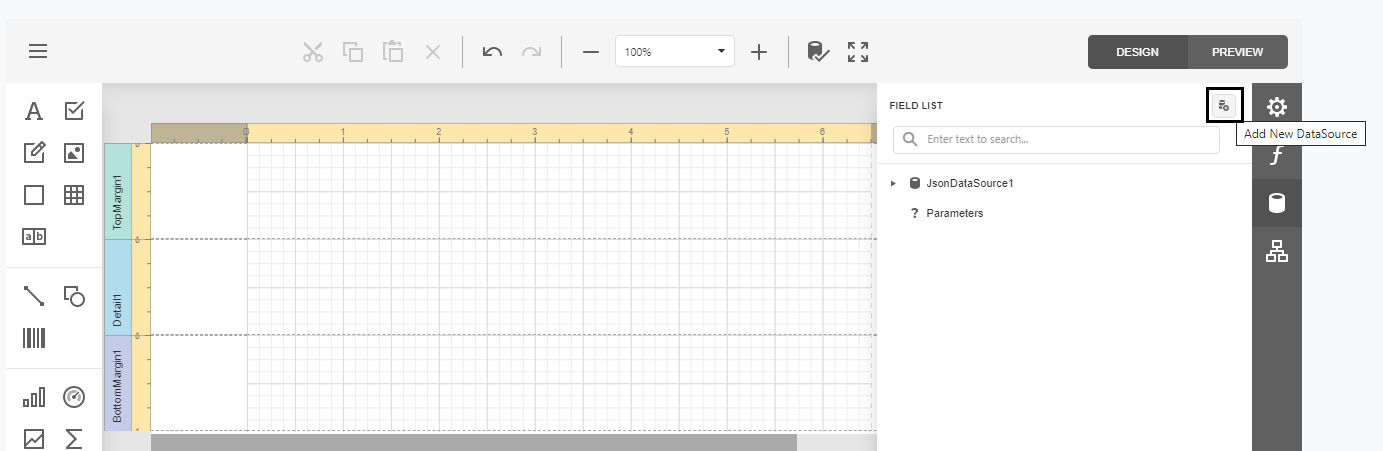
You can check DevExpress Reporting Use Data Sources and Connections documentations for more information.
You are free to create your desired pages and rooting. This sample will be creating a Viewer page to demonstrate the layout for the DevExpress reporting components individually.
Since End User Report Designer already implements the required controllers for features, you should only add a new page for document viewing.
Create a Viewer.cshtml Razor page under the Pages/Reporting folder and add the following:
@page
@using Acme.BookStore.Web.Bundling.Reporting.DocumentViewer
@using DevExpress.AspNetCore
@model Acme.BookStore.Web.Pages.Reporting.Viewer
@{
var viewerRender = Html.DevExpress().WebDocumentViewer("DocumentViewer")
.Height("1000px")
.Bind("TestReport");
@viewerRender.RenderHtml()
}
@section Scripts {
<abp-style type="typeof(DevExpressDocumentViewerStyleContributor)"/>
<abp-script type="typeof(DevExpressDocumentViewerScriptContributor)"/>
@viewerRender.RenderScripts()
}Note:
TestReport.repxfile must be found underReportsfolder in Acme.BookStore.Web project.
While exporting data, you may come across HTTP 400 error which logs as [ERR] The required antiforgery request token was not provided in either form field "__RequestVerificationToken" or header value "RequestVerificationToken". Or you may want to pass Bearer Token.
To add these functionalities, update the Viewer.cshtml file under the Pages/Reporting folder in the Acme.BookStore.Web project as shown below:
@page
@using Acme.BookStore.Web.Bundling.Reporting.DocumentViewer
@using DevExpress.AspNetCore
@model Acme.BookStore.Web.Pages.Reporting.Viewer
@inject Microsoft.AspNetCore.Antiforgery.IAntiforgery Xsrf
@functions{
public string GetAntiXsrfRequestToken()
{
return Xsrf.GetAndStoreTokens(HttpContext).RequestToken;
}
}
<script type="text/javascript">
function SetupJwt(bearerToken, xsrf) {
DevExpress.Analytics.Utils.ajaxSetup.ajaxSettings = {
headers: {
//'Authorization': 'Bearer ' + bearerToken,
'RequestVerificationToken': xsrf
}
};
}
function AttachXSRFToken_OnExport(args, xsrf) {
args.FormData["__RequestVerificationToken"] = xsrf;
}
function WebDocumentViewer_BeforeRender(s, e) {
SetupJwt('bearer token can be passed here', "@GetAntiXsrfRequestToken()");
$(window).on('beforeunload', function(e) {
s.Close();
});
}
function OnViewerExport(_s, e) {
AttachXSRFToken_OnExport(e, "@GetAntiXsrfRequestToken()");
}
</script>
<input type="hidden" id="RequestVerificationToken" name="RequestVerificationToken" value="@GetAntiXsrfRequestToken()">
@{
var viewerRender = Html.DevExpress().WebDocumentViewer("DocumentViewer")
.ClientSideEvents(x =>
{
x.BeforeRender("WebDocumentViewer_BeforeRender");
x.OnExport("OnViewerExport");
})
.Height("1000px")
.Bind("CustomerReport");
@viewerRender.RenderHtml()
}
@section Scripts {
<abp-style type="typeof(DevExpressDocumentViewerStyleContributor)"/>
<abp-script type="typeof(DevExpressDocumentViewerScriptContributor)"/>
@viewerRender.RenderScripts()
}You can also add similar configuration to Report Designer for exporting in Preview Mode.
- You can download the source code from here.