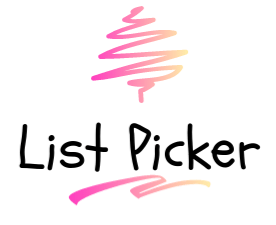
Just a simple list picker component made with Vue.js (works with Vue 2 & 3).
Go to https://vuelistpicker.now.sh
$ npm install vue-list-picker --save$ yarn add vue-list-pickerYou can import in your main.js file
import Vue from "vue";
import VueListPicker from "vue-list-picker";
Vue.use(VueListPicker);Or locally in any component
import { VueListPicker } from "vue-list-picker";
// In v0.3+ you don't need the brackets above
export default {
components: {
VueListPicker,
},
};For Vue 3
import { createApp, h } from "vue";
import VueListPicker from "vue-list-picker";
const app = createApp({
render: () => h(App),
});
app.use(VueListPicker);
app.mount("#app");You can import as a Nuxt.js plugin
~/plugins/vue-list-picker.js
import Vue from "vue";
import VueListPicker from "vue-list-picker";
Vue.use(VueListPicker);and then import it in your nuxt.config.js file
plugins: [{ src: "~/plugins/vue-list-picker.js", mode: "client" }];<template>
<vue-list-picker :left-items="leftItems" :right-items="rightItems" />
</template>
<script>
export default {
data() {
const example1 = {
key: 1,
content: "Item 1",
};
const example2 = {
key: 2,
content: "Item 2",
};
const example3 = {
key: 3,
content: "Item 3",
};
const example4 = {
key: 4,
content: "Item 4",
};
const leftItems = [example1, example2];
const rightItems = [example3, example4];
return { leftItems, rightItems };
},
};
</script>| Property name | Type | Default | Description |
|---|---|---|---|
| left-items | Array | null | Array of objects to be displayed in the left. Must have at least a key and content property |
| right-items | Array | null | Array of objects to be displayed in the right. Must have at least a key and content property |
| moved-item-location | String | 'top' | After move a item, if this is set to top will move the item to the top, otherwise to the bottom |
| title-left | String | 'Items available' | Title name of the left column |
| title-right | String | 'Items selected' | Title name of the right column |
| title-centered | Boolean | true | Centralizes the title text |
| title-class | String | '' | If you want to set a custom class to the columns title, set it here |
| title-substr | String | 20 | Number of characters to display inside the columns title. Above this, will set a '...' mask |
| button-class | String | '' | If you want to set a custom class to all the buttons in between the columns, set it here |
| content-key | String | 'key' | Property name inside the objects inside each items array, that will be used to move the object |
| content-attr | String | 'content' | Property name inside the objects inside each items array, that will set the text content |
| content-centered | Boolean | false | Centralizes all the text content |
| content-class | String | '' | If you want to set a custom class to the each content item, set it here |
| content-substr | String | 23 | Number of characters to display inside the content item. Above this, will set a '...' mask |
| min-height | String | '450px' | Min-height of each column |
| height | String | '' | Height of each column |
| min-width | String | '220px' | Min-width of each column |
| width | String | '' | Width of each column |
| Event name | Return type | Description |
|---|---|---|
| move-all-right | Array | Array of items moved |
| move-right | Object | Item object moved |
| move-left | Object | Item object moved |
| move-all-left | Array | Array of items moved |
| unselect-all | Array | Empty array |
| Slot name | Description |
|---|---|
| moveAllRight | Use this to change the icon (chevrons-right) inside the first action button |
| moveRight | Use this to change the icon (chevron-right) inside the second action button |
| moveLeft | Use this to change the icon (chevron-left) inside the third action button |
| moveAllLeft | Use this to change the icon (chevrons-left) inside the fourth action button |
| unselectAll | Use this to change the icon (x) inside the fifth action button |
- Right now there's no draggable depency. But if you click and hold your mouse down and drag it into another itens in the same column, all of them it'll selected.
- The title and content background are both blue (#0052c0), but you can change those using the
content-classandtitle-classprops. - By default the height isn't set, but it has an
overflow-yCSS property, so if you use the height prop, you'll have a vertical scroll inside each panel. - If you pass anything other than
toptomovedItemLocation, the item after moved will go to the bottom. - The content key should be an unique key inside each array of objects (
left-items/right-items).
From top to bottom:
- The first button moves all the left items to the right.
- The second button moves all the selected left items to the right.
- The third button moves all the right items to the left.
- The fourth button moves all the selected right items to the left.
- The fifth button unselect all the selected items from all columns (left and right).
Fork the project and enter this commands in your terminal
git clone https://github.com/YOUR_GITHUB_USERNAME/vue-list-picker.git
cd vue-list-picker
yarnFor visual testing, this project contains storybook which you can run by doing the next command
$ yarn storybookBefore making the PR, if you changed something that needs to be tested, please make the tests inside the tests/unit folder.
To run the tests, you can use the next command
$ yarn test:unitThis project follows the commitlint guidelines, with minor changes.
You can commit using npm run commit to help you with that.
There's a pre-push hook that runs all the unit tests before you can push it.
If an error occurs, you can use the npm run commit:retry command that runs the previous npm run commit that you already filled.
MIT © guastallaigor





