Sample app for Tanzu Spring Cloud Gateway tile. Features we demonstrate with this sample app:
- Routing traffic to configured internal routes with container-to-container network
- Gateway routes configured through service bindings
- Simplified route configuration
- SSO login and token relay on behalf of the routed services
- Required scopes on routes (tag:
require-sso-scopes)
Run the following scripts to set up everything:
./scripts/cf_deploy init # installs dependencies and builds the deployment artifact
./scripts/cf_deploy deploy # handles everything you need to deploy the frontend, backend, and gateway. This script can be executed repeatedly to deploy new changes.Then visit the frontend url https://gateway-demo.${appsDomain}/rescue to view the sample app.
Once you have enough fun with the sample app, run the following script to clean up the environment:
./scripts/cf_deploy destroy # tears down everythingSome other commands that might be helpful:
./scripts/cf_deploy push # builds and pushes frontend and backend
./scripts/cf_deploy dynamic_route_config_update # update bound apps' configuration with calling the update endpoint on the backing app. You will need to be a space developer to do so.
./scripts/cf_deploy rebind # unbinds and rebinds frontend and backend
./scripts/cf_deploy upgrade # upgrade the gateway instanceAll the gateway configuration can be found and updated here:
- Gateway service instance configuration file used on create/update:
./gateway-config.json - Frontend routes configuration used on binding used on bind:
./frontend/gateway-config.json - Backend routes configuration used on binding used on bind:
./backend/gateway-config.json
The frontend application is implemented in ReactJS, and is pushed with static buildpack. Because of it's static nature, we had to do the following
homepageinpackage.jsonis set to/rescue, which is the path we set for the frontend application in gateway config (frontend/gateway-config.json). This is to make sure all related assets is requested under/rescuepath as well.Sign in to adoptbutton is linked to/rescue/login, which is a path that issso-enabledin gateway config (frontend/gateway-config.json). This is necessary for frontend apps bound to a sub path on gateway because the Oauth2 login flow redirects users to the original requested location or back to/if no saved request exists. This setting is not necessary if the frontend app is bound to path/.REACT_APP_BACKEND_BASE_URIis set to/backendin build script, which is the path we set for the backend application in gateway config (backend/gateway-config.json). This is to make sure all our backend API calls are appended with thebackendpath.
Visit https://gateway-demo.${appsDomain}/rescue, you should see cute animal bios with the Adopt buttons disabled. All the information are fetched from a public GET backend endpoint /animals.
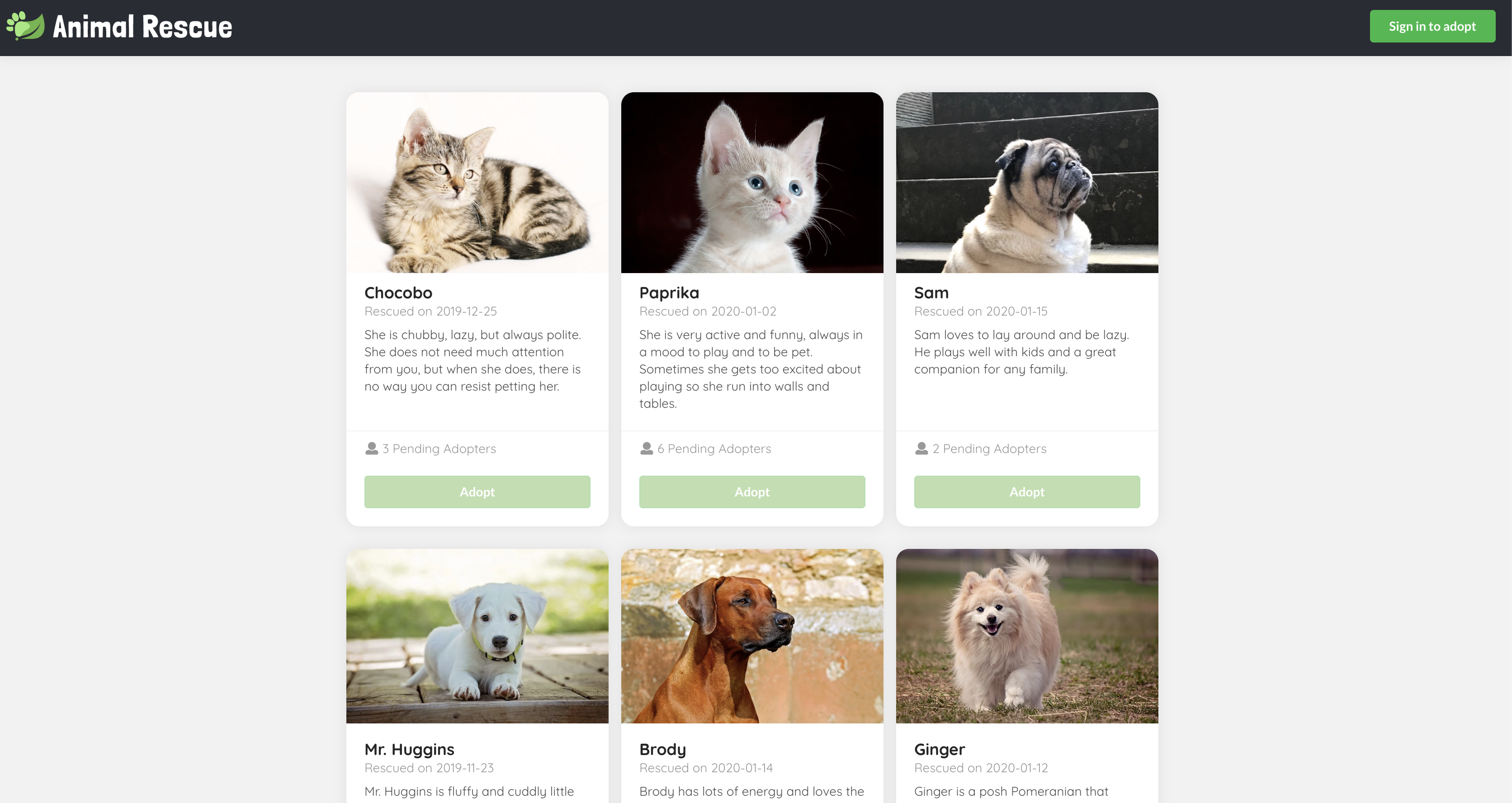
Click the Sign in to adopt button on the top right corner, you should be redirected to the SSO login page if you haven't already logged in to SSO.
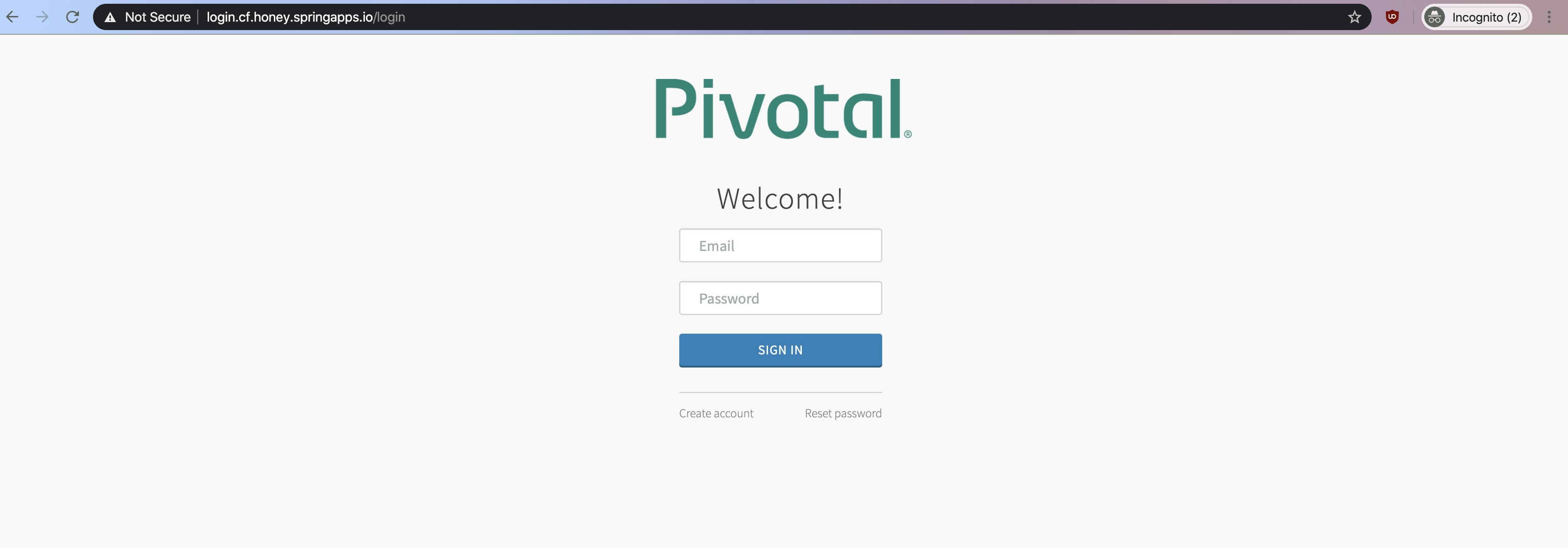
Once you logged in, you should see a greeting message regarding the username you log in with on the top right corner, and the Adopt buttons should be enabled.
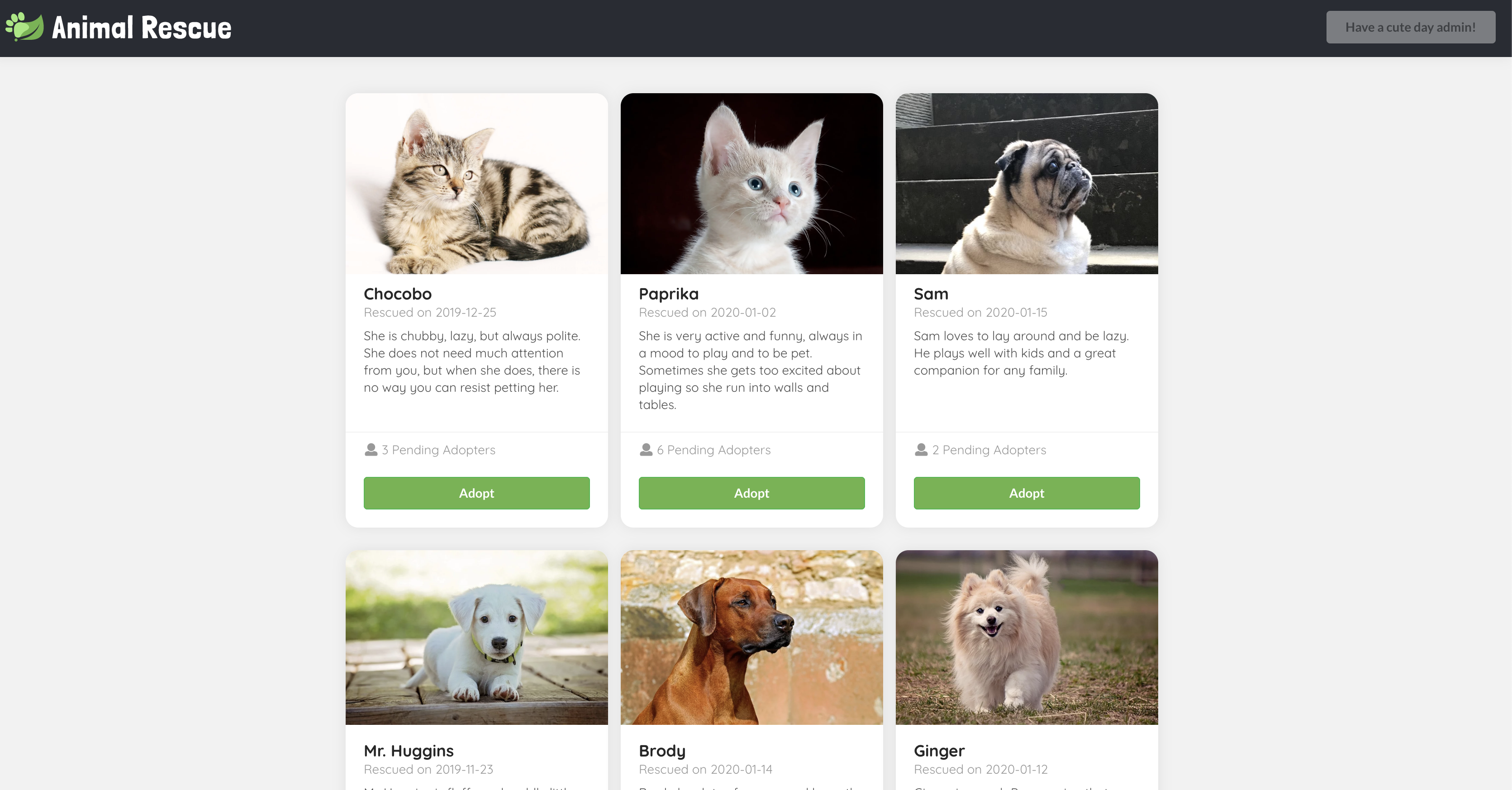
Click on the Adopt button, input your contact email and application notes in the model, then click Apply, a POST request should be sent to a sso-enabled backend endpoint /animals/{id}/adoption-requests, with the adopter set to your username we parsed from your token.
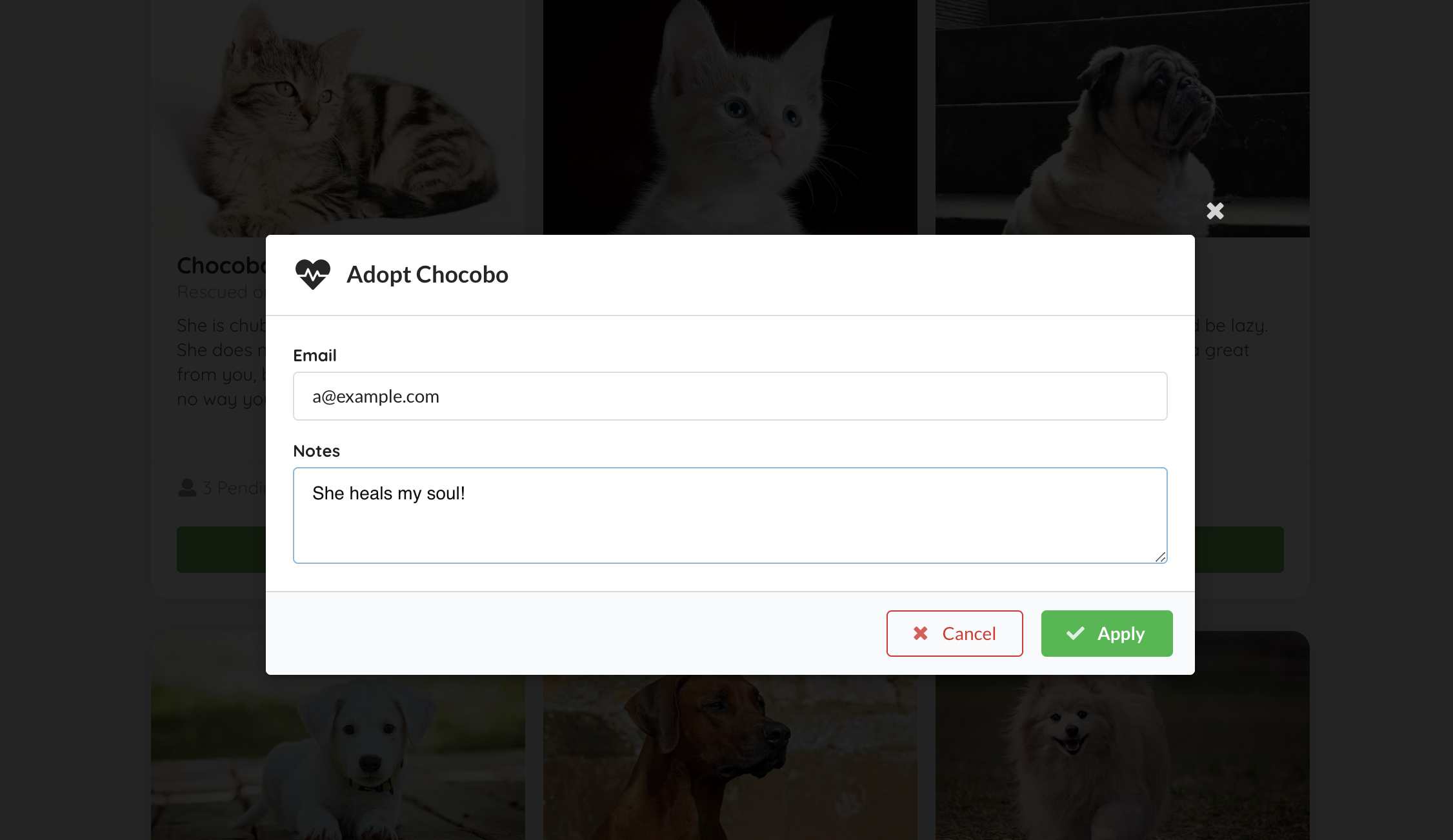
Then the model should close, and you should see the Adopt button you clicked just now has turned into Edit Adoption Request. This is matched by your SSO log in username.
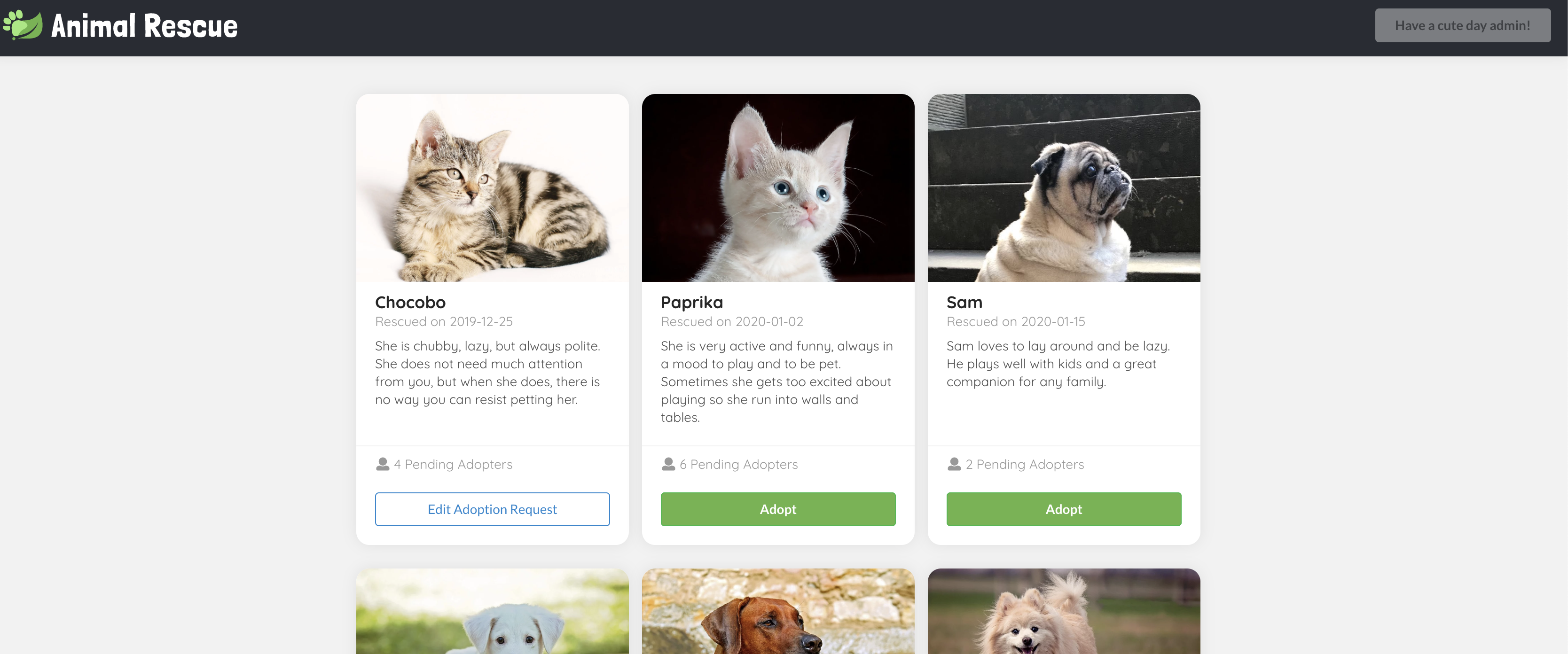
Click on the Edit Adoption Request again, you can view, edit (PUT), and delete (DELETE) the existing request.
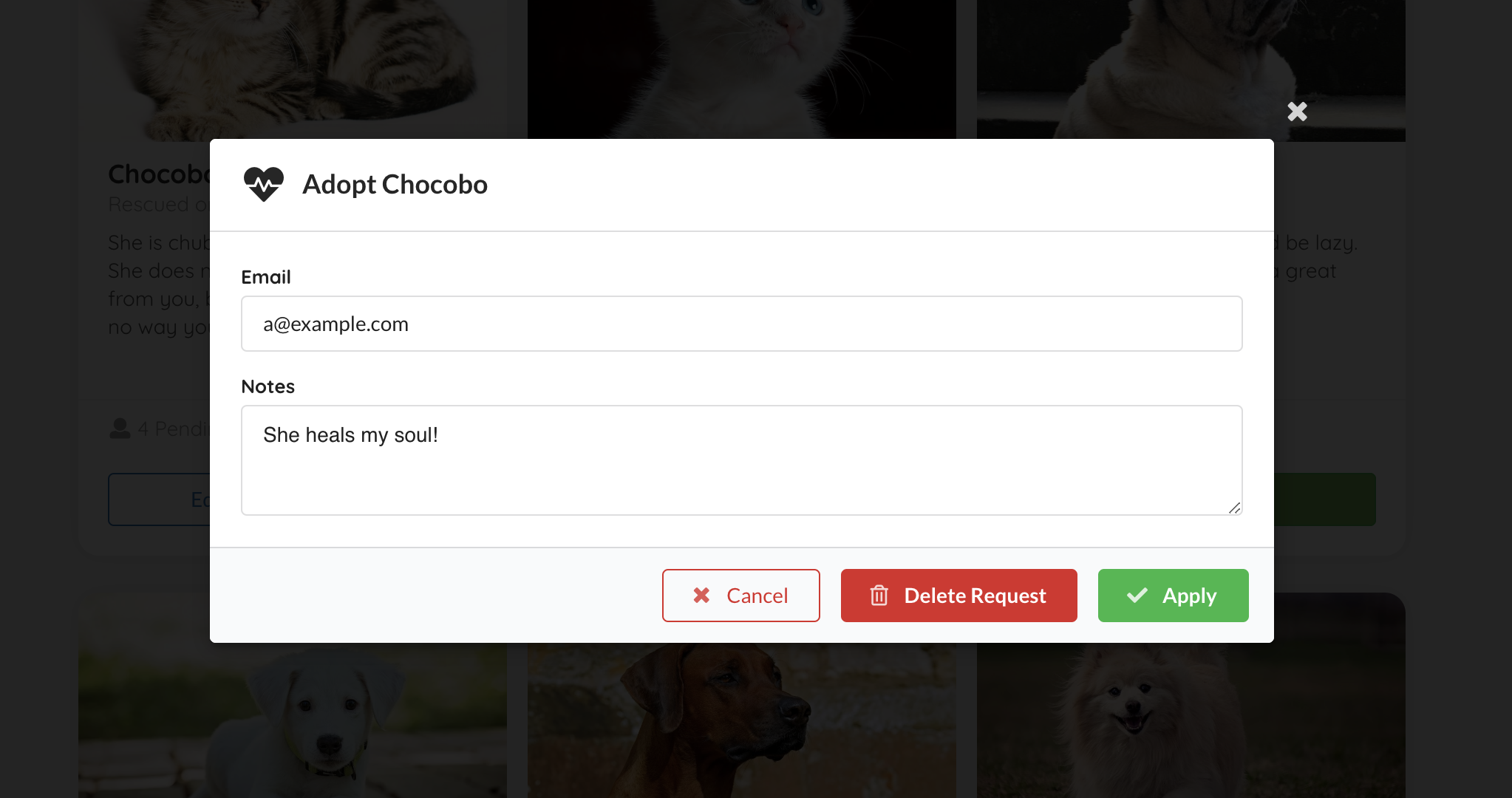
Note Documentation may get out of date. Please refer to the e2e test and the test output video for the most accurate user flow description.
Use the following commands to manage the local lifecycle of animal-rescue
./scripts/local.sh start # start auth server, frontend app, and backend app
./scripts/local.sh start --quiet # start everything without launching the app in browser, and redirects all output to `./scripts/out/`
./scripts/local.sh stop # stop auth server, frontend app, and backend app. You would only need to do this if you start the app in quiet mode.Backend uses Form login for local development with two test accounts - alice / test and bob / test.
Note that in a real deployment with Gateway, OAuth2 login will be managed by the gateway itself, and your app should use TokenRelay filter to receive OpenID ID Token in Authorization header. See CloudFoundrySecurityConfiguration class for an example of Spring Security 5 configuration to handle token relay correctly.
It is also possible to use OAuth2 login flow for the app. This requires running an authorization server locally. See
local-oauth2-flowfor an example of using Cloud Foundry User Account and Authentication (UAA) running in a Docker container locally.
Execute the following script to run all tests:
./scripts/local.sh init # install dependencies for the frontend folder and the e2e folder
./scripts/local.sh ci # run backend tests and e2e tests
./scripts/local.sh backend # run backend test only
./scripts/local.sh e2e --quiet # run e2e test only without interactive modeYou can find an e2e test output video showing the whole journey in ./e2e/cypress/videos/ after the test run.
If you would like to launch the test in an actual browser and run e2e test interactively, you may run the following commands:
./scripts/local.sh start
./scripts/local.sh e2eMore detail about the e2e testing framework can be found at cypress api doc
GitHub Actions run all checks for the master branch and all PR requests. All workflow configuration can be found in .github/workflows.
If you'd like to get the most updated sample app deployed in a real TAS environment, you can set up a concourse pipeline to do so:
fly -t ${yourConcourseTeamName} set-pipeline -p sample-app-to-demo-environment -c concourse/pipeline.yml -l config.ymlYou will need to update the slack notification settings and add the following environment variables to your concourse credentials manager. Here are the variables we set in our concourse credhub:
- name: /concourse/main/sample-app-to-demo-environment/CF_API_HOST
- name: /concourse/main/sample-app-to-demo-environment/CF_USERNAME
- name: /concourse/main/sample-app-to-demo-environment/CF_PASSWORD
- name: /concourse/main/sample-app-to-demo-environment/SKIP_SSL_VALIDATION
- name: /concourse/main/sample-app-to-demo-environment/CF_ORG
- name: /concourse/main/sample-app-to-demo-environment/CF_SPACE
Tags that looks like SCG-VT-v${VERSION}+ indicates that this commit and the commits after are compatible with the specified VERSION of the SCG-VT tile.
The other tags demonstrate different configuration with SCG-VT, have fun exploring what's possible!