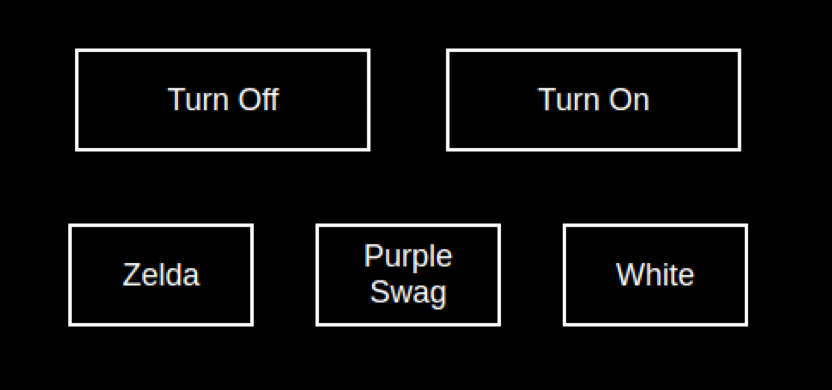This module allows you to control your Philips Hue Lights with simple buttons.
- Turn On Button
- Turn Off Button
- Custom Themes Buttons
Inside your modules folder, execute :
This module will use the Philips Hue API : https://developers.meethue.com/
You basically need three things to make the module working :
- The IP address of your Philips Hue Bridge
You can get it with Angry IP Scanner to retrieve it for instance - An authorized username to use the API, follow instructions here : https://developers.meethue.com/develop/get-started-2/
This username is permanent so no need to refresh it or whatever - A list of integers that represents the lights you want to control
More info in the next point
This module is not for monitoring the status of all the lights in your home (if that's your purpose, check this cool module : https://github.com/michael5r/mmm-hue-lights)
To get all the lights available in your home, you can do a GET request on this endpoint :
<IP_OF_YOUR_HUE_BRIDGE>/api/<AUTHORIZED_USER>/lights
The response looks like :
{ 1: { "state": ... "name": ... ... }, 2: { "state":... "name"... ... }, ... }
Based on the response, indentify the lamps you want to monitor and keep their integers (keys of the JSON) in mind !
In the config/config.js file, just add this to the modules array :
To learn more about custom themes, please check the next point of this documentation
{
module: "MMM-Hue-Controller",
position: "top_right",
config: {
bridgeIp: "<IP_OF_YOUR_HUE_BRIDGE>",
user: "<AUTHORIZED_USER>",
lightsNumArray: ["<INT_LIGHT_1>","<INT_LIGHT_2"], // array of strings | keys of the targeted lights | example : ["2","5","6"]
themeArray: [
{
"themeName": "Zelda", // will be the text content of the theme button
"themeValue": {
"bri": 254, // bright
"hue": 40425, // hue
"sat": 196 // saturation
}
},
{
"themeName": "Purple Swag", // example of another custom theme
"themeValue": {
"bri": 254,
"hue": 49361,
"sat": 178,
}
},
{
...
}
]
}
},As you can see, you can add custom theme inside the themeArray. But the HSB (hue, bright, saturation) system can be a bit tricky, here is what I suggest to do :
Feel free to sugest me other methods to make this step easier !
You can use the official Hue app to choose the color you want to have in your scene, and then hit this endpoint to retrieve the HSB values :
<IP_OF_YOUR_HUE_BRIDGE>/api/<AUTHORIZED_USER>/lights/<INT_OF_LIGHT>
In the response you will get something like this, just retrive the HSB values and paste it to the config.js files, as it's done in the provided examples.
{
"state": {
"on": false,
"bri": 254, // bright
"hue": 49361, // hue
"sat": 178, // saturation
"effect": "none",
"xy": [
0.2674,
0.1684
],
"ct": 153,
"alert": "none",
"colormode": "hs",
"mode": "homeautomation",
"reachable": true
},
}