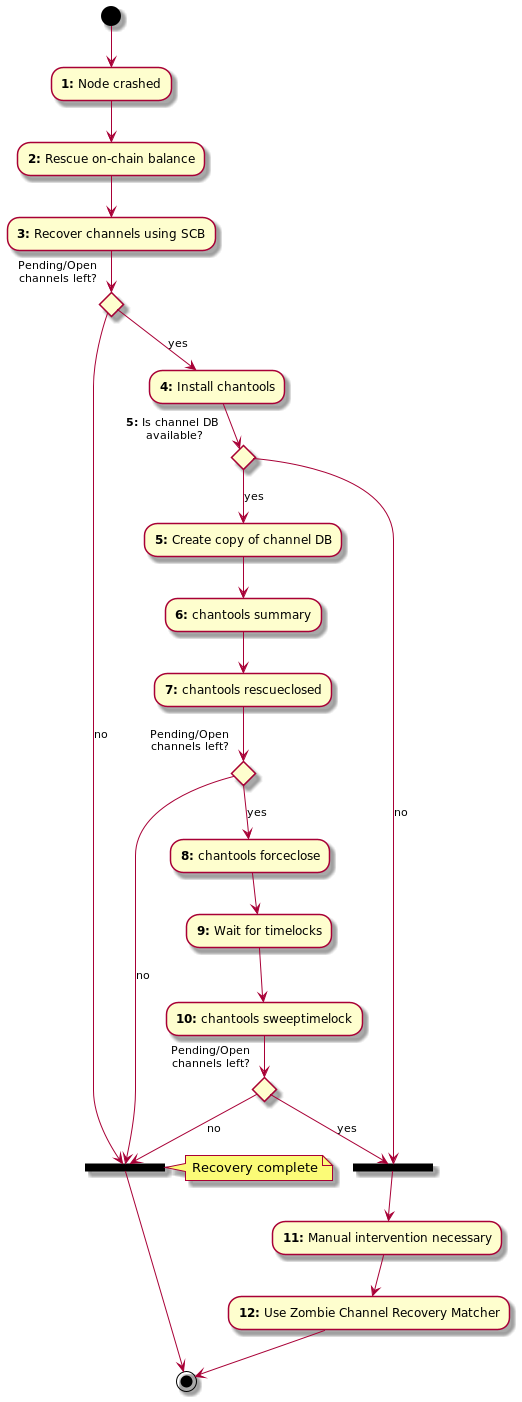Channel tools
Index
This tool provides helper functions that can be used to rescue funds locked in
lnd channels in case lnd itself cannot run properly anymore.
WARNING: This tool was specifically built for a certain rescue operation and might not be well-suited for your use case. Or not all edge cases for your needs are coded properly. Please look at the code to understand what it does before you use it for anything serious.
WARNING 2: This tool will query public block explorer APIs for some
commands, your privacy might not be preserved. Use at your own risk or supply
a private API URL with --apiurl.
Installation
The easiest way to install chantools is to download a pre-built binary for
your operating system and architecture.
Example (make sure you always use the latest version!):
$ cd /tmp
$ wget -O chantools.tar.gz https://github.com/guggero/chantools/releases/download/v0.10.4/chantools-linux-amd64-v0.10.4.tar.gz
$ tar -zxvf chantools.tar.gz
$ sudo mv chantools-*/chantools /usr/local/bin/Compile from source
If there isn't a pre-built binary for your operating system or architecture
available or you want to build chantools from source for another reason, you
need to make sure you have go 1.16.x (or later) and make installed and can
then run the following commands:
git clone https://github.com/guggero/chantools.git
cd chantools
make installChannel recovery scenario
The following flow chart shows the main recovery scenario this tool was built
for. This scenario assumes that you do have access to the crashed node's seed,
channel.backup file and some state of a channel.db file (perhaps from a
file based backup or the recovered file from the crashed node).
Following this guide will help you get your channel funds back! The channels themselves can't be restored to work normally unless step 1 is successful ( compacting the DB).
Explanation:
-
Node crashed: For some reason your
lndnode crashed and isn't starting anymore. If you get errors similar to this, this or this, it is possible that a simple compaction (a full copy in safe mode) can solve your problem. Seechantools compactdb.
If that doesn't work and you need to continue the recovery, make sure you can at least extract thechannel.backupfile and if somehow possible any version of thechannel.dbfrom the node.
Whatever you do, do never, ever replace yourchannel.dbfile with an old version (from a file based backup) and start your node that way. Read this explanation why that can lead to loss of funds. -
Rescue on-chain balance: To start the recovery process, we are going to re-create the node from scratch. To make sure we don't overwrite any old data in the process, make sure the old data directory of your node (usually
.lndin the user's home directory) is safely moved away (or the whole folder renamed) before continuing.
To start the on-chain recovery, follow the sub step "Starting On-Chain Recovery" of this guide. Don't follow the whole guide, only this single chapter!
This step is completed once thelncli getinfocommand shows both"synced_to_chain": trueand"synced_to_graph": truewhich can take several hours depending on the speed of your hardware. Do not be alarmed that thelncli getinfocommand shows 0 channels. This is normal as we haven't started the off-chain recovery yet. -
Recover channels using SCB: Now that the node is fully synced, we can try to recover the channels using the Static Channel Backups (SCB). For this, you need a file called
channel.backup. Simply run the commandlncli restorechanbackup --multi_file <path-to-your-channel.backup>. This will take a while!. The command itself can take several minutes to complete, depending on the number of channels. The recovery can easily take a day or two as a lot of chain rescanning needs to happen. It is recommended to wait at least one full day. You can watch the progress with thelncli pendingchannelscommand. If the list is empty, congratulations, you've recovered all channels! If the list stays un-changed for several hours, it means not all channels could be restored using this method. One explanation can be found here. -
Install chantools: To try to recover the remaining channels, we are going to use
chantools. Simply follow the installation instructions. The recovery can only be continued if you have access to some version of the crashed node'schannel.db. This could be the latest state as recovered from the crashed file system, or a version from a regular file based backup. If you do not have any version of a channel DB,chantoolswon't be able to help with the recovery. See step 11 for some possible manual steps. -
Create copy of channel DB: To make sure we can read the channel DB, we are going to create a copy in safe mode (called compaction). Simply run
chantools compactdb --sourcedb <recovered-channel.db> --destdb ./results/compacted.db
We are going to assume that the compacted copy of the channel DB is located in./results/compacted.dbin the following commands. -
chantools summary: First,
chantoolsneeds to find out the state of each channel on chain. For this, a blockchain API (by default blockstream.info) is queried. The result will be written to a file called./results/summary-yyyy-mm-dd.json. This result file will be needed for the next command.
chantools --fromchanneldb ./results/compacted.db summary -
chantools rescueclosed: It is possible that by now the remote peers have force-closed some of the remaining channels. What we now do is try to find the private keys to sweep our balance of those channels. For this we need a shared secret which is called the
commit_pointand is changed whenever a channel is updated. We do have the latest known version of this point in the channel DB. The following command tries to find all private keys for channels that have been closed by the other party. The command needs to know what channels it is operating on, so we have to supply thesummary-yyy-mm-dd.jsoncreated by the previous command:
chantools --fromsummary ./results/<summary-file-created-in-last-step>.json rescueclosed --channeldb ./results/compacted.db
This will create a new file called./results/rescueclosed-yyyy-mm-dd.jsonwhich will contain any found private keys and will also be needed for the next command. Usebitcoindor Electrum Wallet to sweep all of the private keys. -
chantools forceclose: This command will now close all channels that
chantoolsthinks are still open. This is achieved by publishing the latest known channel state of thechannel.dbfile.
Please read the full warning text of theforceclosecommand below as this command can put your funds at risk if the state in the channel DB is not the most recent one. This command should only be executed for channels where the remote peer is not online anymore.
chantools --fromsummary ./results/<rescueclosed-file-created-in-last-step>.json forceclose --channeldb ./results/compacted.db --publish
This will create a new file called./results/forceclose-yyyy-mm-dd.jsonwhich will be needed for the next command.
If you get the errornon-mandatory-script-verify-flag (Signature must be zero for failed CHECK(MULTI)SIG operation), you might be affected by an old bug oflndthat was fixed in the meantime. But it means the signature in the force-close transaction is invalid and needs to be fixed. There is a guide on how to do exactly that here. -
Wait for timelocks: The previous command closed the remaining open channels by publishing your node's state of the channel. By design of the Lightning Network, you now have to wait until the channel funds belonging to you are not time locked any longer. Depending on the size of the channel, you have to wait for somewhere between 144 and 2000 confirmations of the force-close transactions. Only continue with the next step after the channel with the highest
csv_delayhas reached that many confirmations of its closing transaction. You can check this by looking up each force closed channel transaction on a block explorer (like blockstream.info for example). Open the result JSON file of the last command (./results/forceclose-yyyy-mm-dd.json) and look up every TXID in"force_close" -> "txid"on the explorer. If the number of confirmations is equal to or greater to the value shown in"force_close" -> "csv_delay"for each of the channels, you can proceed. -
chantools sweeptimelock: Once all force-close transactions have reached the number of transactions as the
csv_timeoutin the JSON demands, these time locked funds can now be swept. Use the following command to sweep all the channel funds to an address of your wallet:
chantools --fromsummary ./results/<forceclose-file-created-in-last-step>.json sweeptimelock --publish --sweepaddr <bech32-address-from-your-wallet> -
Manual intervention necessary: You got to this step because you either don't have a
channel.dbfile or becausechantoolscouldn't rescue all your node's channels. There are a few things you can try manually that have some chance of working:- Make sure you can connect to all nodes when restoring from SCB: It happens
all the time that nodes change their IP addresses. When restoring from a
static channel backup, your node tries to connect to the node using the IP
address encoded in the backup file. If the address changed, the SCB restore
process doesn't work. You can use block explorers like 1ml.com
to try to find an IP address that is up-to-date. Just run
lncli connect <node-pubkey>@<updated-ip-address>:<port>in the recoveredlndnode from step 3 and wait a few hours to see if the channel is now being force closed by the remote node. - Find out who the node belongs to: Maybe you opened the channel with someone
you know. Or maybe their node alias contains some information about who the
node belongs to. If you can find out who operates the remote node, you can
ask them to force-close the channel from their end. If the channel was opened
with the
option_static_remote_key, (lnd v0.8.0and later), the funds can be swept by your node.
- Make sure you can connect to all nodes when restoring from SCB: It happens
all the time that nodes change their IP addresses. When restoring from a
static channel backup, your node tries to connect to the node using the IP
address encoded in the backup file. If the address changed, the SCB restore
process doesn't work. You can use block explorers like 1ml.com
to try to find an IP address that is up-to-date. Just run
-
Use Zombie Channel Recovery Matcher: As a final, last resort, you can go to node-recovery.com and register your node's ID for being matched up against other nodes with the same problem.
Once you were contacted with a match, follow the instructions on the Zombie Channel Recovery Guide page.
If you know the peer of a zombie channel and have a way to contact them, you can also skip the registration/matching process and create your own match file.
Seed and passphrase input
All commands that require the seed (and, if set, the seed's passphrase) offer three distinct possibilities to specify it:
- Enter manually on the terminal: This is the safest option as it makes sure that the seed isn't stored in the terminal's command history.
- Pass the extened master root key as parameter: This is added as an option
for users who don't have the full seed anymore, possibly because they used
lnd's--noseedbackupflag and extracted thexprvfrom the wallet database with thewalletinfocommand. Those users can specify the master root key by passing the--rootkeycommand line flag to each command that requires the seed. - Use environment variables: This option makes it easy to automate usage of
chantoolsby removing the need to type into the terminal. There are three environment variables that can be set to skip entering values through the terminal:AEZEED_MNEMONIC: Specifies the 24 wordlndaezeed.AEZEED_PASSPHRASE: Specifies the passphrase for the aezeed. If no passphrase was used during the creation of the seed, the special valueAEZEED_PASSPHRASE="-"needs to be passed to indicate no passphrase should be used or read from the terminal.WALLET_PASSWORD: Specifies the encryption password that is needed to access awallet.dbfile. This is currently only used by thewalletinfocommand.
Example using environment variables:
# We add a space in front of each command to tell bash we don't want this
# command stored in the history.
$ export AEZEED_MNEMONIC="abandon able ... ... ..."
# We didn't set a passphrase for this example seed, we need to indicate this by
# passing in a single dash character.
$ export AEZEED_PASSPHRASE="-"
$ chantools showrootkey
2020-10-29 20:22:42.329 [INF] CHAN: chantools version v0.6.0 commit v0.6.0-3
Your BIP32 HD root key is: xprv9s21ZrQH1...Are my funds safe?
Some commands require the seed. But your seed will never leave your computer.
Most commands don't require an internet connection: you can and should run them on a computer with a firewall that blocks outgoing connections.
Command overview
This tool provides helper functions that can be used rescue
funds locked in lnd channels in case lnd itself cannot run properly anymore.
Complete documentation is available at https://github.com/guggero/chantools/.
Usage:
chantools [command]
Available Commands:
chanbackup Create a channel.backup file from a channel database
closepoolaccount Tries to close a Pool account that has expired
compactdb Create a copy of a channel.db file in safe/read-only mode
deletepayments Remove all (failed) payments from a channel DB
derivekey Derive a key with a specific derivation path
dropchannelgraph Remove all graph related data from a channel DB
dumpbackup Dump the content of a channel.backup file
dumpchannels Dump all channel information from an lnd channel database
fakechanbackup Fake a channel backup file to attempt fund recovery
filterbackup Filter an lnd channel.backup file and remove certain channels
fixoldbackup Fixes an old channel.backup file that is affected by the lnd issue #3881 (unable to derive shachain root key)
forceclose Force-close the last state that is in the channel.db provided
genimportscript Generate a script containing the on-chain keys of an lnd wallet that can be imported into other software like bitcoind
migratedb Apply all recent lnd channel database migrations
removechannel Remove a single channel from the given channel DB
rescueclosed Try finding the private keys for funds that are in outputs of remotely force-closed channels
rescuefunding Rescue funds locked in a funding multisig output that never resulted in a proper channel; this is the command the initiator of the channel needs to run
rescuetweakedkey Attempt to rescue funds locked in an address with a key that was affected by a specific bug in lnd
showrootkey Extract and show the BIP32 HD root key from the 24 word lnd aezeed
signrescuefunding Rescue funds locked in a funding multisig output that never resulted in a proper channel; this is the command the remote node (the non-initiator) of the channel needs to run
summary Compile a summary about the current state of channels
sweeptimelock Sweep the force-closed state after the time lock has expired
sweeptimelockmanual Sweep the force-closed state of a single channel manually if only a channel backup file is available
sweepremoteclosed Go through all the addresses that could have funds of channels that were force-closed by the remote party. A public block explorer is queried for each address and if any balance is found, all funds are swept to a given address
triggerforceclose Connect to a peer and send a custom message to trigger a force close of the specified channel
vanitygen Generate a seed with a custom lnd node identity public key that starts with the given prefix
walletinfo Shows info about an lnd wallet.db file and optionally extracts the BIP32 HD root key
zombierecovery Try rescuing funds stuck in channels with zombie nodes
help Help about any command
Flags:
-h, --help help for chantools
-r, --regtest Indicates if regtest parameters should be used
-t, --testnet Indicates if testnet parameters should be used
Use "chantools [command] --help" for more information about a command.
Commands
Detailed documentation for each sub command is available in the docs folder.
Quick access:
- chanbackup
- closepoolaccount
- compactdb
- deletepayments
- derivekey
- dropchannelgraph
- dumpbackup
- dumpchannels
- fakechanbackup
- filterbackup
- fixoldbackup
- genimportscript
- migratedb
- forceclose
- removechannel
- rescueclosed
- rescuefunding
- showrootkey
- signrescuefunding
- summary
- sweepremoteclosed
- sweeptimelock
- sweeptimelockmanual
- triggerforceclose
- vanitygen
- walletinfo
- zombierecovery