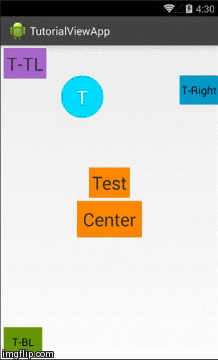An Android library project providing Activity with an explanation about views in your app.
The TutorialActivity can be used as a walkthrough for the entire screen that is currently visible, Or just for one view on the screen.
To get the intent to start the TutorialActivity you need to use the TutorialIntentBuilder,
The builder will help you build the intent to start the activity, You would have to pass a Tutorial object to the intent builder.
If you use any kind of analytics to track your user behavior in your app you can start the TutorialActivity for result and
so when it returns you can collect the data whether the user skipped the tutorials or watched it fully.
You can also retrieve the amount of tutorials the user have viewed before skipping the walkthrough using TutorialActivity.VIEWED_TUTORIALS.
###Usage
####Tutorial
The tutorial object holds the tutorial info and attributes. You can create a Tutorial by using the TutorialBuilder.
You can customize the following:
- Title - Will appear on the top of the view, If the view that is surrounded is on top it will be shown below it.
- TutorialText - The explanation of about the view, It will appear above or below the view.
- BackgroundColor - The background color of the view.
- TutorialTextSize - The size that will be used for the tutorial explanation text.
- TypefaceName - The path to the wanted typeface to use for all text view in the tutorial, Example: "/fonts/arial.ttf".
- AnimationDuration - the duration time in milliseconds that will be used for the animation.
- InfoPosition - The position of the info text, This could be Above, Below, LeftOf and Right of all relevant to the view that need to be surrounded. Values are stored in
Tutorial.InfoPosition - GotItPosition - The position of the "GotIt" button, This could be Top(If has a title it will be below it) and Bottom. Values are stored in
Tutorial.GotItPosition AnimationType - the animation that will be used for showing and hiding the tutorialThis is a work in progress currently not working.
Each tutorial that was passed holds it's position on the screen, title, background color, the text explanation and more customizable attributes. By default the "StatusBar" and the "NavigationBar" are also being colored on Lollipop devices, You can change the default behavior by using:
TutorialIntentBuilder builder = new TutorialIntentBuilder(MainActivity.this);
builder.changeSystemUiColor(false);
######Example of creating a simple tutorial.
TutorialIntentBuilder builder = new TutorialIntentBuilder(MainActivity.this);
TutorialBuilder tBuilder = new TutorialBuilder();
tBuilder.setTitle("The Title")
.setViewToSurround(v)
.setInfoText("This is the explanation about the view.")
.setBackgroundColor(randomColor())
.setTutorialTextColor(Color.WHITE)
.setTutorialTextTypeFaceName("fonts/test_name.ttf")
.setTutorialTextSize(25)
.setAnimationDuration(500);
builder.setTutorial(tBuilder.build());
startActivity(builder.getIntent());
// Override the default animation of the entering activity.
// This will allow the nice wrapping of the view by the tutorial activity.
overridePendingTransition(R.anim.dummy, R.anim.dummy);######Example of creating a walk through from two Tutorials.
ArrayList<Tutorial> tutorials = new ArrayList<>();
tutorials.add(tutorial);
tutorials.add(tutorial2);
tutorials.add(tutorial3);
tutorials.add(tutorial4);
builder.skipTutorialOnBackPressed(true);
builder.setWalkThroughList(tutorials);
// Starting the activity with an intent from the builder.
startActivity(builder.getIntent());
overridePendingTransition(R.anim.dummy, R.anim.dummy);####Important!
You should override the Activity pending transition animation like this, If you wont override it the TutorialActivity would animate itself in and will ruin the view animation. (Call it after you call startActivity(Intent) ).
startActivity(builder.getIntent());
overridePendingTransition(R.anim.dummy, R.anim.dummy);###INCLUDING IN YOUR PROJECT ######From Maven Central
Add as a dependency to your build.gradle:
dependencies{
compile 'com.github.itzikbraun:TutorialView:0.8.1'
}
######Downloading the source code Import the "tutorial_view" module to your project, Then in your build.gradle file add this.(You probably already have the dependencies so just add the "compile project(':tutorial_view')" ).
dependencies {
compile fileTree(dir: 'libs', include: ['*.jar'])
compile project(':tutorial_view')
}
You can also copy past it to your project and before adding it to your dependencies you need to add it to settings.gradle so the system will understand it's a module like this:
// Notice that in your settings file there would be more names so don't delete them, Those are your other modules.
include':tutorial_view'
###TODO:
- add the roboto font family to the app assets so it will work on lower versions
- Make a sample app and publish it on Google Play
###Author Itzik Braun - Google+
###LICENSE Copyright (C) 2014 Itzik Braun
This program is free software: you can redistribute it and/or modify
it under the terms of the GNU General Public License as published by
the Free Software Foundation, either version 3 of the License, or
(at your option) any later version.
This program is distributed in the hope that it will be useful,
but WITHOUT ANY WARRANTY; without even the implied warranty of
MERCHANTABILITY or FITNESS FOR A PARTICULAR PURPOSE. See the
GNU General Public License for more details.
You should have received a copy of the GNU General Public License
along with this program. If not, see <http://www.gnu.org/licenses/>.