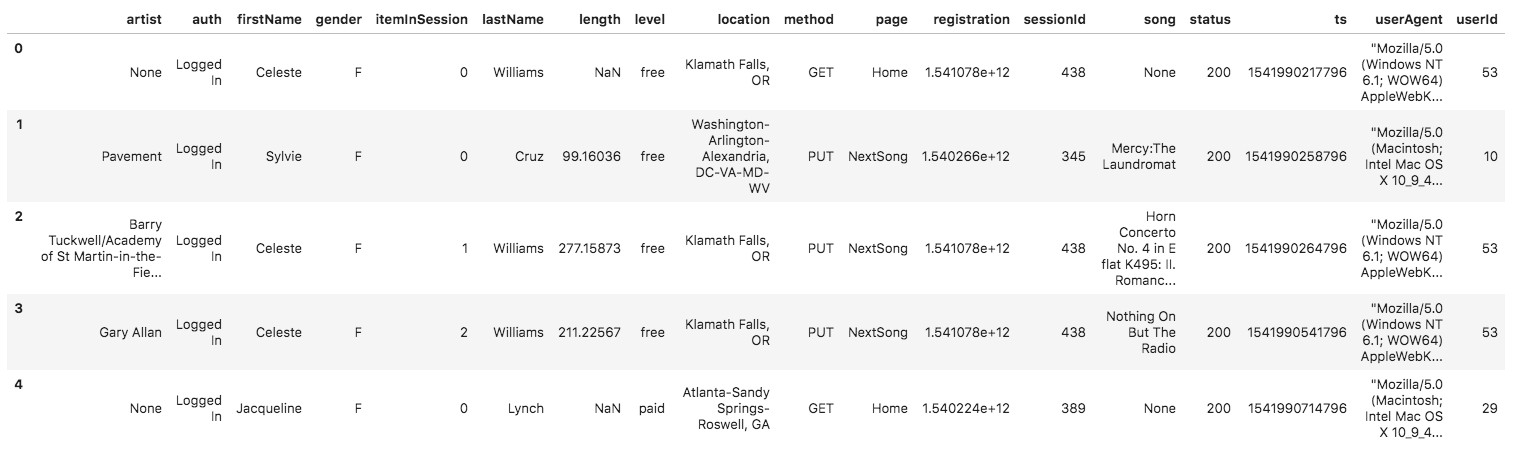A music streaming startup, Sparkify, has grown their user base and song database and want to move their processes and data onto the cloud. Their data resides in S3, in a directory of JSON logs on user activity on the app, as well as a directory with JSON metadata on the songs in their app.
This codebase creates a database containing 5 tables in star schema, that organizes data related to this music library, and user listening data. This data has been extracted from these two next sources:
- Song data:
s3://udacity-dend/song_data
Sample:
{
"num_songs": 1,
"artist_id": "ARJIE2Y1187B994AB7",
"artist_latitude": null,
"artist_longitude": null,
"artist_location": "",
"artist_name": "Line Renaud",
"song_id": "SOUPIRU12A6D4FA1E1",
"title": "Der Kleine Dompfaff",
"duration": 152.92036,
"year": 0
}
- Log data:
s3://udacity-dend/log_data
Sample:
First of all, using Redshift, these s3 buckets are read and copied to a table each in a database. Then, using these two tables, the data is selected an introduced into 5 different tables in star-schema:
-
Songplay Table: this represents the only fact table in the star schema. It contains data related to how users listen to music, including the time at which they listen to it, their location, what song and artist (related with their IDs) the event relates to, and other pieces of information that can be used to analyze user listening activity.
-
Users Table: a dimension table, that holds user's data, including their first and last name, their gender and whether or not they're subscribed.
-
Songs Table: a dimension table, that holds songs details, including the title, it's contributing artist, the duration, the year of its release, etc.
-
Artist Table: a dimension table, that holds aritst details, including their name and their location.
-
Time Table: a dimension table, that holds many different ways of interpreting a timestamp, like a weekday, hour, month, day of month, etc.
-
iac.ipynb: Stands for "Infrastructure As Code", this file is a Jupiter notebook that aids in the creation of a Redshift Cluster that will handle the process of extracting data from the S3 buckets and inserting them into tables. -
dwh.cfg: Config file where credentials and other configurations for Redshift Cluster and AWS access are entered. -
sql_queries.py: contains the queries forDROP-ping,CREATE-ing, andINSERT-ing data into tables. -
create_tables.py: connects safely to database and runs the table creation queries, one by one, dropping a table with the same name if it exists first. This way we make sure that we insert into a fresh new table. -
etl.py: performs the bulk of the work, analyzing the files cited above, parsing the data, and inserting it into their respective tables, while giving a progress in the console.
- Create an AWS account and get credentials for the IAM User. These will include an API key and a secret.
- Copy these values to the
dwh.cfgfile, it will look something like this:
[AWS]
KEY=akeyofletterandnumbers
SECRET=morelettersandnumbers
- Also fill out the next values in
dwh.cfg:
DB_NAME=<insert_value>
DB_USER=<insert_value>
DB_PASSWORD=<insert_value>
- Open the Jupiter notebook and run each cell (before where it says DANGER) to create a Redshift Cluster and IAM Role. You will have to wait a few minutes while the Cluster gets created.
- The values for the missing keys in
dhw.cfgwill be printed in the Jupiter notebook. Copy these values to the config file. Now we're ready to create the tables. - Run the
create_table.py. This will delete existing tables with the names that we are using and create new, empty ones for us to insert the data parsed from the files. - Run the
etl.pyand wait for the script to finish. This will connect to the Redshift cluster and perform the copying of the data in the buckets to the 5 tables.
Now you may access the cluster through the AWS webpage, and make queries using their query editor.