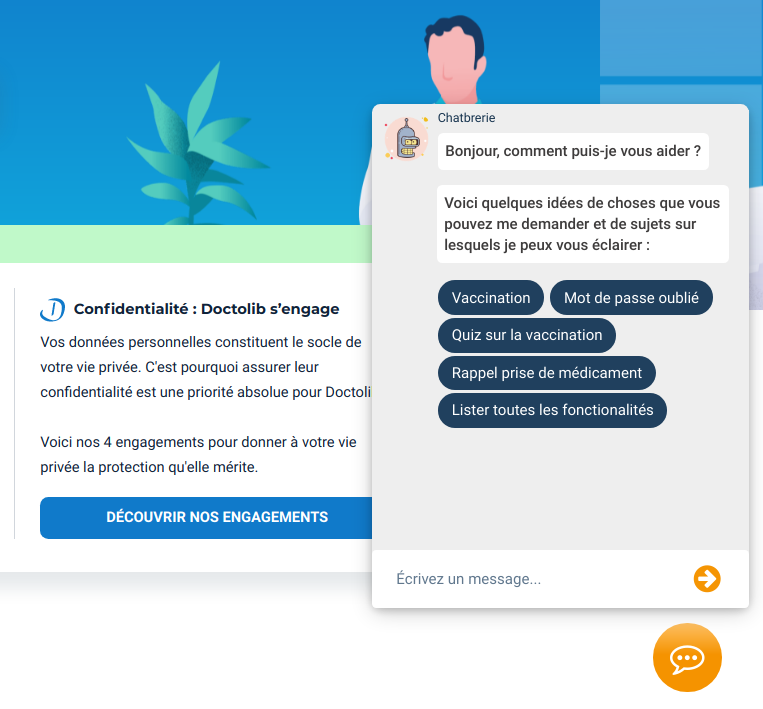A Doctolib Chatbot project for EPITA, via a chrome extension
The extension is available on all Chromium based browser : Chromium, Google Chrome, Brave, Microsoft Edge, Vivaldi, ...
- Answer frequently asked questions
- Help Doctolib users to navigate the website
- Perfect integration on Doctolib pages
- Generate calendar reminders for medications
- Take a short quiz on vaccination, to learn all about it
The extension is not yet available on the Chrome Webstore, but should be in a close future.
- Download the last build
- Unzip the archive
- Open
chrome://extensionsin your browser and enable developer mode - Select the
distfolder with the Load unpacked option
Or if you want to build manually:
- Clone this repository
- Install dependencies (you'll need
npmfor that) :./install.sh - Build the extension :
npm run build(this may take up to 30 seconds) - Open
chrome://extensionsin your browser and enable developer mode - Select the generated
distfolder with the Load unpacked option
You'll need python (preferably 3.8, as Keras wont work with python 3.9 at this time) and pip.
Install the development dependencies : ./install.sh --dev
Every time you make a modification to a file in the src/ or data/ directories, you'll need to rebuild with npm run build and then reload the extension in the browser.
If your modification doesn't imply a JavaScript file, you can use
npm run build:nopackfor a faster build
The questions are located in data/questions/.
They are registered in JSON files and grouped by category.
If the category you want to add a question to doesn't exist, just create a new file using this name format : <category>.json.
You can the add your question in the right file, following this template :
{
"intents": [
{
"tag": "your-tag",
"patterns": ["Your question",
"a different formulation"],
"responses": ["Your answer",
"Maybe another formulation for your answer"]
}
]
}After adding your question, the model needs to be retrained : run npm run learn
Build the extension and reload the extension it the browser to be able to use the chatbot with the newly added question.
The quizzes are located in data/quizzes/.
To add a new quiz, create a new file using this name format : quiz-<subject>.json.
You can then create questions using this template :
[
{
"question": "Your question",
"responses": [
{"text": "Option 1"},
{"text": "Option 2"},
{"text": "Option 3"},
{"text": "Option 4"}
],
"valid": 0, // index of the correct answer
"explanation": "The explanation"
}
]You'll also need to add a new intent in the data/questions/quiz.json, so that the user can access your quiz. Use a tag of the following format : quiz-<subject>.
Then run npm run learn, build and reload the extension.