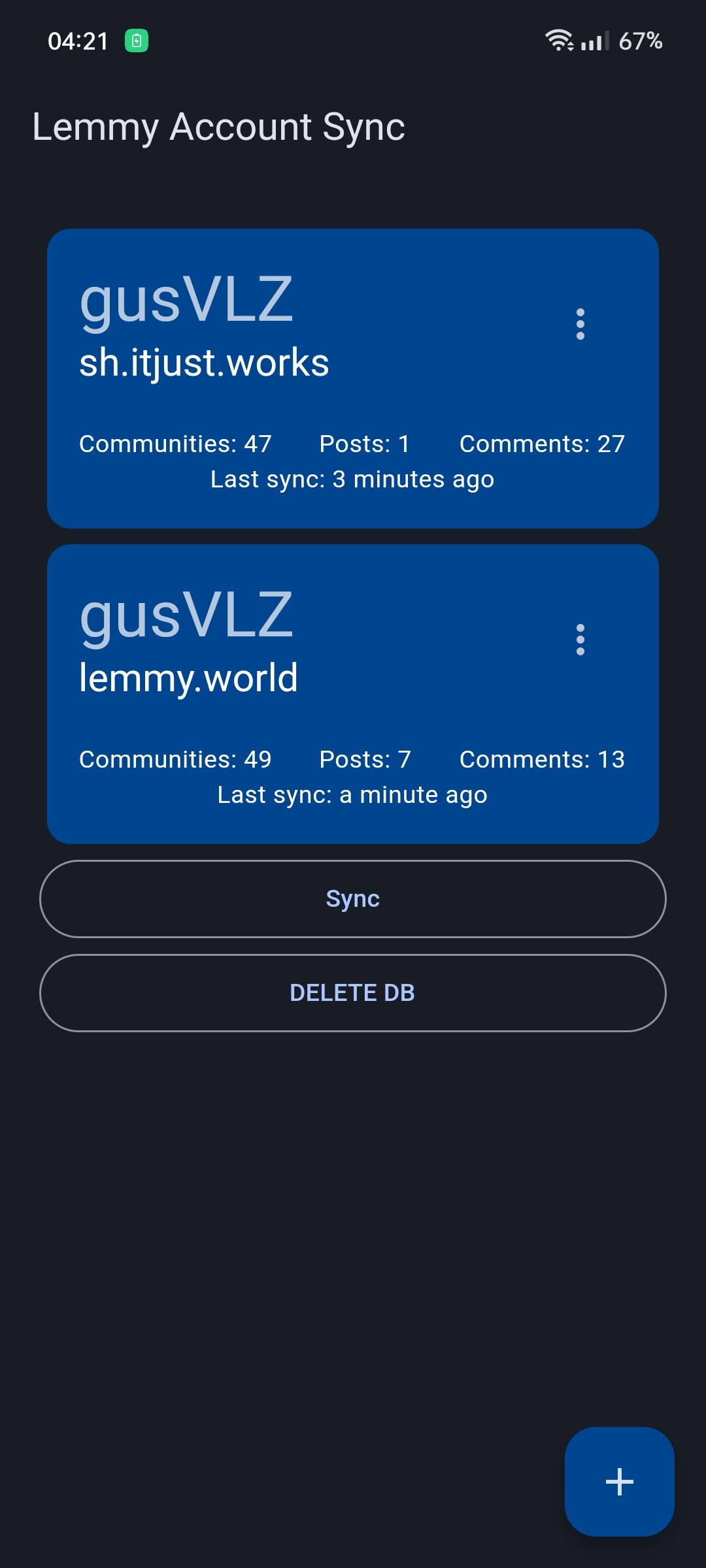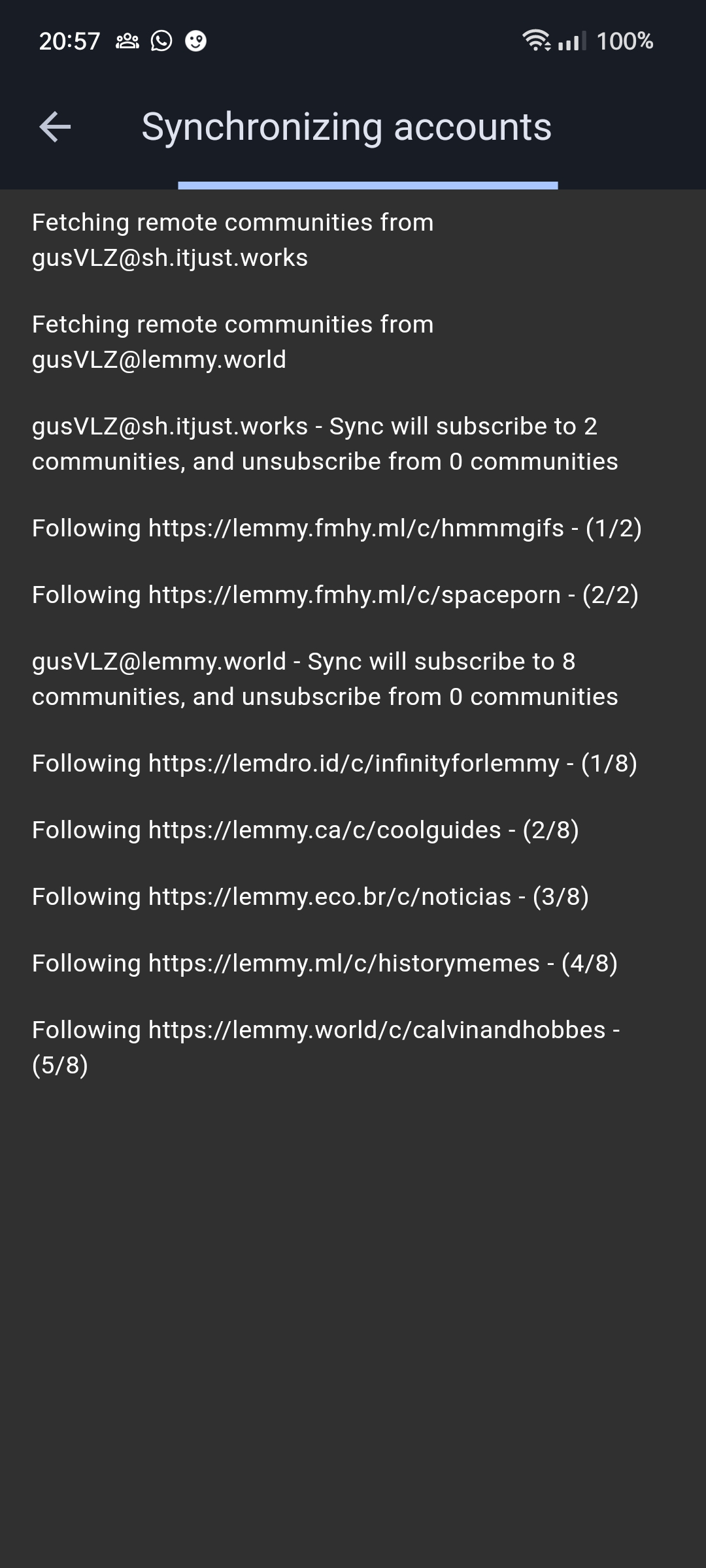Mobile tool to synchronize multiple accounts across instances
- Communities subscribed across accounts
- Saved posts and comments
- Blocked users and communities
- Account posts
- Account comments
- Account votes
Feedbacks are welcome and feel free to create issues about any bugs found or recomendations
Soon I'll build the app and release an alpha version here, so you can download the APK and install in your phone. Once the app is stable I'll also look forward to place it on store apps, like F-Droid and Play Store
I'm doing this with flutter because of the compatibility across plataforms, for now I'm targeting android devices but later I'll focus on release IPhone and Desktop versions
- Wescode who created the account migration tool that inspired this project lemmy_migrate
- Every lemmy user who supported me and provided feedback to improve the app, especially:
- db2@sopuli.xyz who brought the idea to sync blocked users and communities
- lemonadebunny@lemmy.ca who gave great UI advices when I was struggling over the app design
- Oha@feddit.de who suggested using Material You
- naticus@lemmy.world and Rouxibeau@lemmy.world who suggested renaming the app from sync to handshake
Before you begin, ensure that you have the following software installed on your system:
-
Flutter SDK: Flutter is a requirement for building Android apps using Flutter. You can install it by following the instructions on the official Flutter website: Flutter Installation Guide
-
Android Studio: Android Studio is the preferred IDE for Flutter development as it offers excellent tools for Android app development. Download and install Android Studio from the official website: Android Studio Download
-
Device or Emulator: You can use a physical Android device or an Android emulator provided by Android Studio for testing your Flutter app.
-
Clone the Repository: Clone or download the Flutter Android project repository to your local machine.
git clone https://github.com/gusVLZ/lemmy_handshake.git -
Open the Project: Open Android Studio and select "Open an existing Android Studio project." Navigate to the directory where you cloned the repository and open the
androidsubfolder as the project. -
Install Dependencies: Flutter projects require external packages and dependencies. Open a terminal in the project's root directory and run:
flutter pub get
-
In Android Studio, ensure that you have a target device or emulator set up and running. You can create and configure virtual devices via the AVD Manager.
-
Click the "Run" button (green play icon) in the top menu or use the keyboard shortcut
Shift+F10(Windows/Linux) orControl+R(macOS) to build and run the Flutter Android app on the selected device/emulator.
You can also run your Flutter Android project using the command line:
-
Open a terminal in the project's root directory.
-
To list available devices and emulators, run:
flutter devices -
Choose a device or emulator from the list and run the app:
flutter run -d <device_name>